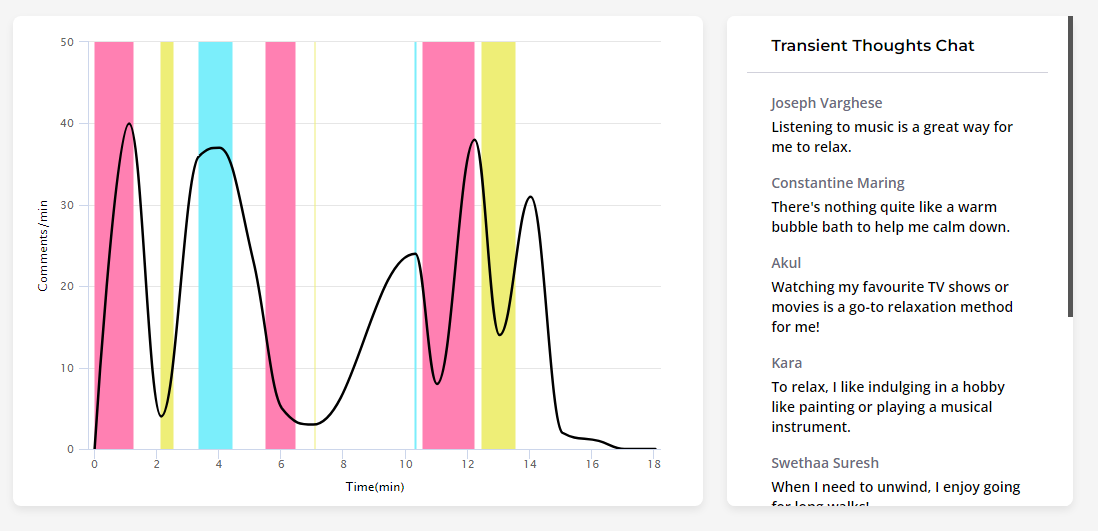Use the Teams chat stream to run polls, quizzes, Q&As, wordclouds, and more
Used by individuals, universities, organizations, and businesses

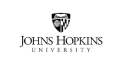



Running live audience interactions on Microsoft Teams should be simple
Stop asking your attendees to perform browser gymnastics. Participating in polls, quizzes, wordclouds (and more!) is as simple as using the Microsoft Teams chat.
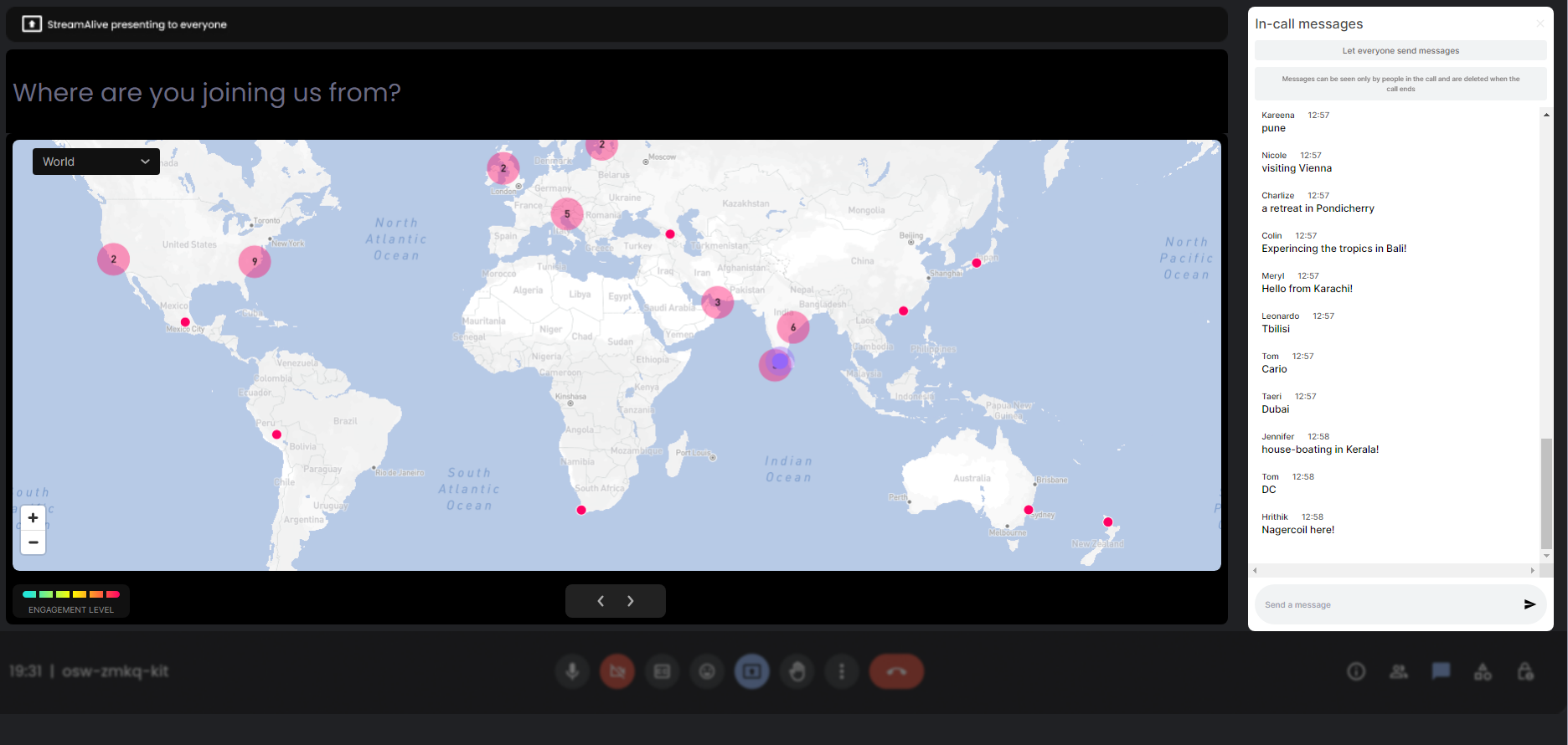
No codes, embeds or funny URLs required* for Microsoft Teams sessions.
For your audience it's as simple as typing in the chat.
01. Set up your interactions
Before your event starts, add the interactions you want to run. Create your own questions, use ChatGPT to come up with questions for you, or use the library of pre-written questions.
Choose from polls, word clouds, spinner wheels, interactive maps, and more.
You can even add your slides so your presentation and audience interactions are shared from a single browser tab.
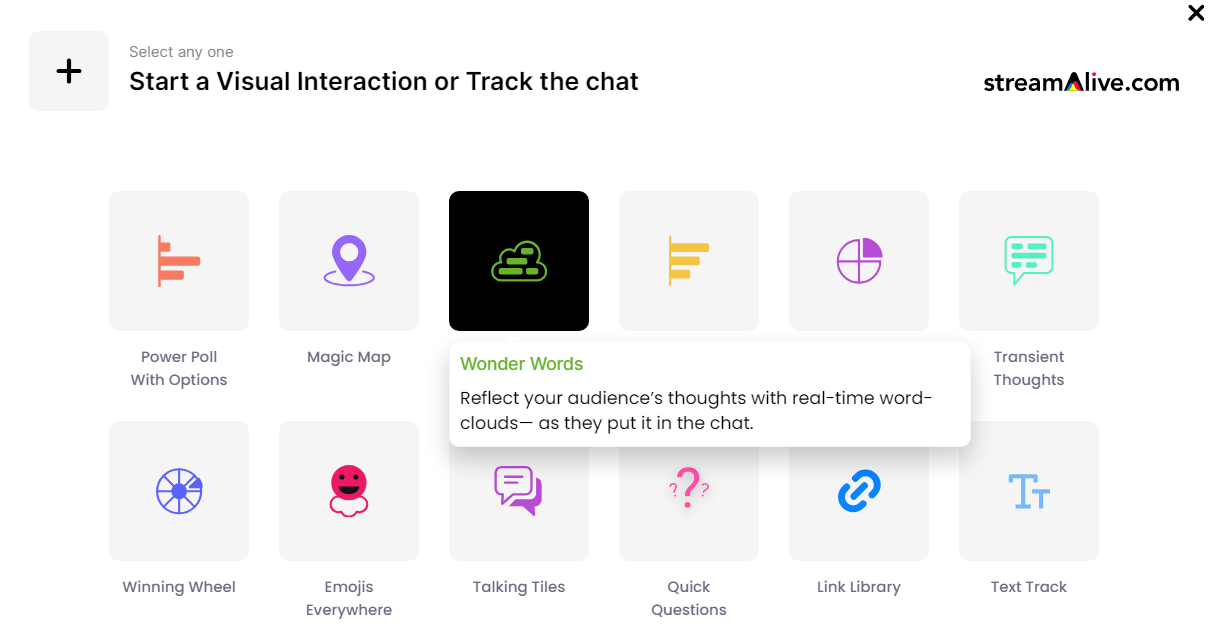
02. Connect to Microsoft Teams
StreamAlive connects to your Microsoft Teams account where you need to approve the permissions. It then enters your session as a bot that reads the chat stream. Learn more.
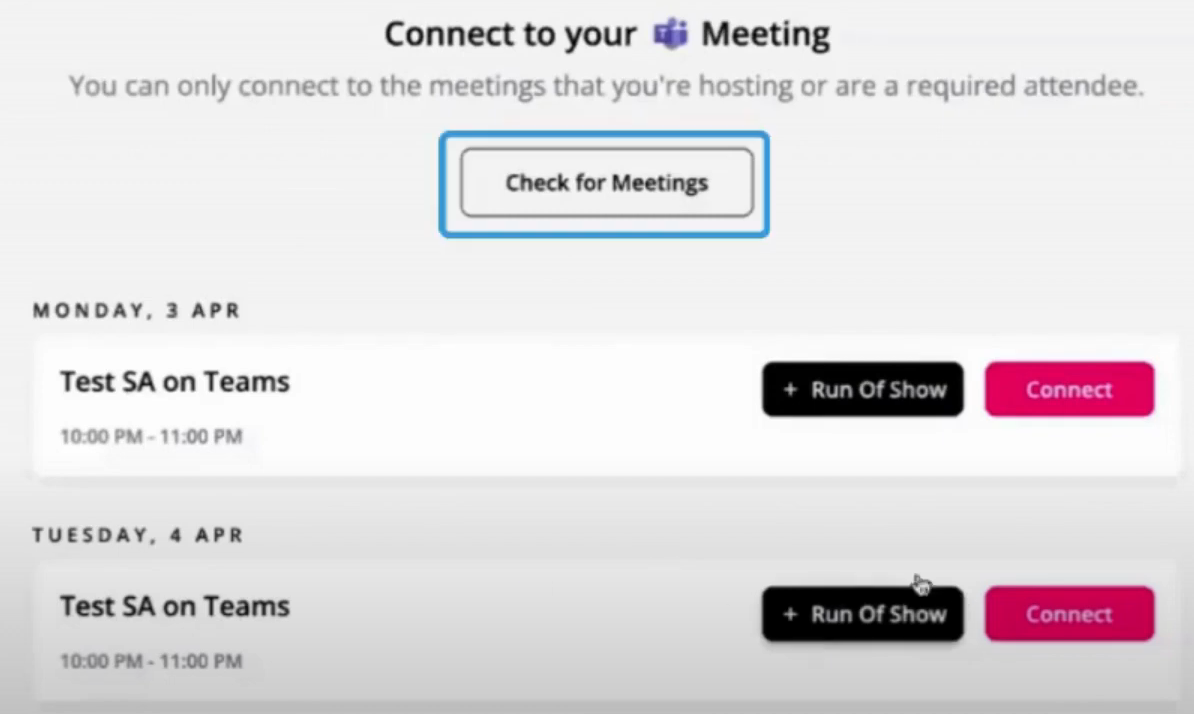
03. Share your screen
The StreamAlive presentation console contains all your slides and interactions that you can run through just like you would if your were presenting a PowerPoint, Keynote, or Google Slides deck.
To experience what your audience sees, try our interactive sandbox.
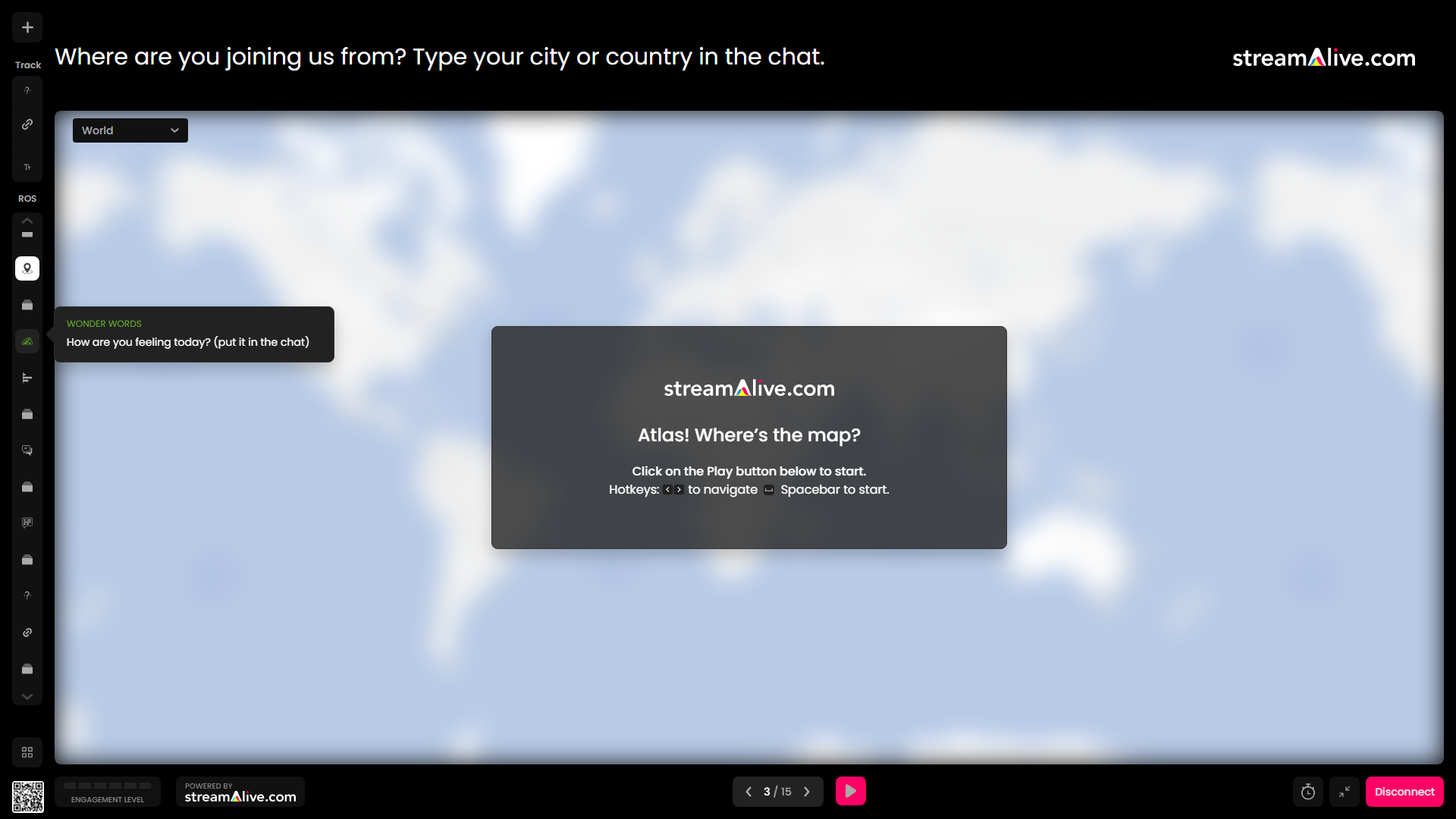
* StreamAlive supports hybrid and offline audiences too via a mobile-loving, browser-based, no-app-to-install chat experience. Of course, there’s no way around a URL that they have to click on to access it.
How you can use StreamAlive
Once your audience sees how easy it is to be a part of the meeting and be heard, they’ll want to see it be used again and again.
Break the ice
Ask your audience where they’re from (or where they've been on vacation) and watch the chat box come to life as people realize this isn’t just another Teams session.
Create excitement & joy
Run live polls, spinner wheels, word clouds and even emoji explosions to keep people engaged and focused on your session.
Capture Q&A and links
Our AI automatically sniffs out and collates audience questions, links, and emails so you don't miss anything while the chat flies by.
StreamAlive is used by anyone running a live session
.svg)
.svg)
.svg)
.svg)
Live polls for Microsoft Teams
Turn your Teams chat stream into a live poll. Ask your audience a question and let them vote directly in the chat. The results update in real-time.
No second screens required, and no sending your audience off to a different tab and away from your presentation. StreamAlive helps keep your audience tuned in to your session.
Learn more about live polls.
Word clouds for Microsoft Teams
Use the Teams chat to create colorful word clouds that generate in real-time on your screen.
Getting your audience to participate is as simple as asking them to type their answers in the chat and StreamAlive does the rest.
Learn more about word clouds.
Interactive maps for Microsoft Teams
Plot locations on a map in real-time. Ask your audience where they are from, where they went on holiday, what their favorite city is, or any other geography question and see their answers plotted in real-time on a map.
StreamAlive's Magic Maps is the perfect ice-breaker for any Teams session.
Learn more about Magic Maps.
Random spinner wheels for Microsoft Teams
Launch spinner wheels to choose items at random or use it to pick a random audience member.
No uploading audience lists to a spinner wheel site to pick a winner or tab-hopping in your browser. You can do everything within StreamAlive.
Learn more about spinner wheels and picking a random winner wheel.
Automatic Q&A for Microsoft Teams
Never miss an audience question again. StreamAlive's AI sniffs out questions from the Teams chat stream and curates it into a reference library that can be accessed during the Teams session or afterwards.
Make things simple for your audience by getting them to put their questions in the chat and not in a hidden Q&A tab.
Learn more about automatic Q&A curation.
More delightful ways to engage your audience
Bring your chat stream to life with these additional audience interactions
Talking Tiles
Visualize your audience's chat in a cascading sea of tiles. Inspired by Tetris, Talking Tiles will get your audience talking. Learn more.
Transient Thoughts
A penny for your thoughts? Turn your audience's comments into thought-provoking bubbles and give everyone a voice that is heard. Learn more.
Emojis Everywhere
Trust us, you'll never forget your first emoji explosion. Have your audience tell you how they're feeling using an emoji instead of words. Learn more.
Link Library
All links, playlists, and email addresses are automatically extracted from the chat and saved in a link library. Learn more.
(it’s free)




.svg)
.svg)
.svg)
.svg)
.svg)