Automatically create
Spinner Wheels
from your
Google Meet
chat
for
Coaching classes
Used by 4,000+ universities, businesses, and streamers
What does StreamAlive's
Spinner Wheels
do?
Welcome to the world of dynamic engagement. StreamAlive transforms your Google Meet coaching sessions by seamlessly converting live chat inputs into engaging Spinner Wheels, creating a captivating visual interaction that enhances live audience engagement. There's no need for secondary screens or directing participants away from the session; everything is integrated smoothly. Imagine using Spinner Wheels to decide which student presents next, to select topics for spontaneous discussion, or to randomly assign study groups—the possibilities are endless. With StreamAlive, what your participants enter into the chat becomes an exciting visual experience, bringing a new level of interactivity to your teaching environment.
With StreamAlive's Spinner Wheels for Google Meet coaching classes, there's no need for codes, embeds, or any quirky URLs. Simply initiate the creation of Spinner Wheels straight from the live chat of your Google Meet session. This seamless integration allows educators to effortlessly incorporate engaging elements into their lessons, enhancing live audience engagement. With just a few clicks, teachers can spin up excitement and interactivity, making the learning experience more dynamic and captivating for their students.

* StreamAlive supports hybrid and offline audiences too via a mobile-loving, browser-based, no-app-to-install chat experience. Of course, there’s no way around a URL that they have to click on to access it.
StreamAlive can create
Spinner Wheels
for all event types


How you can use
Spinner Wheels
Once your audience gets a taste for
Spinner Wheels
created from
the live chat, they’ll want to see them used more often.
Decide Who Presents Next
Use Spinner Wheels to randomly select the next student to present their project or answer a question. This keeps everyone involved and attentive, as participants eagerly anticipate their turn.
Select Topics for Discussion
Input predefined topics into the Spinner Wheel and let fate decide the day's discussion topic. This spontaneous selection can create exciting and unpredictable lessons that keep your learners engaged.
Assign Random Study Groups
Facilitate dynamic learning by using the Spinner Wheel to randomly assign students to study groups. This method promotes diverse collaboration and helps students build connections with peers they might not usually work with.
Spinner Wheels
can be created by
anyone running a
Google Meet
session
.svg)
.svg)
.svg)
.svg)
Automatically adds live audience members to the wheel.
Effortlessly integrate live participants into the interactive experience with seamless automation. As audience members join your Google Meet session, they are instantly added to the Spinner Wheel, ready to take part in the engaging activities you plan. This feature ensures inclusivity and maximizes audience participation without any manual input, making live audience engagement smoother than ever.
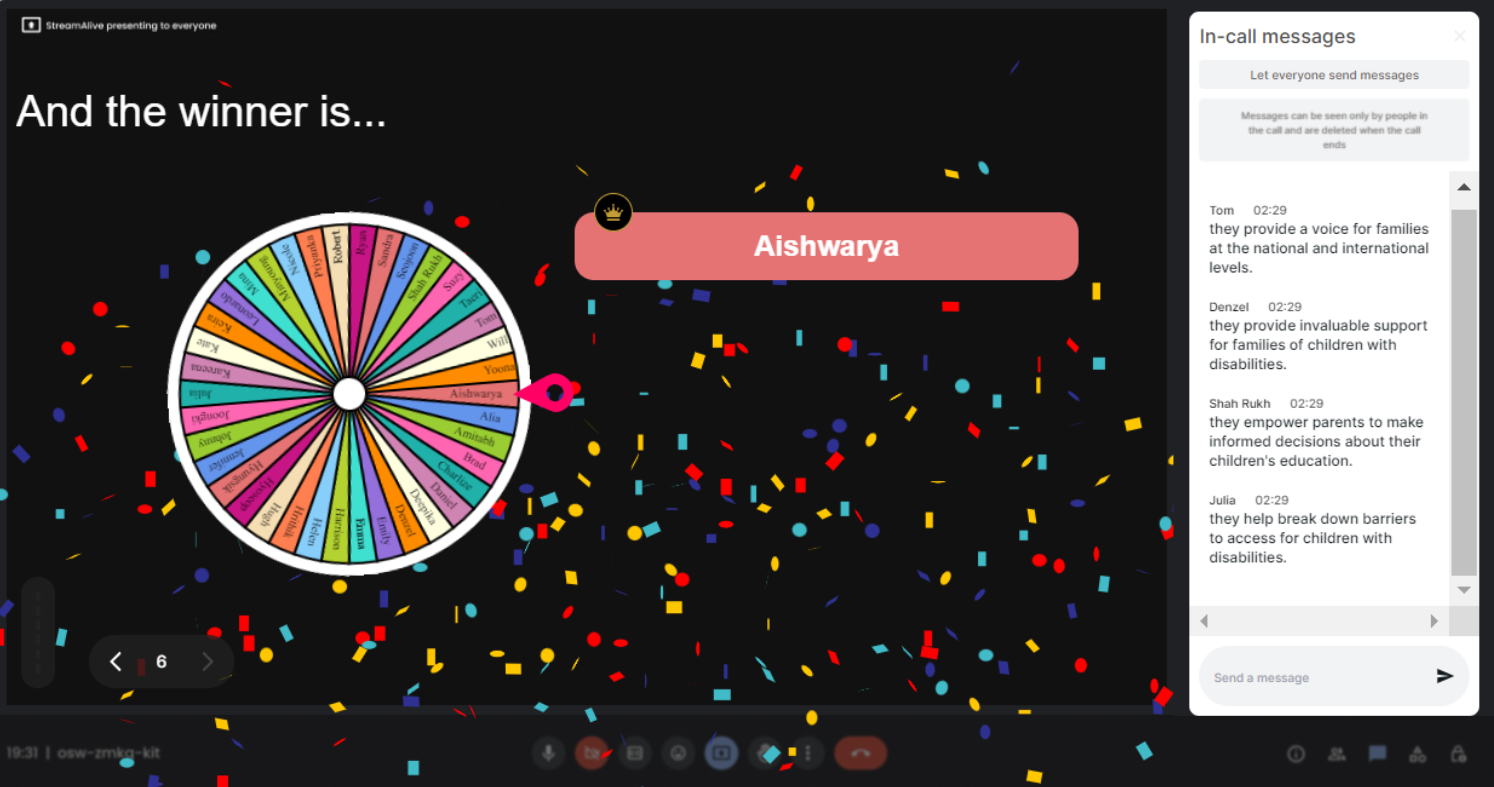
No ads anywhere.
Enjoy a distraction-free experience with a completely ad-free interface. StreamAlive focuses solely on enhancing your teaching sessions, providing an uninterrupted and professional environment for educators and students alike. Without ads cluttering your screen, your audience can stay engaged with the content that matters.
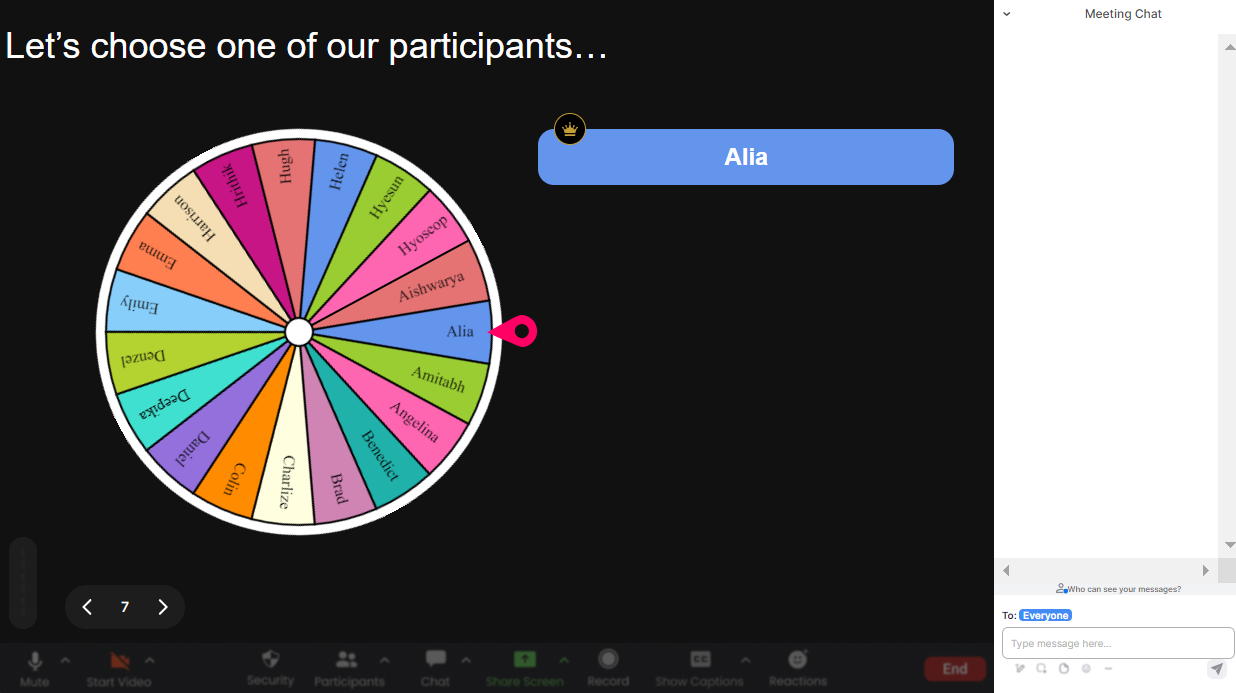
Create unlimited Spinner Wheels for your live sessions.
There's no limit to the number of Spinner Wheels you can create in your coaching sessions. Encourage creativity and spontaneity by generating as many wheels as needed to fit the dynamic flow of your class, enhancing live audience participation with fresh and exciting interactions every time.
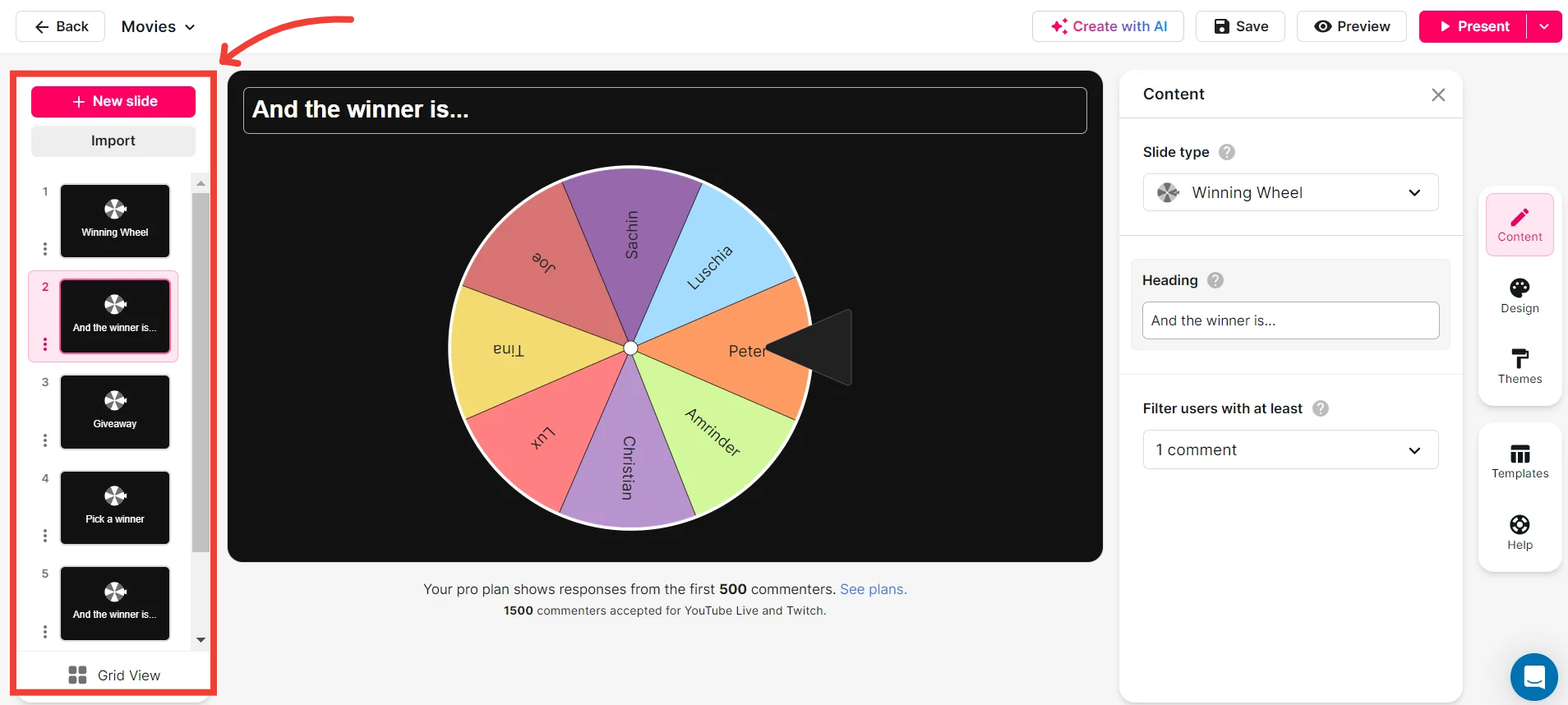
Add your own options to the spinner wheel.
Customize each Spinner Wheel to suit your specific session needs by adding your own options. Whether you're selecting questions, topics, or student names, this feature allows you to tailor the interaction, creating a more personalized and engaging educational experience for your audience.
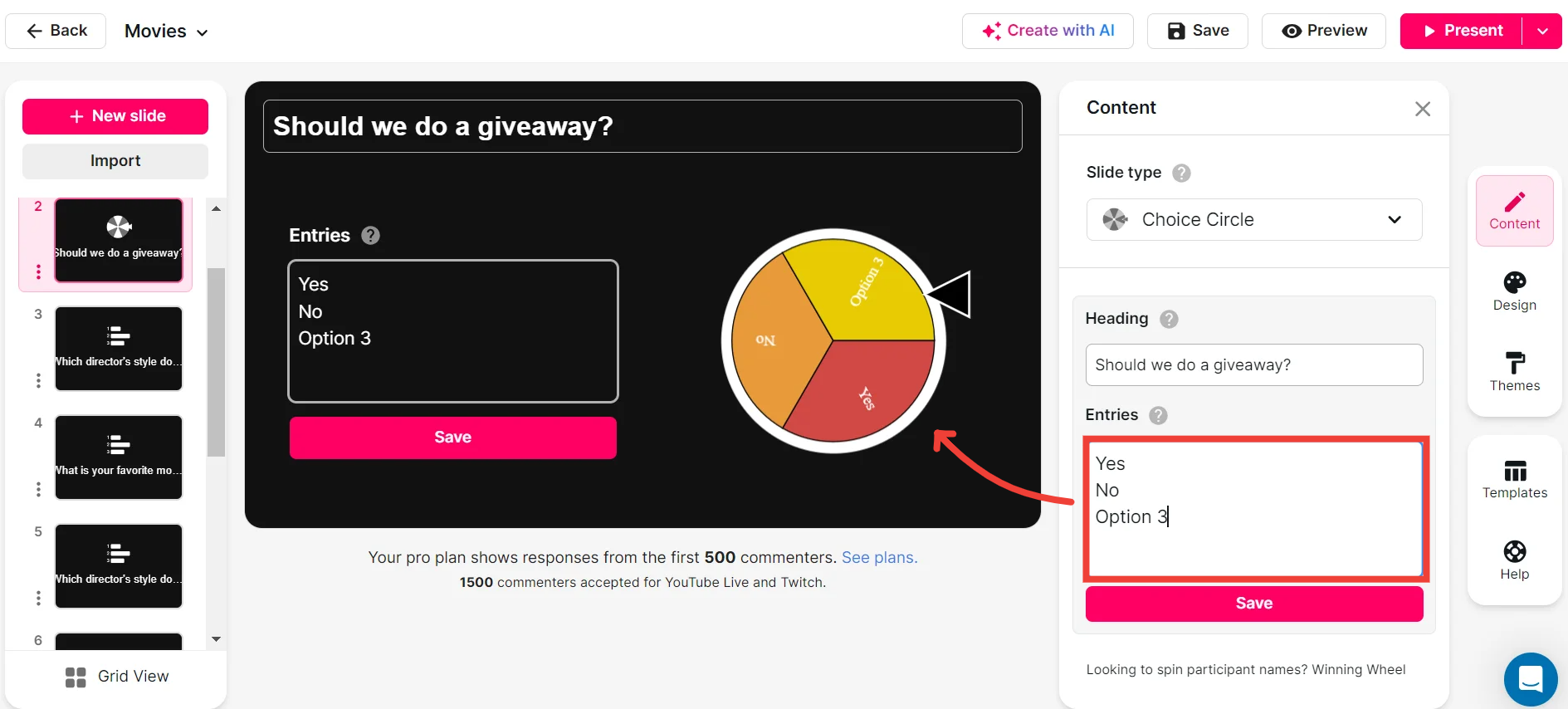
Customize how your Spinner Wheels look.
Make each Spinner Wheel visually distinct by customizing its appearance. Choose colors, fonts, and designs that resonate with your audience and fit the theme of your lesson, enhancing the visual appeal and engagement factor of your presentations.
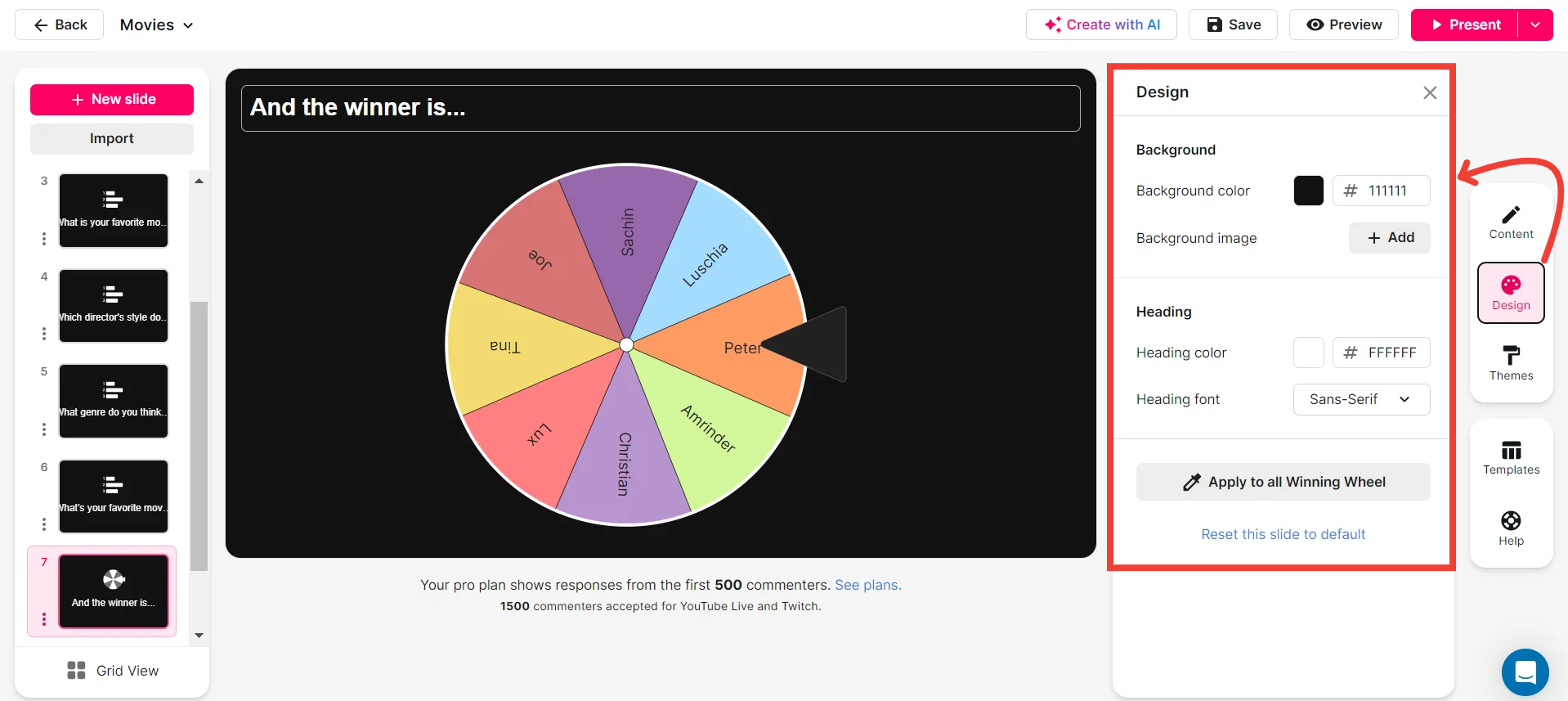
Save spinner results and see who won (or which option was chosen).
Keep track of all your Spinner Wheel outcomes with the feature to save results. This allows you to reflect on decisions made, recognize participants, and ensure transparency in your sessions. Whether you're tracking student involvement or reviewing chosen topics, this feature aids in maintaining organized and interactive live sessions.
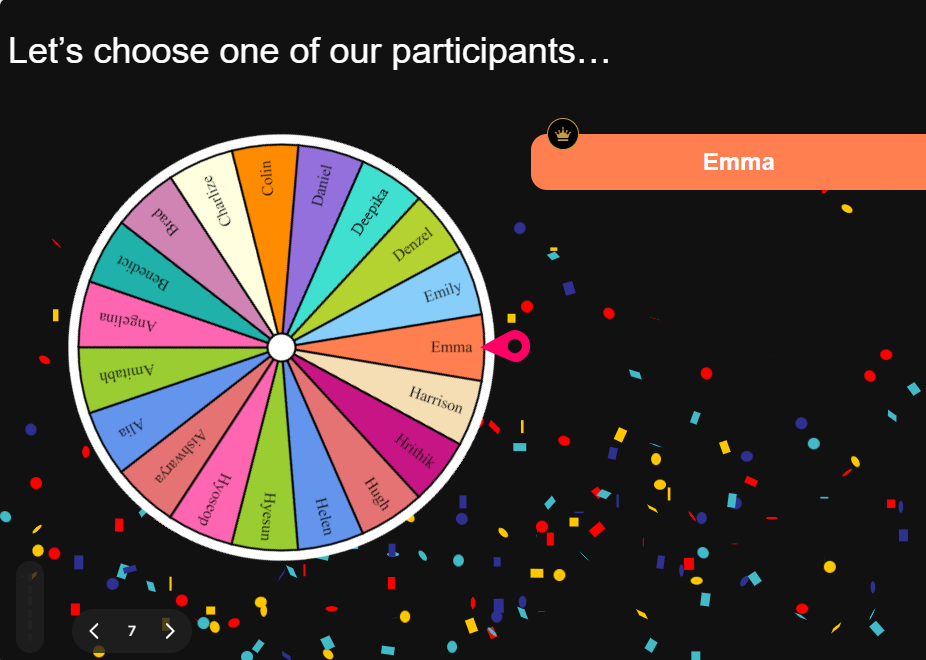
Chat-powered
Spinner Wheels
isn't the only thing
you can do with StreamAlive
Bring your audience’s locations to life on a real-time map — as they put it in the chat.
Create unlimited live polls where the audience can vote directly from the chat box.
Spin a wheel of names or words and let the spinner wheel pick a winner.
Add a bit of Vegas to your live sessions and award prizes to active users in the chat.
StreamAlive automatically saves any link shared in the chat to be shared afterwards.
Call-out your audience's chats in cool thought bubbles for everyone to see in.
Unleash a storm of emojis to find out how or what your audience is thinking.
Your audience's thoughts and opinions visualized in a cascading sea of colorful tiles.
Visualize every word (profanity excluded) of your audience's chat comments.
StreamAlive automatically sniffs out audience questions and collates them for the host.
Bring your audience’s locations to life on a real-time map — as they put it in the chat.
Bring your audience’s locations to life on a real-time map — as they put it in the chat.
Bring your audience’s locations to life on a real-time map — as they put it in the chat.
Bring your audience’s locations to life on a real-time map — as they put it in the chat.
Bring your audience’s locations to life on a real-time map — as they put it in the chat.
Bring your audience’s locations to life on a real-time map — as they put it in the chat.
Bring your audience’s locations to life on a real-time map — as they put it in the chat.
Bring your audience’s locations to life on a real-time map — as they put it in the chat.
Bring your audience’s locations to life on a real-time map — as they put it in the chat.
Bring your audience’s locations to life on a real-time map — as they put it in the chat.
Bring your audience’s locations to life on a real-time map — as they put it in the chat.
Bring your audience’s locations to life on a real-time map — as they put it in the chat.
Bring your audience’s locations to life on a real-time map — as they put it in the chat.
Bring your audience’s locations to life on a real-time map — as they put it in the chat.
Bring your audience’s locations to life on a real-time map — as they put it in the chat.
Bring your audience’s locations to life on a real-time map — as they put it in the chat.
Bring your audience’s locations to life on a real-time map — as they put it in the chat.
Bring your audience’s locations to life on a real-time map — as they put it in the chat.
Bring your audience’s locations to life on a real-time map — as they put it in the chat.
Bring your audience’s locations to life on a real-time map — as they put it in the chat.
Bring your audience’s locations to life on a real-time map — as they put it in the chat.
Bring your audience’s locations to life on a real-time map — as they put it in the chat.
Bring your audience’s locations to life on a real-time map — as they put it in the chat.
Bring your audience’s locations to life on a real-time map — as they put it in the chat.
Bring your audience’s locations to life on a real-time map — as they put it in the chat.
Bring your audience’s locations to life on a real-time map — as they put it in the chat.
Bring your audience’s locations to life on a real-time map — as they put it in the chat.
Bring your audience’s locations to life on a real-time map — as they put it in the chat.
Bring your audience’s locations to life on a real-time map — as they put it in the chat.
Bring your audience’s locations to life on a real-time map — as they put it in the chat.
Bring your audience’s locations to life on a real-time map — as they put it in the chat.
Bring your audience’s locations to life on a real-time map — as they put it in the chat.
Bring your audience’s locations to life on a real-time map — as they put it in the chat.
Bring your audience’s locations to life on a real-time map — as they put it in the chat.
Bring your audience’s locations to life on a real-time map — as they put it in the chat.
Bring your audience’s locations to life on a real-time map — as they put it in the chat.
























.png)







.svg)
.svg)
.svg)
.svg)
.svg)