
Use the YouTube chat stream to run polls, quizzes, Q&As, wordclouds, and more
Running live audience interactions on YouTube should be simple
Keep your viewers glued to your screen, not their second screen. Keeping your viewer's attention and getting them to participate in polls, quizzes, wordclouds (and more!) is as simple as using the YouTube chat.
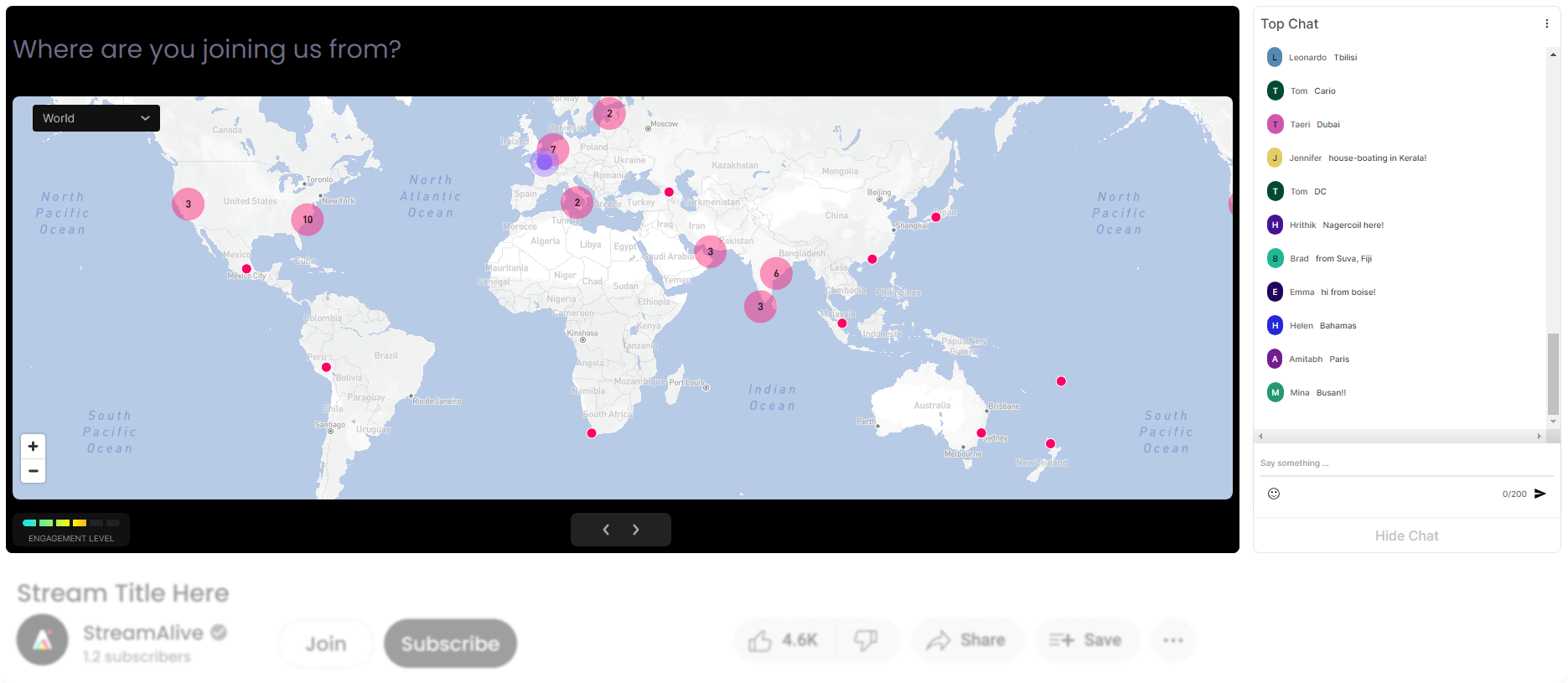
No codes, embeds or funny URLs required* for YouTube Live sessions.
For your audience it's as simple as typing in the chat.
01. Set up your interactions
Before your event starts, add the interactions you want to run. Create your own questions, use ChatGPT to come up with questions for you, or use the library of pre-written questions.
Choose from polls, word clouds, spinner wheels, interactive maps, and more.
You can even add slides if that's the sort of thing you do on .
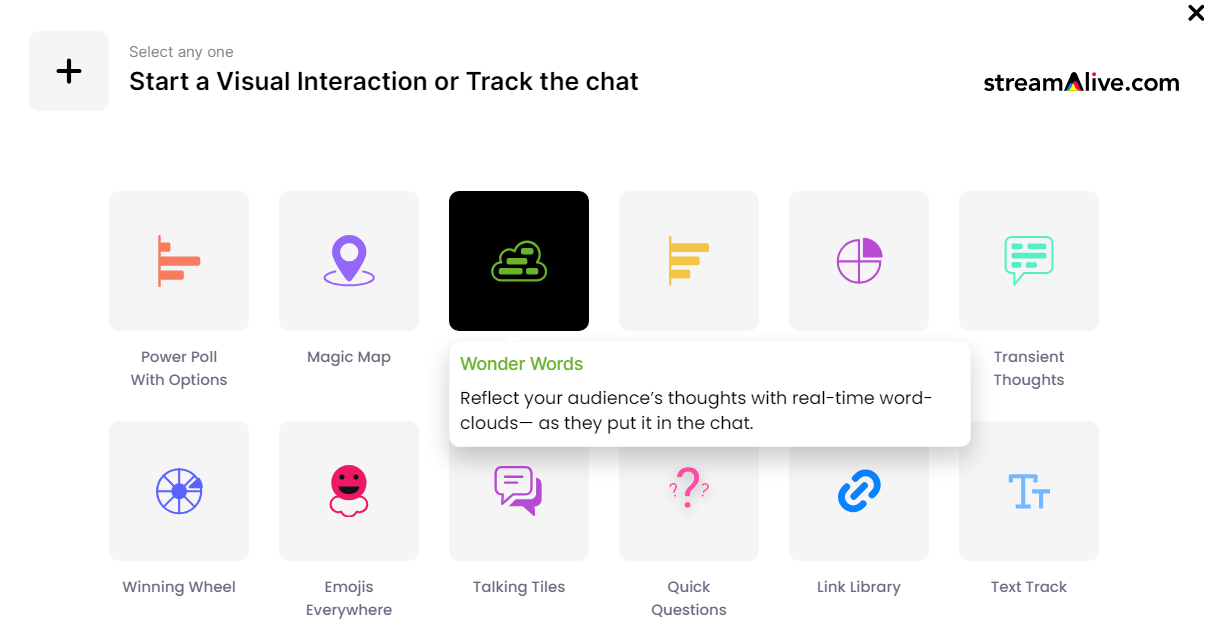
02. Connect to YouTube
Connect StreamAlive to your YouTube account and make sure it is enabled for livestreams. Once connected, all your upcoming streams will be displayed in StreamAlive. Add the set of interactions that you created in the first step to your upcoming stream.
Launch your audience interactions by connecting to your upcoming livestream.
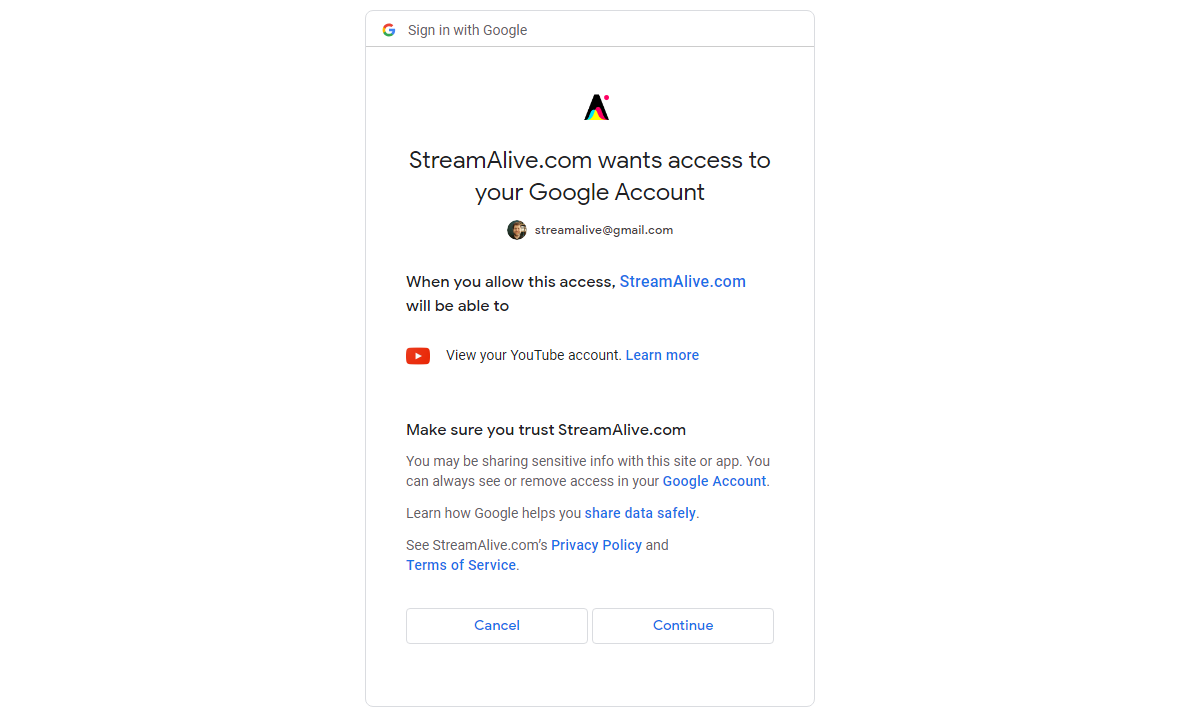
03. Share your screen
The StreamAlive presentation console contains all your slides and interactions that you can run at any point. You can even add polls and other interactions at any point during your stream.
To experience what your audience sees, try our interactive sandbox.

* StreamAlive supports hybrid and offline audiences too via a mobile-loving, browser-based, no-app-to-install chat experience. Of course, there’s no way around a URL that they have to click on to access it.
StreamAlive also works with all major meeting and streaming platforms
Run interactions on all these streaming & meeting platforms.
(New platforms are added all the time!)
How you can use StreamAlive
Once your audience sees how easy it is to be an active part of your livestream and be heard, they’ll want to see it be used again and again.
Break the ice
Ask your audience where they’re from (or where they've been on vacation) and watch the chat box come to life as people realize this isn’t just another livestream.
Create excitement & joy
Run live polls, spinner wheels, word clouds and even emoji explosions to keep people engaged and focused on your session.
Capture Q&A and links
Our AI automatically sniffs out and collates audience questions, links, and emails so you don't miss anything while the chat flies by.
StreamAlive is used by anyone running a live session
.svg)
.svg)
.svg)
.svg)
Live polls for YouTube Live
Turn your YouTube chat stream into a live poll. Ask your audience a question and let them vote directly in the chat. The results update in real-time.
No second screens required, and no sending your audience off to a different tab and away from your stream. StreamAlive helps keep your audience tuned in to what you have to say.
Learn more about live polls.
Word clouds for YouTube Live
Use the YouTube chat to create colorful word clouds that generate in real-time on your screen.
Getting your audience to participate is as simple as asking them to type their answers in the chat and StreamAlive does the rest.
Learn more about word clouds.
Interactive maps for YouTube Live
Plot locations on a map in real-time. Ask your audience where they are from, where they went on holiday, what their favorite city is, or any other geography question and see their answers plotted in real-time on a map.
StreamAlive's Magic Maps is the perfect ice-breaker for any YouTube livestream.
Learn more about Magic Maps.
Random spinner wheels for YouTube Live
Launch spinner wheels to choose items at random or use it to pick a random audience member.
No uploading audience lists to a spinner wheel site to pick a winner or tab-hopping in your browser. You can do everything within StreamAlive.
Learn more about spinner wheels and picking a random winner wheel.
Automatic Q&A for YouTube Live
Never miss an audience question again. StreamAlive's AI sniffs out questions from the YouTube chat stream and curates it into a reference library that can be accessed during the live session or afterwards.
Make things simple for your audience by getting them to put their questions in the chat and not in a hidden Q&A tab.
Learn more about automatic Q&A curation.
More delightful ways to engage your audience
Bring your chat stream to life with these additional audience interactions
Talking Tiles
Visualize your audience's chat in a cascading sea of tiles. Inspired by Tetris, Talking Tiles will get your audience talking. Learn more.
Transient Thoughts
A penny for your thoughts? Turn your audience's comments into thought-provoking bubbles and give everyone a voice that is heard. Learn more.
Emojis Everywhere
Trust us, you'll never forget your first emoji explosion. Have your audience tell you how they're feeling using an emoji instead of words. Learn more.
Link Library
All links, playlists, and email addresses are automatically extracted from the chat and saved in a link library. Learn more.































.svg.png)



