Automatically create
Spinner Wheels
from your
MS Teams
chat
for
Computer Science Lecture
Used by 4,000+ universities, businesses, and streamers
What does StreamAlive's
Spinner Wheels
do?
Welcome to the future of visual engagement in computer science lectures with StreamAlive's Spinner Wheels on MS Teams. Seamlessly integrating with your live session, StreamAlive captures the dynamic responses from your audience in the MS Teams chat and instantly brings them to life through visually captivating Spinner Wheels. There’s no need for your attendees to navigate additional screens or pages; everything stays within the MS Teams environment. This feature allows for real-time interaction, giving students an exciting way to engage with the material. Imagine using Spinner Wheels to randomly select students to answer questions, choose programming languages for a coding challenge, or highlight key concepts for discussion. Let StreamAlive transform your computer science lectures into an interactive experience that invigorates student participation through innovative live audience engagement.
Incorporating Spinner Wheels into your MS Teams Computer Science lecture has never been easier with StreamAlive. No need for complicated codes, embeds, or quirky URLs; you can seamlessly initiate Spinner Wheels right from the live chat of your ongoing session. This interactive tool enhances live audience engagement, allowing you to effortlessly involve your students in real-time. Stimulate curiosity and participation by letting chance dictate the next topic or challenge, transforming your lecture into an engaging and dynamic learning experience. Whether it's picking a quiz question or designating a student to present, the Spinner Wheel ensures an engaging environment that captivates your live audience throughout the lecture.

* StreamAlive supports hybrid and offline audiences too via a mobile-loving, browser-based, no-app-to-install chat experience. Of course, there’s no way around a URL that they have to click on to access it.
StreamAlive can create
Spinner Wheels
for all event types


How you can use
Spinner Wheels
Once your audience gets a taste for
Spinner Wheels
created from
the live chat, they’ll want to see them used more often.
Random Student Selection for Q&A
Use Spinner Wheels to randomly select students to answer questions during your lecture. This keeps everyone on their toes, knowing they could be called upon any moment, thereby increasing attention and focus.
Code Challenge Language Picker
Incorporate Spinner Wheels to select programming languages for coding challenges. This fosters adaptability and ensures a diverse approach to problem-solving by exposing students to multiple coding languages.
Highlight Key Concepts
Engage your students by using Spinner Wheels to randomly highlight key concepts or topics for discussion. This dynamic method encourages active participation and ensures comprehensive coverage of the syllabus through varied inputs from the audience.
Spinner Wheels
can be created by
anyone running a
MS Teams
session
.svg)
.svg)
.svg)
.svg)
Automatically adds live audience members to the wheel.
Effortlessly engage your students with zero hassle: StreamAlive's MS Teams Spinner Wheels automatically include all live attendees, allowing you to instantly draw participants for answers or discussions directly from your class.
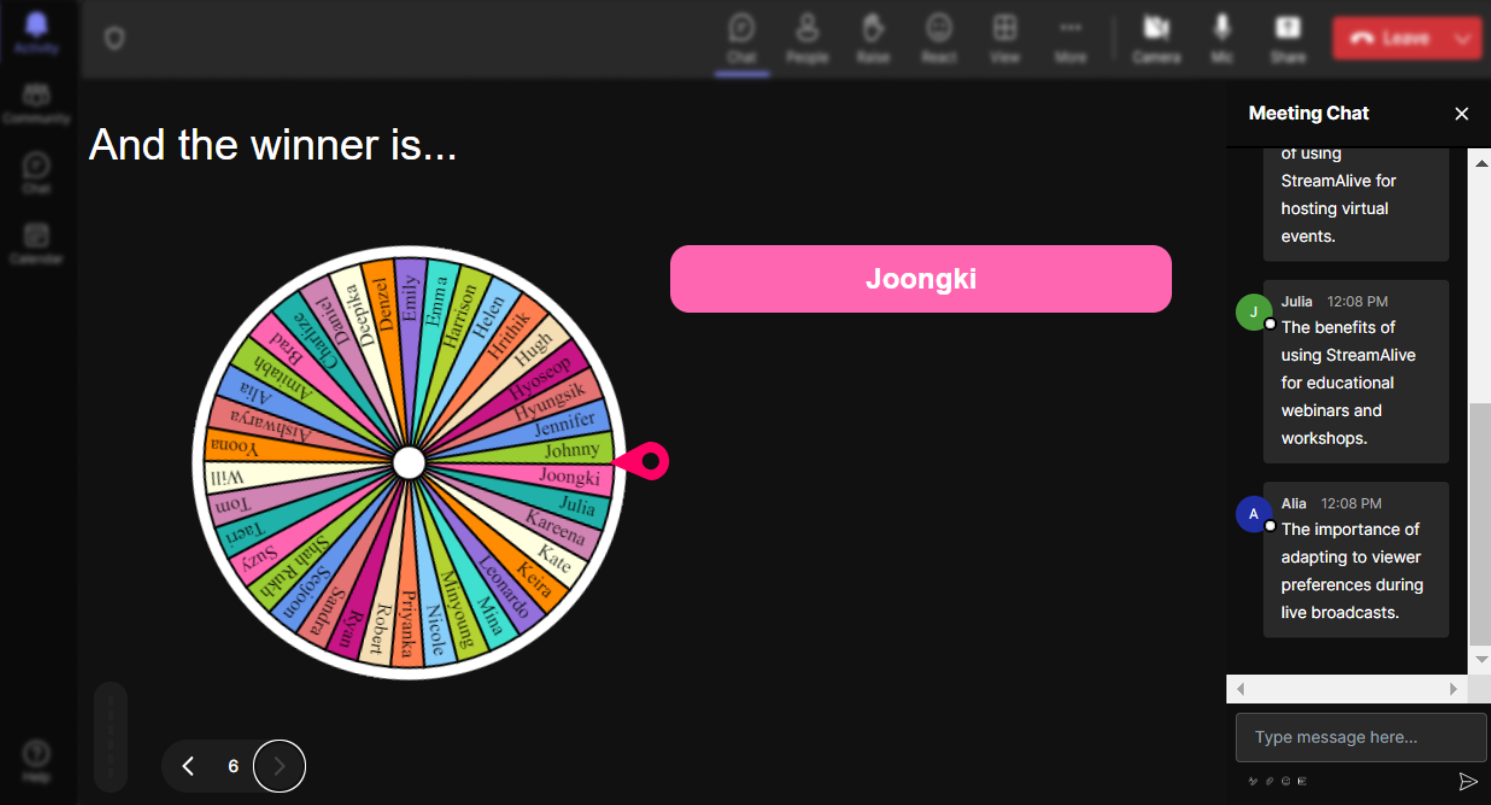
No ads anywhere.
Keep the focus where it should be—on learning! Our Spinner Wheels are completely ad-free, providing a distraction-free environment that fosters genuine interaction and concentration during your computer science lectures.
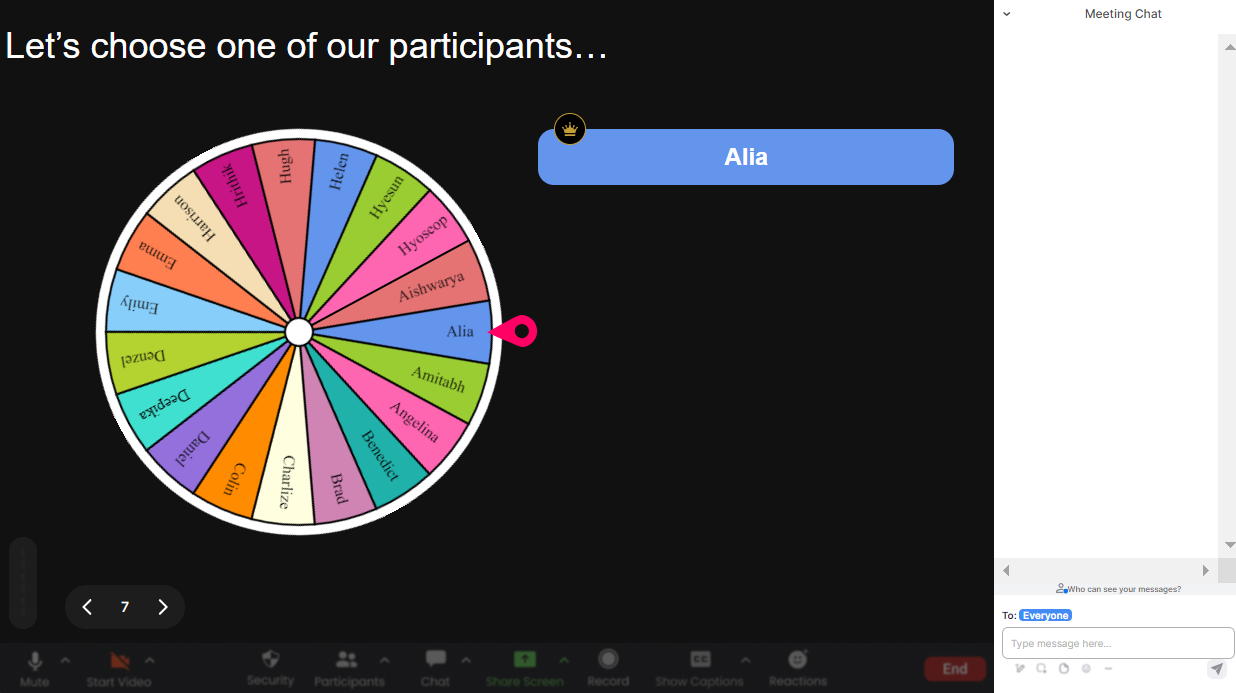
Create unlimited Spinner Wheels for your live sessions.
Enjoy the freedom of limitless creativity with our service. Design as many Spinner Wheels as needed, catering to various topics or activities within your lectures for enriched interactive experiences.
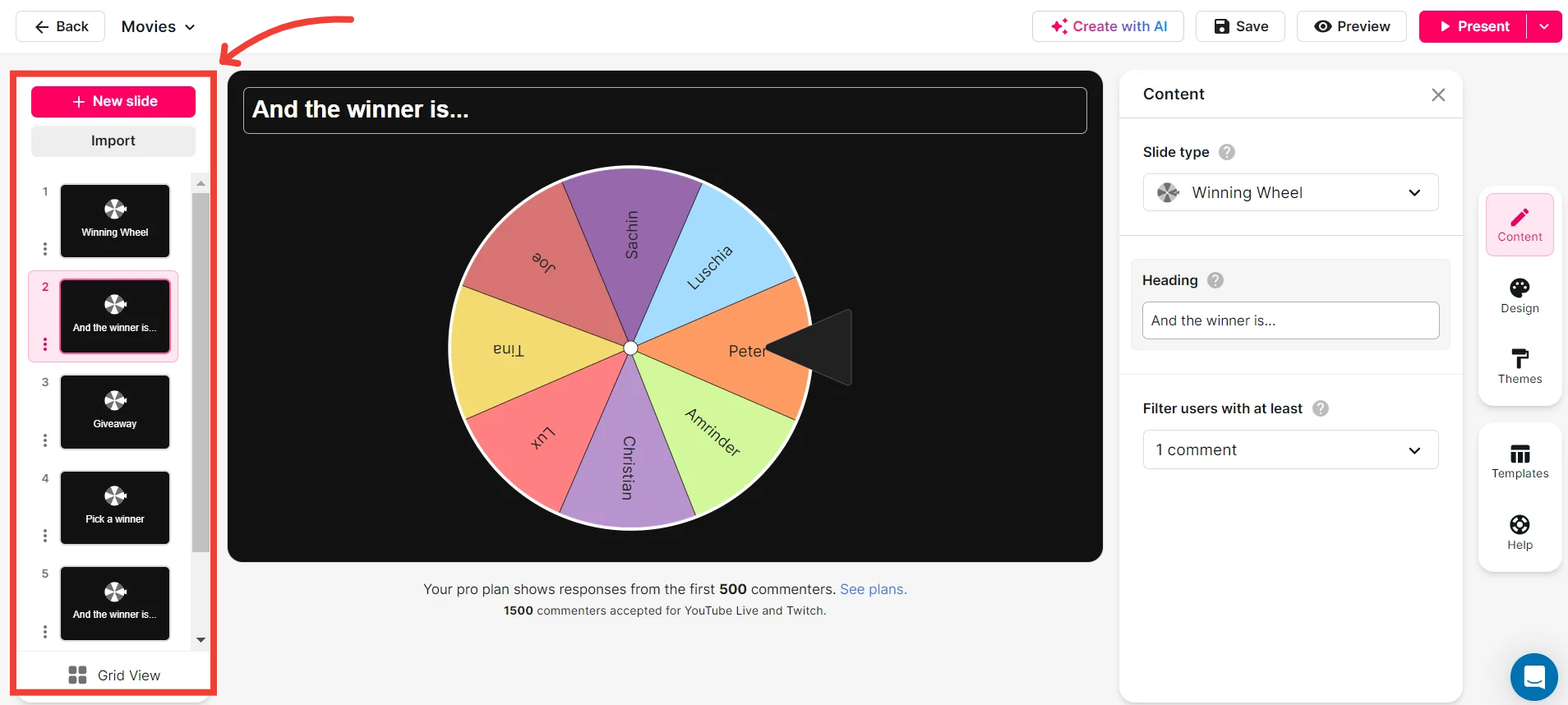
Add your own options to the spinner wheel.
Tailor your sessions to fit specific educational needs; customize Spinner Wheels by adding your own topics or choices, ensuring that each spin meets your precise teaching objectives and keeps students actively involved.
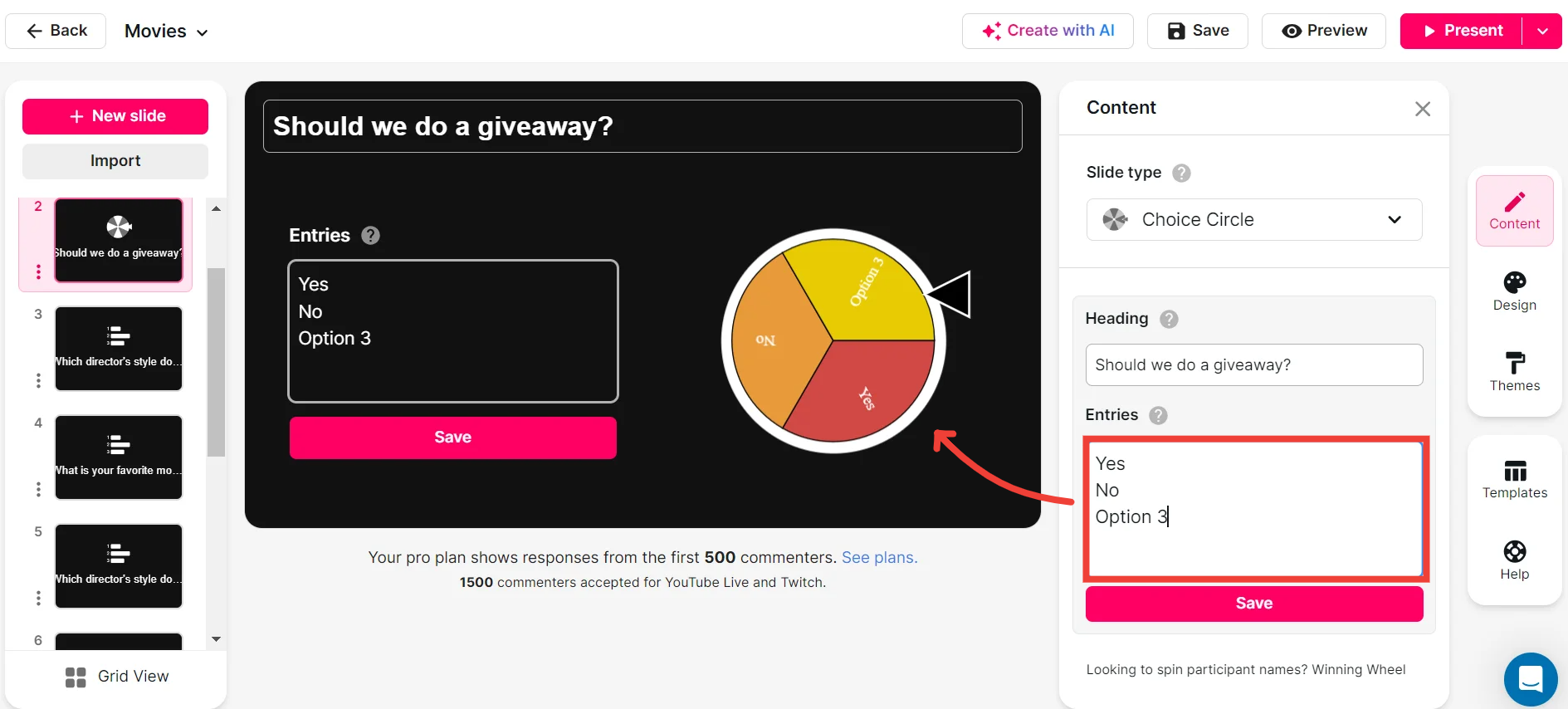
Customize how your Spinner Wheels look.
Personalize the appearance of your wheels to match your class or school theme. With custom design options, make your interactive sessions visually appealing, enhancing the engagement factor for your audience.
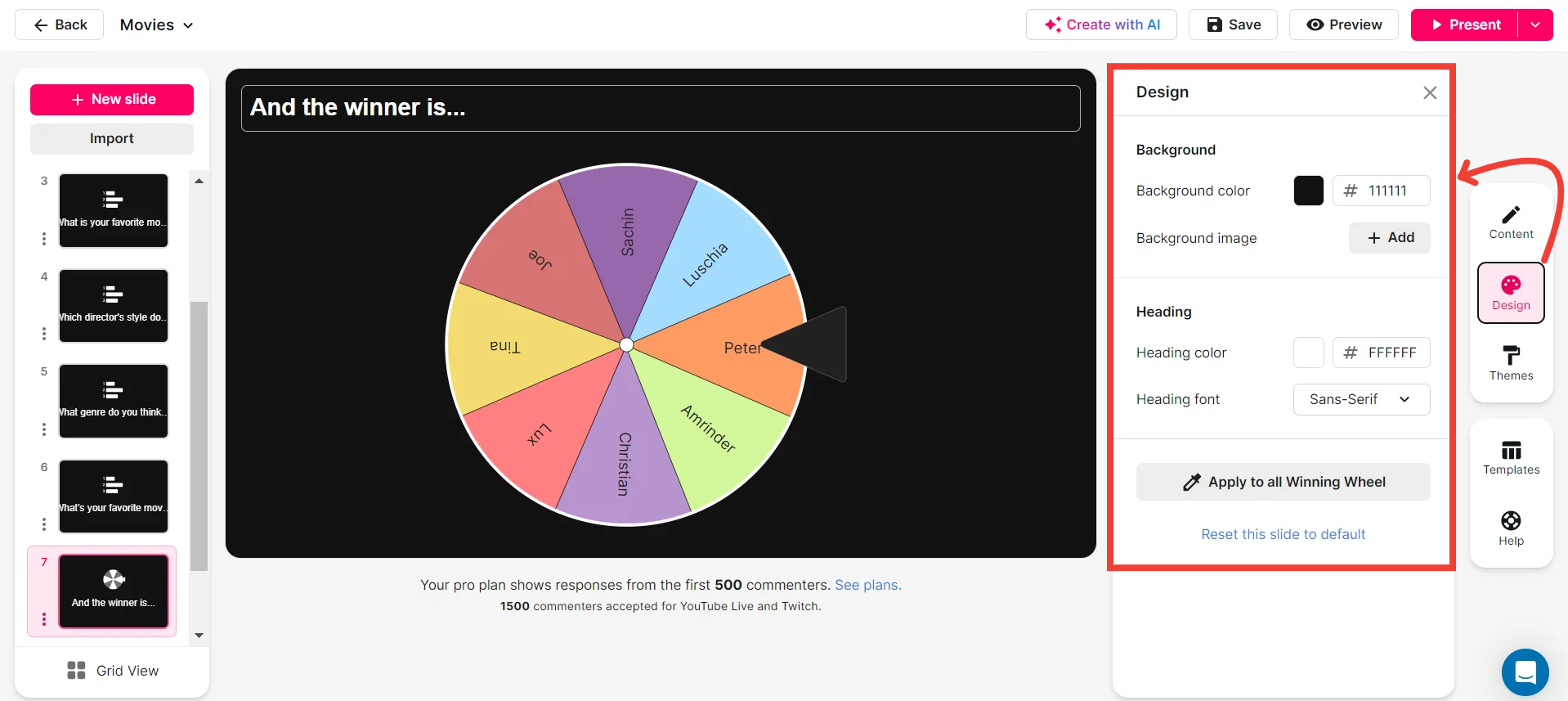
Save spinner results and see who won (or which option was chosen).
Keep track of outcomes and participation with ease. Our feature lets you save the results of each spin, helping you monitor student contributions and the options selected for future analysis and engagement strategies.
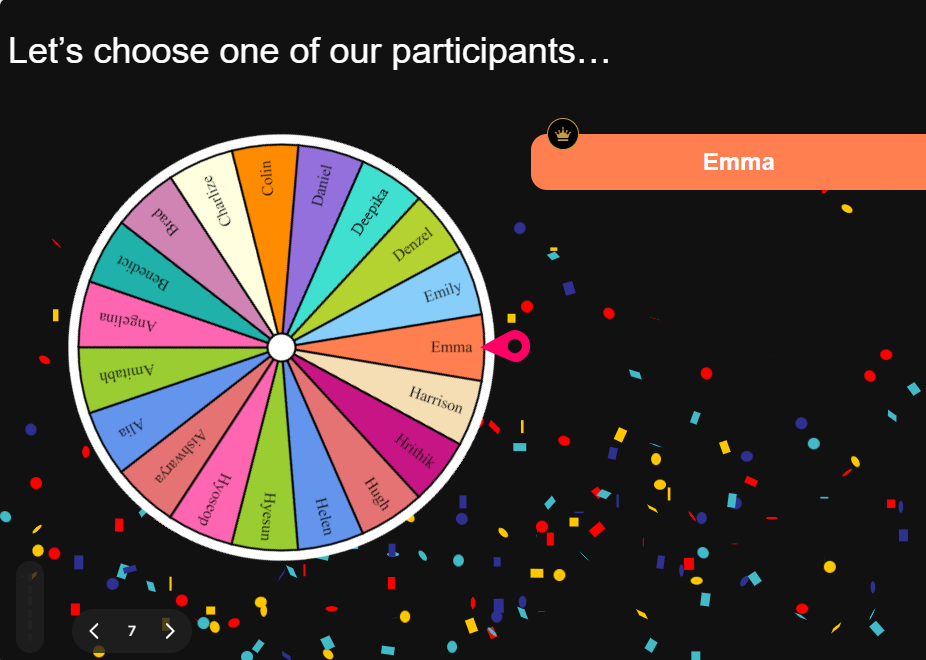
Chat-powered
Spinner Wheels
isn't the only thing
you can do with StreamAlive
Bring your audience’s locations to life on a real-time map — as they put it in the chat.
Create unlimited live polls where the audience can vote directly from the chat box.
Spin a wheel of names or words and let the spinner wheel pick a winner.
Add a bit of Vegas to your live sessions and award prizes to active users in the chat.
StreamAlive automatically saves any link shared in the chat to be shared afterwards.
Call-out your audience's chats in cool thought bubbles for everyone to see in.
Unleash a storm of emojis to find out how or what your audience is thinking.
Your audience's thoughts and opinions visualized in a cascading sea of colorful tiles.
Visualize every word (profanity excluded) of your audience's chat comments.
StreamAlive automatically sniffs out audience questions and collates them for the host.
Bring your audience’s locations to life on a real-time map — as they put it in the chat.
Bring your audience’s locations to life on a real-time map — as they put it in the chat.
Bring your audience’s locations to life on a real-time map — as they put it in the chat.
Bring your audience’s locations to life on a real-time map — as they put it in the chat.
Bring your audience’s locations to life on a real-time map — as they put it in the chat.
Bring your audience’s locations to life on a real-time map — as they put it in the chat.
Bring your audience’s locations to life on a real-time map — as they put it in the chat.
Bring your audience’s locations to life on a real-time map — as they put it in the chat.
Bring your audience’s locations to life on a real-time map — as they put it in the chat.
Bring your audience’s locations to life on a real-time map — as they put it in the chat.
Bring your audience’s locations to life on a real-time map — as they put it in the chat.
Bring your audience’s locations to life on a real-time map — as they put it in the chat.
Bring your audience’s locations to life on a real-time map — as they put it in the chat.
Bring your audience’s locations to life on a real-time map — as they put it in the chat.
Bring your audience’s locations to life on a real-time map — as they put it in the chat.
Bring your audience’s locations to life on a real-time map — as they put it in the chat.
Bring your audience’s locations to life on a real-time map — as they put it in the chat.
Bring your audience’s locations to life on a real-time map — as they put it in the chat.
Bring your audience’s locations to life on a real-time map — as they put it in the chat.
Bring your audience’s locations to life on a real-time map — as they put it in the chat.
Bring your audience’s locations to life on a real-time map — as they put it in the chat.
Bring your audience’s locations to life on a real-time map — as they put it in the chat.
Bring your audience’s locations to life on a real-time map — as they put it in the chat.
Bring your audience’s locations to life on a real-time map — as they put it in the chat.
Bring your audience’s locations to life on a real-time map — as they put it in the chat.
Bring your audience’s locations to life on a real-time map — as they put it in the chat.
Bring your audience’s locations to life on a real-time map — as they put it in the chat.
Bring your audience’s locations to life on a real-time map — as they put it in the chat.
Bring your audience’s locations to life on a real-time map — as they put it in the chat.
Bring your audience’s locations to life on a real-time map — as they put it in the chat.
Bring your audience’s locations to life on a real-time map — as they put it in the chat.
Bring your audience’s locations to life on a real-time map — as they put it in the chat.
Bring your audience’s locations to life on a real-time map — as they put it in the chat.
Bring your audience’s locations to life on a real-time map — as they put it in the chat.
Bring your audience’s locations to life on a real-time map — as they put it in the chat.
Bring your audience’s locations to life on a real-time map — as they put it in the chat.
























.png)







.svg)
.svg)
.svg)
.svg)
.svg)