Automatically create
Spinner Wheels
from your
MS Teams
chat
for
Language practice sessions
Used by 4,000+ universities, businesses, and streamers
What does StreamAlive's
Spinner Wheels
do?
Welcome to a new realm of interactive learning with Spinner Wheels in your language practice sessions on MS Teams. StreamAlive elevates live participant engagement by transforming real-time chat inputs into dynamic Spinner Wheels. No need for extra devices or directing students away to other platforms—everything happens seamlessly within your MS Teams environment. Whether it's selecting random vocabulary words, choosing conversation topics, or assigning language roles, StreamAlive lets your students actively participate in their learning journey through Spinner Wheels, making language practice sessions engaging and intuitive.
StreamAlive’s Spinner Wheels make live audience engagement seamless on MS Teams, particularly for language practice sessions. Forget about complicated codes, embeds, or puzzling URLs—the integration is effortless. You can craft engaging Spinner Wheels right from the live chat of your current streaming platform. It's a user-friendly feature that allows educators to dynamically involve participants, making language lessons interactive and exciting directly through the MS Teams interface.

* StreamAlive supports hybrid and offline audiences too via a mobile-loving, browser-based, no-app-to-install chat experience. Of course, there’s no way around a URL that they have to click on to access it.
StreamAlive can create
Spinner Wheels
for all event types


How you can use
Spinner Wheels
Once your audience gets a taste for
Spinner Wheels
created from
the live chat, they’ll want to see them used more often.
Random Vocabulary Selection
Use Spinner Wheels to randomly select vocabulary words during your sessions. This adds an element of surprise and intrigue, enhancing live audience involvement as students eagerly await their next word to practice.
Conversational Topic Discovery
Spinner Wheels can dynamically choose conversation topics from chat inputs, allowing students to explore new dialogues. This encourages open discussion and elevates live participant interaction in your language lessons.
Role Assignments in Language Drills
Assign language roles efficiently with Spinner Wheels, offering students unique roles during practice drills. This method ensures an engaging and fair distribution while maintaining high live audience interaction throughout the session.
Spinner Wheels
can be created by
anyone running a
MS Teams
session
.svg)
.svg)
.svg)
.svg)
Automatically adds live audience members to the wheel.
Enhance your language practice sessions with effortless integration of live audience members into the Spinner Wheel directly from the MS Teams chat. Engage your participants dynamically without manual input.
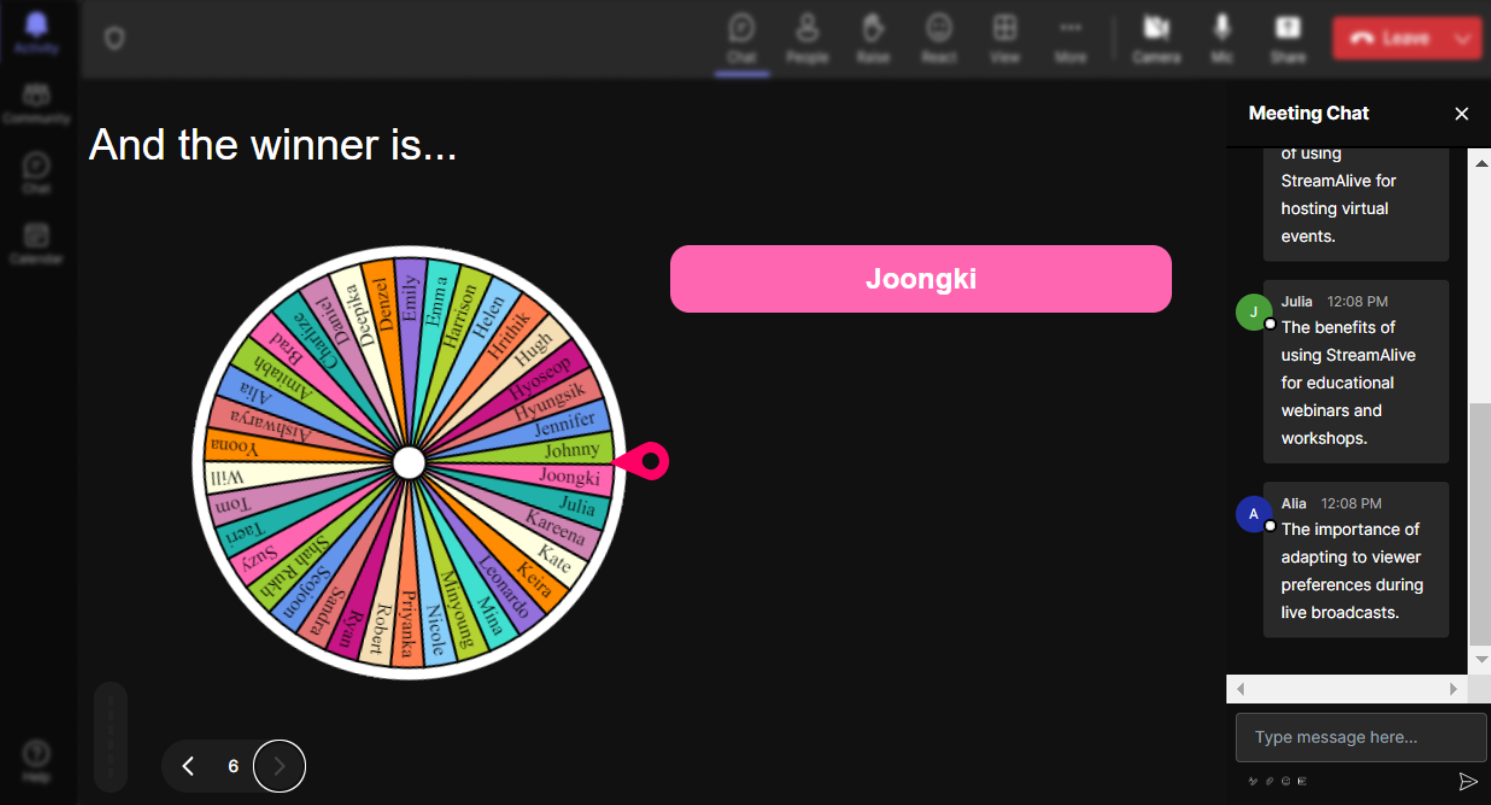
No ads anywhere.
Enjoy a seamless and uninterrupted learning experience with Spinner Wheels, devoid of any distracting advertisements. Keep the focus entirely on interactive audience engagement.
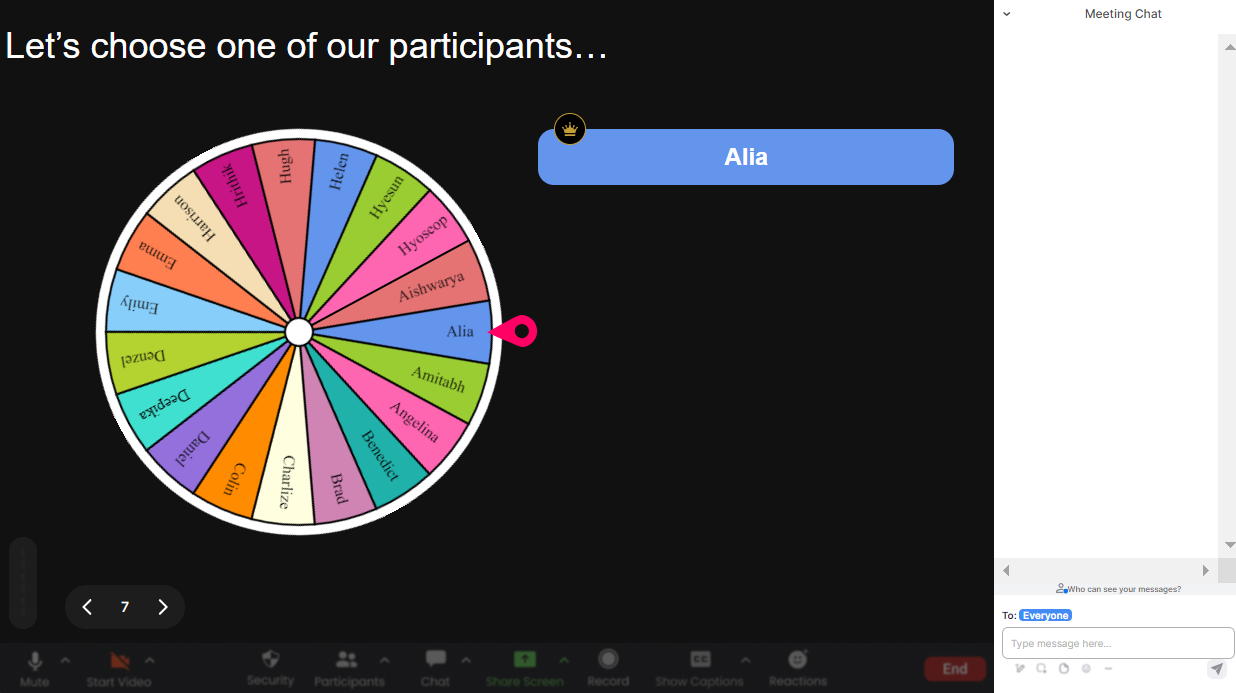
Create unlimited Spinner Wheels for your live sessions.
Empower every lesson with as many Spinner Wheels as needed. Ensure each session is unique and vibrant, allowing for endless creativity in engaging your students.
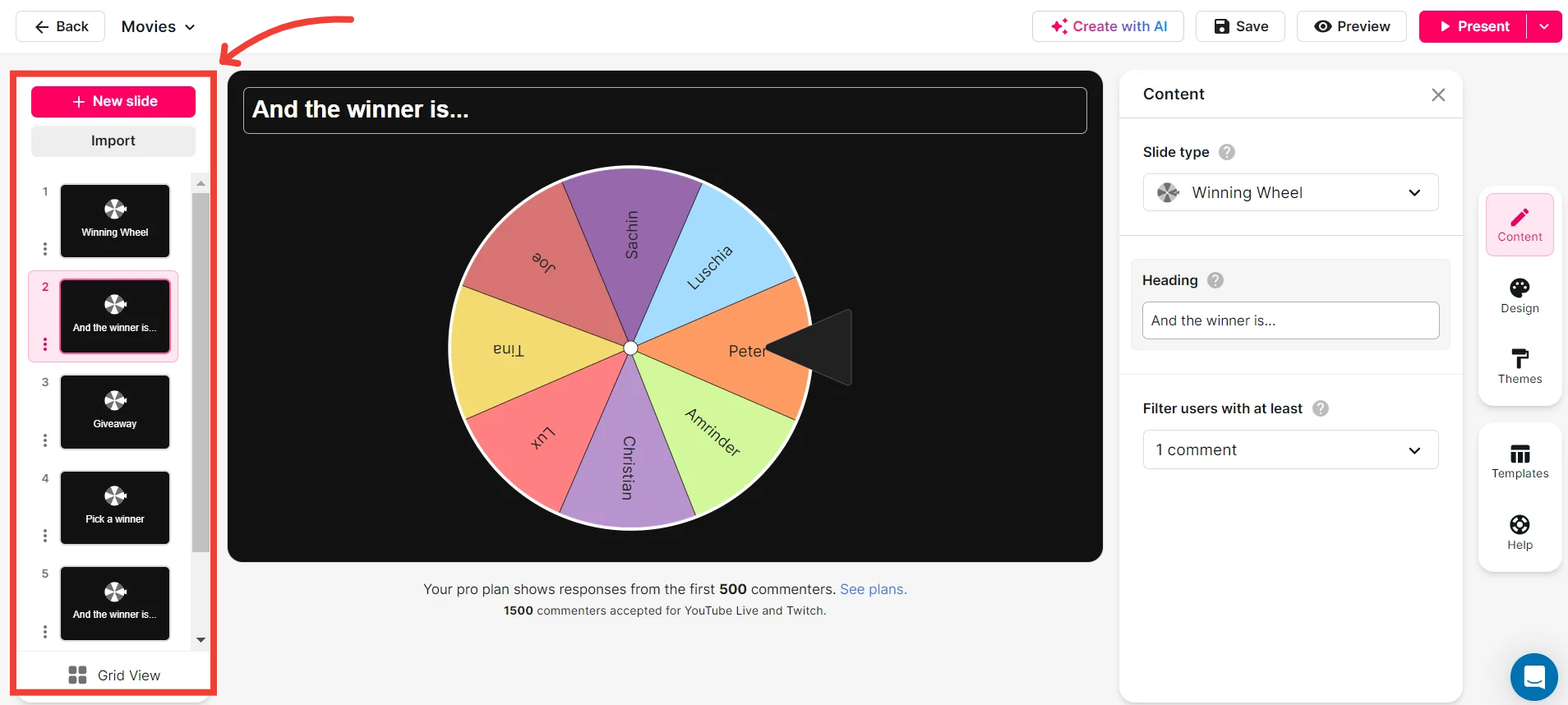
Add your own options to the spinner wheel.
Tailor each Spinner Wheel to suit your educational session by adding custom options. Whether you're picking vocabulary words or topics, choose exactly what fits your class needs.
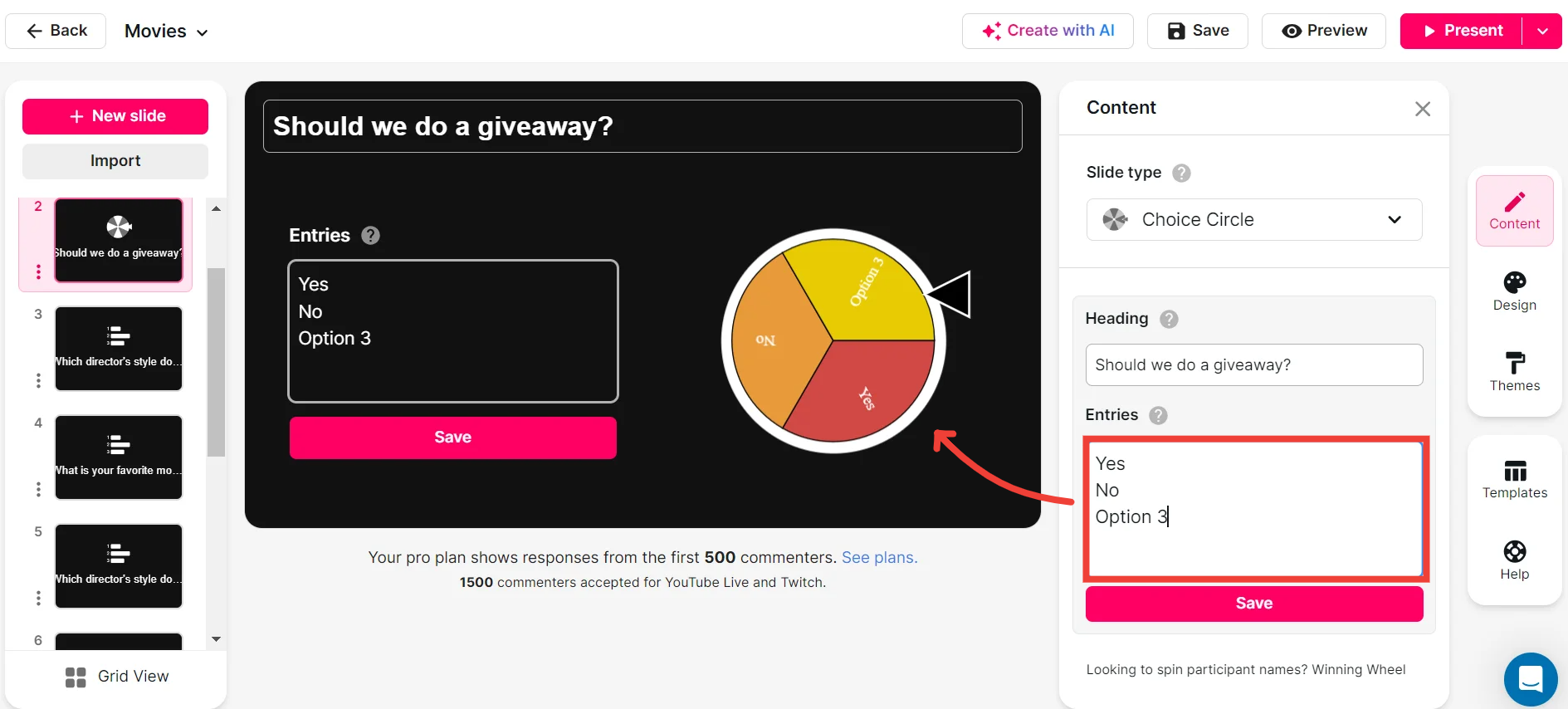
Customize how your Spinner Wheels look.
Design Spinner Wheels that resonate with your classroom theme. From colors to fonts, personalize each wheel to make your session visually captivating for enhanced live audience engagement.
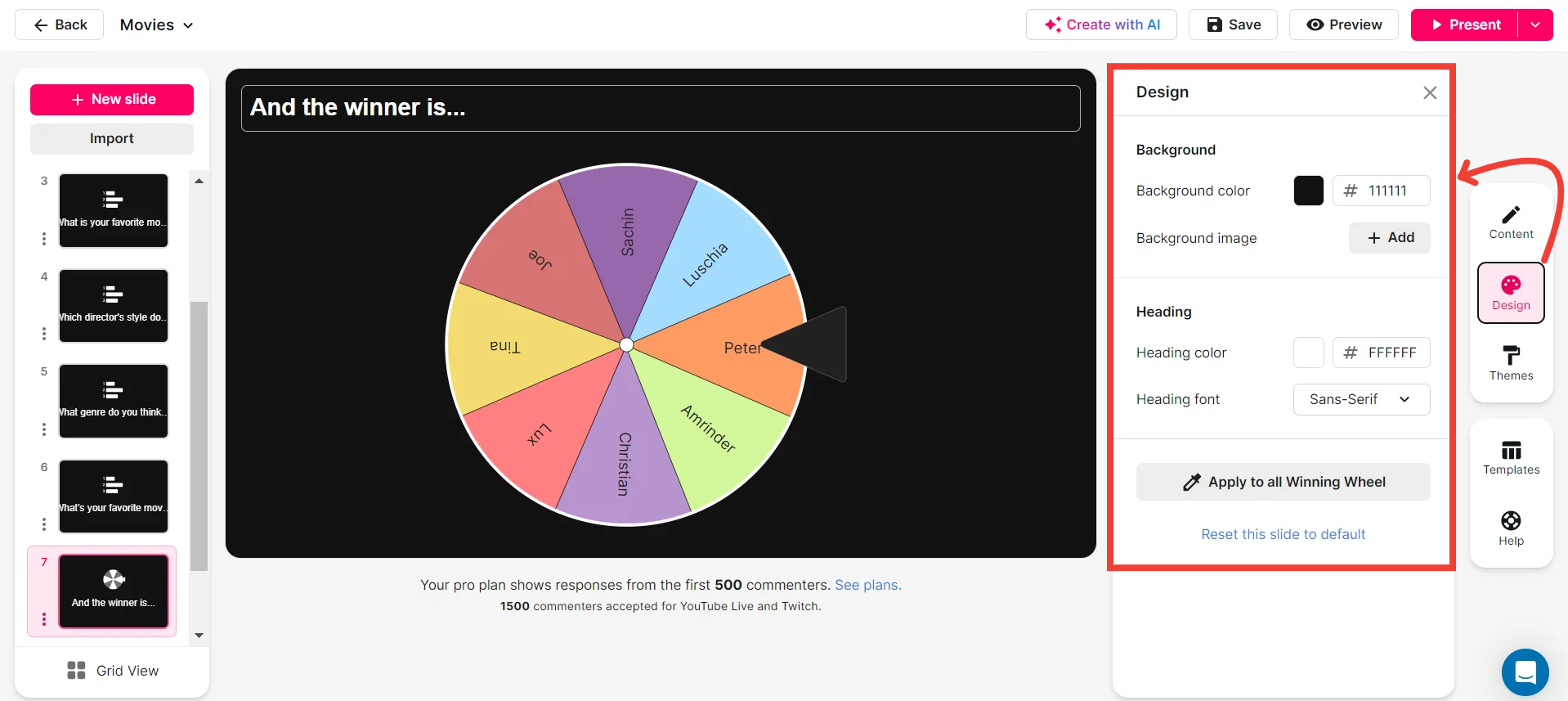
Save spinner results and see who won (or which option was chosen).
Keep track of Spinner Wheel outcomes with ease. Save results to identify winning options and acknowledge participant contributions, adding a layer of interactive analysis to your teaching.
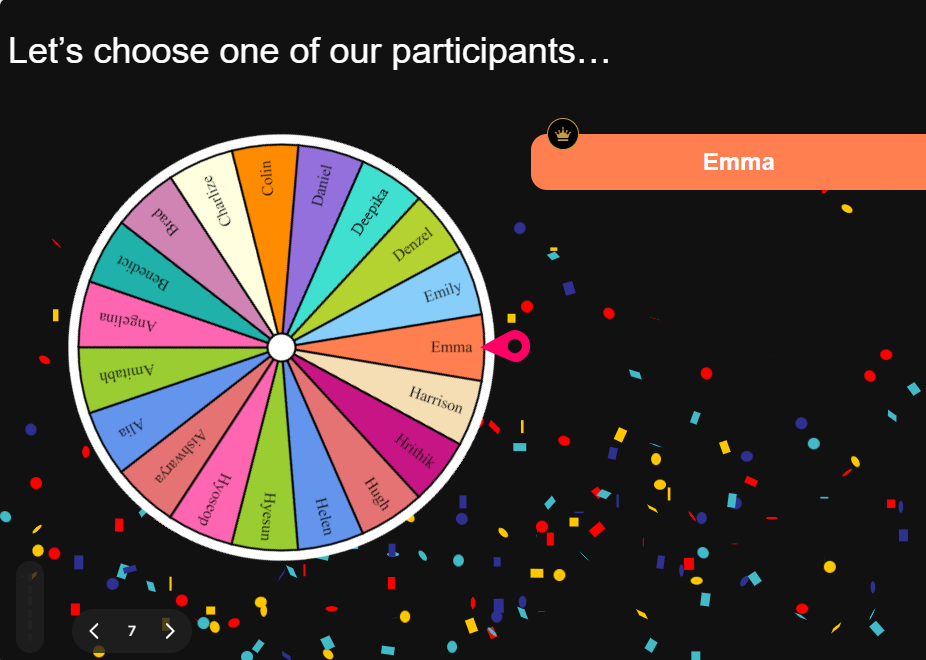
Chat-powered
Spinner Wheels
isn't the only thing
you can do with StreamAlive
Bring your audience’s locations to life on a real-time map — as they put it in the chat.
Create unlimited live polls where the audience can vote directly from the chat box.
Spin a wheel of names or words and let the spinner wheel pick a winner.
Add a bit of Vegas to your live sessions and award prizes to active users in the chat.
StreamAlive automatically saves any link shared in the chat to be shared afterwards.
Call-out your audience's chats in cool thought bubbles for everyone to see in.
Unleash a storm of emojis to find out how or what your audience is thinking.
Your audience's thoughts and opinions visualized in a cascading sea of colorful tiles.
Visualize every word (profanity excluded) of your audience's chat comments.
StreamAlive automatically sniffs out audience questions and collates them for the host.
Bring your audience’s locations to life on a real-time map — as they put it in the chat.
Bring your audience’s locations to life on a real-time map — as they put it in the chat.
Bring your audience’s locations to life on a real-time map — as they put it in the chat.
Bring your audience’s locations to life on a real-time map — as they put it in the chat.
Bring your audience’s locations to life on a real-time map — as they put it in the chat.
Bring your audience’s locations to life on a real-time map — as they put it in the chat.
Bring your audience’s locations to life on a real-time map — as they put it in the chat.
Bring your audience’s locations to life on a real-time map — as they put it in the chat.
Bring your audience’s locations to life on a real-time map — as they put it in the chat.
Bring your audience’s locations to life on a real-time map — as they put it in the chat.
Bring your audience’s locations to life on a real-time map — as they put it in the chat.
Bring your audience’s locations to life on a real-time map — as they put it in the chat.
Bring your audience’s locations to life on a real-time map — as they put it in the chat.
Bring your audience’s locations to life on a real-time map — as they put it in the chat.
Bring your audience’s locations to life on a real-time map — as they put it in the chat.
Bring your audience’s locations to life on a real-time map — as they put it in the chat.
Bring your audience’s locations to life on a real-time map — as they put it in the chat.
Bring your audience’s locations to life on a real-time map — as they put it in the chat.
Bring your audience’s locations to life on a real-time map — as they put it in the chat.
Bring your audience’s locations to life on a real-time map — as they put it in the chat.
Bring your audience’s locations to life on a real-time map — as they put it in the chat.
Bring your audience’s locations to life on a real-time map — as they put it in the chat.
Bring your audience’s locations to life on a real-time map — as they put it in the chat.
Bring your audience’s locations to life on a real-time map — as they put it in the chat.
Bring your audience’s locations to life on a real-time map — as they put it in the chat.
Bring your audience’s locations to life on a real-time map — as they put it in the chat.
Bring your audience’s locations to life on a real-time map — as they put it in the chat.
Bring your audience’s locations to life on a real-time map — as they put it in the chat.
Bring your audience’s locations to life on a real-time map — as they put it in the chat.
Bring your audience’s locations to life on a real-time map — as they put it in the chat.
Bring your audience’s locations to life on a real-time map — as they put it in the chat.
Bring your audience’s locations to life on a real-time map — as they put it in the chat.
Bring your audience’s locations to life on a real-time map — as they put it in the chat.
Bring your audience’s locations to life on a real-time map — as they put it in the chat.
Bring your audience’s locations to life on a real-time map — as they put it in the chat.
Bring your audience’s locations to life on a real-time map — as they put it in the chat.
























.png)







.svg)
.svg)
.svg)
.svg)
.svg)