Automatically create
Spinner Wheels
from your
MS Teams
chat
for
Lecture Q&As
Used by 4,000+ universities, businesses, and streamers
What does StreamAlive's
Spinner Wheels
do?
Welcome to a new era of interactive learning with StreamAlive's Spinner Wheels for your MS Teams Lecture Q&As. By seamlessly incorporating live chat comments from your MS Teams session, StreamAlive turns your audience's input into an engaging Spinner Wheel experience. No need for additional screens or sending participants off to another website; everything happens right in your session's chat. What your students type in the chat can be effortlessly translated into an engaging Spinner Wheel. Imagine spinning to select students to answer questions, choosing topics for impromptu discussions, or even deciding which case study to explore next.
With StreamAlive's Spinner Wheels, integrating interactive elements into your MS Teams lectures has never been easier. Forget about dealing with cumbersome codes, embeds, or quirky URLs. You can effortlessly launch Spinner Wheels directly from the live chat during your MS Teams sessions. This means that both you and your students can enjoy spontaneous and engaging interactions without breaking the flow of your lecture. Whether it's picking a student at random for a question or choosing a discussion topic, Spinner Wheels enhance live audience engagement by making participation fun and dynamic.

* StreamAlive supports hybrid and offline audiences too via a mobile-loving, browser-based, no-app-to-install chat experience. Of course, there’s no way around a URL that they have to click on to access it.
StreamAlive can create
Spinner Wheels
for all event types


How you can use
Spinner Wheels
Once your audience gets a taste for
Spinner Wheels
created from
the live chat, they’ll want to see them used more often.
Select Students for Participation
Engage your live audience by using the Spinner Wheel to select students randomly to answer questions or participate in discussions. This adds an element of surprise and ensures equitable involvement, keeping everyone on their toes and excited about contributing.
Determine Topics for Impromptu Discussions
Transform your lecture into an interactive dialogue by using the Spinner Wheel to randomly choose from a list of suggested topics in the chat. This can lead to spontaneous, lively debates or deep dives into areas of interest, increasing student enjoyment and interaction.
Choose Case Studies for Analysis
Make your lectures dynamic with Spinner Wheels by selecting case studies proposed by the audience. This collaborative approach empowers students to take an active part in their learning journey, enhancing comprehension and retention through real-world applications.
Spinner Wheels
can be created by
anyone running a
MS Teams
session
.svg)
.svg)
.svg)
.svg)
Automatically adds live audience members to the wheel.
Enhance live audience engagement effortlessly by auto-adding participants directly from MS Teams chat into your Spinner Wheel, ensuring everyone gets a chance to participate in the fun and interactive experience.
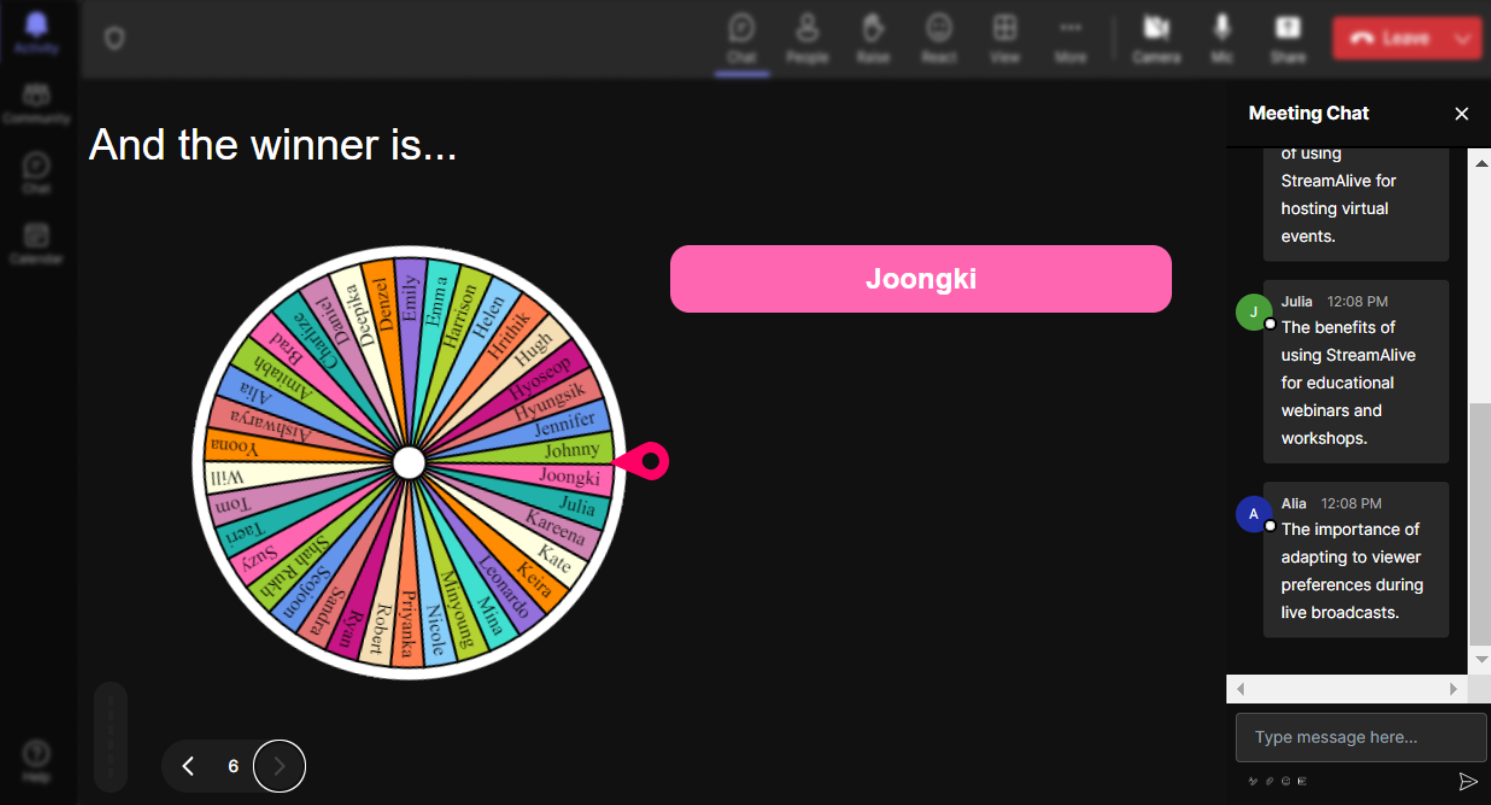
No ads anywhere.
Enjoy an uninterrupted teaching and learning experience with StreamAlive's completely ad-free environment, allowing you to maintain focus and maximize engagement in your live sessions.
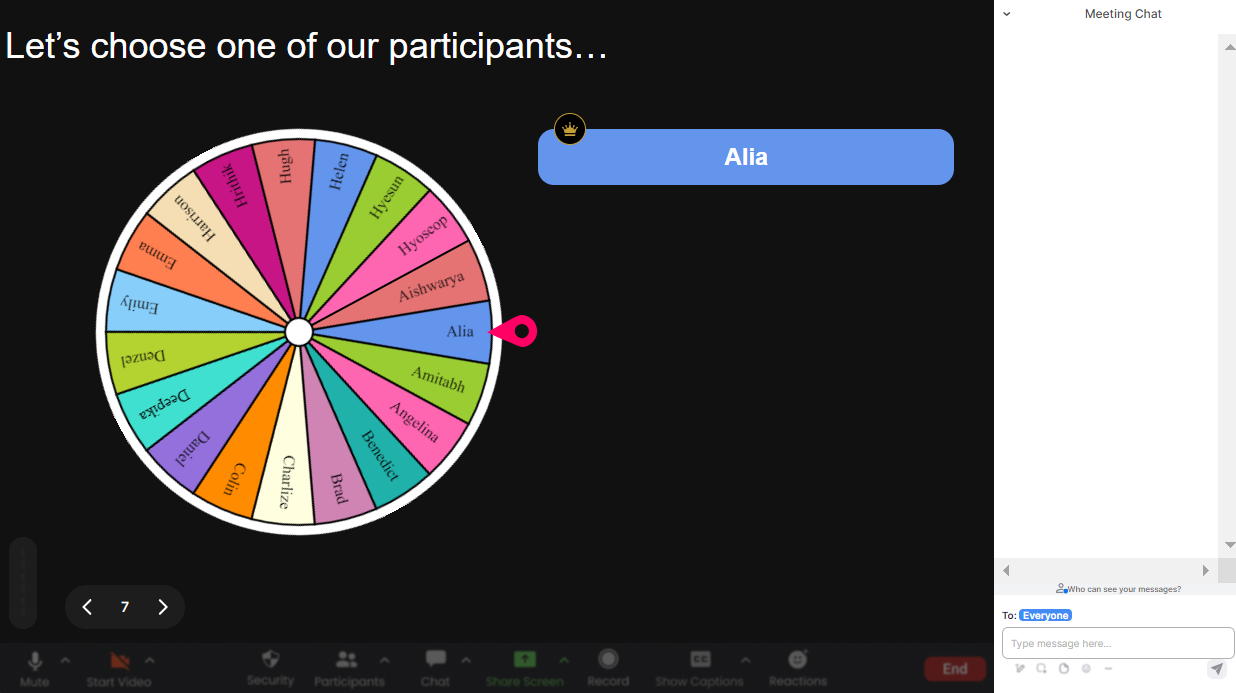
Create unlimited Spinner Wheels for your live sessions.
Facilitate dynamic interactions by creating as many Spinner Wheels as your session demands. Whether for selecting students or choosing topics, there are no limits to how you engage your audience.
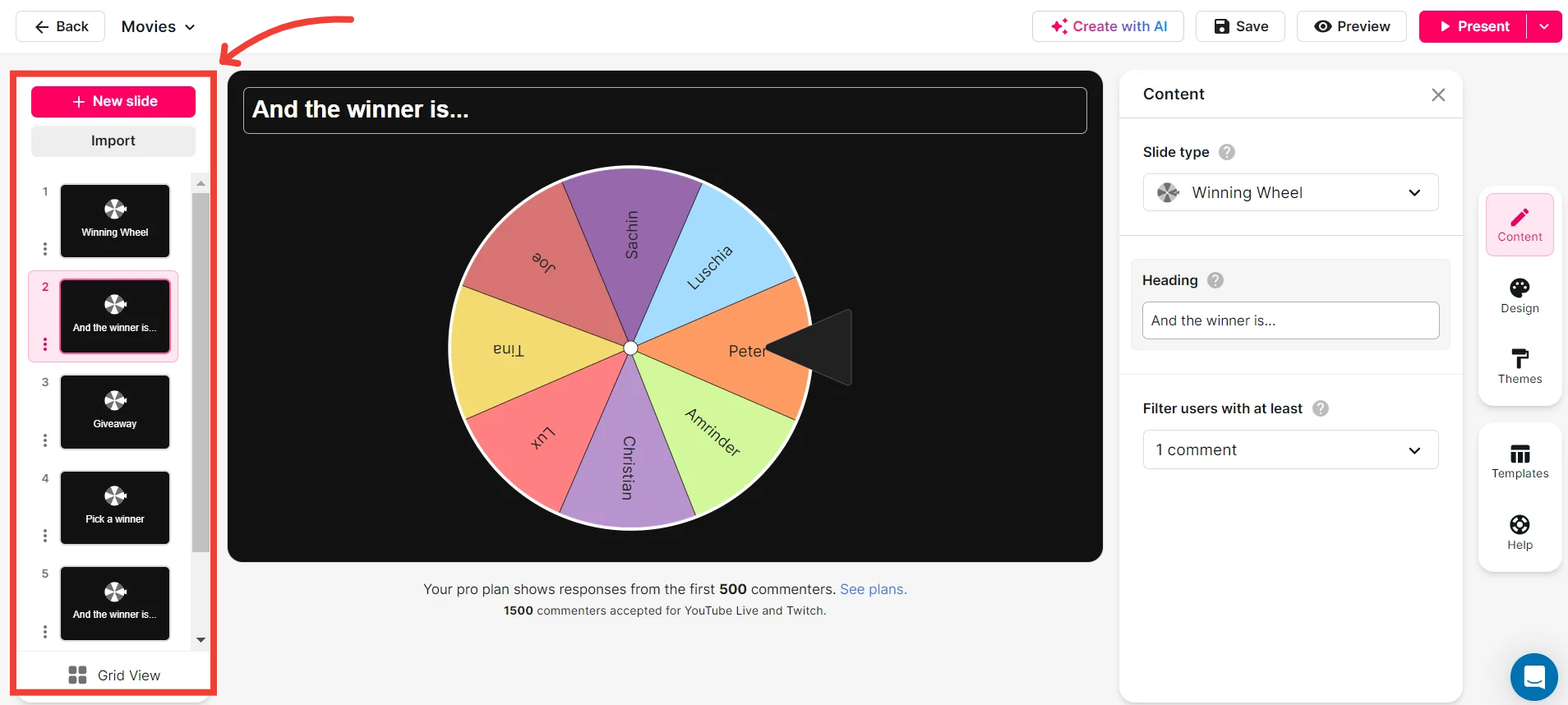
Add your own options to the spinner wheel.
Tailor your session's interaction to fit your unique teaching needs by adding custom options to your Spinner Wheel, providing versatility and control over how you engage with your audience.
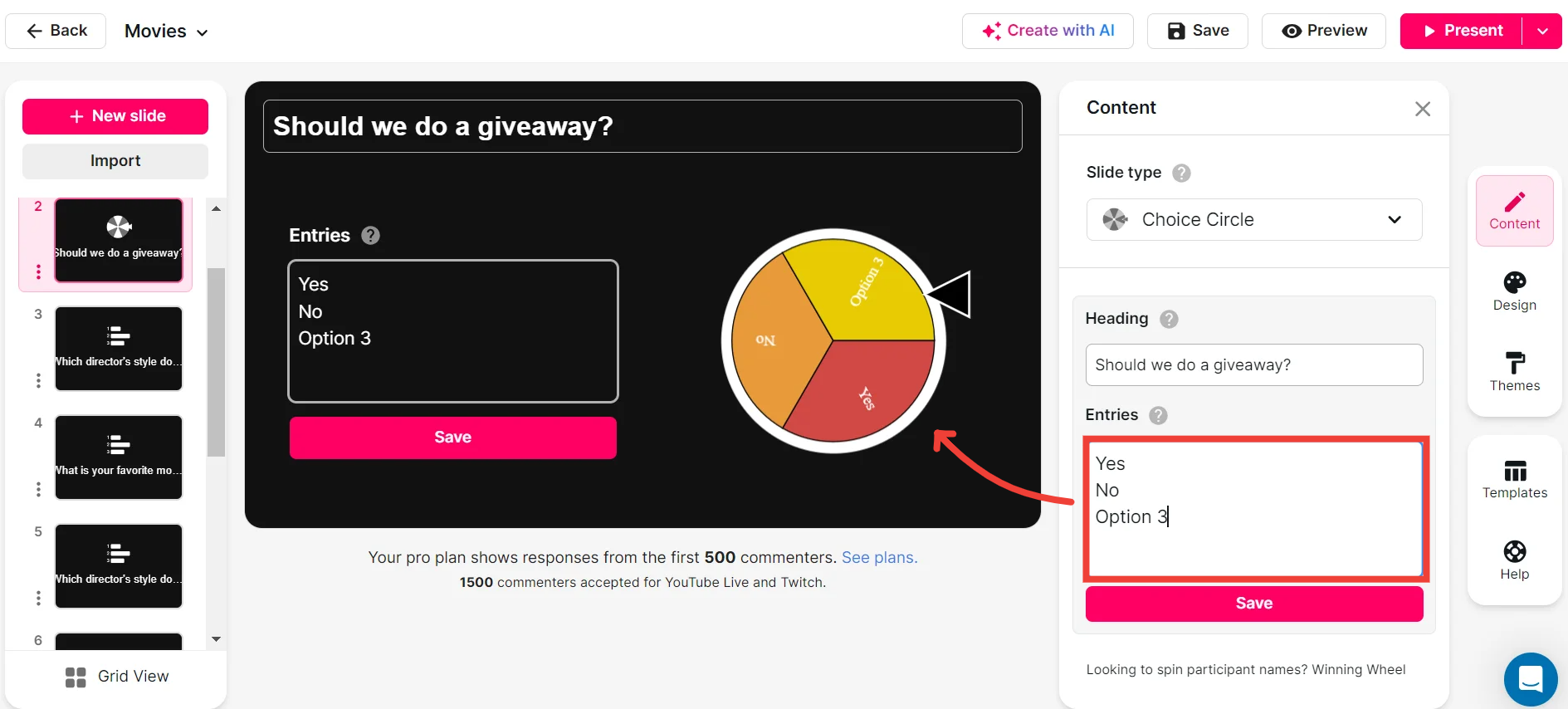
Customize how your Spinner Wheels look.
Reflect your branding or session theme by customizing the appearance of your Spinner Wheels, making your interactive activities visually appealing and consistent with your session's style.
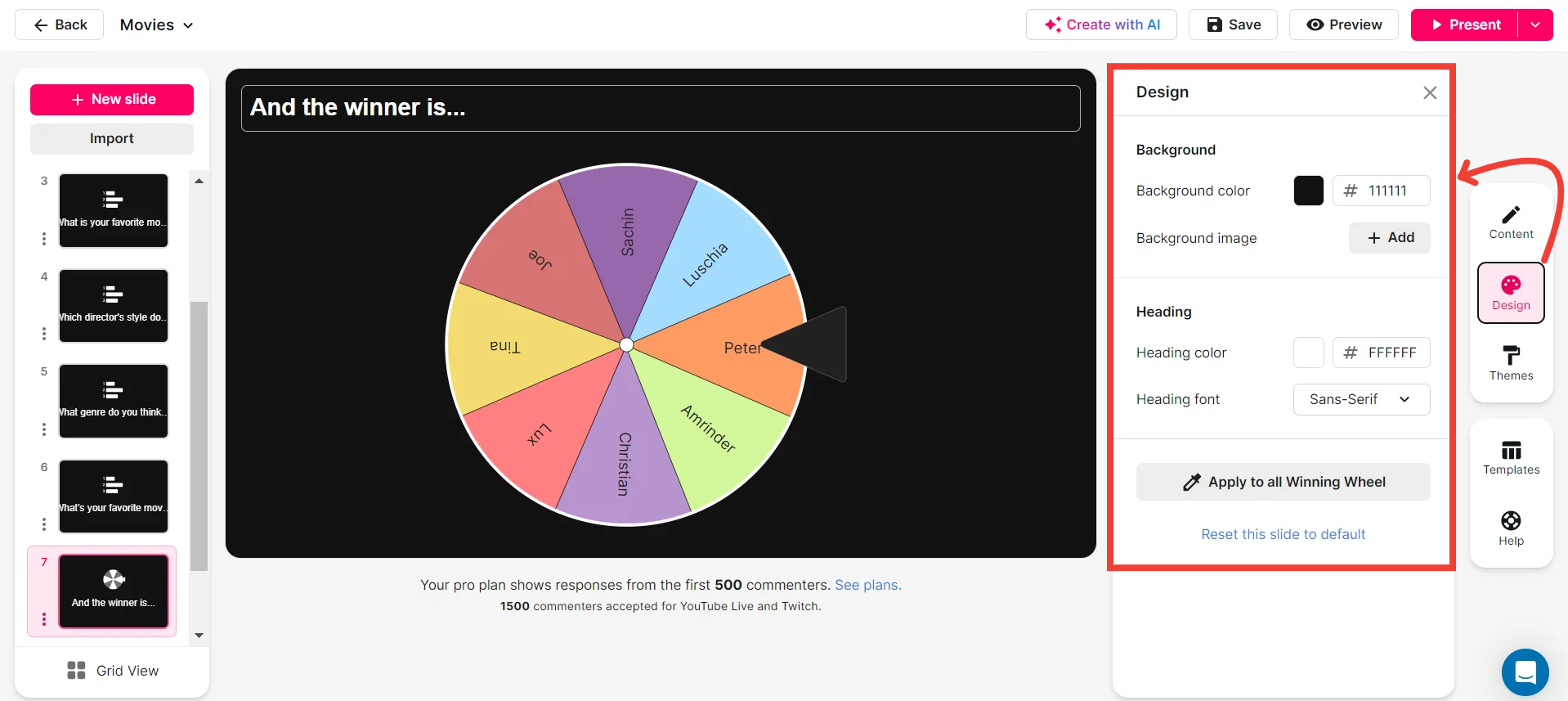
Save spinner results and see who won (or which option was chosen).
Keep track of live decisions by saving Spinner Wheel results. Easily see which participant or option was selected, helping you review engagement and decisions post-session.
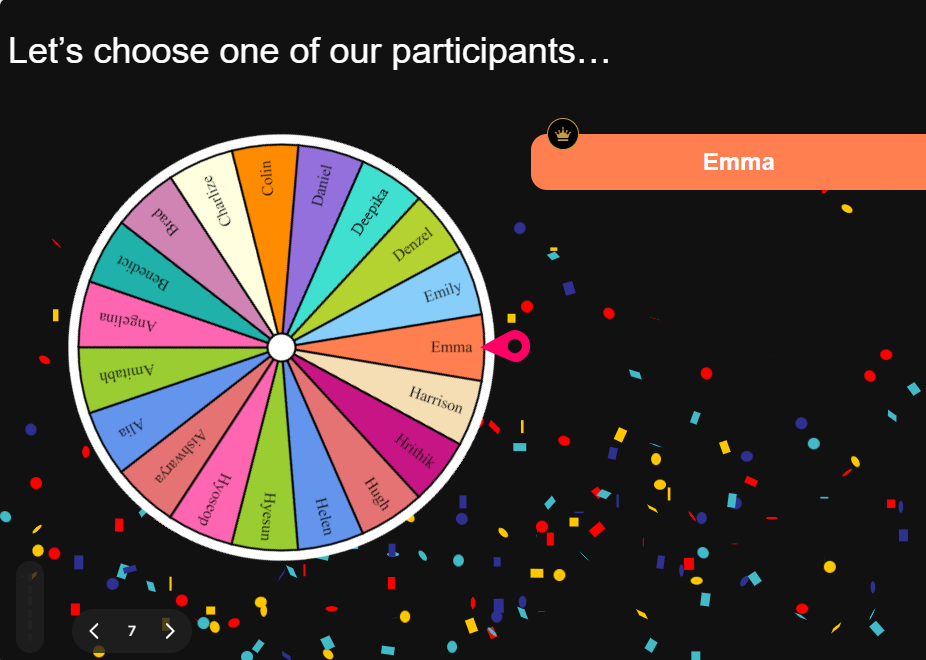
Chat-powered
Spinner Wheels
isn't the only thing
you can do with StreamAlive
Bring your audience’s locations to life on a real-time map — as they put it in the chat.
Create unlimited live polls where the audience can vote directly from the chat box.
Spin a wheel of names or words and let the spinner wheel pick a winner.
Add a bit of Vegas to your live sessions and award prizes to active users in the chat.
StreamAlive automatically saves any link shared in the chat to be shared afterwards.
Call-out your audience's chats in cool thought bubbles for everyone to see in.
Unleash a storm of emojis to find out how or what your audience is thinking.
Your audience's thoughts and opinions visualized in a cascading sea of colorful tiles.
Visualize every word (profanity excluded) of your audience's chat comments.
StreamAlive automatically sniffs out audience questions and collates them for the host.
Bring your audience’s locations to life on a real-time map — as they put it in the chat.
Bring your audience’s locations to life on a real-time map — as they put it in the chat.
Bring your audience’s locations to life on a real-time map — as they put it in the chat.
Bring your audience’s locations to life on a real-time map — as they put it in the chat.
Bring your audience’s locations to life on a real-time map — as they put it in the chat.
Bring your audience’s locations to life on a real-time map — as they put it in the chat.
Bring your audience’s locations to life on a real-time map — as they put it in the chat.
Bring your audience’s locations to life on a real-time map — as they put it in the chat.
Bring your audience’s locations to life on a real-time map — as they put it in the chat.
Bring your audience’s locations to life on a real-time map — as they put it in the chat.
Bring your audience’s locations to life on a real-time map — as they put it in the chat.
Bring your audience’s locations to life on a real-time map — as they put it in the chat.
Bring your audience’s locations to life on a real-time map — as they put it in the chat.
Bring your audience’s locations to life on a real-time map — as they put it in the chat.
Bring your audience’s locations to life on a real-time map — as they put it in the chat.
Bring your audience’s locations to life on a real-time map — as they put it in the chat.
Bring your audience’s locations to life on a real-time map — as they put it in the chat.
Bring your audience’s locations to life on a real-time map — as they put it in the chat.
Bring your audience’s locations to life on a real-time map — as they put it in the chat.
Bring your audience’s locations to life on a real-time map — as they put it in the chat.
Bring your audience’s locations to life on a real-time map — as they put it in the chat.
Bring your audience’s locations to life on a real-time map — as they put it in the chat.
Bring your audience’s locations to life on a real-time map — as they put it in the chat.
Bring your audience’s locations to life on a real-time map — as they put it in the chat.
Bring your audience’s locations to life on a real-time map — as they put it in the chat.
Bring your audience’s locations to life on a real-time map — as they put it in the chat.
Bring your audience’s locations to life on a real-time map — as they put it in the chat.
Bring your audience’s locations to life on a real-time map — as they put it in the chat.
Bring your audience’s locations to life on a real-time map — as they put it in the chat.
Bring your audience’s locations to life on a real-time map — as they put it in the chat.
Bring your audience’s locations to life on a real-time map — as they put it in the chat.
Bring your audience’s locations to life on a real-time map — as they put it in the chat.
Bring your audience’s locations to life on a real-time map — as they put it in the chat.
Bring your audience’s locations to life on a real-time map — as they put it in the chat.
Bring your audience’s locations to life on a real-time map — as they put it in the chat.
Bring your audience’s locations to life on a real-time map — as they put it in the chat.
























.png)







.svg)
.svg)
.svg)
.svg)
.svg)