Automatically create
Spinner Wheels
from your
MS Teams
chat
for
Mock tests and quizzes
Used by 4,000+ universities, businesses, and streamers
What does StreamAlive's
Spinner Wheels
do?
Introducing an innovative twist to live interactions with StreamAlive's Spinner Wheels feature on MS Teams. It seamlessly transforms the live chat comments from your MS Teams sessions into engaging Spinner Wheels visuals. There's no need for your students to leave the platform or switch screens; everything happens right within your MS Teams environment. As your students type their responses or choices in the chat, you can create dynamic Spinner Wheels that enhance your mock tests and quizzes. For instance, you can use Spinner Wheels to randomly select quiz questions from student submissions, decide which student will explain their answer to the class next, or determine bonus point recipients by chance. This feature elevates audience interaction, making your educational sessions more engaging and participatory.
Creating Spinner Wheels for MS Teams, especially for mock tests and quizzes, is a seamless process with StreamAlive. No need to fuss with codes, embeds, or complicated URLs. Simply initiate your Spinner Wheels directly from the live chat within your Microsoft Teams session. This hassle-free integration allows educators and instructors to effortlessly enhance live audience interaction, ensuring that your online sessions, be it for classroom learning or engaging quizzes, are more dynamic and captivating than ever.

* StreamAlive supports hybrid and offline audiences too via a mobile-loving, browser-based, no-app-to-install chat experience. Of course, there’s no way around a URL that they have to click on to access it.
StreamAlive can create
Spinner Wheels
for all event types


How you can use
Spinner Wheels
Once your audience gets a taste for
Spinner Wheels
created from
the live chat, they’ll want to see them used more often.
Random Quiz Question Selection
Utilize Spinner Wheels to select quiz questions at random from your students' submissions in the chat. This method adds an element of surprise and gamification to your quizzes, enhancing live audience engagement as students eagerly anticipate the next question.
Student Participation Encouragement
Encourage active participation by using Spinner Wheels to determine which student will explain their answer next in a discussion. This random selection process can motivate all students to engage deeply with the material, knowing they might be called upon to share their insights.
Bonus Points Distribution
Add an exciting twist to your class quizzes by distributing bonus points via Spinner Wheels. You can include all participants who've answered in the chat, and allow a spin to randomly choose a few lucky recipients. This keeps students engaged, hoping to earn extra points while also learning from their peers.
Spinner Wheels
can be created by
anyone running a
MS Teams
session
.svg)
.svg)
.svg)
.svg)
Automatically adds live audience members to the wheel.
Effortlessly engage your students by automatically incorporating them into Spinner Wheels during your live sessions on MS Teams. Each participant added means more dynamic interactions as they await their turn on the wheel, boosting their involvement without any additional action required.
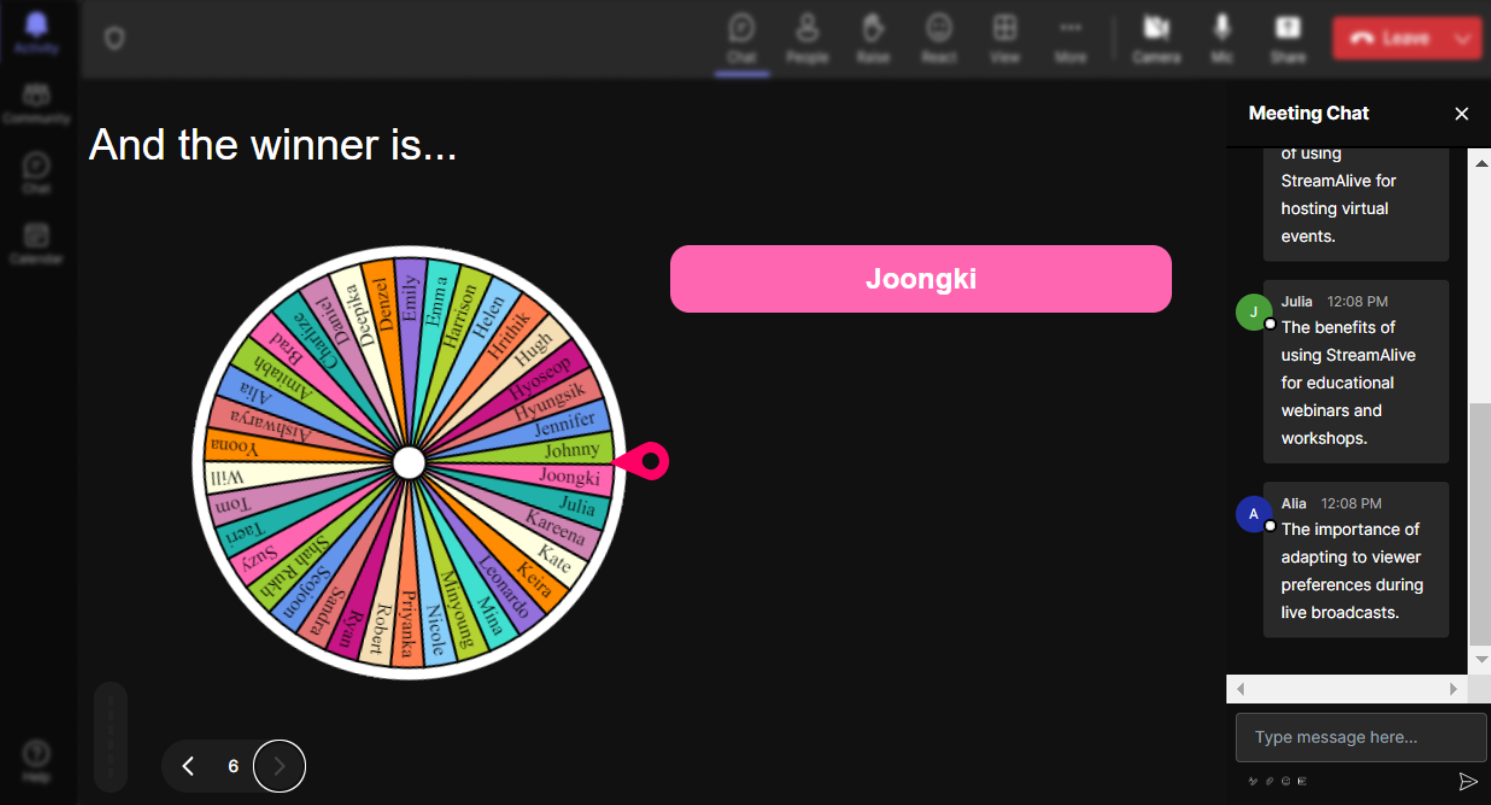
No ads anywhere.
Enjoy uninterrupted educational experiences with Spinner Wheels that contain absolutely no ads. This feature ensures that you and your students remain fully focused on learning, without any distractions detracting from the quality of your live audience engagement.
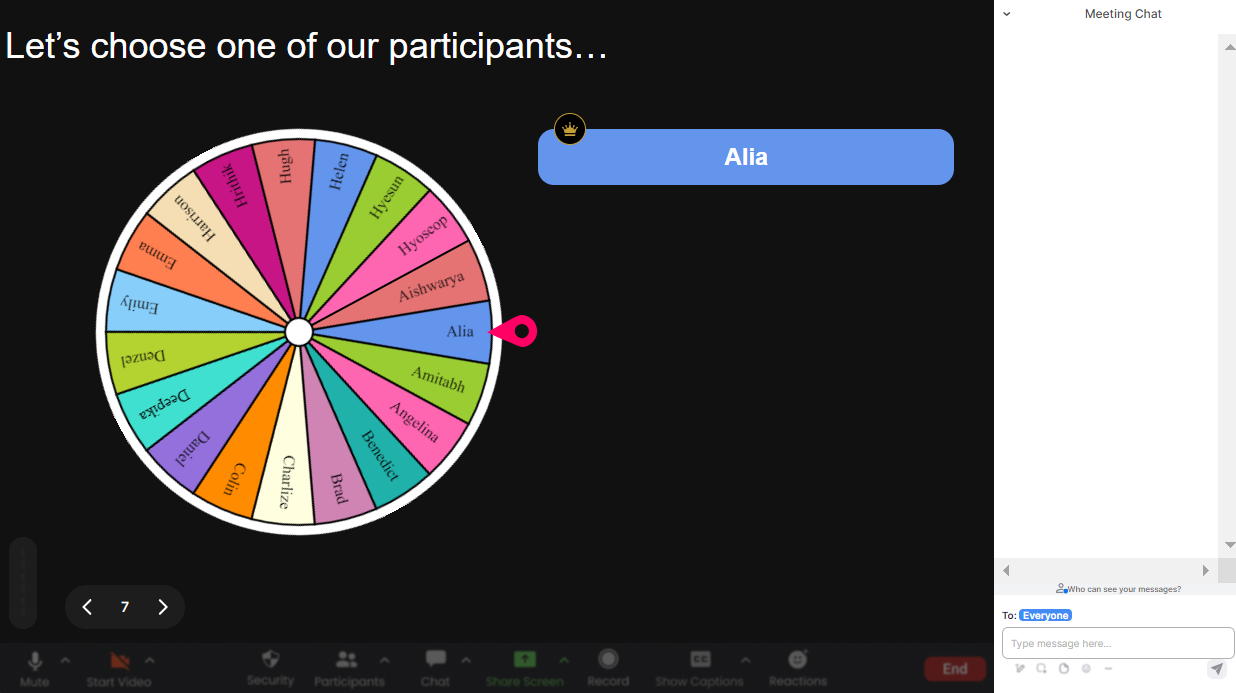
Create unlimited Spinner Wheels for your live sessions.
Empower your educational journey by crafting as many Spinner Wheels as you need for your classes. Whether it's for comprehensive quizzes or interactive discussions, having the freedom to create unlimited wheels enhances live experience without limitations on creativity.
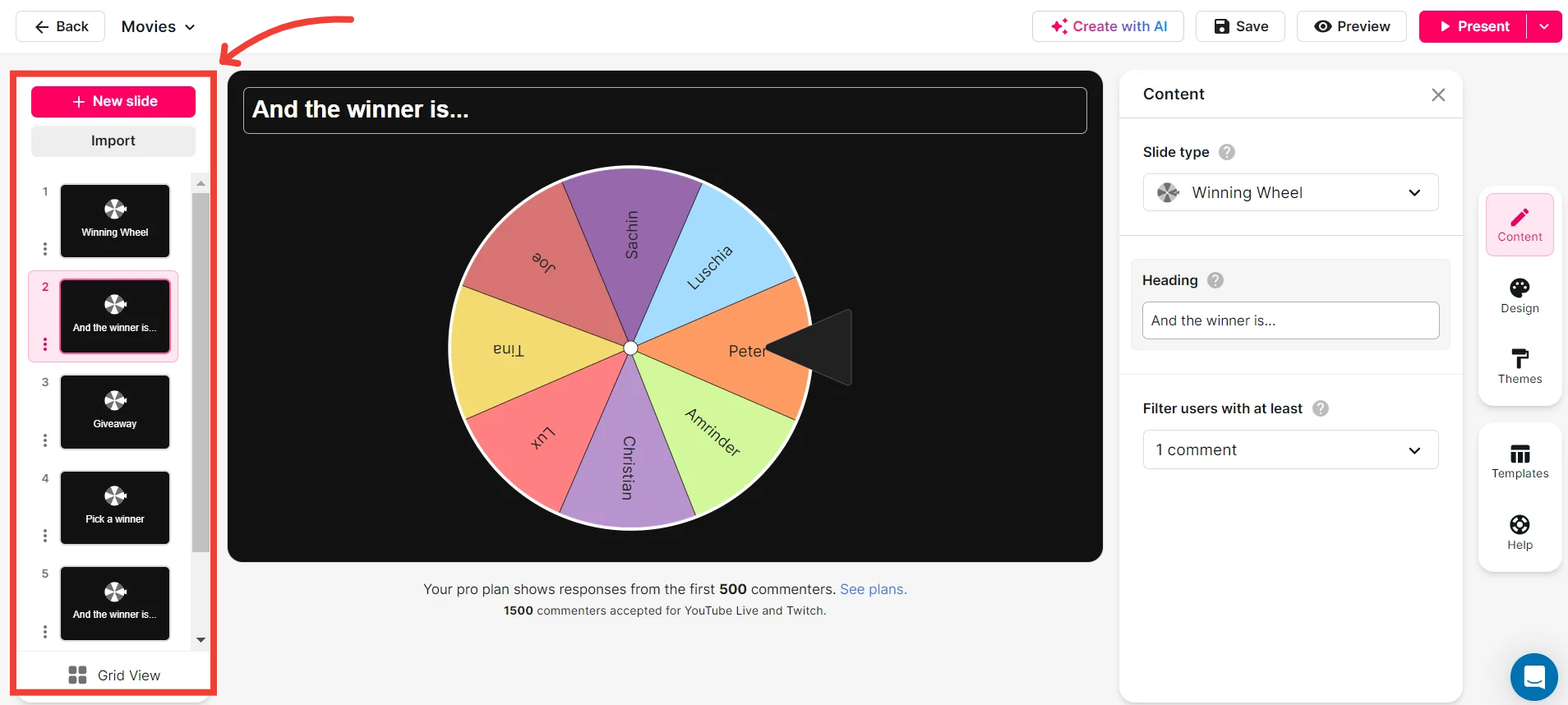
Add your own options to the spinner wheel.
Tailor each Spinner Wheel to suit your lesson plan by adding personalized choices. This flexibility allows you to incorporate customized questions or topics, directly aligning with your educational objectives and enhancing student interaction.
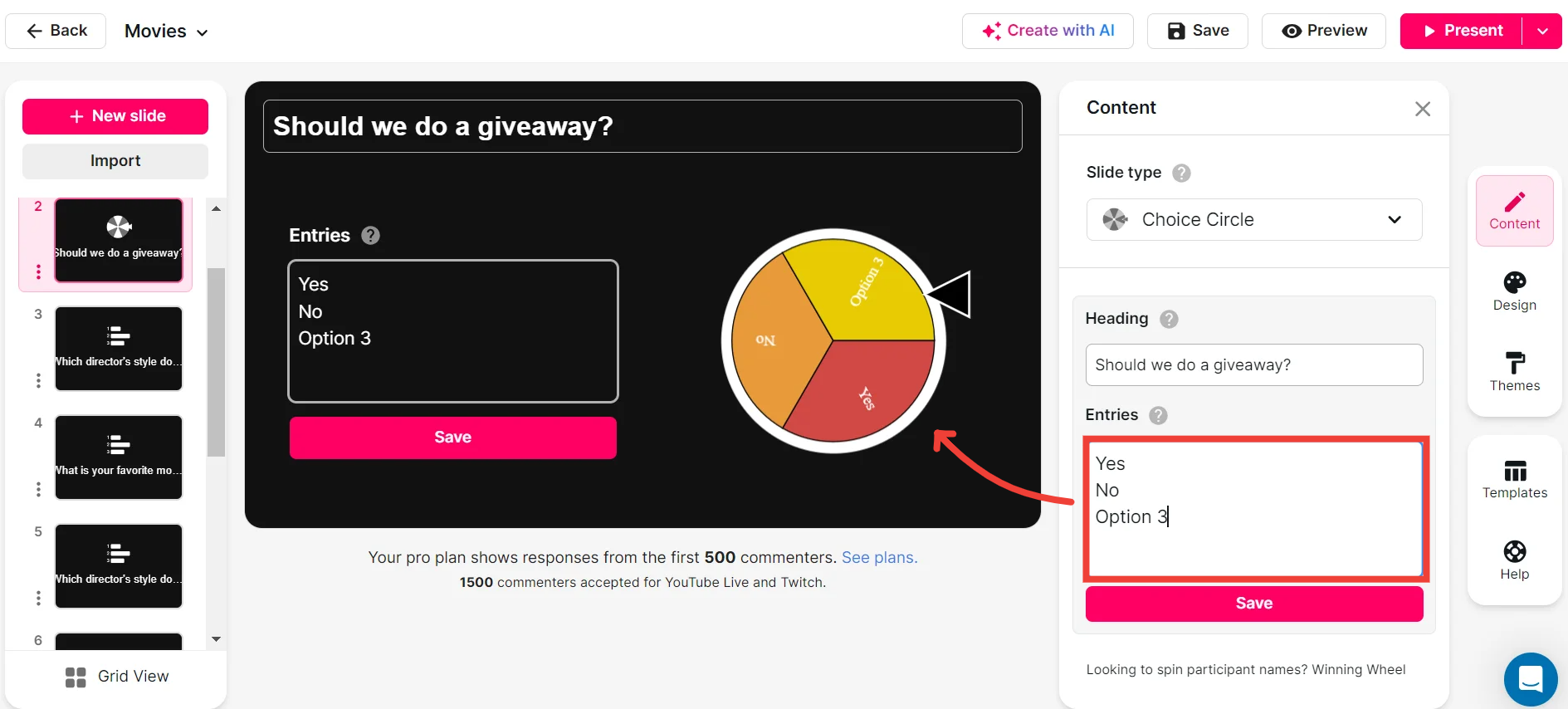
Customize how your Spinner Wheels look.
Make each interaction visually appealing by customizing the appearance of your Spinner Wheels. Choose colors, themes, and styles that resonate with your class, making every spin not just informative but visually stimulating for effective engagement.
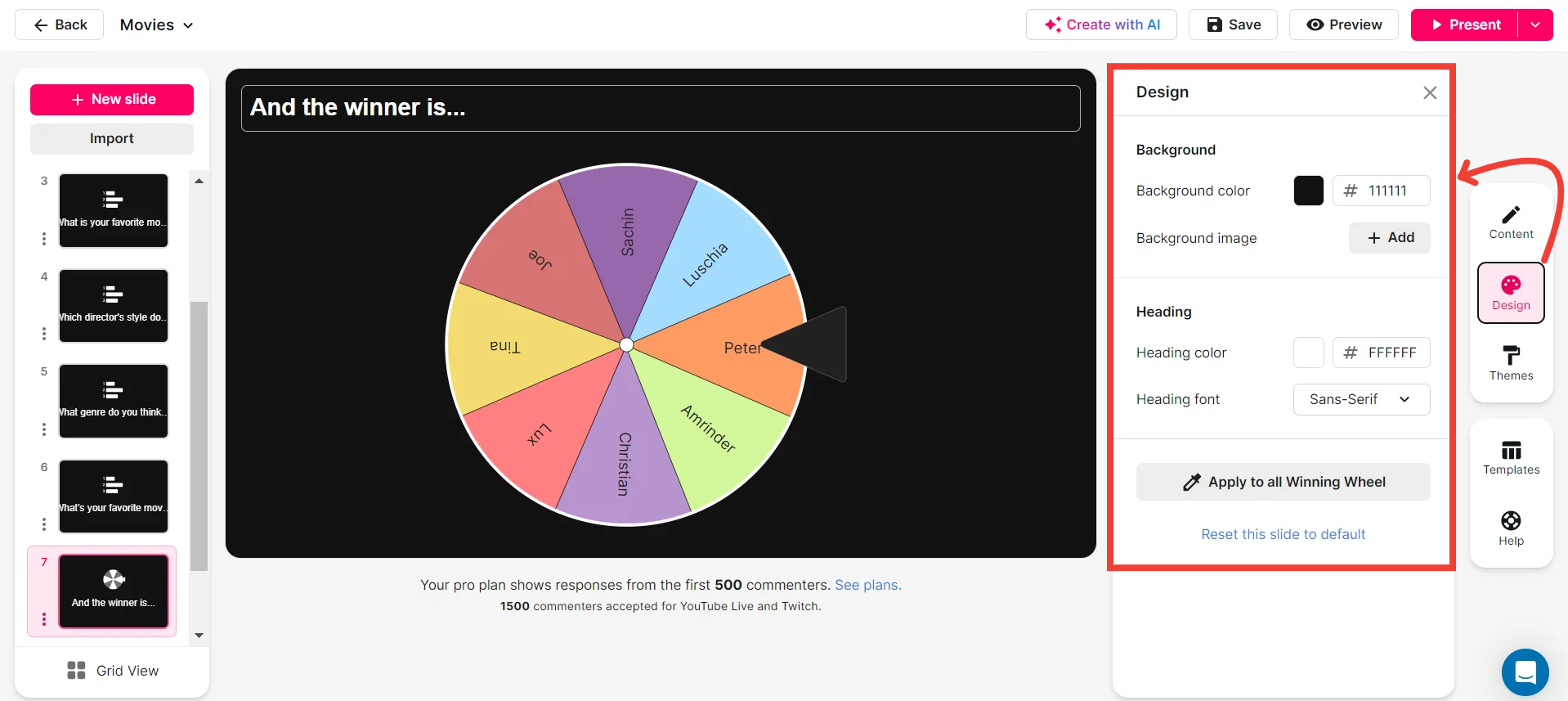
Save spinner results and see who won (or which option was chosen).
Track outcomes efficiently by saving Spinner Wheel results, making it easy to review which students participated and which options were chosen. This organized record-keeping aids in following up on participation and understanding audience preferences.
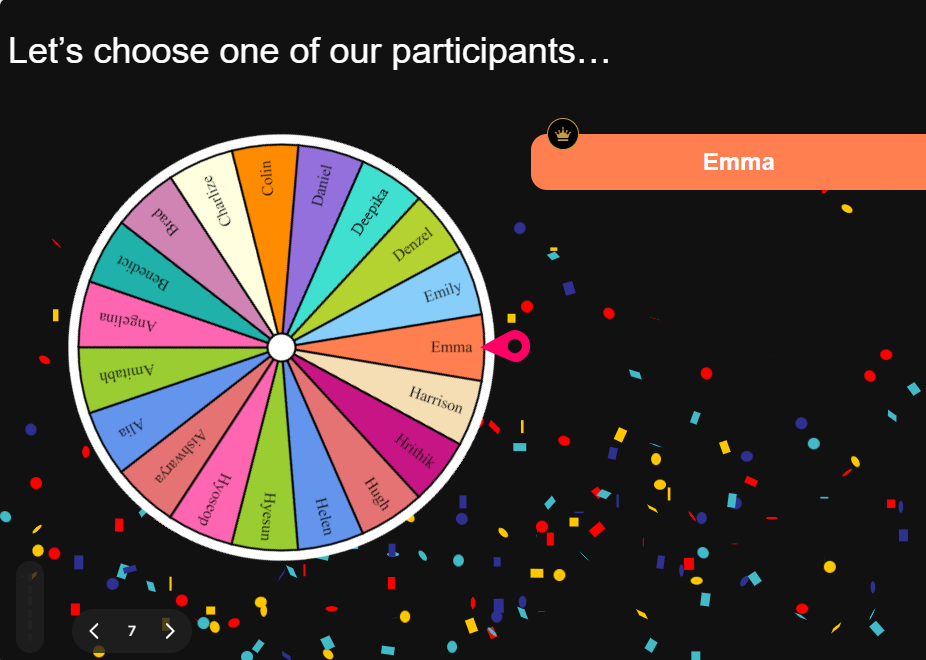
Chat-powered
Spinner Wheels
isn't the only thing
you can do with StreamAlive
Bring your audience’s locations to life on a real-time map — as they put it in the chat.
Create unlimited live polls where the audience can vote directly from the chat box.
Spin a wheel of names or words and let the spinner wheel pick a winner.
Add a bit of Vegas to your live sessions and award prizes to active users in the chat.
StreamAlive automatically saves any link shared in the chat to be shared afterwards.
Call-out your audience's chats in cool thought bubbles for everyone to see in.
Unleash a storm of emojis to find out how or what your audience is thinking.
Your audience's thoughts and opinions visualized in a cascading sea of colorful tiles.
Visualize every word (profanity excluded) of your audience's chat comments.
StreamAlive automatically sniffs out audience questions and collates them for the host.
Bring your audience’s locations to life on a real-time map — as they put it in the chat.
Bring your audience’s locations to life on a real-time map — as they put it in the chat.
Bring your audience’s locations to life on a real-time map — as they put it in the chat.
Bring your audience’s locations to life on a real-time map — as they put it in the chat.
Bring your audience’s locations to life on a real-time map — as they put it in the chat.
Bring your audience’s locations to life on a real-time map — as they put it in the chat.
Bring your audience’s locations to life on a real-time map — as they put it in the chat.
Bring your audience’s locations to life on a real-time map — as they put it in the chat.
Bring your audience’s locations to life on a real-time map — as they put it in the chat.
Bring your audience’s locations to life on a real-time map — as they put it in the chat.
Bring your audience’s locations to life on a real-time map — as they put it in the chat.
Bring your audience’s locations to life on a real-time map — as they put it in the chat.
Bring your audience’s locations to life on a real-time map — as they put it in the chat.
Bring your audience’s locations to life on a real-time map — as they put it in the chat.
Bring your audience’s locations to life on a real-time map — as they put it in the chat.
Bring your audience’s locations to life on a real-time map — as they put it in the chat.
Bring your audience’s locations to life on a real-time map — as they put it in the chat.
Bring your audience’s locations to life on a real-time map — as they put it in the chat.
Bring your audience’s locations to life on a real-time map — as they put it in the chat.
Bring your audience’s locations to life on a real-time map — as they put it in the chat.
Bring your audience’s locations to life on a real-time map — as they put it in the chat.
Bring your audience’s locations to life on a real-time map — as they put it in the chat.
Bring your audience’s locations to life on a real-time map — as they put it in the chat.
Bring your audience’s locations to life on a real-time map — as they put it in the chat.
Bring your audience’s locations to life on a real-time map — as they put it in the chat.
Bring your audience’s locations to life on a real-time map — as they put it in the chat.
Bring your audience’s locations to life on a real-time map — as they put it in the chat.
Bring your audience’s locations to life on a real-time map — as they put it in the chat.
Bring your audience’s locations to life on a real-time map — as they put it in the chat.
Bring your audience’s locations to life on a real-time map — as they put it in the chat.
Bring your audience’s locations to life on a real-time map — as they put it in the chat.
Bring your audience’s locations to life on a real-time map — as they put it in the chat.
Bring your audience’s locations to life on a real-time map — as they put it in the chat.
Bring your audience’s locations to life on a real-time map — as they put it in the chat.
Bring your audience’s locations to life on a real-time map — as they put it in the chat.
Bring your audience’s locations to life on a real-time map — as they put it in the chat.
























.png)







.svg)
.svg)
.svg)
.svg)
.svg)