Automatically create
Spinner Wheels
from your
MS Teams
chat
for
Science Lecture
Used by 4,000+ universities, businesses, and streamers
What does StreamAlive's
Spinner Wheels
do?
Introduce a touch of excitement to your Science Lectures on MS Teams with Spinner Wheels from StreamAlive. By seamlessly incorporating live chat inputs from your MS Teams session, StreamAlive transforms your audience's contributions into captivating Spinner Wheels, all within the same interface. There's no need for additional screens or sending participants elsewhere. Your audience’s responses typed directly in the chat can instantly become part of a Spinner Wheel. Whether you're randomly selecting a student to answer questions, deciding which scientific topic to explore next, or picking an experiment for a live demonstration, Spinner Wheels enhance live participation and transform your teaching sessions into interactive experiences.
StreamAlive makes incorporating Spinner Wheels into your MS Teams science lectures both seamless and user-friendly. There's no need for codes, embeds, or any complicated URLs to get started. You can effortlessly create and integrate Spinner Wheels directly through the live chat feature of your current MS Teams session. This allows for real-time interaction, enabling educators to enhance live audience participation and keep students engaged with dynamic, interactive content. Whether you're selecting different scientific topics for discussion or deciding on student-led experiment themes, the Spinner Wheel makes your science lectures more engaging and interactive.

* StreamAlive supports hybrid and offline audiences too via a mobile-loving, browser-based, no-app-to-install chat experience. Of course, there’s no way around a URL that they have to click on to access it.
StreamAlive can create
Spinner Wheels
for all event types


How you can use
Spinner Wheels
Once your audience gets a taste for
Spinner Wheels
created from
the live chat, they’ll want to see them used more often.
Random Student Selection
Engage your students by randomly selecting a volunteer to answer a question or explain a concept. By using the Spinner Wheel, every student gets an equal chance to participate, which encourages attendance and attention.
Choosing Topics for Discussion
Keep the class dynamic by letting the Spinner Wheel decide the next topic of discussion. Input suggested topics and let the wheel create anticipation and excitement, making each lecture unique and engaging.
Selecting Experiments for Demonstration
Incorporate an element of surprise by using Spinner Wheels to choose an experiment to demonstrate live. This not only adds variety to classes but also involves students in planning and decision-making, thereby increasing live audience interaction.
Spinner Wheels
can be created by
anyone running a
MS Teams
session
.svg)
.svg)
.svg)
.svg)
Automatically adds live audience members to the wheel.
StreamAlive’s Spinner Wheel effortlessly integrates live audience members from your MS Teams’ chat into the wheel, creating an engaging and interactive experience without needing separate inputs or tools.
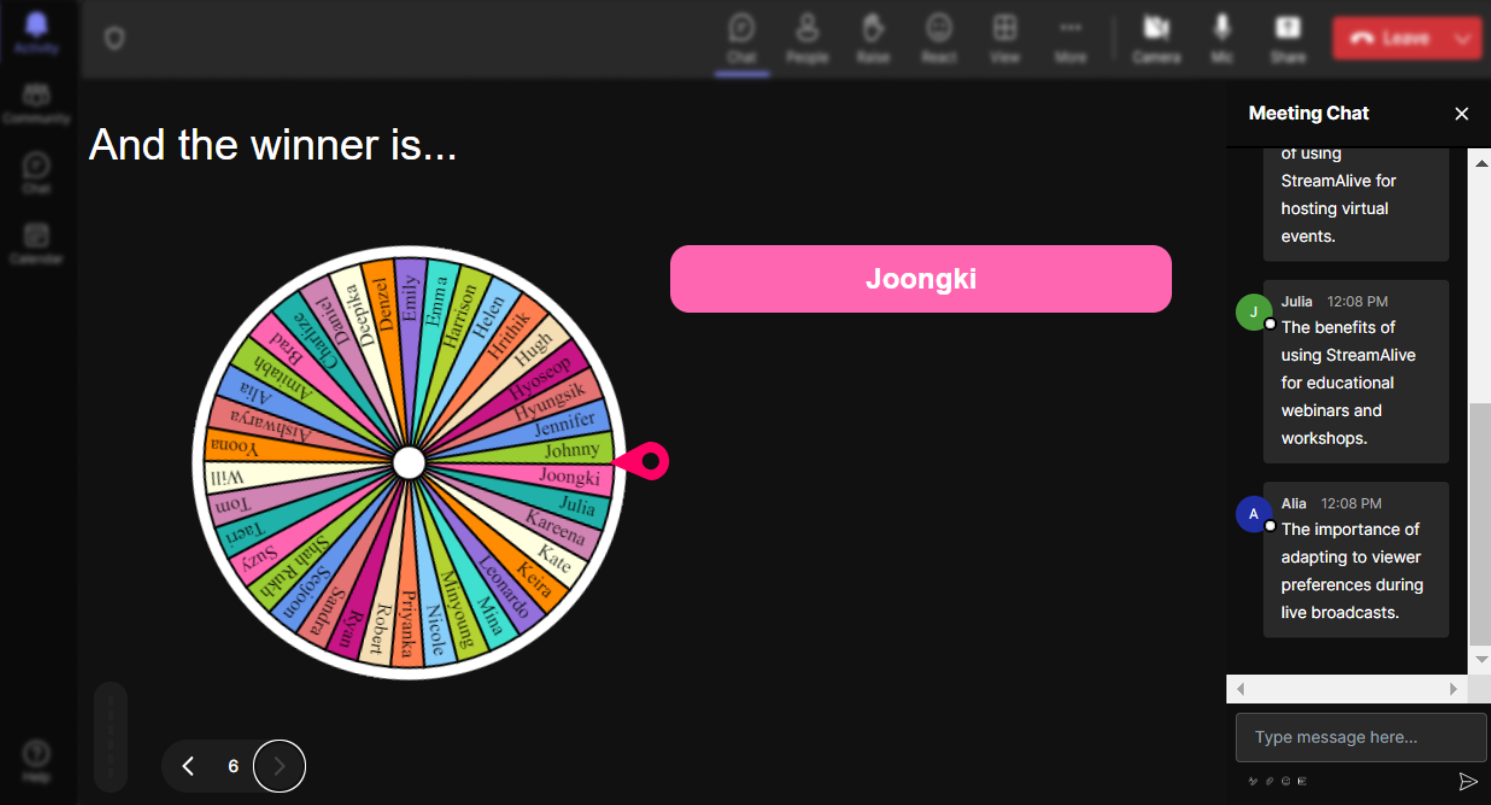
No ads anywhere.
Enjoy a seamless and uninterrupted teaching experience with StreamAlive’s Spinner Wheels, completely free from ads, ensuring your science lectures maintain their professionalism and focus.
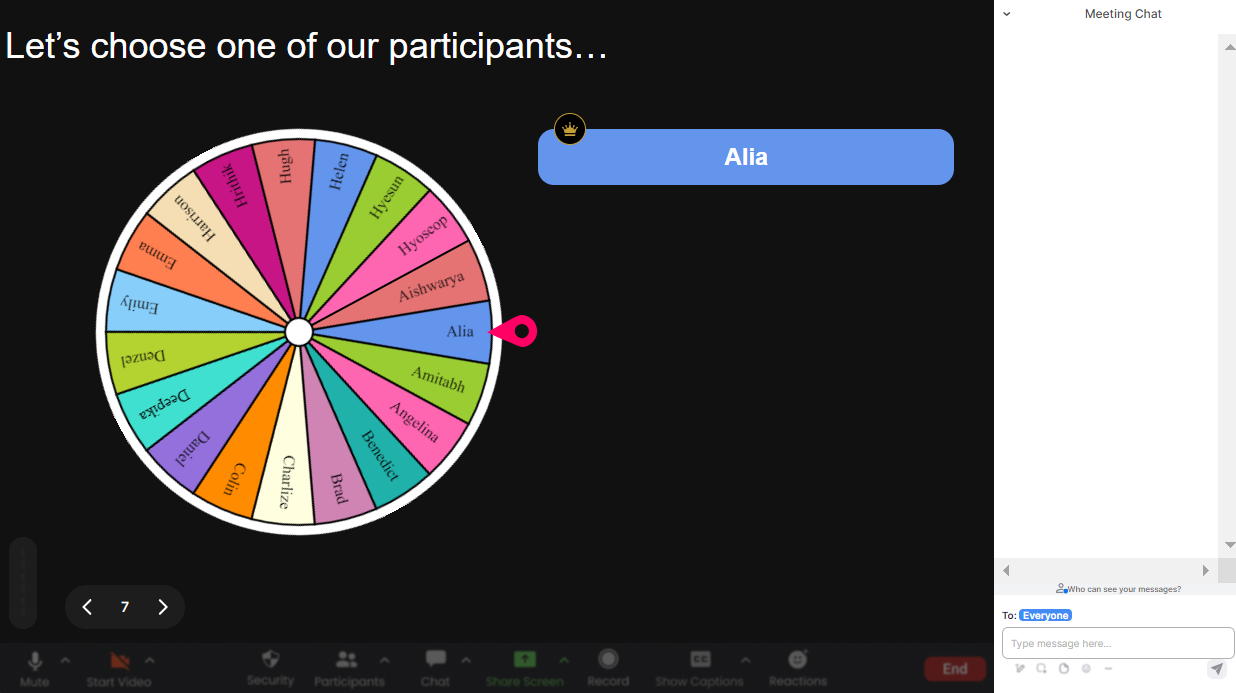
Create unlimited Spinner Wheels for your live sessions.
Maximize live audience engagement by creating as many Spinner Wheels as you need in your science lectures, facilitating a dynamic and diverse range of interactions in your MS Teams session.
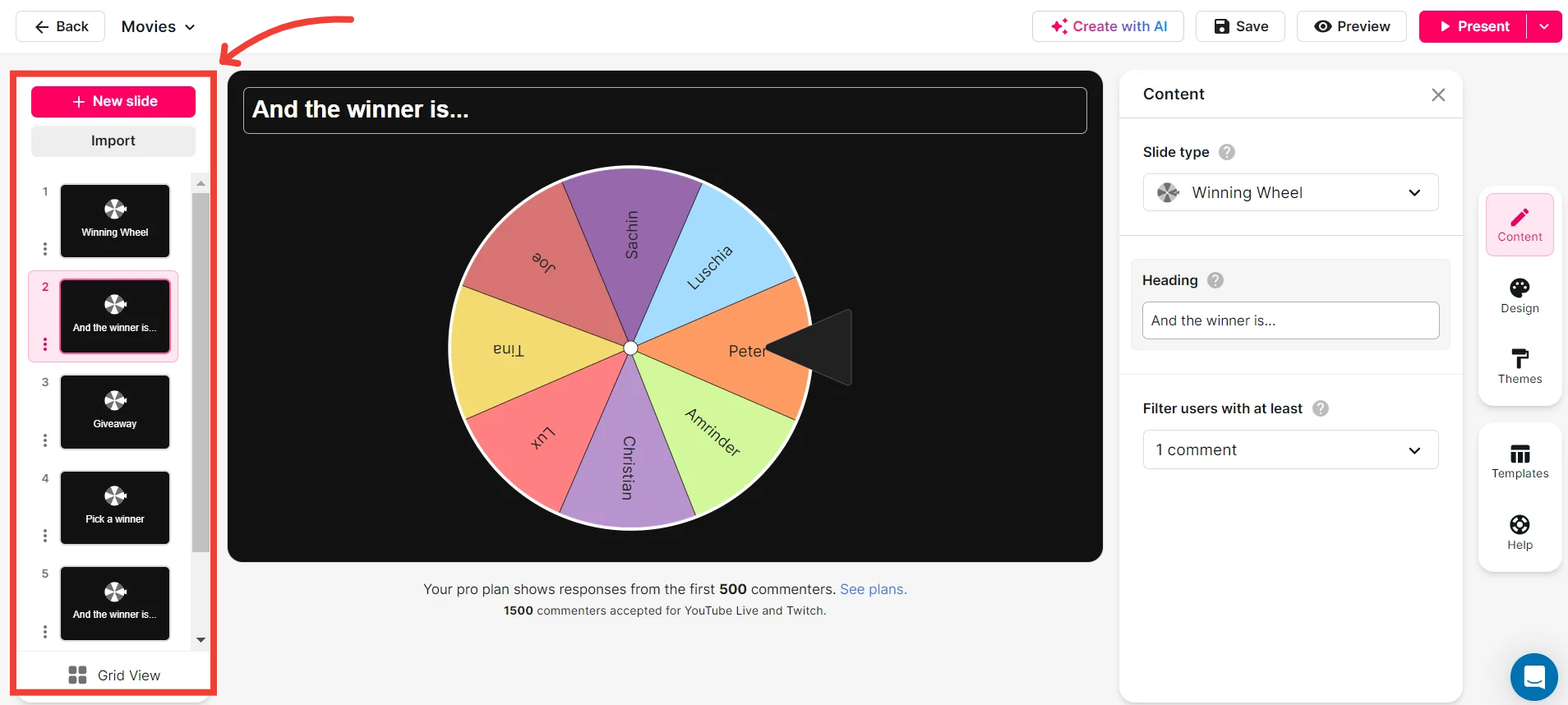
Add your own options to the spinner wheel.
Tailor your Spinner Wheels to fit your lesson plan by adding your own custom options, allowing greater control and relevancy in your MS Teams science lecture.
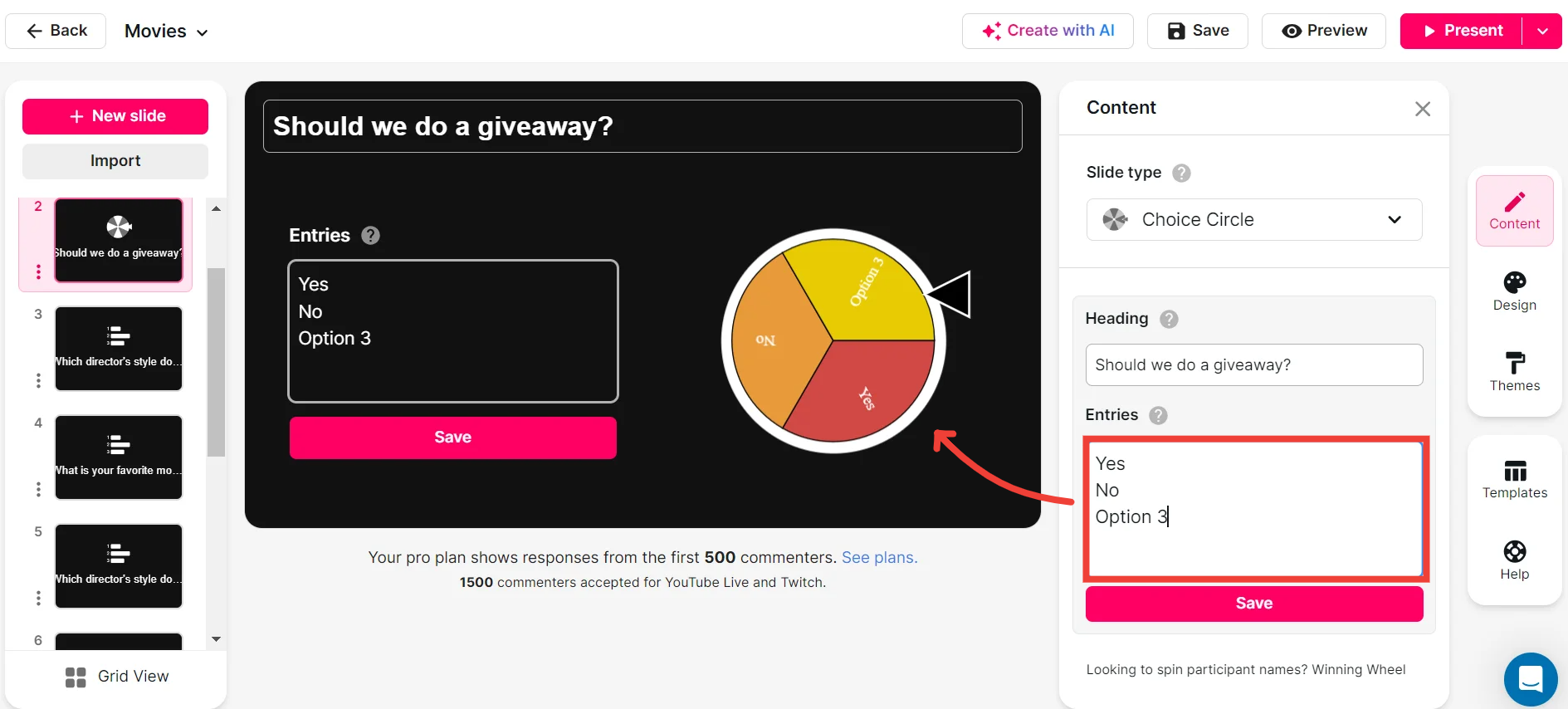
Customize how your Spinner Wheels look.
Enhance your lecture’s visual appeal by personalizing the appearance of your Spinner Wheels, keeping students captivated and invested in the interactive elements of your session.
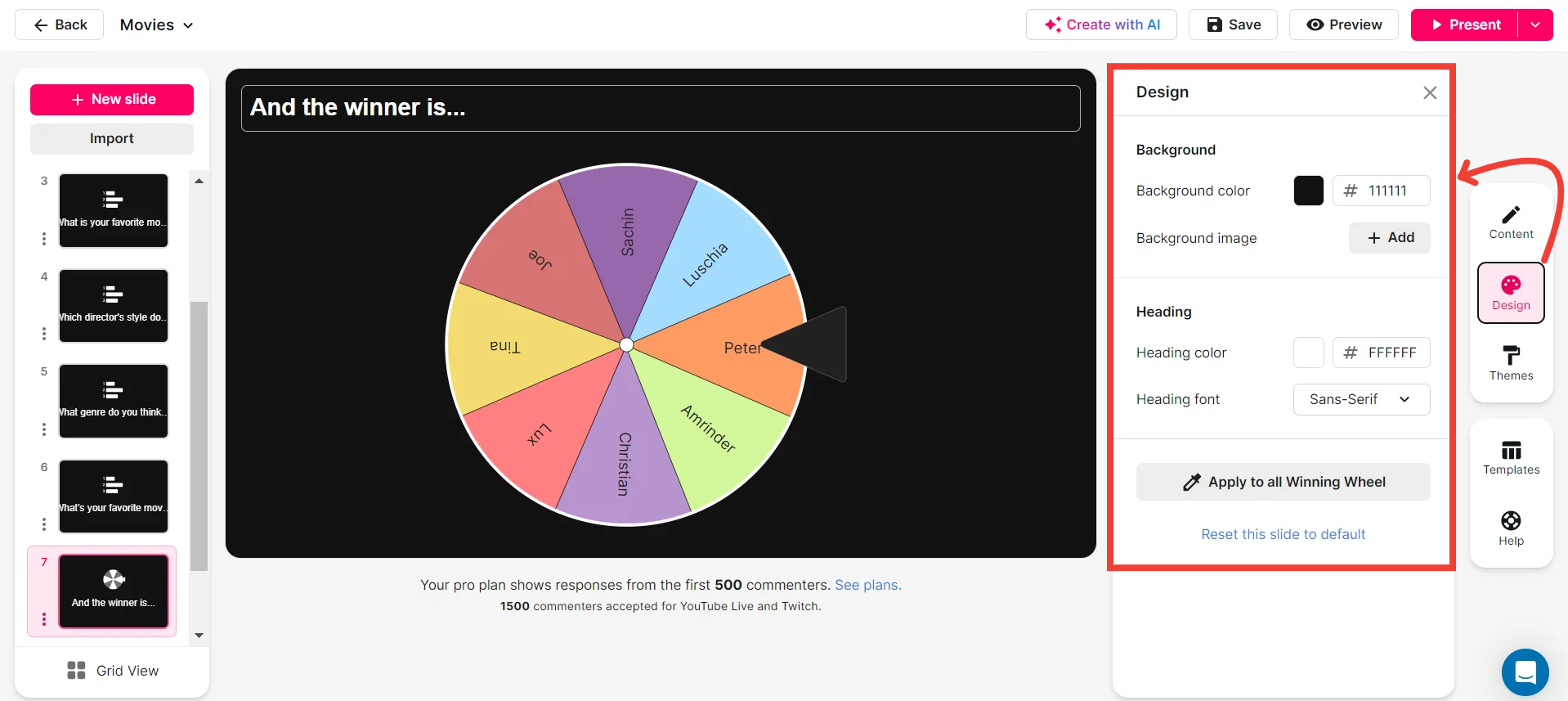
Save spinner results and see who won (or which option was chosen).
Keep track of engagement and decisions with StreamAlive by saving spinner results, allowing you to review participant choices or winners at any point.
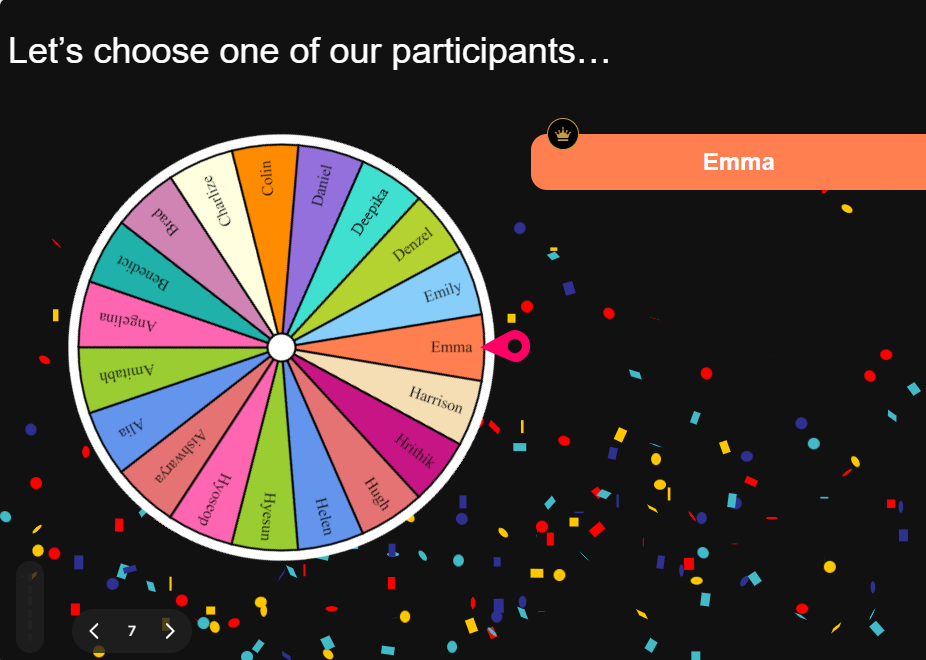
Chat-powered
Spinner Wheels
isn't the only thing
you can do with StreamAlive
Bring your audience’s locations to life on a real-time map — as they put it in the chat.
Create unlimited live polls where the audience can vote directly from the chat box.
Spin a wheel of names or words and let the spinner wheel pick a winner.
Add a bit of Vegas to your live sessions and award prizes to active users in the chat.
StreamAlive automatically saves any link shared in the chat to be shared afterwards.
Call-out your audience's chats in cool thought bubbles for everyone to see in.
Unleash a storm of emojis to find out how or what your audience is thinking.
Your audience's thoughts and opinions visualized in a cascading sea of colorful tiles.
Visualize every word (profanity excluded) of your audience's chat comments.
StreamAlive automatically sniffs out audience questions and collates them for the host.
Bring your audience’s locations to life on a real-time map — as they put it in the chat.
Bring your audience’s locations to life on a real-time map — as they put it in the chat.
Bring your audience’s locations to life on a real-time map — as they put it in the chat.
Bring your audience’s locations to life on a real-time map — as they put it in the chat.
Bring your audience’s locations to life on a real-time map — as they put it in the chat.
Bring your audience’s locations to life on a real-time map — as they put it in the chat.
Bring your audience’s locations to life on a real-time map — as they put it in the chat.
Bring your audience’s locations to life on a real-time map — as they put it in the chat.
Bring your audience’s locations to life on a real-time map — as they put it in the chat.
Bring your audience’s locations to life on a real-time map — as they put it in the chat.
Bring your audience’s locations to life on a real-time map — as they put it in the chat.
Bring your audience’s locations to life on a real-time map — as they put it in the chat.
Bring your audience’s locations to life on a real-time map — as they put it in the chat.
Bring your audience’s locations to life on a real-time map — as they put it in the chat.
Bring your audience’s locations to life on a real-time map — as they put it in the chat.
Bring your audience’s locations to life on a real-time map — as they put it in the chat.
Bring your audience’s locations to life on a real-time map — as they put it in the chat.
Bring your audience’s locations to life on a real-time map — as they put it in the chat.
Bring your audience’s locations to life on a real-time map — as they put it in the chat.
Bring your audience’s locations to life on a real-time map — as they put it in the chat.
Bring your audience’s locations to life on a real-time map — as they put it in the chat.
Bring your audience’s locations to life on a real-time map — as they put it in the chat.
Bring your audience’s locations to life on a real-time map — as they put it in the chat.
Bring your audience’s locations to life on a real-time map — as they put it in the chat.
Bring your audience’s locations to life on a real-time map — as they put it in the chat.
Bring your audience’s locations to life on a real-time map — as they put it in the chat.
Bring your audience’s locations to life on a real-time map — as they put it in the chat.
Bring your audience’s locations to life on a real-time map — as they put it in the chat.
Bring your audience’s locations to life on a real-time map — as they put it in the chat.
Bring your audience’s locations to life on a real-time map — as they put it in the chat.
Bring your audience’s locations to life on a real-time map — as they put it in the chat.
Bring your audience’s locations to life on a real-time map — as they put it in the chat.
Bring your audience’s locations to life on a real-time map — as they put it in the chat.
Bring your audience’s locations to life on a real-time map — as they put it in the chat.
Bring your audience’s locations to life on a real-time map — as they put it in the chat.
Bring your audience’s locations to life on a real-time map — as they put it in the chat.
























.png)







.svg)
.svg)
.svg)
.svg)
.svg)