Automatically create
Spinner Wheels
from your
MS Teams
chat
for
Teacher training programs
Used by 4,000+ universities, businesses, and streamers
What does StreamAlive's
Spinner Wheels
do?
Introduce an exciting element of dynamism to your teacher training programs with StreamAlive's Spinner Wheels on MS Teams. By seamlessly integrating with your live chat, Spin Wheels take your audience's input and transform it into an engaging, visual display. No need to switch to other screens or direct participants offsite—everything unfolds right within your MS Teams session. Engage your participants by spinning topics for discussion, choosing random questions for interactive quizzes, or selecting a volunteer or team for group activities. These interactive sessions not only keep your trainees alert and involved but also enhance live audience engagement in a captivating format.
StreamAlive's Spinner Wheels offer a seamless way to boost live audience engagement during your MS Teams teacher training programs. No need for complex codes, embedded links, or cumbersome URLs; you can effortlessly initiate Spinner Wheels straight from the live chat in your existing MS Teams session. This interactive feature transforms your training programs by providing an engaging tool to randomly select participants, topics, or activities, thereby keeping the energy dynamic and the audience involved. With this simplicity, teachers can focus more on delivering impactful sessions while maintaining a high level of participation and excitement among attendees.

* StreamAlive supports hybrid and offline audiences too via a mobile-loving, browser-based, no-app-to-install chat experience. Of course, there’s no way around a URL that they have to click on to access it.
StreamAlive can create
Spinner Wheels
for all event types


How you can use
Spinner Wheels
Once your audience gets a taste for
Spinner Wheels
created from
the live chat, they’ll want to see them used more often.
Random Topic Selection
Engage your trainees by randomly selecting topics for discussion using the Spinner Wheels. This method keeps the session lively and unpredictable, ensuring active participation as educators explore various themes spontaneously.
Interactive Quiz Questions
Utilize Spinner Wheels to pick interactive quiz questions directly from your live chat. This not only keeps the trainees on their toes but also enhances live audience interaction by encouraging quick thinking and active participation.
Choosing Volunteers for Demonstrations
Make your training interactive by using Spinner Wheels to select volunteers or teams for group activities and demonstrations. This approach encourages engagement and collaboration among trainees, making the session more dynamic and interactive.
Spinner Wheels
can be created by
anyone running a
MS Teams
session
.svg)
.svg)
.svg)
.svg)
Automatically adds live audience members to the wheel.
Effortlessly enhance live audience involvement by letting the Spinner Wheel automatically include participants. This feature ensures that every attendee has a fair chance to be part of interactive sessions, increasing engagement and excitement without any manual input from the educator.
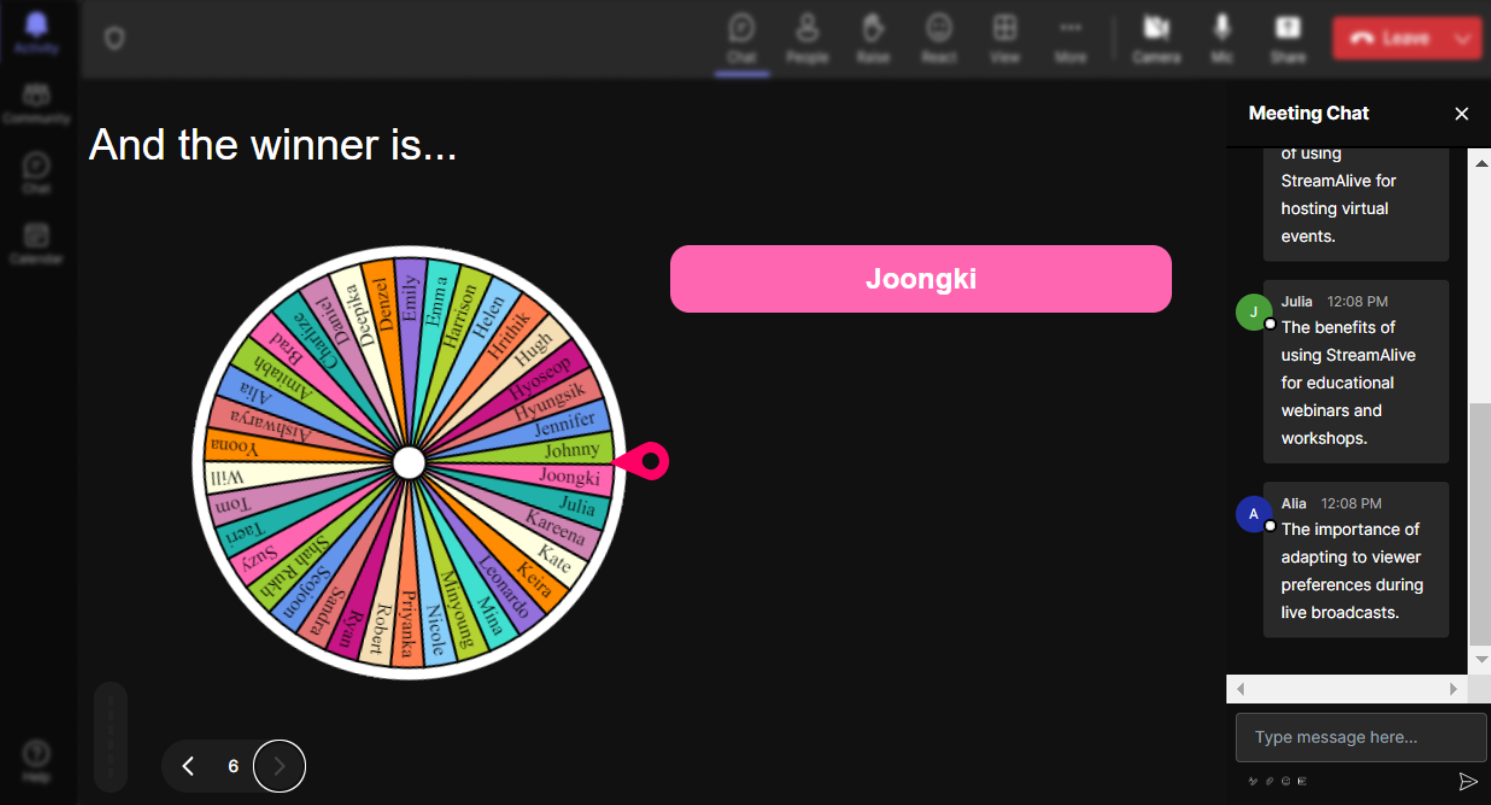
No ads anywhere.
Focus entirely on engaging your audience with distraction-free Spinner Wheel sessions. With no ads interrupting your interactive activities, you and your participants can enjoy a seamless and professional experience.
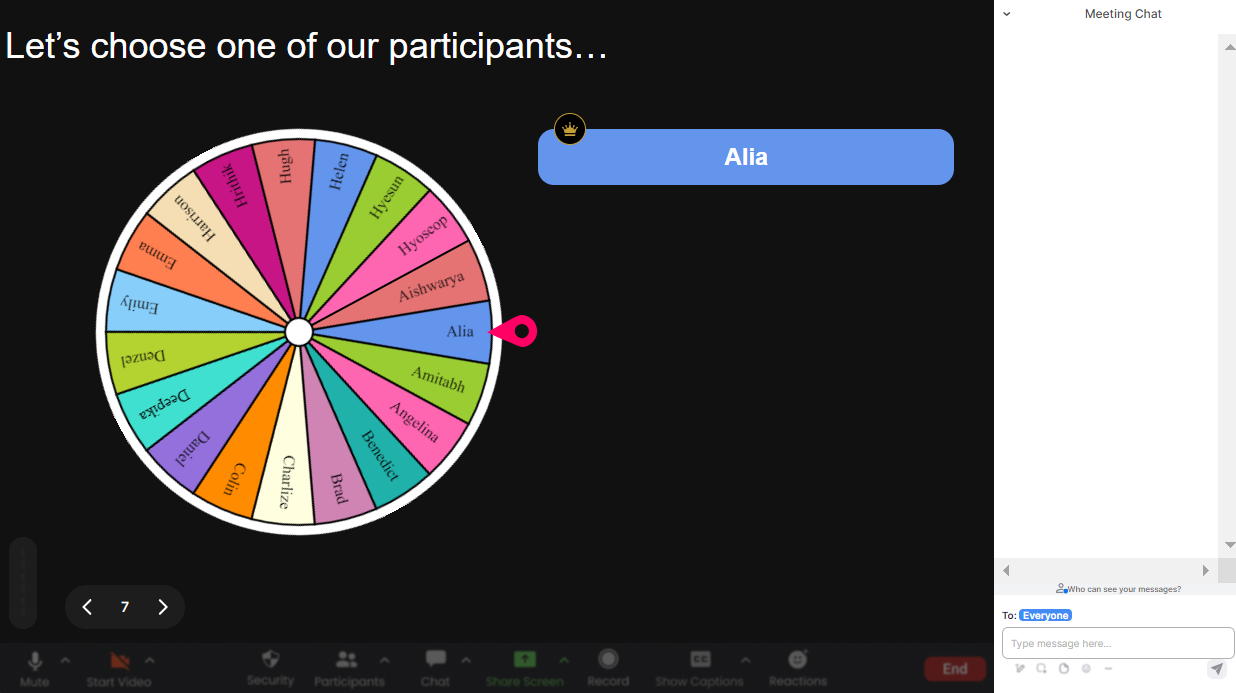
Create unlimited Spinner Wheels for your live sessions.
Enjoy the freedom to design as many Spinner Wheels as your training program requires. This feature ensures that each session can be tailored to different topics or activities, maintaining high audience engagement throughout.
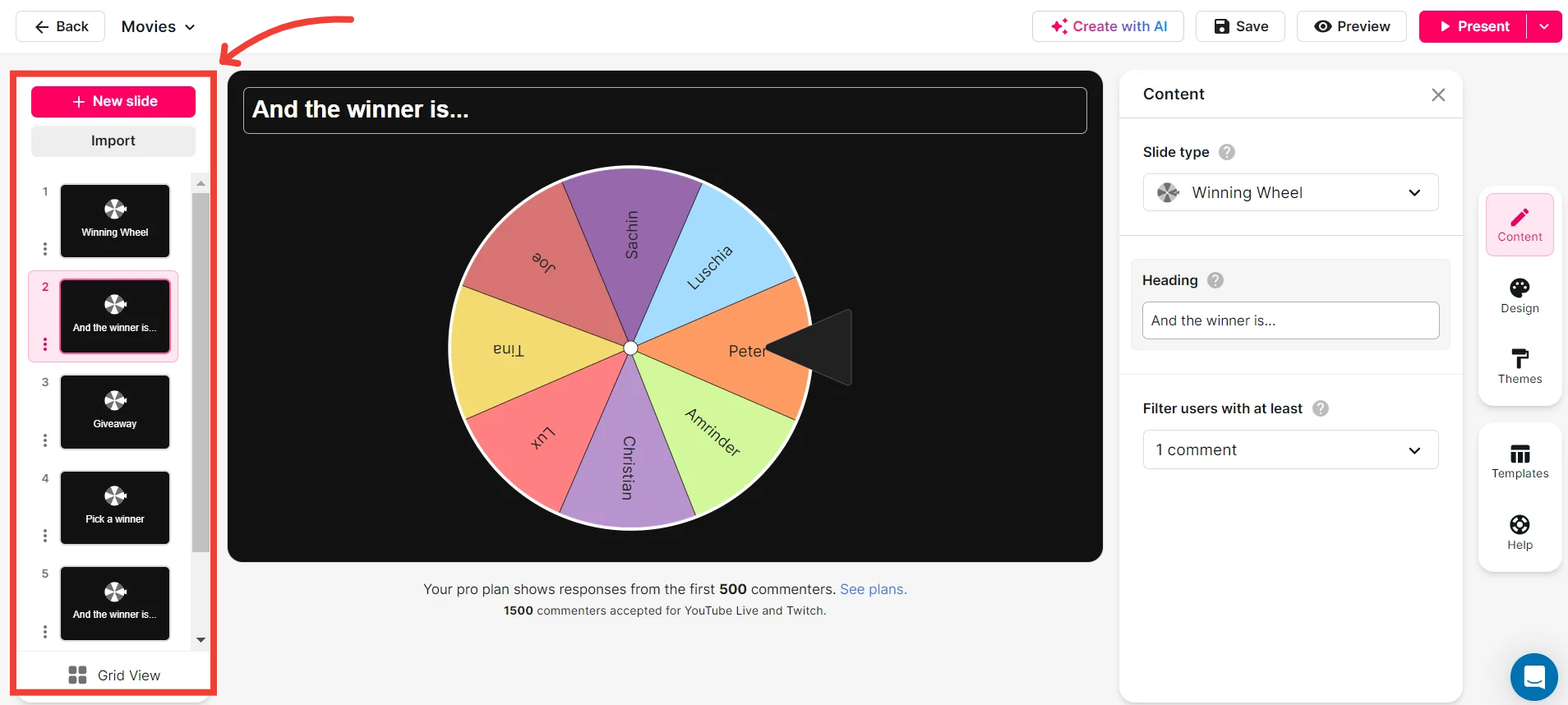
Add your own options to the spinner wheel.
Personalize the Spinner Wheel by adding your own options, making each spin relevant to the subject matter or context of the session. This customization helps maintain the interest and involvement of your live audience.
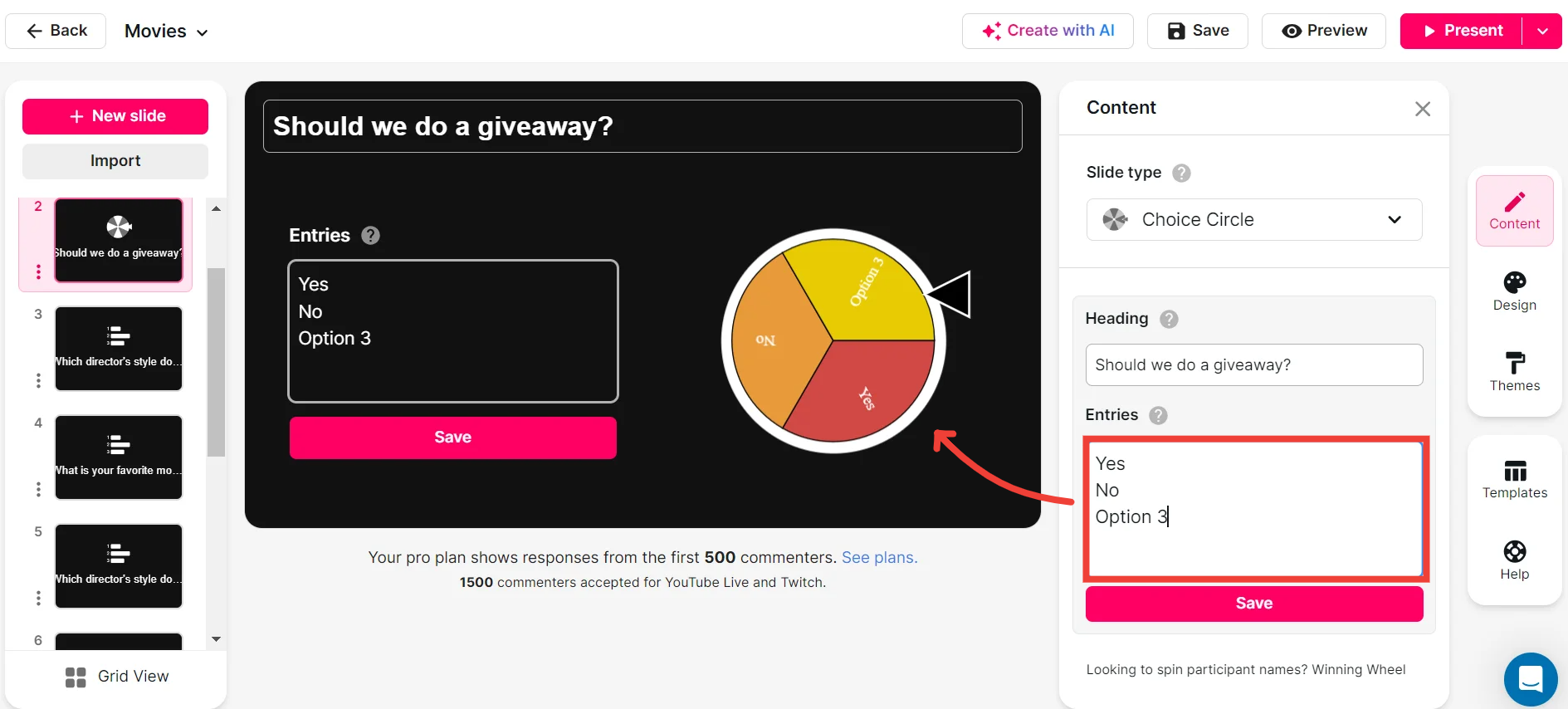
Customize how your Spinner Wheels look.
Make your Spinner Wheel visually appealing and aligned with your session’s theme. By customizing the appearance, you can ensure a more immersive experience that captivates your audience’s attention.
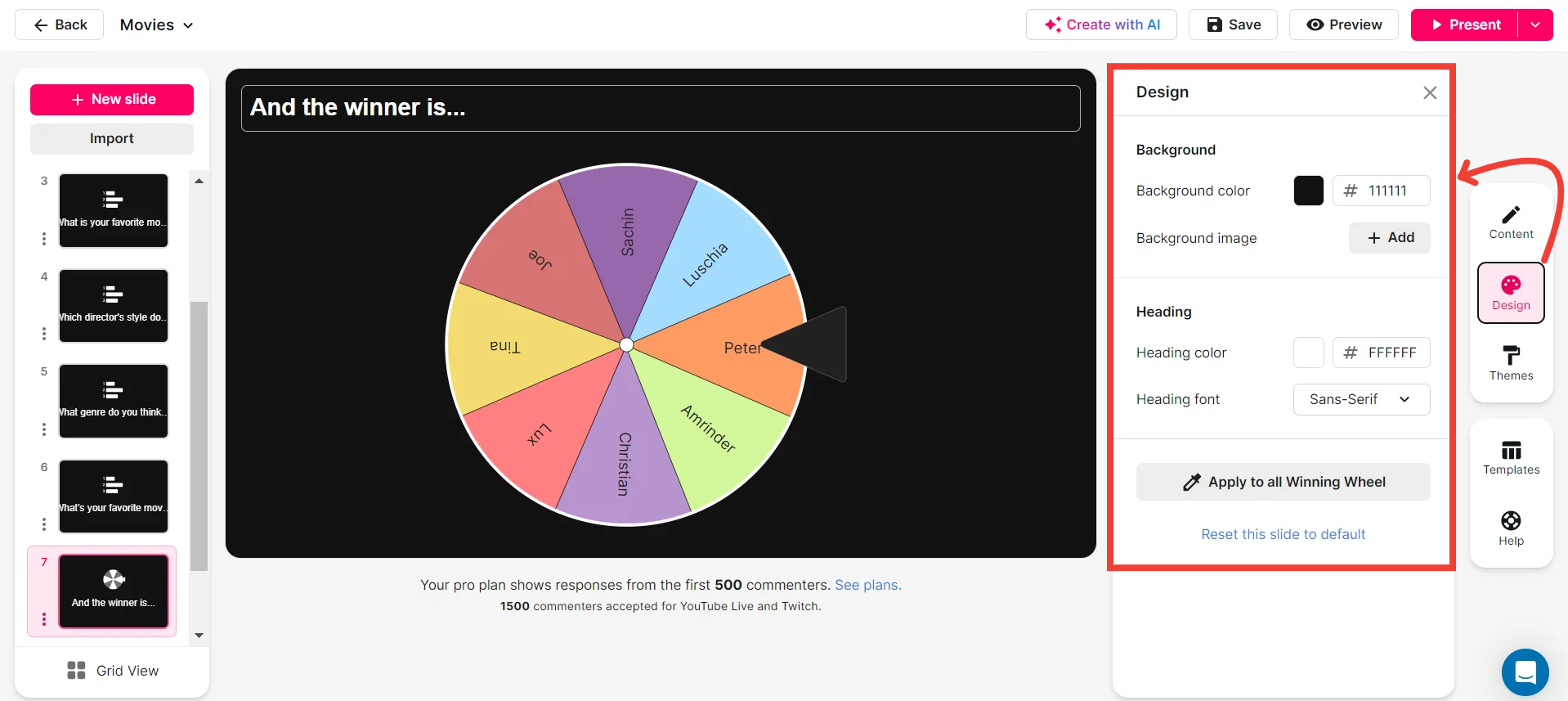
Save spinner results and see who won (or which option was chosen).
Record and review which participants or options were selected during your sessions. This feature allows you to analyze outcomes for future reference, keeping a log of your interactive engagement metrics.
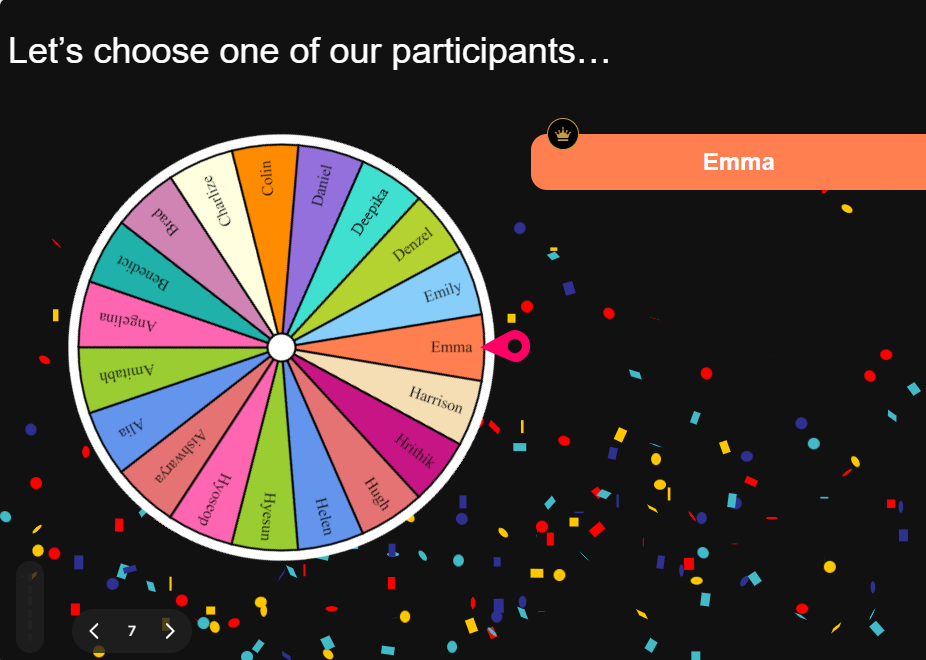
Chat-powered
Spinner Wheels
isn't the only thing
you can do with StreamAlive
Bring your audience’s locations to life on a real-time map — as they put it in the chat.
Create unlimited live polls where the audience can vote directly from the chat box.
Spin a wheel of names or words and let the spinner wheel pick a winner.
Add a bit of Vegas to your live sessions and award prizes to active users in the chat.
StreamAlive automatically saves any link shared in the chat to be shared afterwards.
Call-out your audience's chats in cool thought bubbles for everyone to see in.
Unleash a storm of emojis to find out how or what your audience is thinking.
Your audience's thoughts and opinions visualized in a cascading sea of colorful tiles.
Visualize every word (profanity excluded) of your audience's chat comments.
StreamAlive automatically sniffs out audience questions and collates them for the host.
Bring your audience’s locations to life on a real-time map — as they put it in the chat.
Bring your audience’s locations to life on a real-time map — as they put it in the chat.
Bring your audience’s locations to life on a real-time map — as they put it in the chat.
Bring your audience’s locations to life on a real-time map — as they put it in the chat.
Bring your audience’s locations to life on a real-time map — as they put it in the chat.
Bring your audience’s locations to life on a real-time map — as they put it in the chat.
Bring your audience’s locations to life on a real-time map — as they put it in the chat.
Bring your audience’s locations to life on a real-time map — as they put it in the chat.
Bring your audience’s locations to life on a real-time map — as they put it in the chat.
Bring your audience’s locations to life on a real-time map — as they put it in the chat.
Bring your audience’s locations to life on a real-time map — as they put it in the chat.
Bring your audience’s locations to life on a real-time map — as they put it in the chat.
Bring your audience’s locations to life on a real-time map — as they put it in the chat.
Bring your audience’s locations to life on a real-time map — as they put it in the chat.
Bring your audience’s locations to life on a real-time map — as they put it in the chat.
Bring your audience’s locations to life on a real-time map — as they put it in the chat.
Bring your audience’s locations to life on a real-time map — as they put it in the chat.
Bring your audience’s locations to life on a real-time map — as they put it in the chat.
Bring your audience’s locations to life on a real-time map — as they put it in the chat.
Bring your audience’s locations to life on a real-time map — as they put it in the chat.
Bring your audience’s locations to life on a real-time map — as they put it in the chat.
Bring your audience’s locations to life on a real-time map — as they put it in the chat.
Bring your audience’s locations to life on a real-time map — as they put it in the chat.
Bring your audience’s locations to life on a real-time map — as they put it in the chat.
Bring your audience’s locations to life on a real-time map — as they put it in the chat.
Bring your audience’s locations to life on a real-time map — as they put it in the chat.
Bring your audience’s locations to life on a real-time map — as they put it in the chat.
Bring your audience’s locations to life on a real-time map — as they put it in the chat.
Bring your audience’s locations to life on a real-time map — as they put it in the chat.
Bring your audience’s locations to life on a real-time map — as they put it in the chat.
Bring your audience’s locations to life on a real-time map — as they put it in the chat.
Bring your audience’s locations to life on a real-time map — as they put it in the chat.
Bring your audience’s locations to life on a real-time map — as they put it in the chat.
Bring your audience’s locations to life on a real-time map — as they put it in the chat.
Bring your audience’s locations to life on a real-time map — as they put it in the chat.
Bring your audience’s locations to life on a real-time map — as they put it in the chat.
























.png)







.svg)
.svg)
.svg)
.svg)
.svg)