Automatically create
Spinner Wheels
from your
Google Meet
chat for
Coaching classes
What does StreamAlive's
Spinner Wheels
do?
Introducing a new wave of interactive engagement. By seamlessly integrating with your Google Meet sessions, StreamAlive transforms your live chat comments into dynamic Spinner Wheels, making your coaching classes more engaging. No need for additional screens or directing participants to other websites. Everything your audience inputs in the chat can be instantly used to generate Spinner Wheels. Imagine using it to determine the next topic for discussion, randomly select a student to answer a question, or decide on a fun break activity — the possibilities are endless, creating a more interactive and vibrant learning experience.
StreamAlive's Spinner Wheels are seamlessly integrated into Google Meet coaching classes without the need for any codes, embeds, or quirky URLs. You can effortlessly create engaging Spinner Wheels directly from the live chat of your current Google Meet session, making interactions with your students both smooth and dynamic.
* StreamAlive supports hybrid and offline audiences too via a mobile-loving, browser-based, no-app-to-install chat experience. Of course, there’s no way around a URL that they have to click on to access it.
StreamAlive also works with all major meeting and streaming platforms
Run interactions on all these streaming & meeting platforms.
(New platforms are added all the time!)
StreamAlive can create
Spinner Wheels
for all event types


How you can use
Spinner Wheels
Once your audience gets a taste for
Spinner Wheels
created from
the live chat, they’ll want to see them used more often.
Topic Selection
Use the Spinner Wheel to randomly select the next topic for discussion from a list of topics entered in the chat by students. This ensures that all areas of the syllabus are covered and keeps students actively participating.
Student Participation
Randomly select a student to answer questions or provide input during the class. Enter the names of students in the chat, and the Spinner Wheel makes the selection, ensuring fair participation and keeping everyone on their toes.
Break Activities
During long sessions, use the Spinner Wheel to decide on a quick break activity. Input fun, educational activities in the chat and let the Spinner Wheel decide, adding a refreshing and interactive element to help students stay engaged.
Spinner Wheels
can be created by
anyone running a
Google Meet
session
.svg)
.svg)
.svg)
.svg)
Automatically adds live audience members to the wheel.
Effortlessly engage your audience by automatically adding them to the Spinner Wheel. Enhance participation without any manual input, making your sessions more dynamic and inclusive.
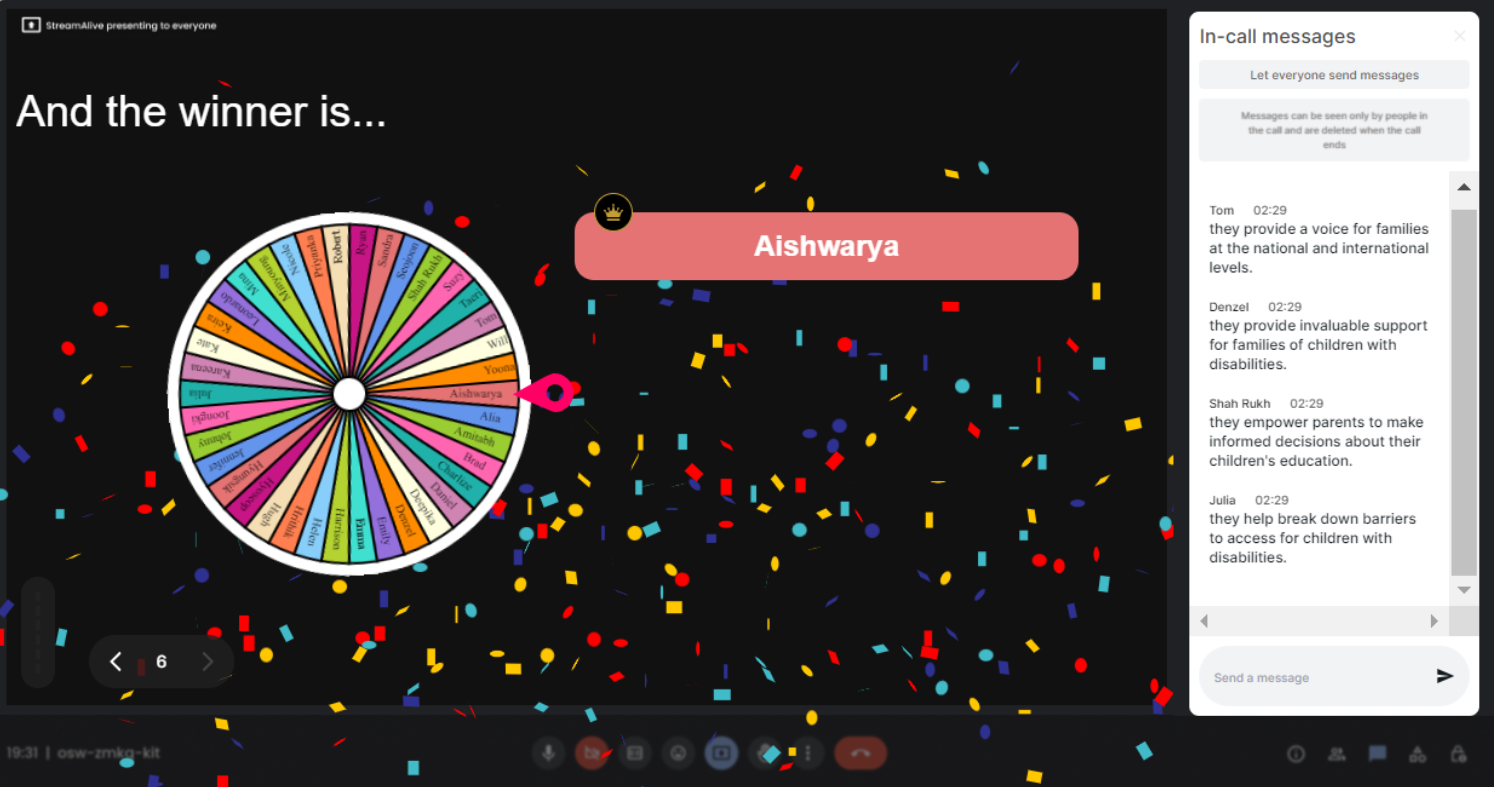
No ads anywhere.
Enjoy a seamless and distraction-free experience with absolutely no ads. Focus entirely on delivering valuable content and engaging interactions without interruptions.
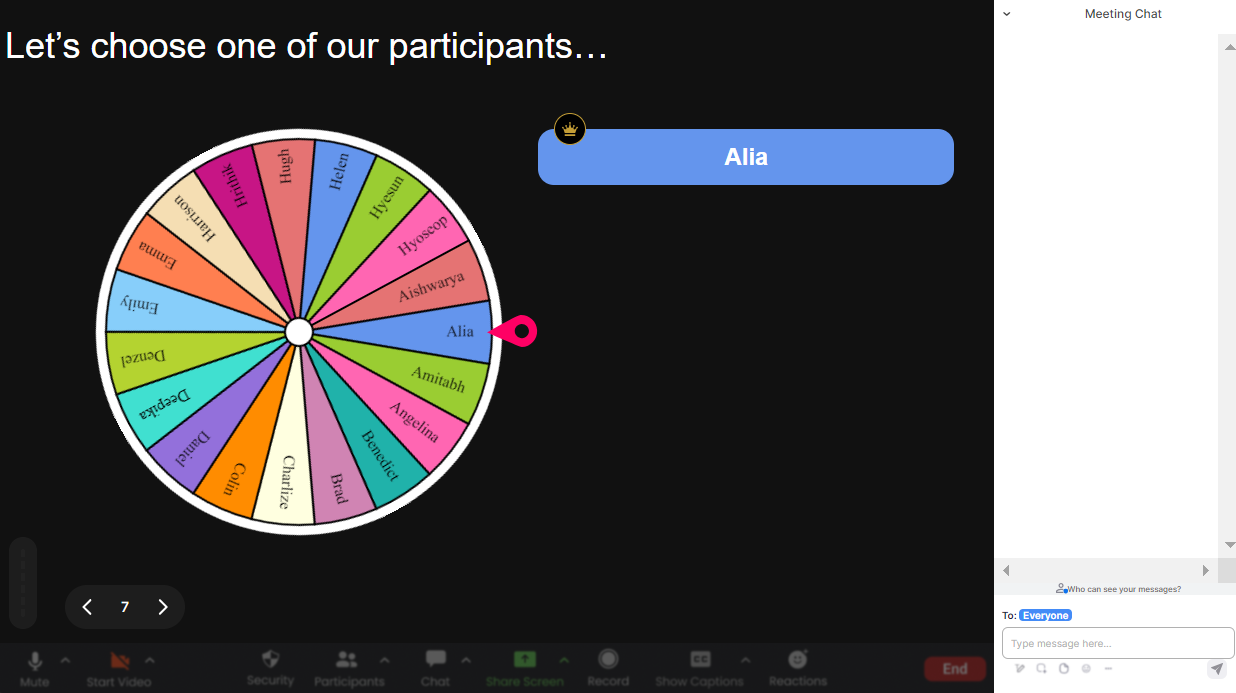
Create unlimited Spinner Wheels for your live sessions.
Unleash your creativity with the power to create unlimited Spinner Wheels. Whether it's for different topics, classes, or activities, there's no limit to how interactive your sessions can be.
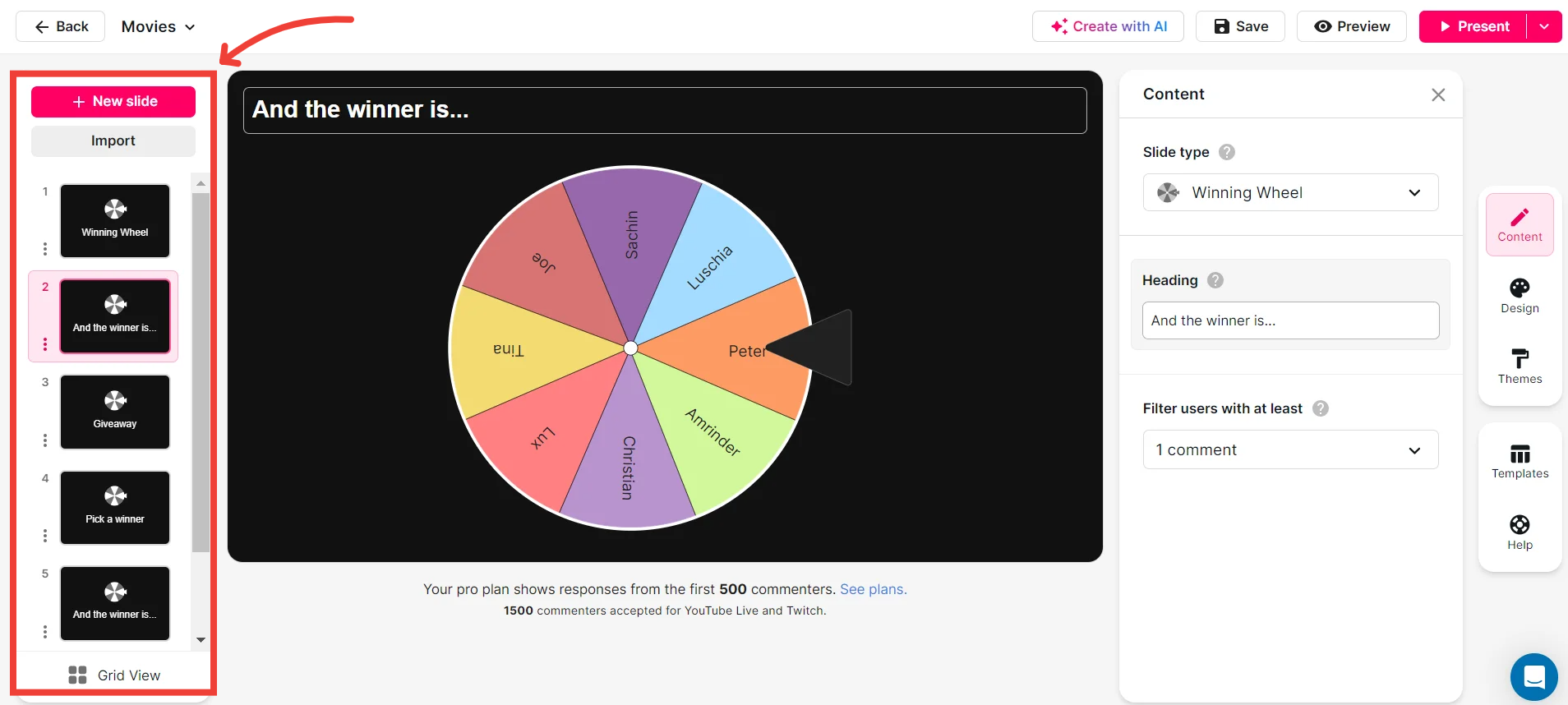
Add your own options to the spinner wheel.
Tailor each Spinner Wheel to your specific needs by adding custom options. This flexibility allows you to direct discussions, select participants, and enhance engagement in real-time.

Customize how your Spinner Wheels look.
Make your sessions visually appealing by customizing the appearance of your Spinner Wheels. Choose from various themes, colors, and designs to match your branding or to keep things fresh and exciting.
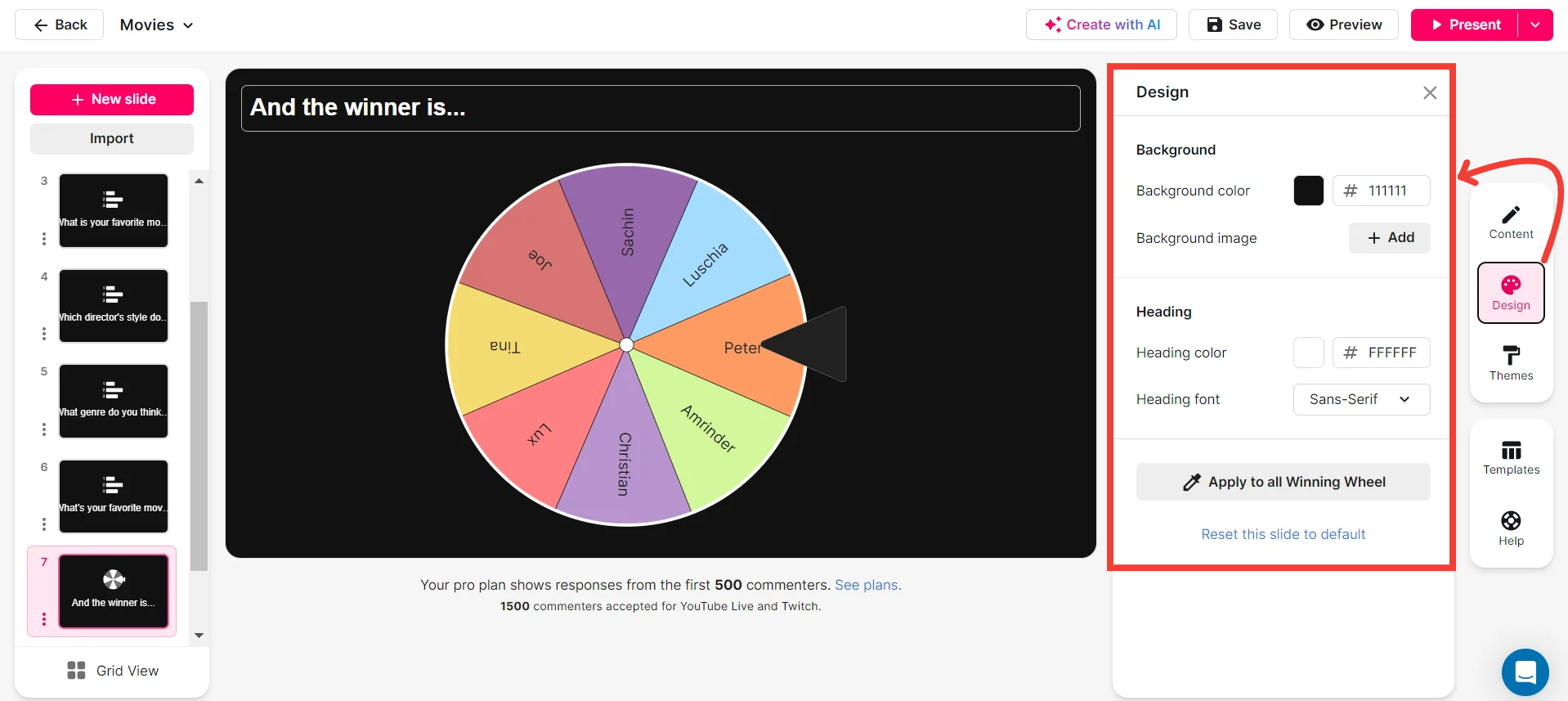
Save spinner results and see who won (or which option was chosen).
Keep track of your interactions by saving the results of each Spinner Wheel spin. Easily review who won or which option was chosen, allowing for transparency and follow-up in your sessions.
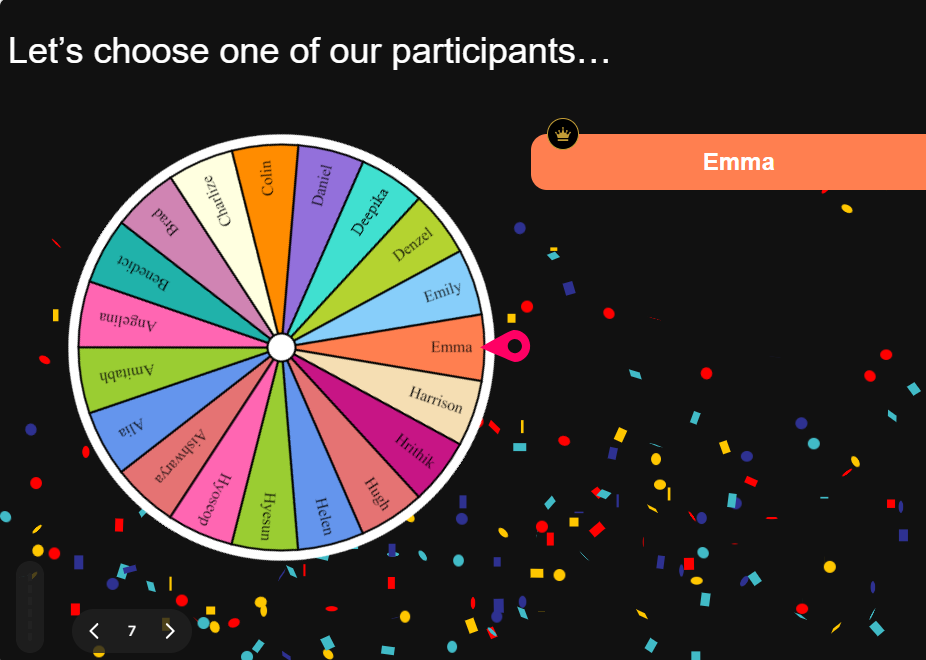
Chat-powered
Spinner Wheels
isn't the only thing
you can do with StreamAlive
Bring your audience’s locations to life on a real-time map — as they put it in the chat.
Create unlimited live polls where the audience can vote directly from the chat box.
Spin a wheel of names or words and let the spinner wheel pick a winner.
Add a bit of Vegas to your live sessions and award prizes to active users in the chat.
StreamAlive automatically saves any link shared in the chat to be shared afterwards.
Call-out your audience's chats in cool thought bubbles for everyone to see in.
Unleash a storm of emojis to find out how or what your audience is thinking.
Your audience's thoughts and opinions visualized in a cascading sea of colorful tiles.
Visualize every word (profanity excluded) of your audience's chat comments.
StreamAlive automatically sniffs out audience questions and collates them for the host.
Bring your audience’s locations to life on a real-time map — as they put it in the chat.
Bring your audience’s locations to life on a real-time map — as they put it in the chat.
Bring your audience’s locations to life on a real-time map — as they put it in the chat.
Bring your audience’s locations to life on a real-time map — as they put it in the chat.
Bring your audience’s locations to life on a real-time map — as they put it in the chat.
Bring your audience’s locations to life on a real-time map — as they put it in the chat.
Bring your audience’s locations to life on a real-time map — as they put it in the chat.
Bring your audience’s locations to life on a real-time map — as they put it in the chat.
Bring your audience’s locations to life on a real-time map — as they put it in the chat.
Bring your audience’s locations to life on a real-time map — as they put it in the chat.
Bring your audience’s locations to life on a real-time map — as they put it in the chat.
Bring your audience’s locations to life on a real-time map — as they put it in the chat.
Bring your audience’s locations to life on a real-time map — as they put it in the chat.
Bring your audience’s locations to life on a real-time map — as they put it in the chat.
Bring your audience’s locations to life on a real-time map — as they put it in the chat.
Bring your audience’s locations to life on a real-time map — as they put it in the chat.
Bring your audience’s locations to life on a real-time map — as they put it in the chat.
Bring your audience’s locations to life on a real-time map — as they put it in the chat.
Bring your audience’s locations to life on a real-time map — as they put it in the chat.
Bring your audience’s locations to life on a real-time map — as they put it in the chat.
Bring your audience’s locations to life on a real-time map — as they put it in the chat.
Bring your audience’s locations to life on a real-time map — as they put it in the chat.
Bring your audience’s locations to life on a real-time map — as they put it in the chat.
Bring your audience’s locations to life on a real-time map — as they put it in the chat.
Bring your audience’s locations to life on a real-time map — as they put it in the chat.
Bring your audience’s locations to life on a real-time map — as they put it in the chat.
Bring your audience’s locations to life on a real-time map — as they put it in the chat.
Bring your audience’s locations to life on a real-time map — as they put it in the chat.
Bring your audience’s locations to life on a real-time map — as they put it in the chat.
Bring your audience’s locations to life on a real-time map — as they put it in the chat.
Bring your audience’s locations to life on a real-time map — as they put it in the chat.
Bring your audience’s locations to life on a real-time map — as they put it in the chat.
Bring your audience’s locations to life on a real-time map — as they put it in the chat.
Bring your audience’s locations to life on a real-time map — as they put it in the chat.
Bring your audience’s locations to life on a real-time map — as they put it in the chat.
Bring your audience’s locations to life on a real-time map — as they put it in the chat.


























.svg.png)



