Automatically create
Spinner Wheels
from your
Google Meet
chat for
Product webinars
What does StreamAlive's
Spinner Wheels
do?
Say hello to dynamic engagement. By taking the live chat comments from your Google Meet session, StreamAlive brilliantly transforms your audience's input into vibrant Spinner Wheels. No need for second screens or redirecting users to separate websites. Whatever your audience types in the chatbox can be instantly converted into Spinner Wheels, creating an interactive experience right within your Google Meet. For instance, you could use it to randomly select a winner for a product giveaway, pick a topic for discussion during a Q&A session, or decide which product feature to demonstrate next.
StreamAlive's Spinner Wheels function seamlessly on Google Meet without the need for any codes, embeds, or complicated URLs. During your Google Meet product webinars, you can effortlessly generate Spinner Wheels directly from the existing live chat, making it easy for participants to engage and interact. This feature enhances the interactive experience, allowing for dynamic and spontaneous participation, all while keeping your session smooth and uninterrupted.
* StreamAlive supports hybrid and offline audiences too via a mobile-loving, browser-based, no-app-to-install chat experience. Of course, there’s no way around a URL that they have to click on to access it.
StreamAlive also works with all major meeting and streaming platforms
Run interactions on all these streaming & meeting platforms.
(New platforms are added all the time!)
StreamAlive can create
Spinner Wheels
for all event types


How you can use
Spinner Wheels
Once your audience gets a taste for
Spinner Wheels
created from
the live chat, they’ll want to see them used more often.
Randomly Select Product Giveaway Winners
During a product webinar, engage your audience by using the Spinner Wheel to randomly select a winner from participants who comment in the Google Meet chatbox. This keeps attendees actively engaged and excited about the potential to win a prize.
Choose Topics for Q&A Sessions
Make your Q&A sessions interactive by having the Spinner Wheel randomly choose from topics suggested by the audience in the chatbox. This not only makes the session more dynamic but ensures that a diversity of topics are covered, keeping the session lively and varied.
Decide Which Product Feature to Demonstrate Next
Let the audience have a say in the flow of your webinar by feeding their feature demonstration requests into the Spinner Wheel. Randomly selecting from these requests can make your session more spontaneous and tailored to the audience's interests, showcasing a customer-first approach.
Spinner Wheels
can be created by
anyone running a
Google Meet
session
.svg)
.svg)
.svg)
.svg)
Automatically adds live audience members to the wheel.
Engage your audience effortlessly by automatically adding live participants directly to the Spinner Wheel. Make every attendee feel included and part of the action without any manual tweaks.
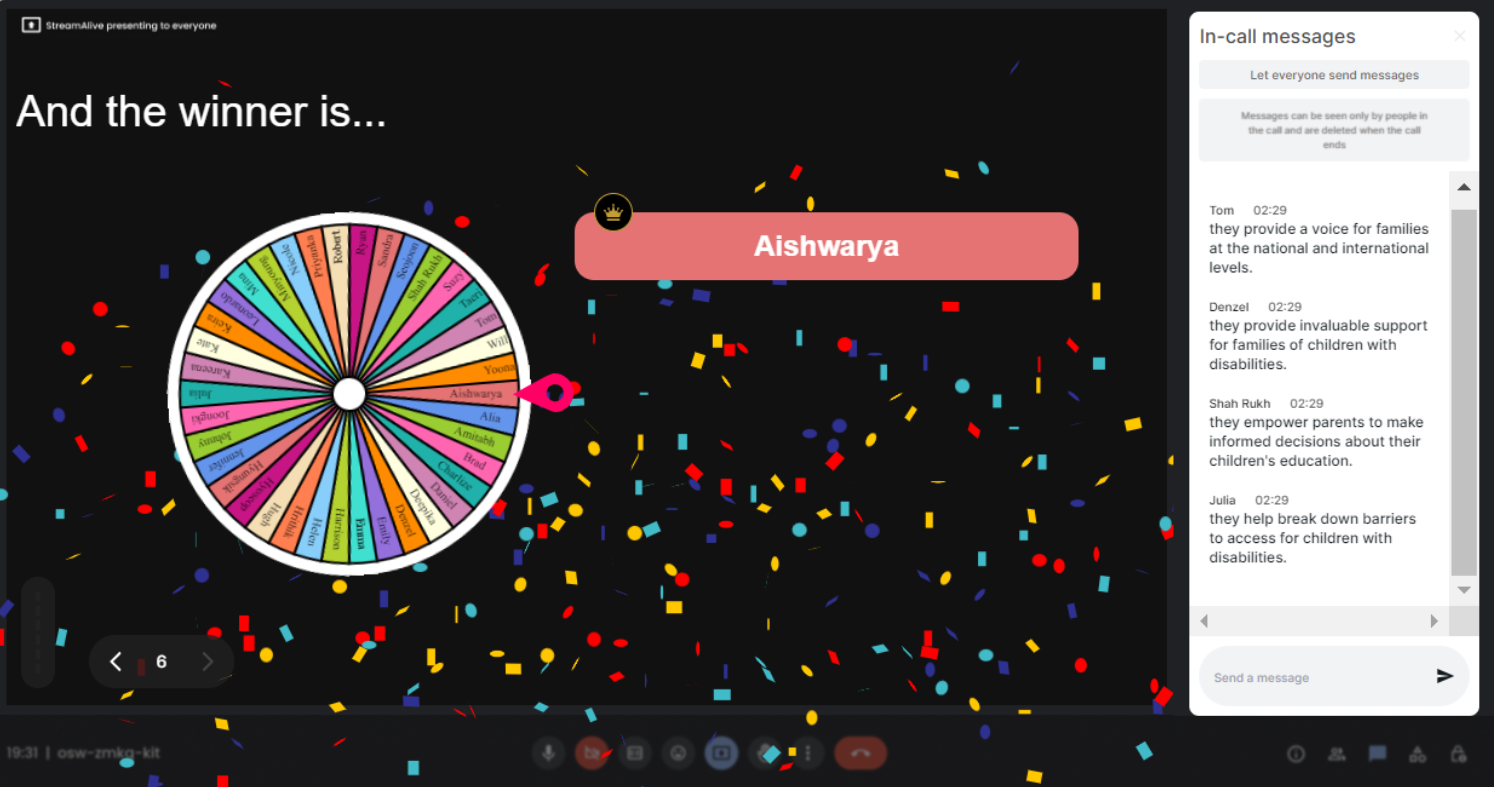
No ads anywhere.
StreamAlive ensures a seamless interaction experience by providing Spinner Wheels completely free of ads. Enjoy uninterrupted and focused sessions without distractions.
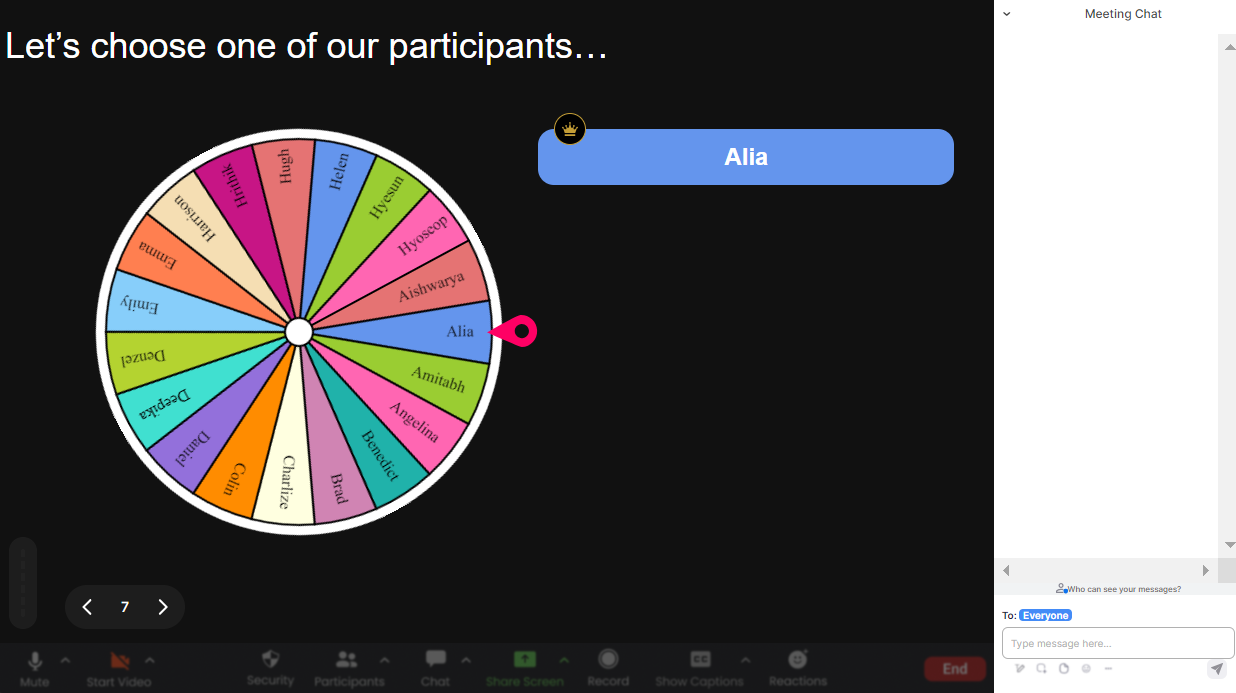
Create unlimited Spinner Wheels for your live sessions.
With StreamAlive, there’s no limit to your creativity. Generate an unlimited number of Spinner Wheels for various segments of your live session, encouraging diverse interactions and keeping your audience engaged throughout.
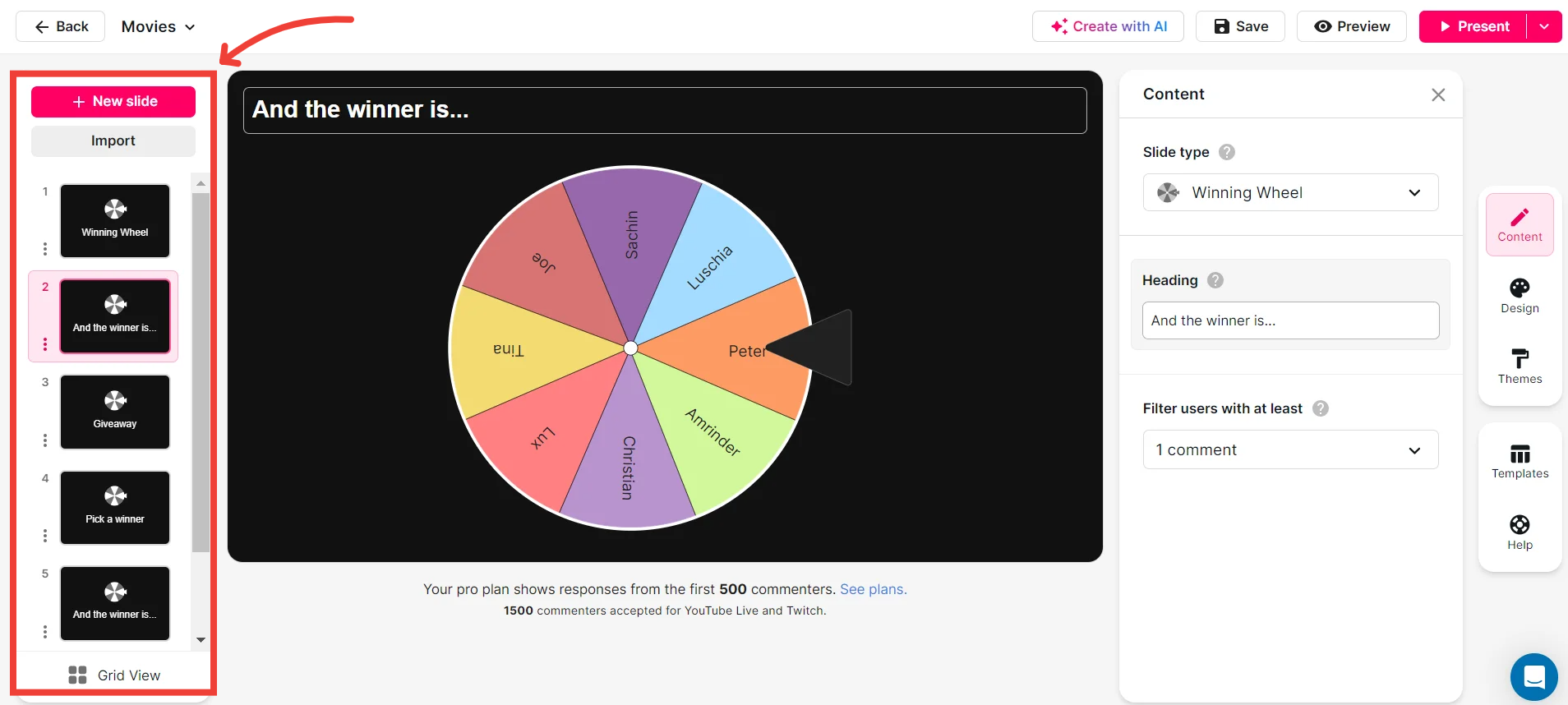
Add your own options to the spinner wheel.
Tailor the Spinner Wheel to suit your session’s needs by adding custom options. Whether it's topics, names, or product features, you have complete control over the content of your interactive wheel.

Customize how your Spinner Wheels look.
Personalize the appearance of your Spinner Wheels to align with your brand or event theme. Customize colors, fonts, and styles to ensure your live session is visually appealing and consistent with your branding.
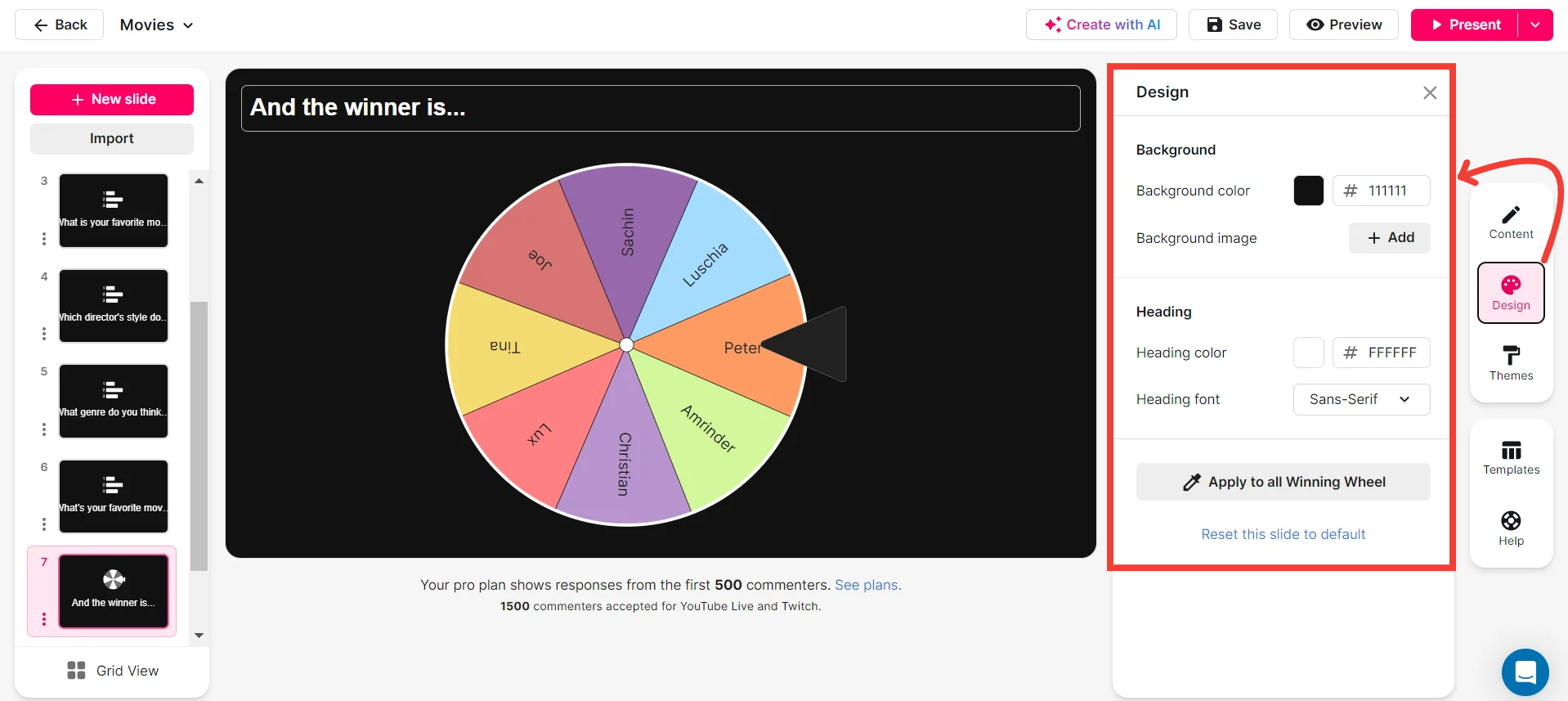
Save spinner results and see who won (or which option was chosen).
Keep track of all interactions by saving the results of each spin. Easily identify winners or selected options for follow-up, ensuring you don’t miss any important engagement details.
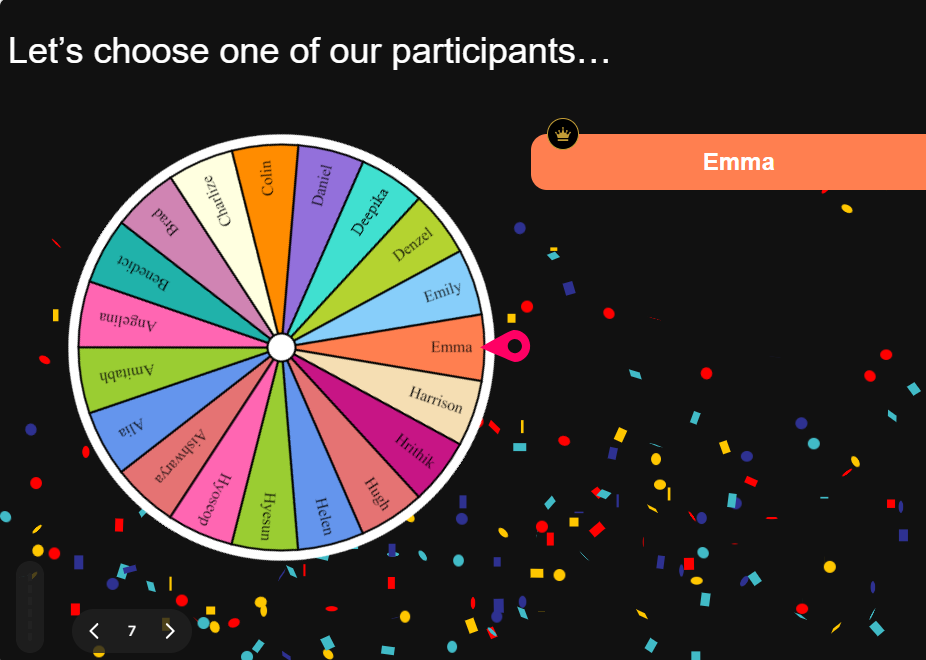
Chat-powered
Spinner Wheels
isn't the only thing
you can do with StreamAlive
Bring your audience’s locations to life on a real-time map — as they put it in the chat.
Create unlimited live polls where the audience can vote directly from the chat box.
Spin a wheel of names or words and let the spinner wheel pick a winner.
Add a bit of Vegas to your live sessions and award prizes to active users in the chat.
StreamAlive automatically saves any link shared in the chat to be shared afterwards.
Call-out your audience's chats in cool thought bubbles for everyone to see in.
Unleash a storm of emojis to find out how or what your audience is thinking.
Your audience's thoughts and opinions visualized in a cascading sea of colorful tiles.
Visualize every word (profanity excluded) of your audience's chat comments.
StreamAlive automatically sniffs out audience questions and collates them for the host.
Bring your audience’s locations to life on a real-time map — as they put it in the chat.
Bring your audience’s locations to life on a real-time map — as they put it in the chat.
Bring your audience’s locations to life on a real-time map — as they put it in the chat.
Bring your audience’s locations to life on a real-time map — as they put it in the chat.
Bring your audience’s locations to life on a real-time map — as they put it in the chat.
Bring your audience’s locations to life on a real-time map — as they put it in the chat.
Bring your audience’s locations to life on a real-time map — as they put it in the chat.
Bring your audience’s locations to life on a real-time map — as they put it in the chat.
Bring your audience’s locations to life on a real-time map — as they put it in the chat.
Bring your audience’s locations to life on a real-time map — as they put it in the chat.
Bring your audience’s locations to life on a real-time map — as they put it in the chat.
Bring your audience’s locations to life on a real-time map — as they put it in the chat.
Bring your audience’s locations to life on a real-time map — as they put it in the chat.
Bring your audience’s locations to life on a real-time map — as they put it in the chat.
Bring your audience’s locations to life on a real-time map — as they put it in the chat.
Bring your audience’s locations to life on a real-time map — as they put it in the chat.
Bring your audience’s locations to life on a real-time map — as they put it in the chat.
Bring your audience’s locations to life on a real-time map — as they put it in the chat.
Bring your audience’s locations to life on a real-time map — as they put it in the chat.
Bring your audience’s locations to life on a real-time map — as they put it in the chat.
Bring your audience’s locations to life on a real-time map — as they put it in the chat.
Bring your audience’s locations to life on a real-time map — as they put it in the chat.
Bring your audience’s locations to life on a real-time map — as they put it in the chat.
Bring your audience’s locations to life on a real-time map — as they put it in the chat.
Bring your audience’s locations to life on a real-time map — as they put it in the chat.
Bring your audience’s locations to life on a real-time map — as they put it in the chat.
Bring your audience’s locations to life on a real-time map — as they put it in the chat.
Bring your audience’s locations to life on a real-time map — as they put it in the chat.
Bring your audience’s locations to life on a real-time map — as they put it in the chat.
Bring your audience’s locations to life on a real-time map — as they put it in the chat.
Bring your audience’s locations to life on a real-time map — as they put it in the chat.
Bring your audience’s locations to life on a real-time map — as they put it in the chat.
Bring your audience’s locations to life on a real-time map — as they put it in the chat.
Bring your audience’s locations to life on a real-time map — as they put it in the chat.
Bring your audience’s locations to life on a real-time map — as they put it in the chat.
Bring your audience’s locations to life on a real-time map — as they put it in the chat.


























.svg.png)



