Automatically create
Spinner Wheels
from your
MS Teams
chat for
Coaching classes
What does StreamAlive's
Spinner Wheels
do?
Say hello to engaging classroom dynamics. StreamAlive's Spinner Wheels revolutionize coaching classes on MS Teams by transforming the live chat comments into interactive Spinner Wheels right within your session. No more juggling multiple screens or redirecting students to other websites. Everything they type in the chat can be seamlessly converted into a Spinner Wheel. Whether you're selecting the next student to answer a question, picking topics for a quick review, or deciding group activities, StreamAlive makes engagement effortless and fun.
StreamAlive's Spinner Wheels on MS Teams make engaging with your audience a breeze, especially during coaching classes. There's no need for any complicated codes, embedded content, or awkward URLs—everything starts directly from the live chat of your existing MS Teams session. Simply initiate a Spinner Wheel from the chat, and watch as it seamlessly integrates, allowing real-time interaction and decision-making, making your coaching classes more dynamic and exciting.
* StreamAlive supports hybrid and offline audiences too via a mobile-loving, browser-based, no-app-to-install chat experience. Of course, there’s no way around a URL that they have to click on to access it.
StreamAlive also works with all major meeting and streaming platforms
Run interactions on all these streaming & meeting platforms.
(New platforms are added all the time!)
StreamAlive can create
Spinner Wheels
for all event types


How you can use
Spinner Wheels
Once your audience gets a taste for
Spinner Wheels
created from
the live chat, they’ll want to see them used more often.
Select the Next Student to Answer
By converting student names typed in the chat into a Spinner Wheel, you can randomly select the next student to answer a question, ensuring fairness and maintaining student engagement throughout the session.
Pick Topics for Review
Students can type in topics they want to review into the chat, and StreamAlive will create a Spinner Wheel from these entries. Spin the wheel to dynamically select a topic for a quick review, ensuring the session addresses student needs in real-time.
Decide Group Activities
During group activities, you can have students suggest different group tasks in the chat. StreamAlive will generate a Spinner Wheel from these suggestions, allowing you to randomly choose a task, keeping activities fresh and engaging.
Spinner Wheels
can be created by
anyone running a
MS Teams
session
.svg)
.svg)
.svg)
.svg)
Automatically adds live audience members to the wheel.
Simplify your coaching sessions on MS Teams by automatically including live audience members in your Spinner Wheels. No need for manual data entry; StreamAlive does it all for you in real-time, enhancing interactivity effortlessly.
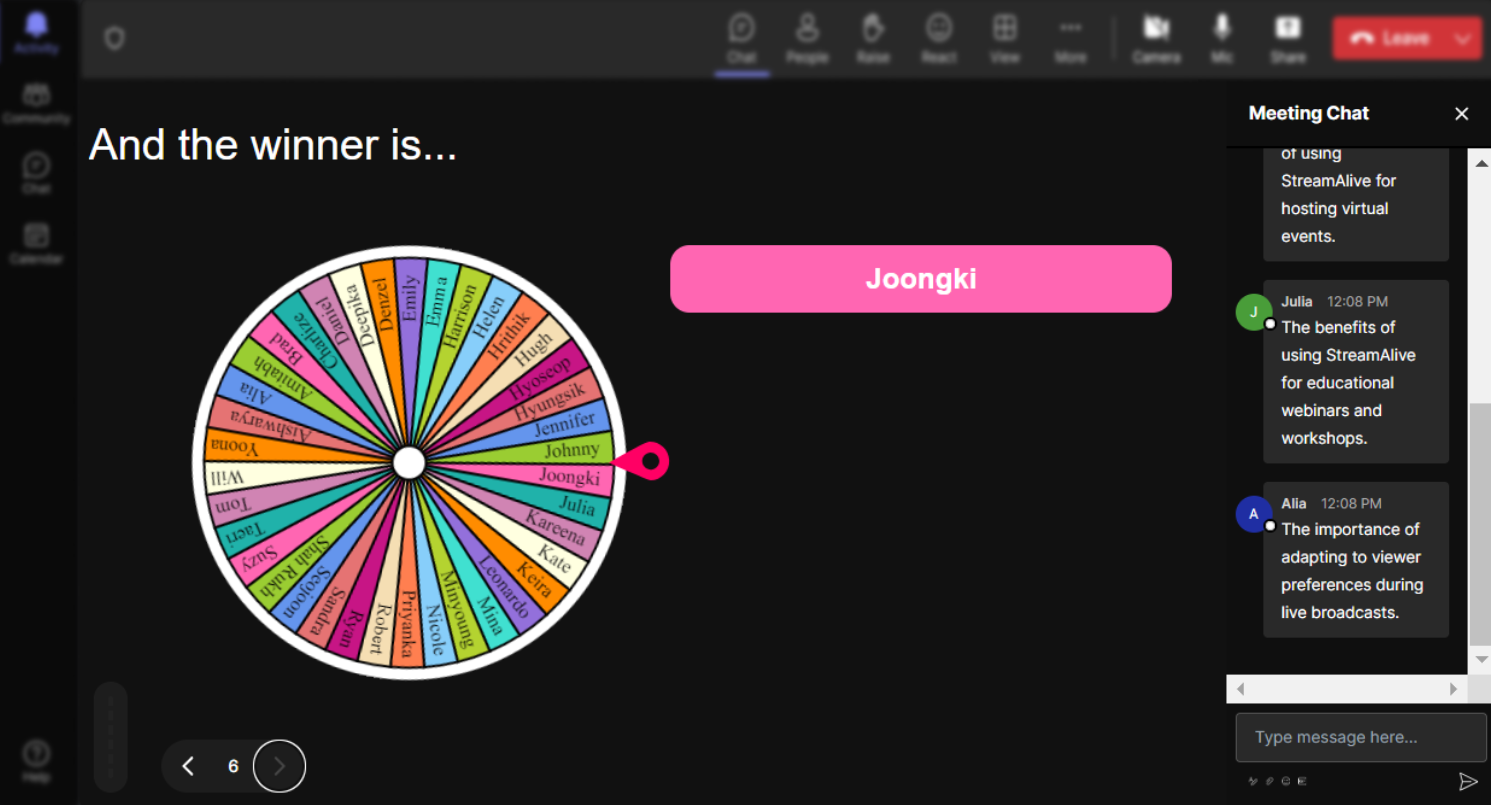
No ads anywhere.
Experience a streamlined, distraction-free environment with absolutely no ads. Focus on what really matters—engaging your students and enriching your live sessions.
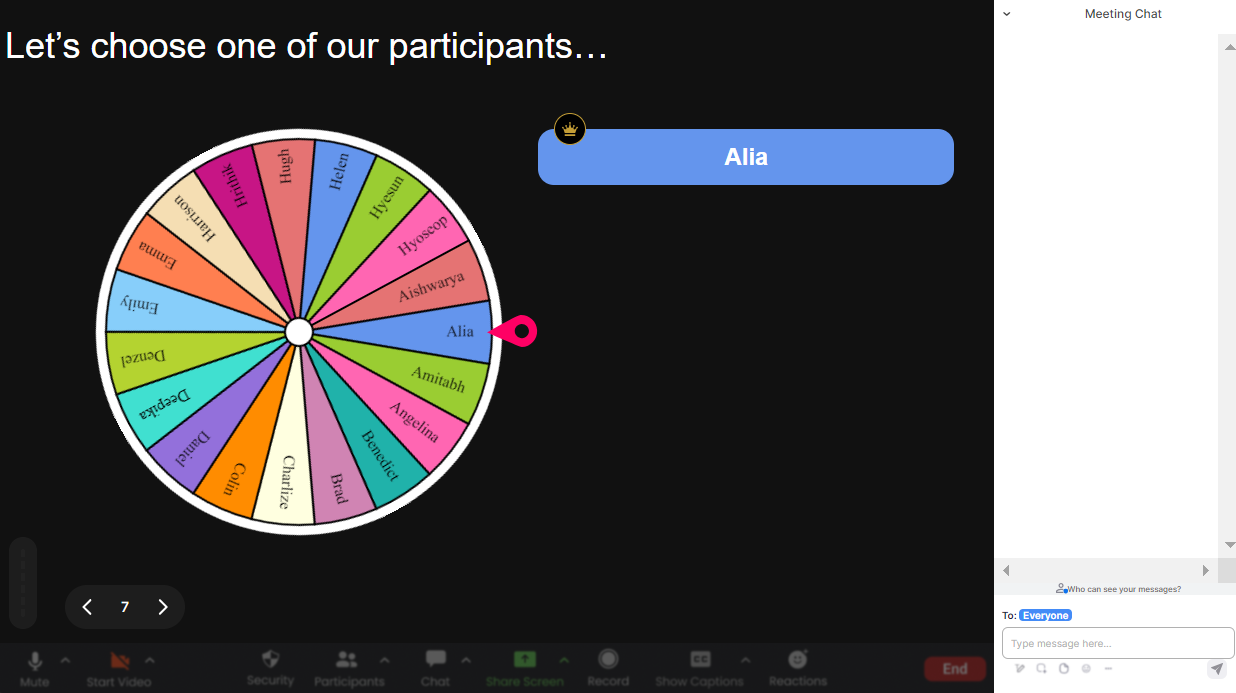
Create unlimited Spinner Wheels for your live sessions.
Leverage the flexibility of creating as many Spinner Wheels as you need. Tailor each wheel to different topics, questions, or activities, and make every session unique and engaging.
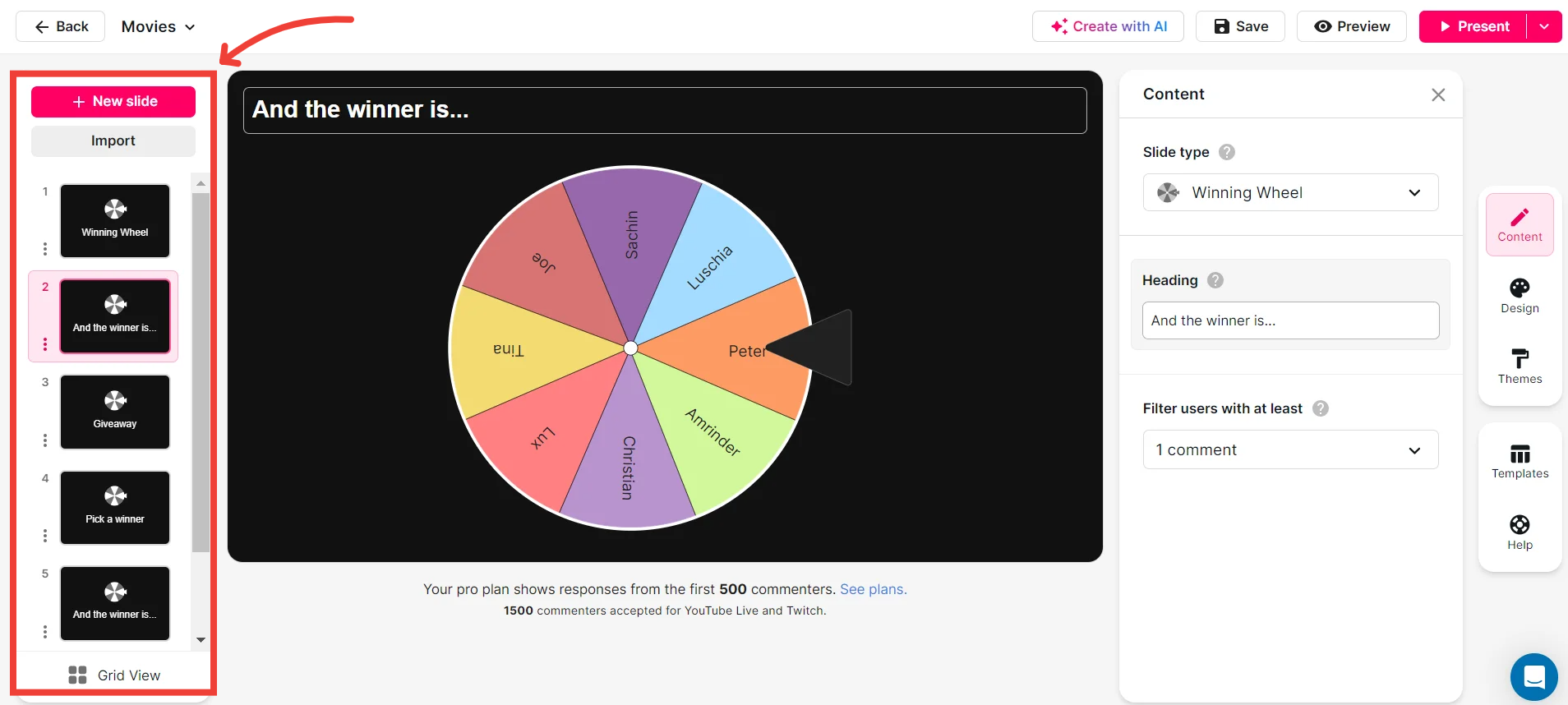
Add your own options to the spinner wheel.
Take full control by adding your own options to the Spinner Wheels. Whether it’s topics, names, or activities, customize the wheel to suit the specific needs of your class seamlessly.

Customize how your Spinner Wheels look.
Make your Spinner Wheels visually appealing by customizing their appearance. Choose colors, fonts, and styles that align with your brand or the mood of your session.
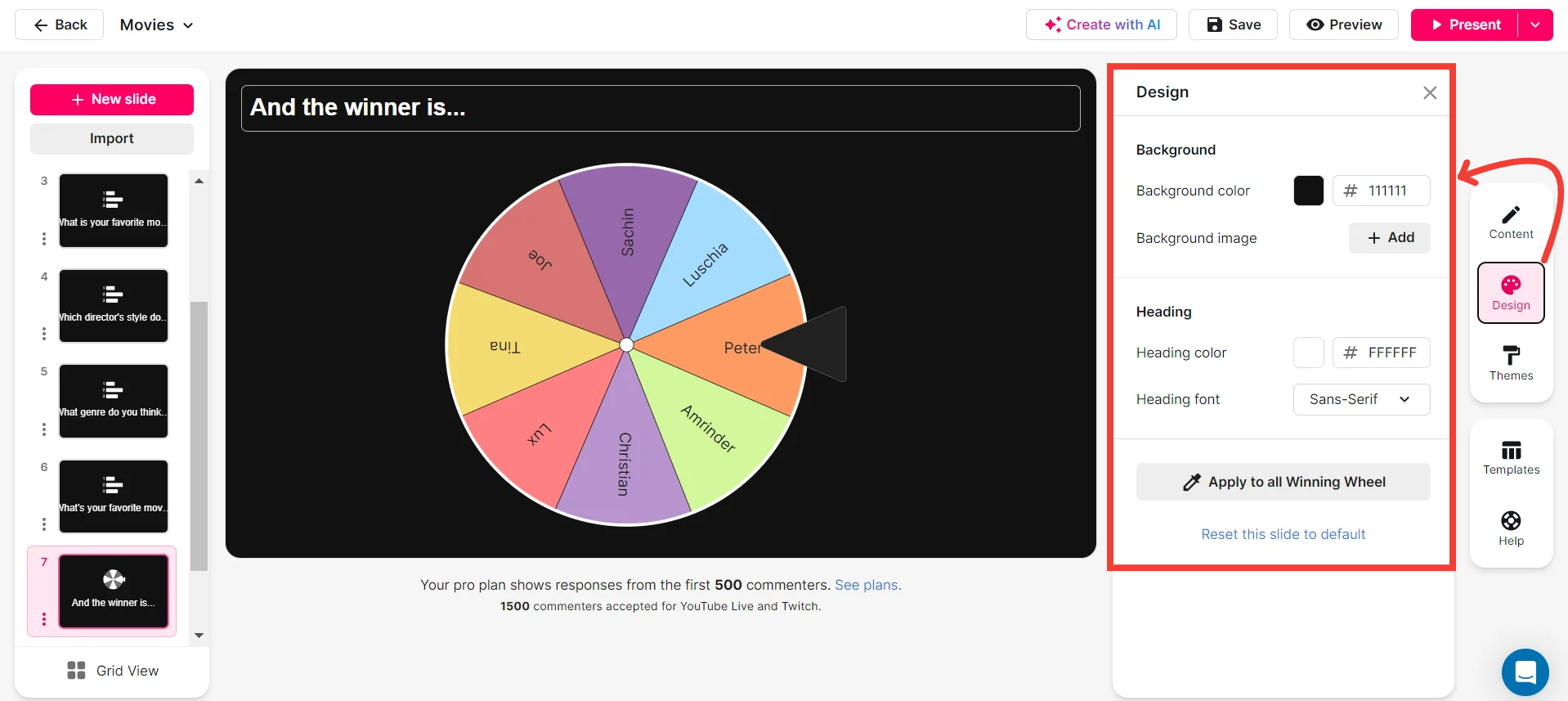
Save spinner results and see who won (or which option was chosen).
Never lose track of engagement. Save Spinner Wheel results to keep a record of who was chosen or which options were picked. Easily review the outcomes to enhance future sessions.
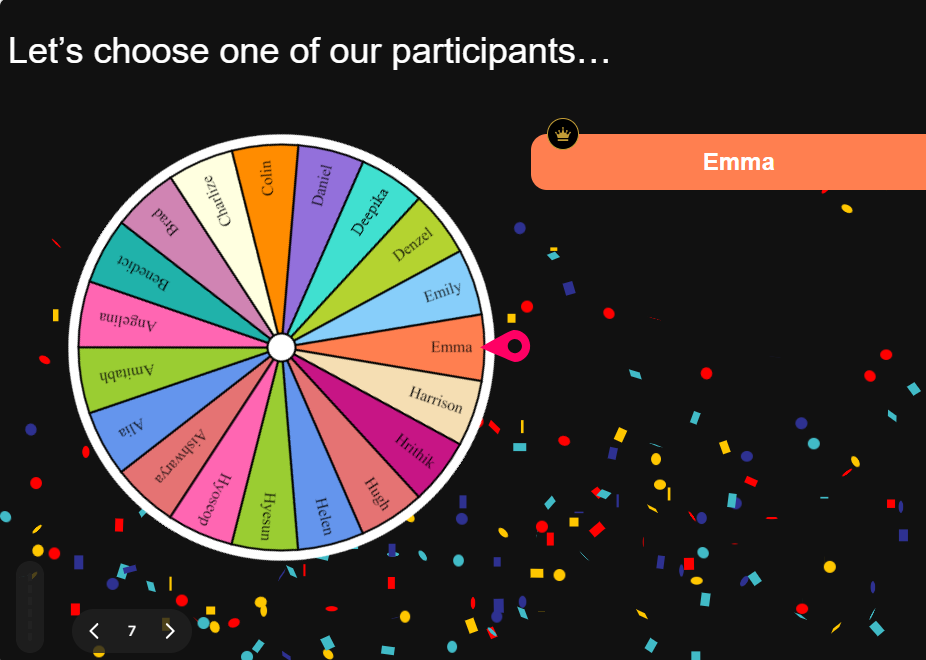
Chat-powered
Spinner Wheels
isn't the only thing
you can do with StreamAlive
Bring your audience’s locations to life on a real-time map — as they put it in the chat.
Create unlimited live polls where the audience can vote directly from the chat box.
Spin a wheel of names or words and let the spinner wheel pick a winner.
Add a bit of Vegas to your live sessions and award prizes to active users in the chat.
StreamAlive automatically saves any link shared in the chat to be shared afterwards.
Call-out your audience's chats in cool thought bubbles for everyone to see in.
Unleash a storm of emojis to find out how or what your audience is thinking.
Your audience's thoughts and opinions visualized in a cascading sea of colorful tiles.
Visualize every word (profanity excluded) of your audience's chat comments.
StreamAlive automatically sniffs out audience questions and collates them for the host.
Bring your audience’s locations to life on a real-time map — as they put it in the chat.
Bring your audience’s locations to life on a real-time map — as they put it in the chat.
Bring your audience’s locations to life on a real-time map — as they put it in the chat.
Bring your audience’s locations to life on a real-time map — as they put it in the chat.
Bring your audience’s locations to life on a real-time map — as they put it in the chat.
Bring your audience’s locations to life on a real-time map — as they put it in the chat.
Bring your audience’s locations to life on a real-time map — as they put it in the chat.
Bring your audience’s locations to life on a real-time map — as they put it in the chat.
Bring your audience’s locations to life on a real-time map — as they put it in the chat.
Bring your audience’s locations to life on a real-time map — as they put it in the chat.
Bring your audience’s locations to life on a real-time map — as they put it in the chat.
Bring your audience’s locations to life on a real-time map — as they put it in the chat.
Bring your audience’s locations to life on a real-time map — as they put it in the chat.
Bring your audience’s locations to life on a real-time map — as they put it in the chat.
Bring your audience’s locations to life on a real-time map — as they put it in the chat.
Bring your audience’s locations to life on a real-time map — as they put it in the chat.
Bring your audience’s locations to life on a real-time map — as they put it in the chat.
Bring your audience’s locations to life on a real-time map — as they put it in the chat.
Bring your audience’s locations to life on a real-time map — as they put it in the chat.
Bring your audience’s locations to life on a real-time map — as they put it in the chat.
Bring your audience’s locations to life on a real-time map — as they put it in the chat.
Bring your audience’s locations to life on a real-time map — as they put it in the chat.
Bring your audience’s locations to life on a real-time map — as they put it in the chat.
Bring your audience’s locations to life on a real-time map — as they put it in the chat.
Bring your audience’s locations to life on a real-time map — as they put it in the chat.
Bring your audience’s locations to life on a real-time map — as they put it in the chat.
Bring your audience’s locations to life on a real-time map — as they put it in the chat.
Bring your audience’s locations to life on a real-time map — as they put it in the chat.
Bring your audience’s locations to life on a real-time map — as they put it in the chat.
Bring your audience’s locations to life on a real-time map — as they put it in the chat.
Bring your audience’s locations to life on a real-time map — as they put it in the chat.
Bring your audience’s locations to life on a real-time map — as they put it in the chat.
Bring your audience’s locations to life on a real-time map — as they put it in the chat.
Bring your audience’s locations to life on a real-time map — as they put it in the chat.
Bring your audience’s locations to life on a real-time map — as they put it in the chat.
Bring your audience’s locations to life on a real-time map — as they put it in the chat.


























.svg.png)



