Automatically create
Spinner Wheels
from your
MS Teams
chat for
Online classes
What does StreamAlive's
Spinner Wheels
do?
Say hello to dynamic engagement. By capturing the live chat comments from your MS Teams online class, StreamAlive transforms your students' input into captivating Spinner Wheels. No need for second screens, no redirecting to external websites. Whatever your students type in the chat can be used to generate interactive Spinner Wheels. Imagine randomly selecting a student's name for an impromptu question, picking a topic for discussion from the chat suggestions, or deciding on a class activity spontaneously based on student ideas.
No codes, embeds, or complicated URLs are necessary for your online classes when using StreamAlive's Spinner Wheels on MS Teams. You can effortlessly generate Spinner Wheels directly from the live chat during your MS Teams session, making it easy to engage your students and add an interactive element to your lessons.
* StreamAlive supports hybrid and offline audiences too via a mobile-loving, browser-based, no-app-to-install chat experience. Of course, there’s no way around a URL that they have to click on to access it.
StreamAlive also works with all major meeting and streaming platforms
Run interactions on all these streaming & meeting platforms.
(New platforms are added all the time!)
StreamAlive can create
Spinner Wheels
for all event types


How you can use
Spinner Wheels
Once your audience gets a taste for
Spinner Wheels
created from
the live chat, they’ll want to see them used more often.
Random Student Selection
Engage your students by using the Spinner Wheel to randomly select a student's name from the chat. This can be used for answering questions, presenting a topic, or participating in class discussions.
Topic Discussions
Collect topic suggestions directly from the chat and input them into the Spinner Wheel. Spin the wheel to select a discussion topic, ensuring that every student feels their voice is heard and their input is valued.
Activity Decisions
Let students suggest activities during the class via chat, such as quizzes, group discussions, or interactive lectures. Use the Spinner Wheel to randomly pick an activity from their suggestions, making classes more dynamic and responsive to student interests.
Spinner Wheels
can be created by
anyone running a
MS Teams
session
.svg)
.svg)
.svg)
.svg)
Automatically adds live audience members to the wheel.
Experience seamless interaction as all live audience members are automatically added to the Spinner Wheel, making engagement effortless and inclusive during your online class.
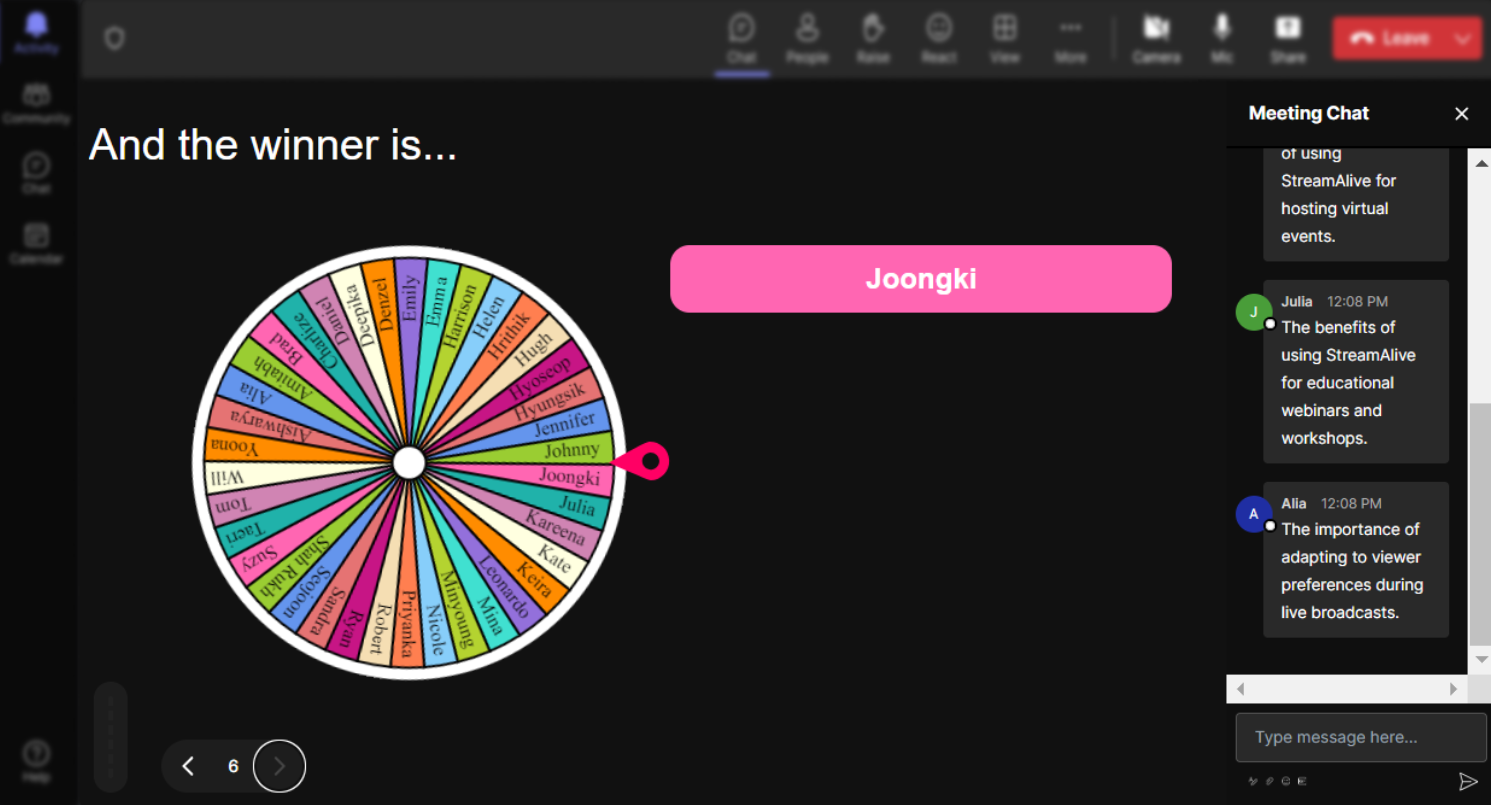
No ads anywhere.
Enjoy an uninterrupted, focused educational experience with no ads to distract you or your students, keeping the interaction smooth and professional.
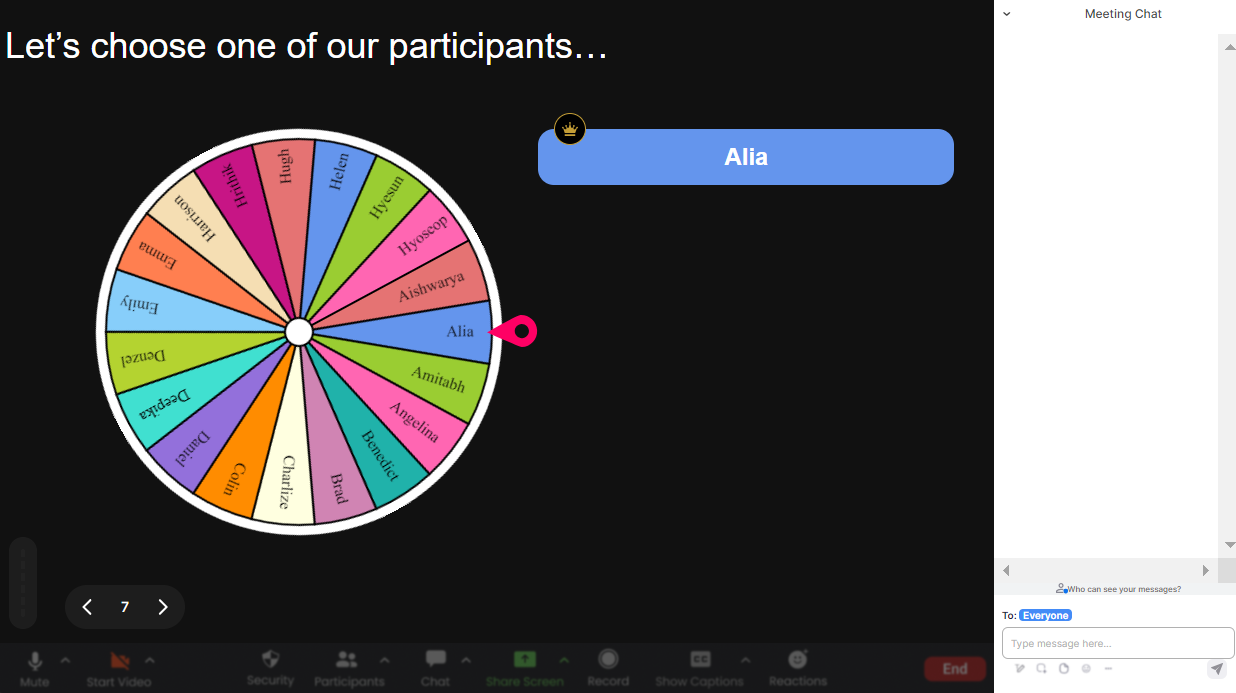
Create unlimited Spinner Wheels for your live sessions.
Don't feel constrained; craft an unlimited number of Spinner Wheels for varied activities, keeping your sessions dynamic and engaging for all participants.
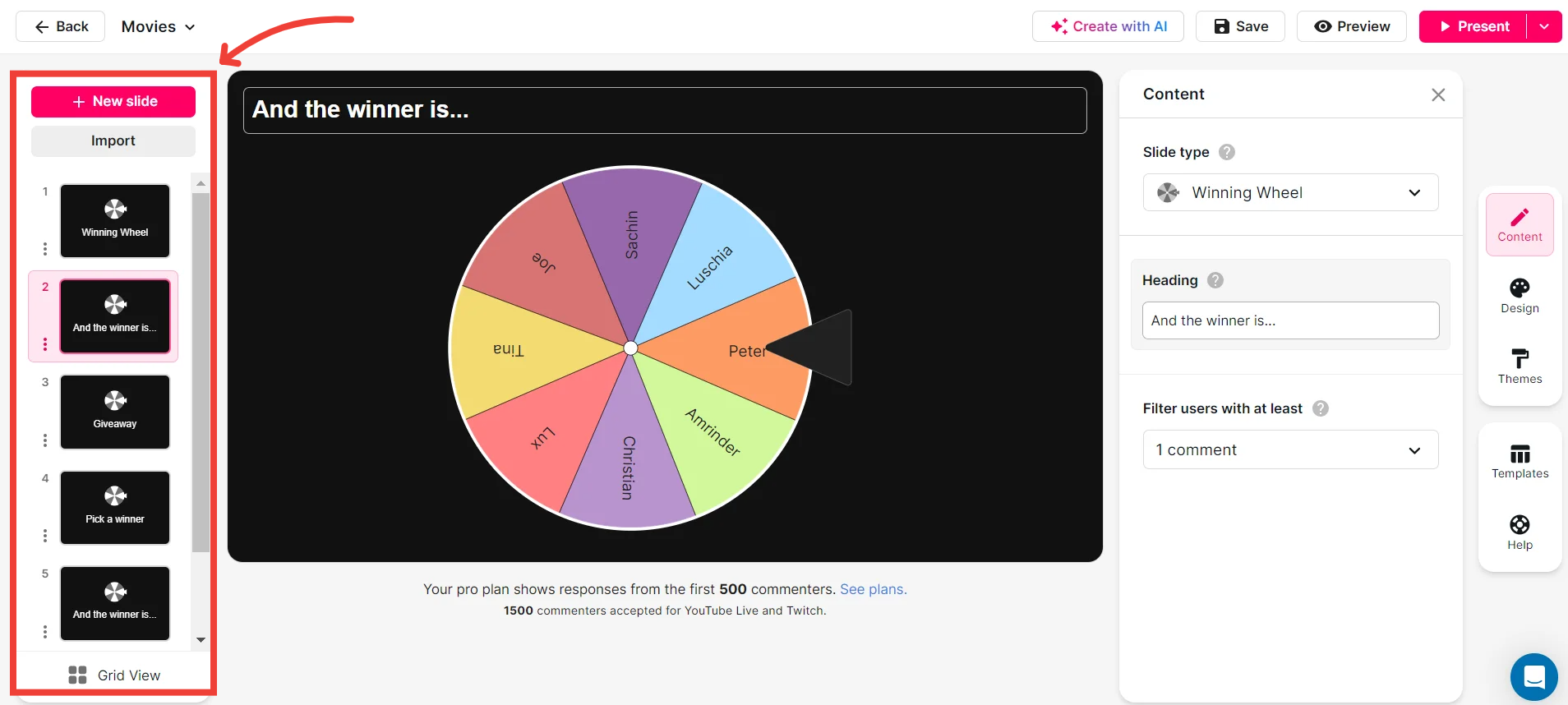
Add your own options to the spinner wheel.
Enhance customization by adding personalized options to the Spinner Wheel, allowing you to tailor the engaging tool specifically to your lesson's needs.

Customize how your Spinner Wheels look.
Reflect your class's unique style by customizing the appearance of your Spinner Wheels, making each session visually engaging and vibrant.
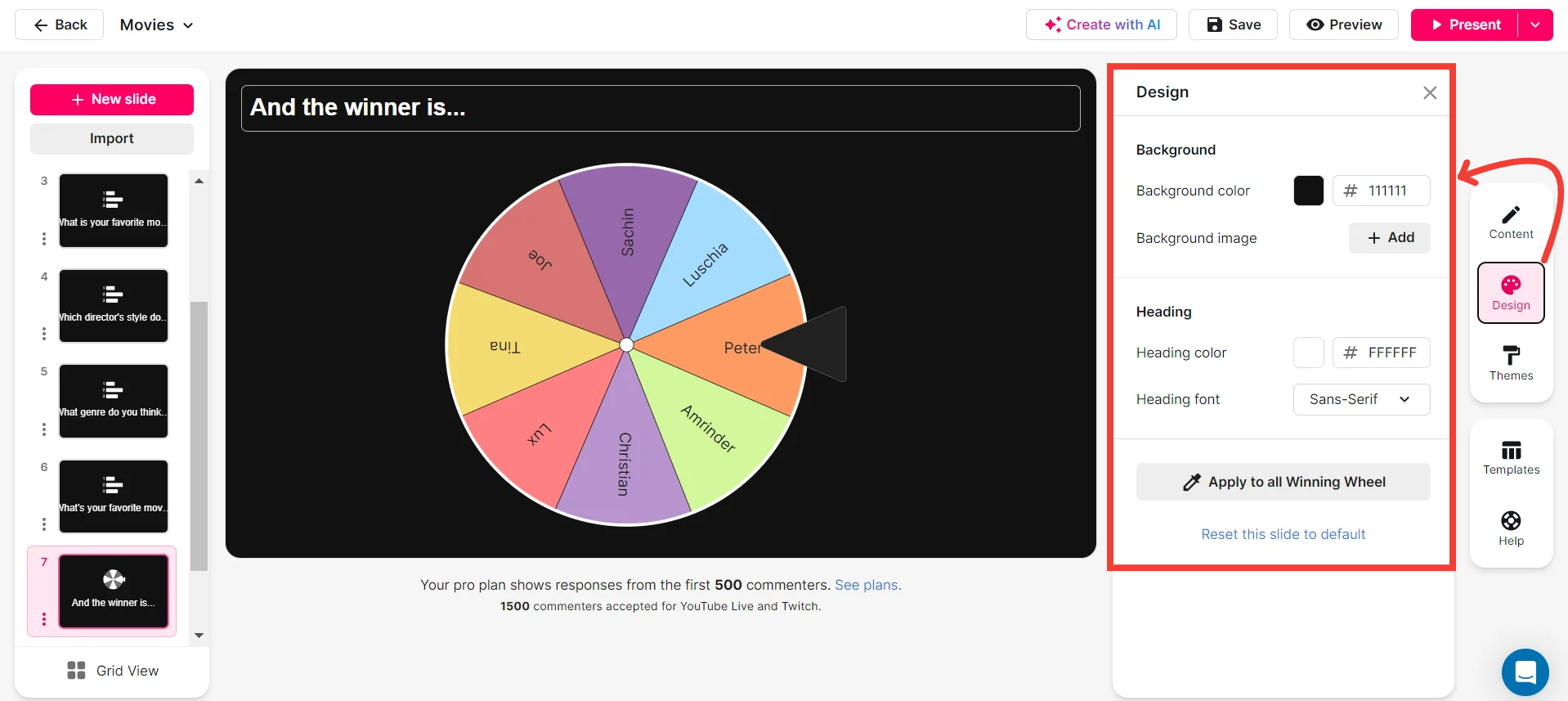
Save spinner results and see who won (or which option was chosen).
Ensure transparency and track class participation by saving spinner results, allowing you to see who won or which option was chosen for an organized follow-up.
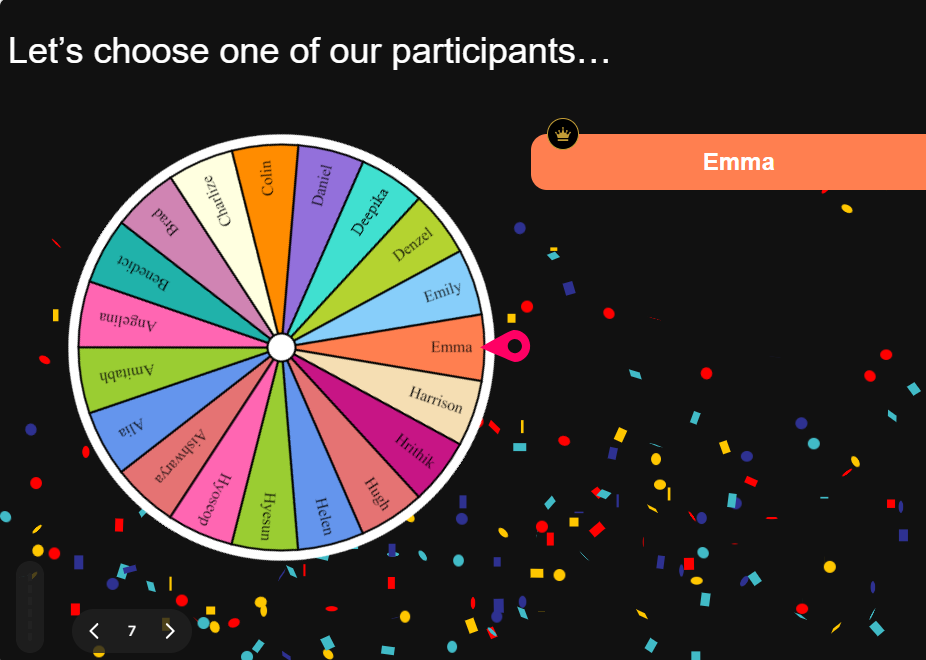
Chat-powered
Spinner Wheels
isn't the only thing
you can do with StreamAlive
Bring your audience’s locations to life on a real-time map — as they put it in the chat.
Create unlimited live polls where the audience can vote directly from the chat box.
Spin a wheel of names or words and let the spinner wheel pick a winner.
Add a bit of Vegas to your live sessions and award prizes to active users in the chat.
StreamAlive automatically saves any link shared in the chat to be shared afterwards.
Call-out your audience's chats in cool thought bubbles for everyone to see in.
Unleash a storm of emojis to find out how or what your audience is thinking.
Your audience's thoughts and opinions visualized in a cascading sea of colorful tiles.
Visualize every word (profanity excluded) of your audience's chat comments.
StreamAlive automatically sniffs out audience questions and collates them for the host.
Bring your audience’s locations to life on a real-time map — as they put it in the chat.
Bring your audience’s locations to life on a real-time map — as they put it in the chat.
Bring your audience’s locations to life on a real-time map — as they put it in the chat.
Bring your audience’s locations to life on a real-time map — as they put it in the chat.
Bring your audience’s locations to life on a real-time map — as they put it in the chat.
Bring your audience’s locations to life on a real-time map — as they put it in the chat.
Bring your audience’s locations to life on a real-time map — as they put it in the chat.
Bring your audience’s locations to life on a real-time map — as they put it in the chat.
Bring your audience’s locations to life on a real-time map — as they put it in the chat.
Bring your audience’s locations to life on a real-time map — as they put it in the chat.
Bring your audience’s locations to life on a real-time map — as they put it in the chat.
Bring your audience’s locations to life on a real-time map — as they put it in the chat.
Bring your audience’s locations to life on a real-time map — as they put it in the chat.
Bring your audience’s locations to life on a real-time map — as they put it in the chat.
Bring your audience’s locations to life on a real-time map — as they put it in the chat.
Bring your audience’s locations to life on a real-time map — as they put it in the chat.
Bring your audience’s locations to life on a real-time map — as they put it in the chat.
Bring your audience’s locations to life on a real-time map — as they put it in the chat.
Bring your audience’s locations to life on a real-time map — as they put it in the chat.
Bring your audience’s locations to life on a real-time map — as they put it in the chat.
Bring your audience’s locations to life on a real-time map — as they put it in the chat.
Bring your audience’s locations to life on a real-time map — as they put it in the chat.
Bring your audience’s locations to life on a real-time map — as they put it in the chat.
Bring your audience’s locations to life on a real-time map — as they put it in the chat.
Bring your audience’s locations to life on a real-time map — as they put it in the chat.
Bring your audience’s locations to life on a real-time map — as they put it in the chat.
Bring your audience’s locations to life on a real-time map — as they put it in the chat.
Bring your audience’s locations to life on a real-time map — as they put it in the chat.
Bring your audience’s locations to life on a real-time map — as they put it in the chat.
Bring your audience’s locations to life on a real-time map — as they put it in the chat.
Bring your audience’s locations to life on a real-time map — as they put it in the chat.
Bring your audience’s locations to life on a real-time map — as they put it in the chat.
Bring your audience’s locations to life on a real-time map — as they put it in the chat.
Bring your audience’s locations to life on a real-time map — as they put it in the chat.
Bring your audience’s locations to life on a real-time map — as they put it in the chat.
Bring your audience’s locations to life on a real-time map — as they put it in the chat.


























.svg.png)



