Automatically create
Spinner Wheels
from your
MS Teams
chat for
Parent information sessions
What does StreamAlive's
Spinner Wheels
do?
Introducing an exciting way to engage with your audience – Spinner Wheels! By transforming the live chat comments from your MS Teams session, StreamAlive seamlessly visualizes responses directly within the Spinner Wheels. No need for additional screens or redirecting users to another website; everything happens right within your session. Imagine effortlessly selecting discussion topics, randomly choosing a parent to share an experience, or deciding on a fun activity for your next meeting, all based on what participants type in the chat. Experience the magic of real-time interaction as Spinner Wheels bring an extra layer of engagement to your parent information sessions.
No codes, embeds, or convoluted URLs are necessary for Spinner Wheels during MS Teams parent information sessions. You can seamlessly create and deploy Spinner Wheels straight from the live chat within your current streaming or webinar setup. This straightforward process allows attendees to interact effortlessly, ensuring that your sessions are dynamic and engaging without the technical hassle.
* StreamAlive supports hybrid and offline audiences too via a mobile-loving, browser-based, no-app-to-install chat experience. Of course, there’s no way around a URL that they have to click on to access it.
StreamAlive also works with all major meeting and streaming platforms
Run interactions on all these streaming & meeting platforms.
(New platforms are added all the time!)
StreamAlive can create
Spinner Wheels
for all event types


How you can use
Spinner Wheels
Once your audience gets a taste for
Spinner Wheels
created from
the live chat, they’ll want to see them used more often.
Select Discussion Topics
Allow parents to enter topics they'd like to discuss into the MS Teams chat, and use the Spinner Wheel to randomly pick one. This ensures every session covers topics of genuine interest to the attendees.
Engage Parents in Sharing Experiences
Generate excitement by using the Spinner Wheel to randomly select a parent to share their experiences or success stories. This adds a dynamic element to the session and ensures everyone gets a fair chance to participate.
Decide on Group Activities
Incorporate the Spinner Wheel to decide on interactive group activities during the session. Parents can input their ideas into the chat, and the wheel determines which activity is chosen, making the process fun and engaging.
Spinner Wheels
can be created by
anyone running a
MS Teams
session
.svg)
.svg)
.svg)
.svg)
Automatically adds live audience members to the wheel.
Enhance your session's engagement by effortlessly adding all participating members to the Spinner Wheel. This automatic feature ensures everyone gets a fair chance to be involved in the fun and decision-making process.
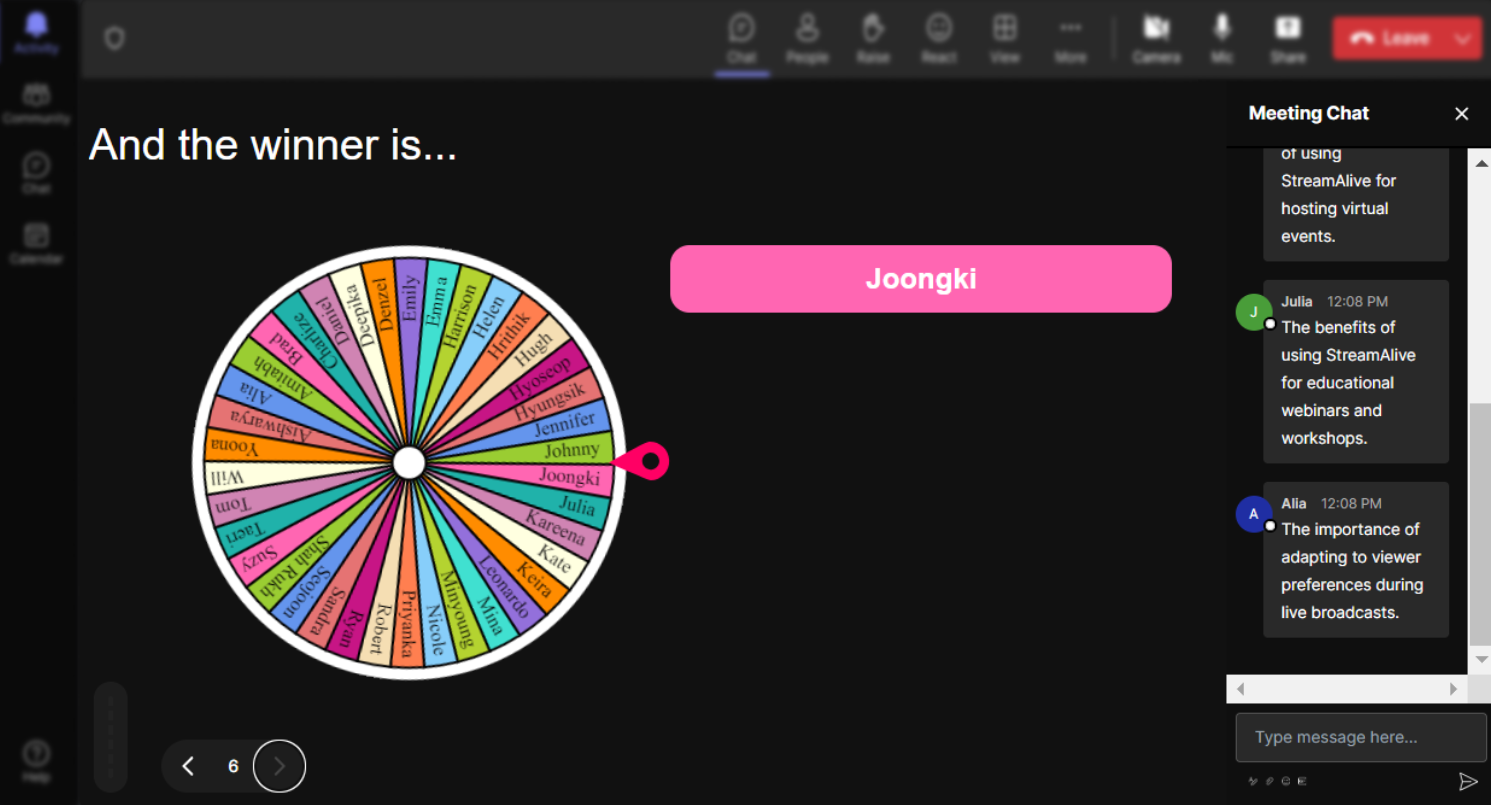
No ads anywhere.
Keep your live sessions professional and distraction-free with our ad-free experience. Enjoy uninterrupted engagement with your audience, focusing solely on your content and interaction.
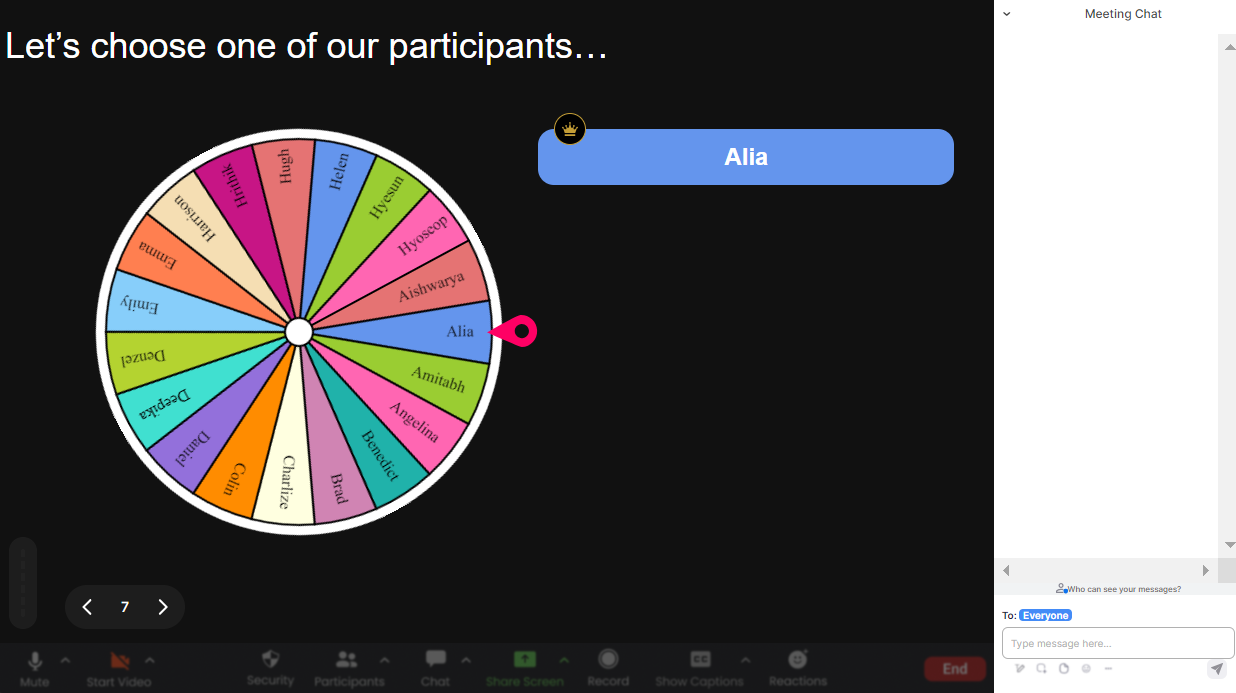
Create unlimited Spinner Wheels for your live sessions.
Unlock endless possibilities by creating as many Spinner Wheels as you need. Perfect for varied interactions, you can generate new wheels on-the-fly throughout your session without any limitations.
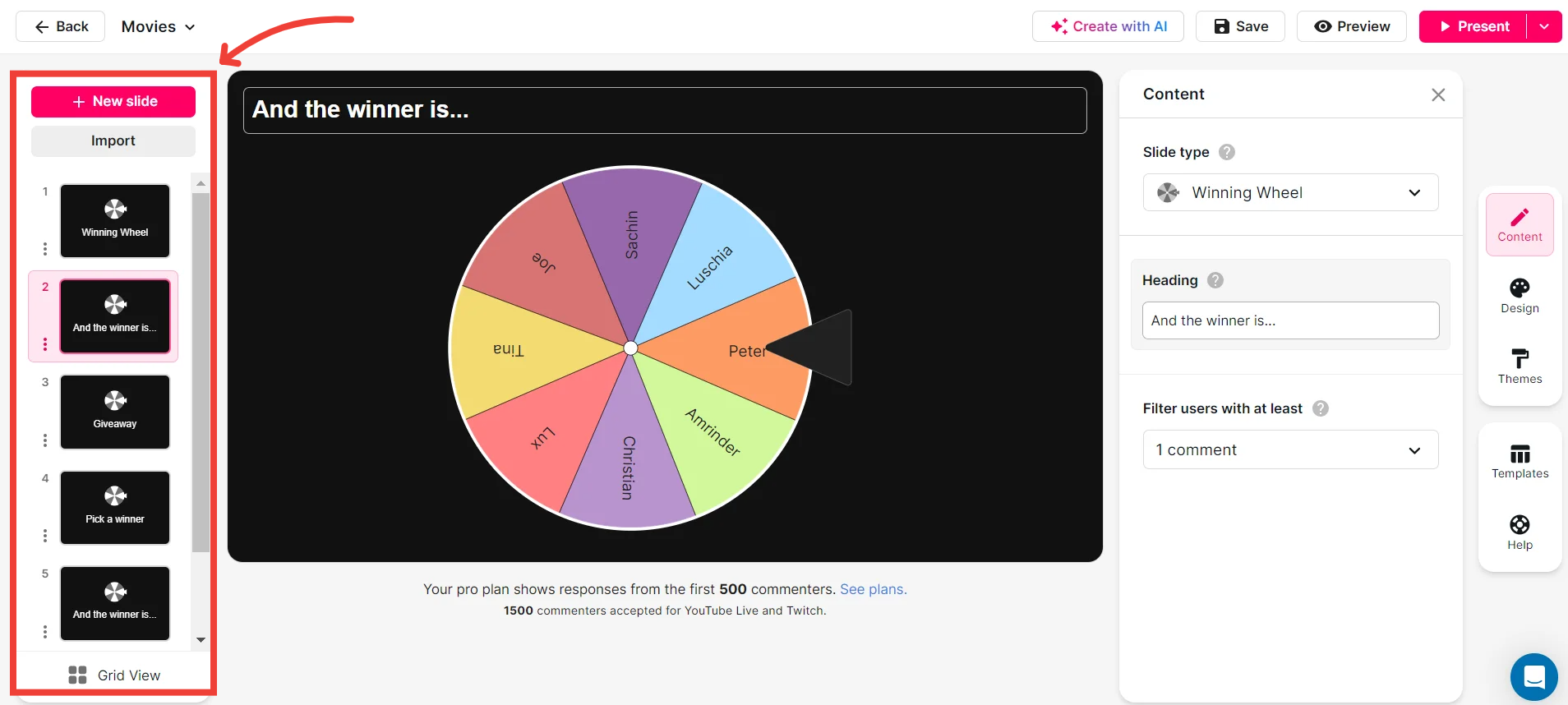
Add your own options to the spinner wheel.
Customize your Spinner Wheel by adding personalized options. Tailor your sessions to your audience’s needs by incorporating specific topics, names, or activities, making your interactions more meaningful and relevant.

Customize how your Spinner Wheels look.
Align your Spinner Wheels with your branding or session theme. With options to customize colors, fonts, and designs, you can make your Spinner Wheels visually appealing and in harmony with your presentation style.
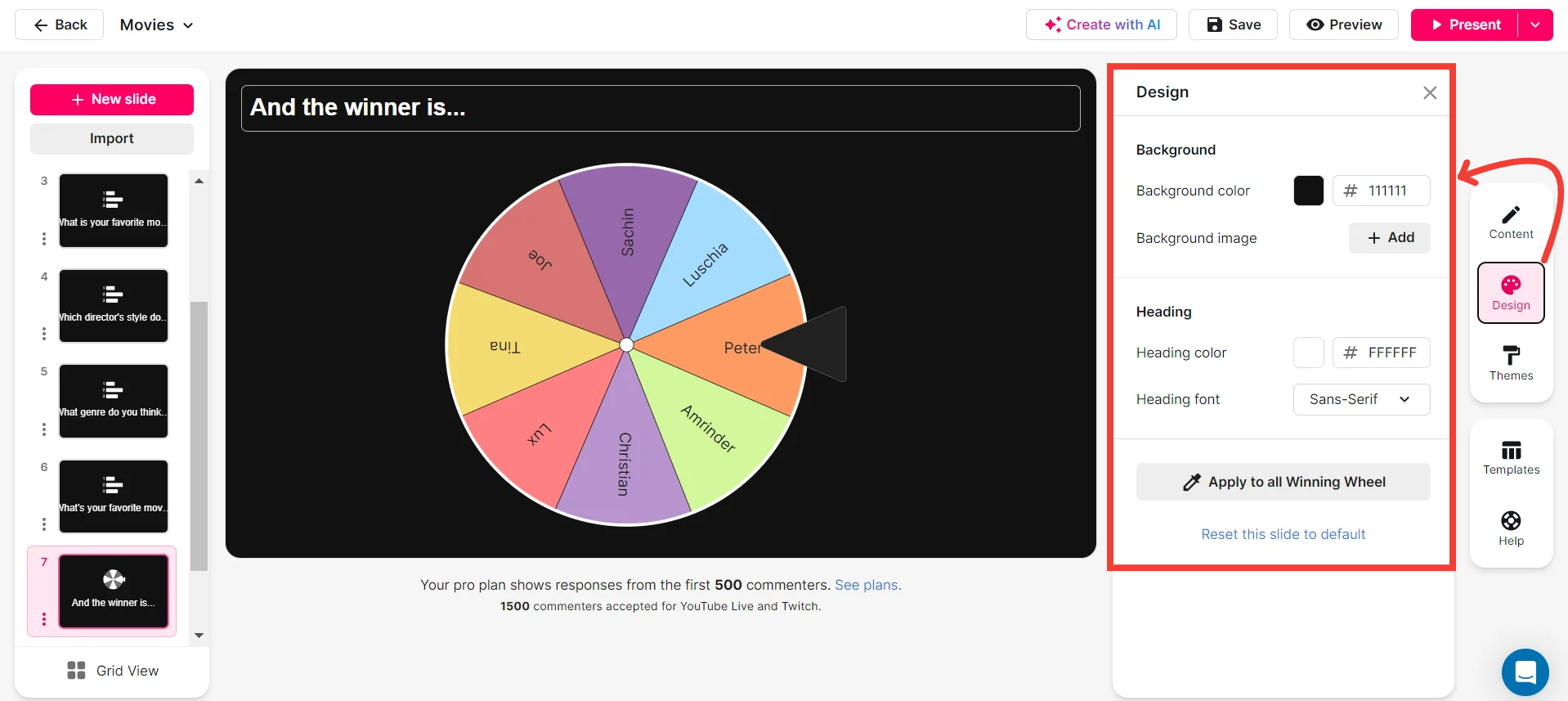
Save spinner results and see who won (or which option was chosen).
Keep track of your session’s activities with the ability to save Spinner Wheel results. This feature allows you to see who was chosen or which option won, providing valuable insights and documentation of your interactive moments.
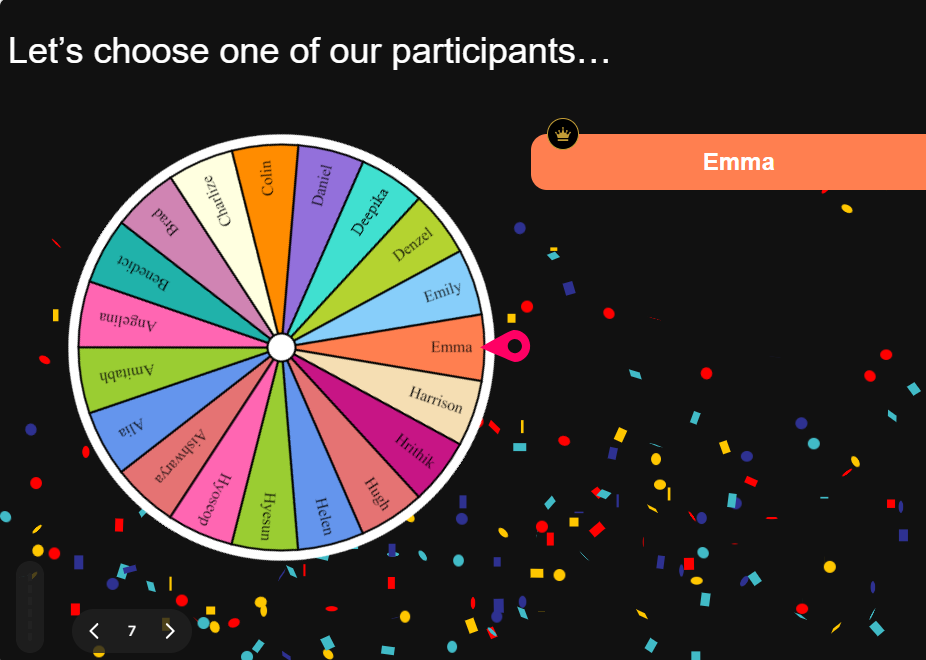
Chat-powered
Spinner Wheels
isn't the only thing
you can do with StreamAlive
Bring your audience’s locations to life on a real-time map — as they put it in the chat.
Create unlimited live polls where the audience can vote directly from the chat box.
Spin a wheel of names or words and let the spinner wheel pick a winner.
Add a bit of Vegas to your live sessions and award prizes to active users in the chat.
StreamAlive automatically saves any link shared in the chat to be shared afterwards.
Call-out your audience's chats in cool thought bubbles for everyone to see in.
Unleash a storm of emojis to find out how or what your audience is thinking.
Your audience's thoughts and opinions visualized in a cascading sea of colorful tiles.
Visualize every word (profanity excluded) of your audience's chat comments.
StreamAlive automatically sniffs out audience questions and collates them for the host.
Bring your audience’s locations to life on a real-time map — as they put it in the chat.
Bring your audience’s locations to life on a real-time map — as they put it in the chat.
Bring your audience’s locations to life on a real-time map — as they put it in the chat.
Bring your audience’s locations to life on a real-time map — as they put it in the chat.
Bring your audience’s locations to life on a real-time map — as they put it in the chat.
Bring your audience’s locations to life on a real-time map — as they put it in the chat.
Bring your audience’s locations to life on a real-time map — as they put it in the chat.
Bring your audience’s locations to life on a real-time map — as they put it in the chat.
Bring your audience’s locations to life on a real-time map — as they put it in the chat.
Bring your audience’s locations to life on a real-time map — as they put it in the chat.
Bring your audience’s locations to life on a real-time map — as they put it in the chat.
Bring your audience’s locations to life on a real-time map — as they put it in the chat.
Bring your audience’s locations to life on a real-time map — as they put it in the chat.
Bring your audience’s locations to life on a real-time map — as they put it in the chat.
Bring your audience’s locations to life on a real-time map — as they put it in the chat.
Bring your audience’s locations to life on a real-time map — as they put it in the chat.
Bring your audience’s locations to life on a real-time map — as they put it in the chat.
Bring your audience’s locations to life on a real-time map — as they put it in the chat.
Bring your audience’s locations to life on a real-time map — as they put it in the chat.
Bring your audience’s locations to life on a real-time map — as they put it in the chat.
Bring your audience’s locations to life on a real-time map — as they put it in the chat.
Bring your audience’s locations to life on a real-time map — as they put it in the chat.
Bring your audience’s locations to life on a real-time map — as they put it in the chat.
Bring your audience’s locations to life on a real-time map — as they put it in the chat.
Bring your audience’s locations to life on a real-time map — as they put it in the chat.
Bring your audience’s locations to life on a real-time map — as they put it in the chat.
Bring your audience’s locations to life on a real-time map — as they put it in the chat.
Bring your audience’s locations to life on a real-time map — as they put it in the chat.
Bring your audience’s locations to life on a real-time map — as they put it in the chat.
Bring your audience’s locations to life on a real-time map — as they put it in the chat.
Bring your audience’s locations to life on a real-time map — as they put it in the chat.
Bring your audience’s locations to life on a real-time map — as they put it in the chat.
Bring your audience’s locations to life on a real-time map — as they put it in the chat.
Bring your audience’s locations to life on a real-time map — as they put it in the chat.
Bring your audience’s locations to life on a real-time map — as they put it in the chat.
Bring your audience’s locations to life on a real-time map — as they put it in the chat.


























.svg.png)



