Automatically create
Spinner Wheels
from your
MS Teams
chat for
Product webinars
What does StreamAlive's
Spinner Wheels
do?
Introducing engaging visual interactions with StreamAlive's Spinner Wheels on MS Teams! Seamlessly transform your live chat comments into dynamic visual experiences, right within your MS Teams product webinars. No need for second screens or diverting participants to another webpage. Everything your audience types in the chat is incorporated into a captivating Spinner Wheel. Delight in enhanced audience involvement as they see their input live, whether it's for choosing lucky draw winners, brainstorming product features, or making real-time decisions.
StreamAlive's Spinner Wheels on MS Teams function seamlessly without the need for any complex codes, embeds, or cumbersome URLs. You can effortlessly craft and deploy Spinner Wheels directly from the live chat of your MS Teams sessions. This feature is especially beneficial for product webinars, as it allows presenters to engage participants dynamically and interactively, ensuring a more immersive and engaging experience.
* StreamAlive supports hybrid and offline audiences too via a mobile-loving, browser-based, no-app-to-install chat experience. Of course, there’s no way around a URL that they have to click on to access it.
StreamAlive also works with all major meeting and streaming platforms
Run interactions on all these streaming & meeting platforms.
(New platforms are added all the time!)
StreamAlive can create
Spinner Wheels
for all event types


How you can use
Spinner Wheels
Once your audience gets a taste for
Spinner Wheels
created from
the live chat, they’ll want to see them used more often.
Choosing Lucky Draw Winners
Use the Spinner Wheel to randomly select winners from webinar participants who can interact through the chat. Every comment is incorporated into the wheel, creating an exciting and transparent way to announce winners live.
Brainstorming Product Features
Engage your audience by allowing them to suggest new features or improvements. As participants submit their ideas in the chat, the Spinner Wheel can randomly select entries for discussion or further exploration, making everyone feel included and valued.
Making Real-Time Decisions
Facilitate decision-making by using the Spinner Wheel to select options suggested by your audience. Whether it's vote-based decisions or spontaneous ideas, the wheel makes the process dynamic and interactive, benefiting from the collective insight of your participants.
Spinner Wheels
can be created by
anyone running a
MS Teams
session
.svg)
.svg)
.svg)
.svg)
Automatically adds live audience members to the wheel.
StreamAlive's Spinner Wheel automatically includes inputs from all your live webinar participants. No manual entry needed, ensuring seamless and inclusive engagement.
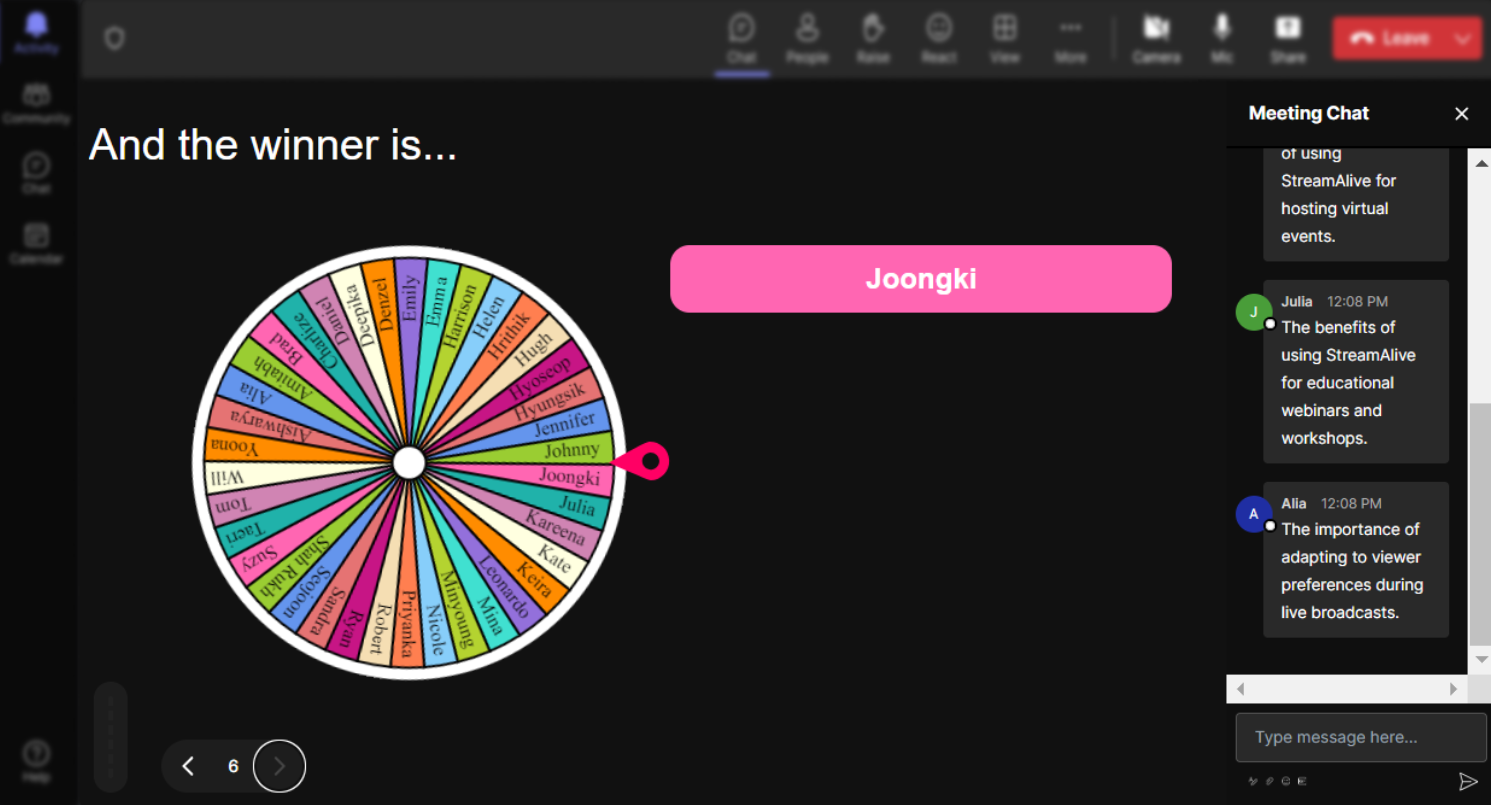
No ads anywhere.
Enjoy an uninterrupted and professional webinar experience with ad-free interaction, ensuring your audience remains focused and engaged without any distractions.
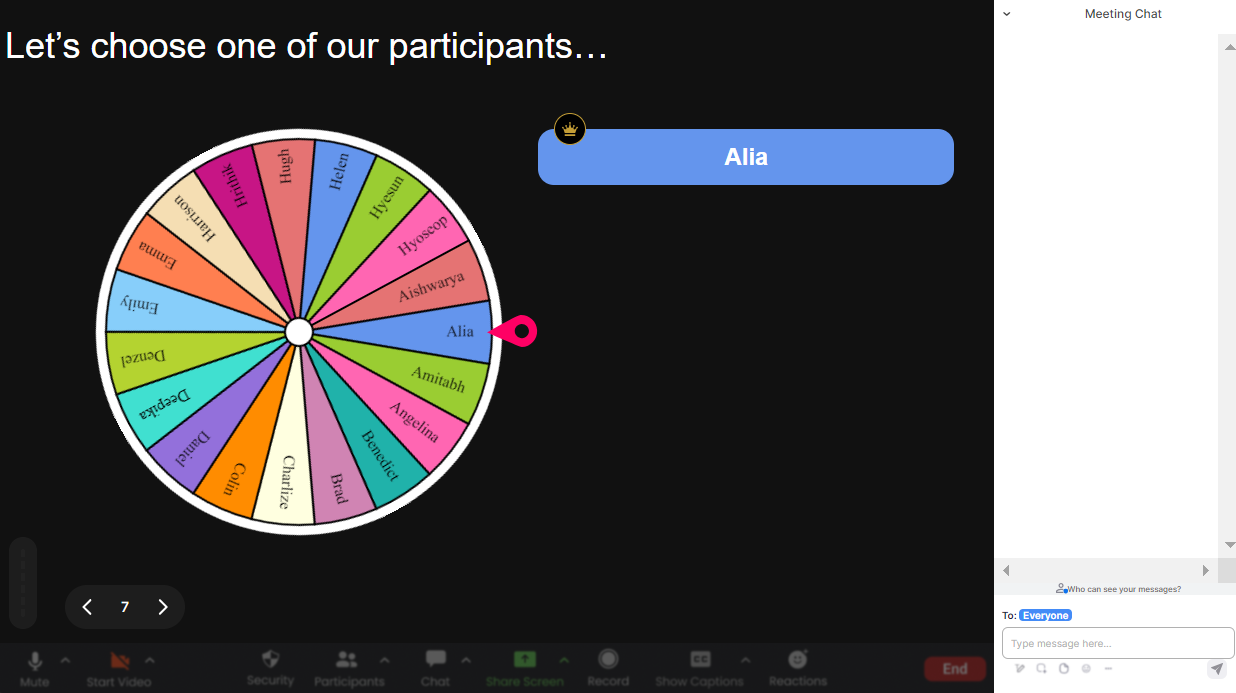
Create unlimited Spinner Wheels for your live sessions.
There are no limits to your creativity. Generate as many Spinner Wheels as your session requires, catering to diverse interactions and activities throughout your webinar.
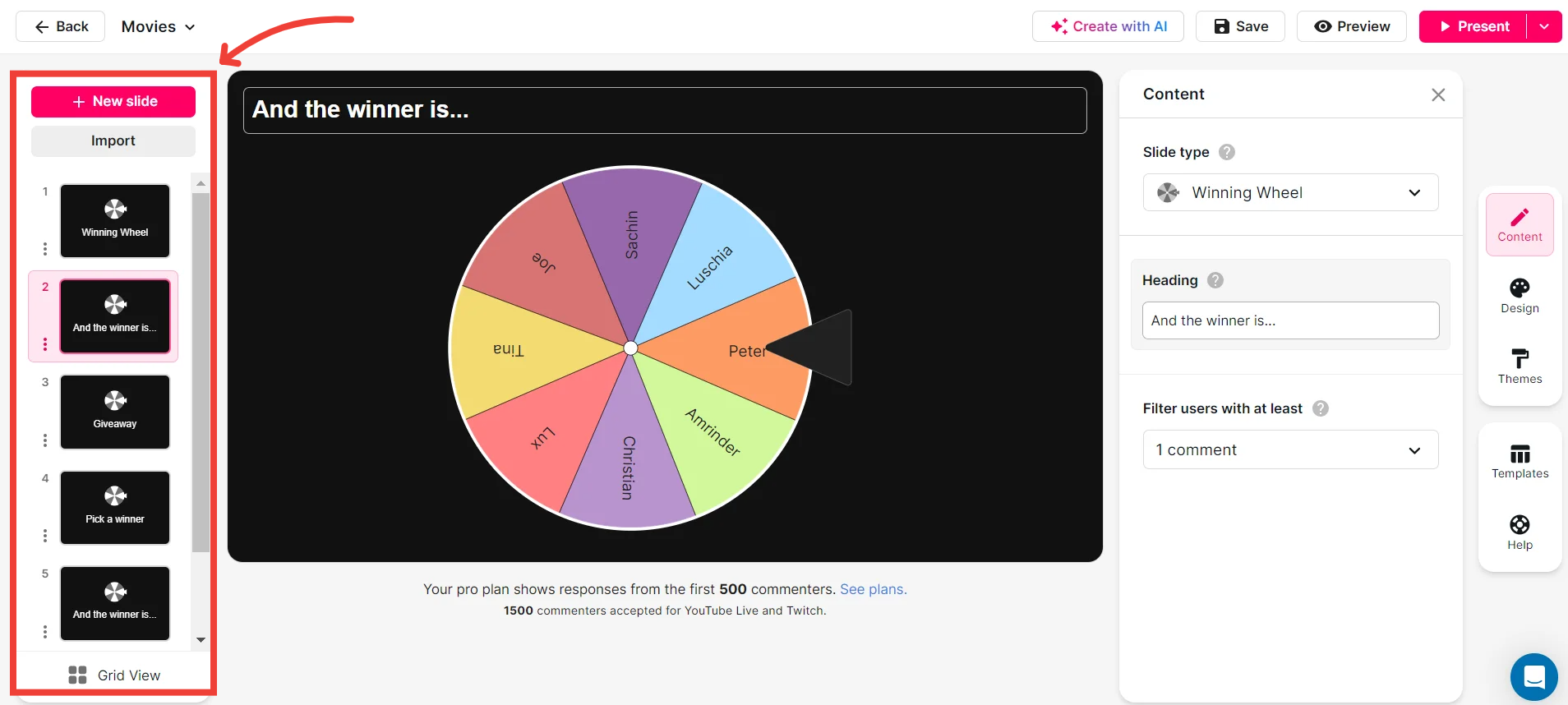
Add your own options to the spinner wheel.
Tailor your Spinner Wheels to fit the unique needs of your session. Add custom options directly from your chat, making your interactive features as relevant and engaging as possible.

Customize how your Spinner Wheels look.
Ensure your Spinner Wheels match your brand and webinar aesthetics by customizing their appearance. Choose colors, fonts, and designs that resonate with your audience.
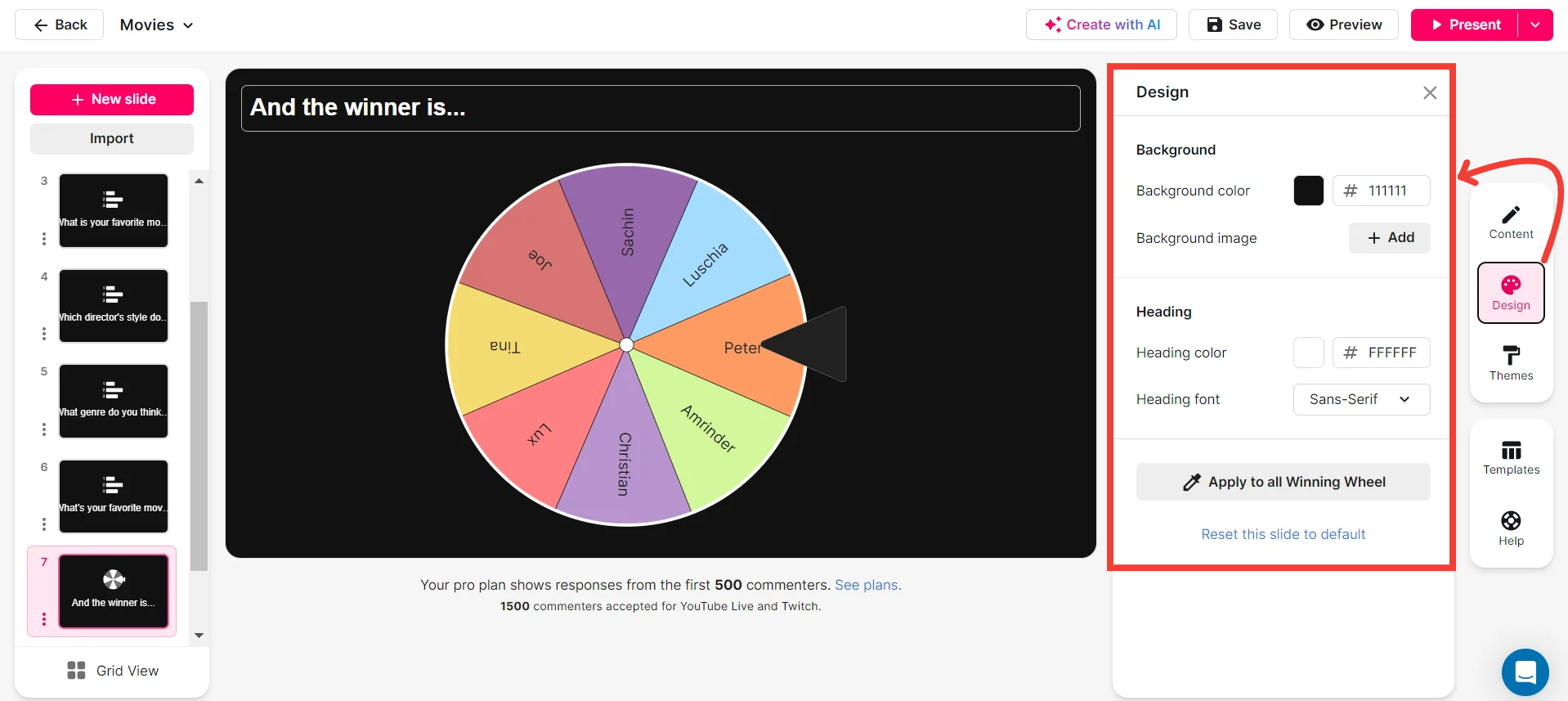
Save spinner results and see who won (or which option was chosen).
Easily track the outcomes of your Spinner Wheels. Save the results to review winners or chosen options, adding clarity and accountability to your interactions.
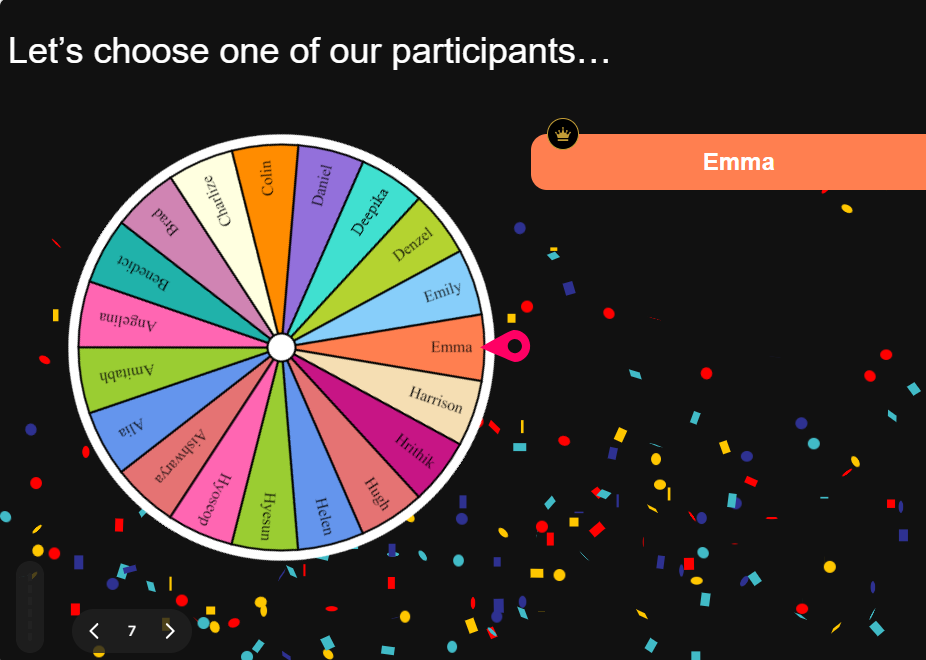
Chat-powered
Spinner Wheels
isn't the only thing
you can do with StreamAlive
Bring your audience’s locations to life on a real-time map — as they put it in the chat.
Create unlimited live polls where the audience can vote directly from the chat box.
Spin a wheel of names or words and let the spinner wheel pick a winner.
Add a bit of Vegas to your live sessions and award prizes to active users in the chat.
StreamAlive automatically saves any link shared in the chat to be shared afterwards.
Call-out your audience's chats in cool thought bubbles for everyone to see in.
Unleash a storm of emojis to find out how or what your audience is thinking.
Your audience's thoughts and opinions visualized in a cascading sea of colorful tiles.
Visualize every word (profanity excluded) of your audience's chat comments.
StreamAlive automatically sniffs out audience questions and collates them for the host.
Bring your audience’s locations to life on a real-time map — as they put it in the chat.
Bring your audience’s locations to life on a real-time map — as they put it in the chat.
Bring your audience’s locations to life on a real-time map — as they put it in the chat.
Bring your audience’s locations to life on a real-time map — as they put it in the chat.
Bring your audience’s locations to life on a real-time map — as they put it in the chat.
Bring your audience’s locations to life on a real-time map — as they put it in the chat.
Bring your audience’s locations to life on a real-time map — as they put it in the chat.
Bring your audience’s locations to life on a real-time map — as they put it in the chat.
Bring your audience’s locations to life on a real-time map — as they put it in the chat.
Bring your audience’s locations to life on a real-time map — as they put it in the chat.
Bring your audience’s locations to life on a real-time map — as they put it in the chat.
Bring your audience’s locations to life on a real-time map — as they put it in the chat.
Bring your audience’s locations to life on a real-time map — as they put it in the chat.
Bring your audience’s locations to life on a real-time map — as they put it in the chat.
Bring your audience’s locations to life on a real-time map — as they put it in the chat.
Bring your audience’s locations to life on a real-time map — as they put it in the chat.
Bring your audience’s locations to life on a real-time map — as they put it in the chat.
Bring your audience’s locations to life on a real-time map — as they put it in the chat.
Bring your audience’s locations to life on a real-time map — as they put it in the chat.
Bring your audience’s locations to life on a real-time map — as they put it in the chat.
Bring your audience’s locations to life on a real-time map — as they put it in the chat.
Bring your audience’s locations to life on a real-time map — as they put it in the chat.
Bring your audience’s locations to life on a real-time map — as they put it in the chat.
Bring your audience’s locations to life on a real-time map — as they put it in the chat.
Bring your audience’s locations to life on a real-time map — as they put it in the chat.
Bring your audience’s locations to life on a real-time map — as they put it in the chat.
Bring your audience’s locations to life on a real-time map — as they put it in the chat.
Bring your audience’s locations to life on a real-time map — as they put it in the chat.
Bring your audience’s locations to life on a real-time map — as they put it in the chat.
Bring your audience’s locations to life on a real-time map — as they put it in the chat.
Bring your audience’s locations to life on a real-time map — as they put it in the chat.
Bring your audience’s locations to life on a real-time map — as they put it in the chat.
Bring your audience’s locations to life on a real-time map — as they put it in the chat.
Bring your audience’s locations to life on a real-time map — as they put it in the chat.
Bring your audience’s locations to life on a real-time map — as they put it in the chat.
Bring your audience’s locations to life on a real-time map — as they put it in the chat.


























.svg.png)



