Automatically create
Spinner Wheels
from your
MS Teams
chat for
Seminars
What does StreamAlive's
Spinner Wheels
do?
Say hello to captivating engagement. By seamlessly incorporating live chat comments from your MS Teams seminars, StreamAlive transforms your audience's input into an immersive Spinner Wheel. No need for second screens or navigating to different websites. What your participants type in the chat is instantly used to generate an engaging Spinner Wheel. This could include selecting a lucky winner for a giveaway, randomly picking a question to address during a Q&A session, or choosing a volunteer for a live demonstration.
No codes, embeds, or tricky URLs are necessary for MS Teams seminars. With StreamAlive, you can initiate engaging Spinner Wheels directly within the live chat of your current MS Teams session. Seamlessly integrate this interactive feature to enhance audience participation and bring a dynamic element to your presentations, all without the need for any additional setup or external links.
* StreamAlive supports hybrid and offline audiences too via a mobile-loving, browser-based, no-app-to-install chat experience. Of course, there’s no way around a URL that they have to click on to access it.
StreamAlive also works with all major meeting and streaming platforms
Run interactions on all these streaming & meeting platforms.
(New platforms are added all the time!)
StreamAlive can create
Spinner Wheels
for all event types


How you can use
Spinner Wheels
Once your audience gets a taste for
Spinner Wheels
created from
the live chat, they’ll want to see them used more often.
Selecting a Lucky Winner for Giveaways
Engage your audience by using the Spinner Wheel to randomly select a lucky winner for a prize. Participants simply type into the chat, and their names are automatically added to the wheel, ensuring everyone has a fair chance at winning.
Randomly Picking a Question
Utilize the Spinner Wheel to randomly pick questions submitted by participants during a Q&A session. This ensures an unbiased selection and keeps the audience on their toes, wondering if their question will be the next one answered.
Choosing a Volunteer for Live Demonstrations
When you need a volunteer for a live demonstration, the Spinner Wheel can instantly select one from those who have expressed interest in the chat. This adds an element of excitement and spontaneity to your seminar.
Spinner Wheels
can be created by
anyone running a
MS Teams
session
.svg)
.svg)
.svg)
.svg)
Automatically adds live audience members to the wheel.
Increase engagement effortlessly by allowing StreamAlive to dynamically include all live audience members in your Spinner Wheel. No manual entry needed!
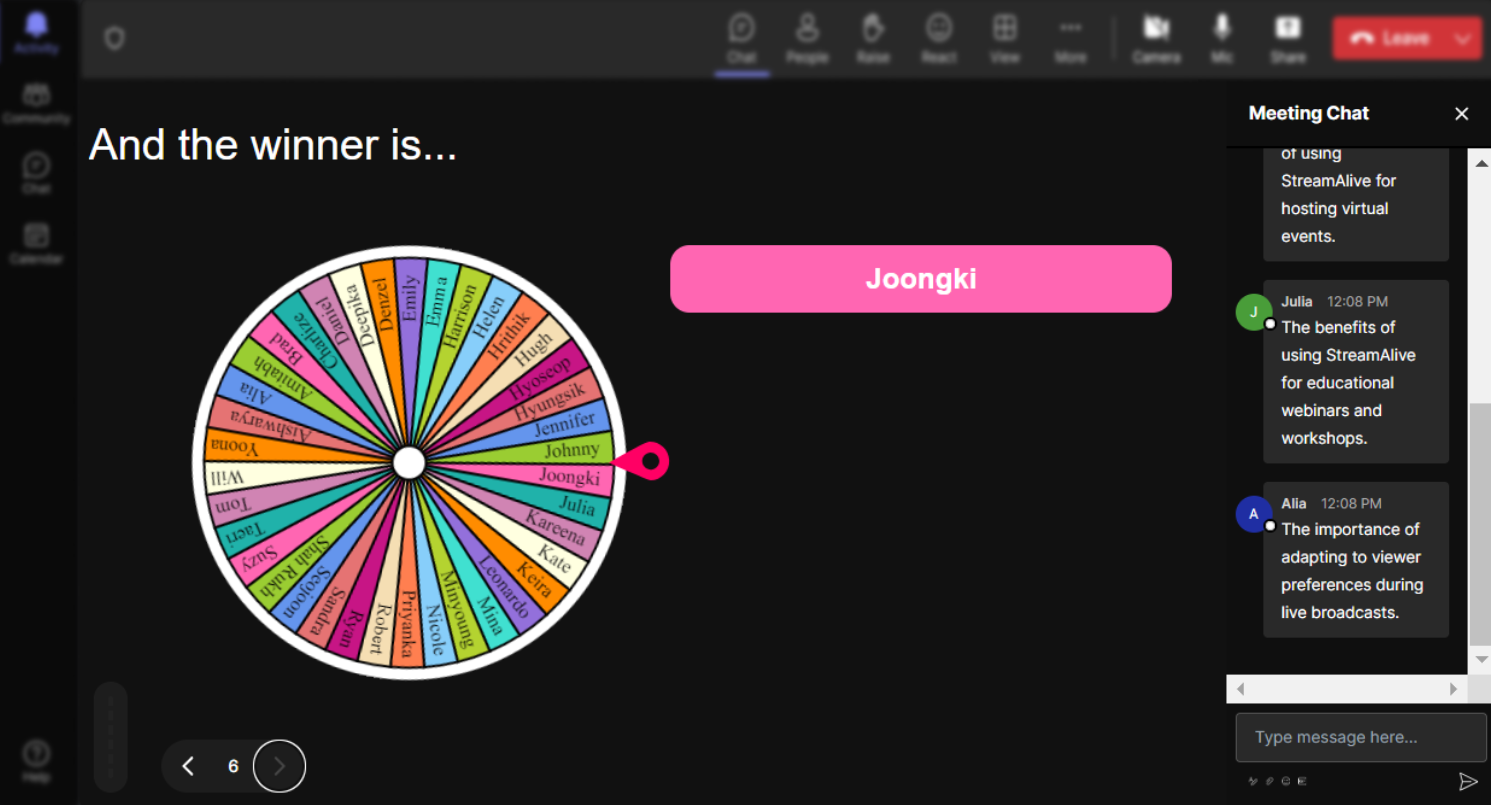
No ads anywhere.
StreamAlive ensures a seamless and distraction-free experience with zero advertisements to interrupt your live sessions.
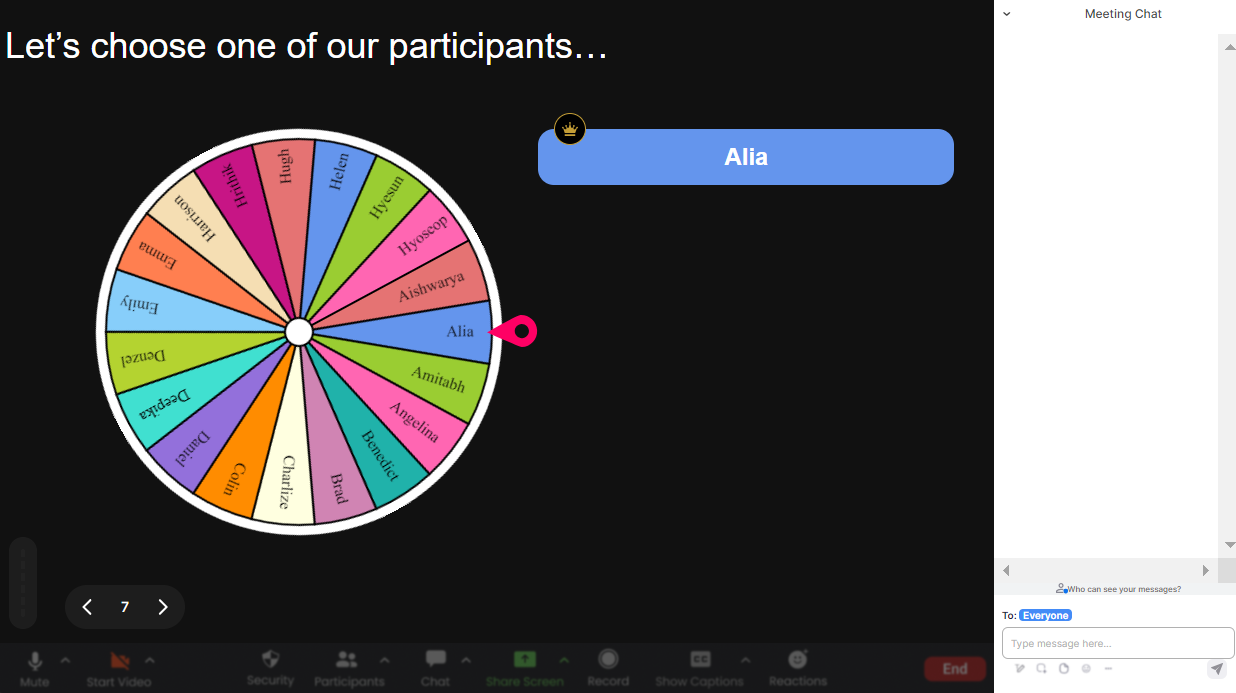
Create unlimited Spinner Wheels for your live sessions.
Empower your creativity with StreamAlive’s feature to generate as many Spinner Wheels as you need without any restrictions.
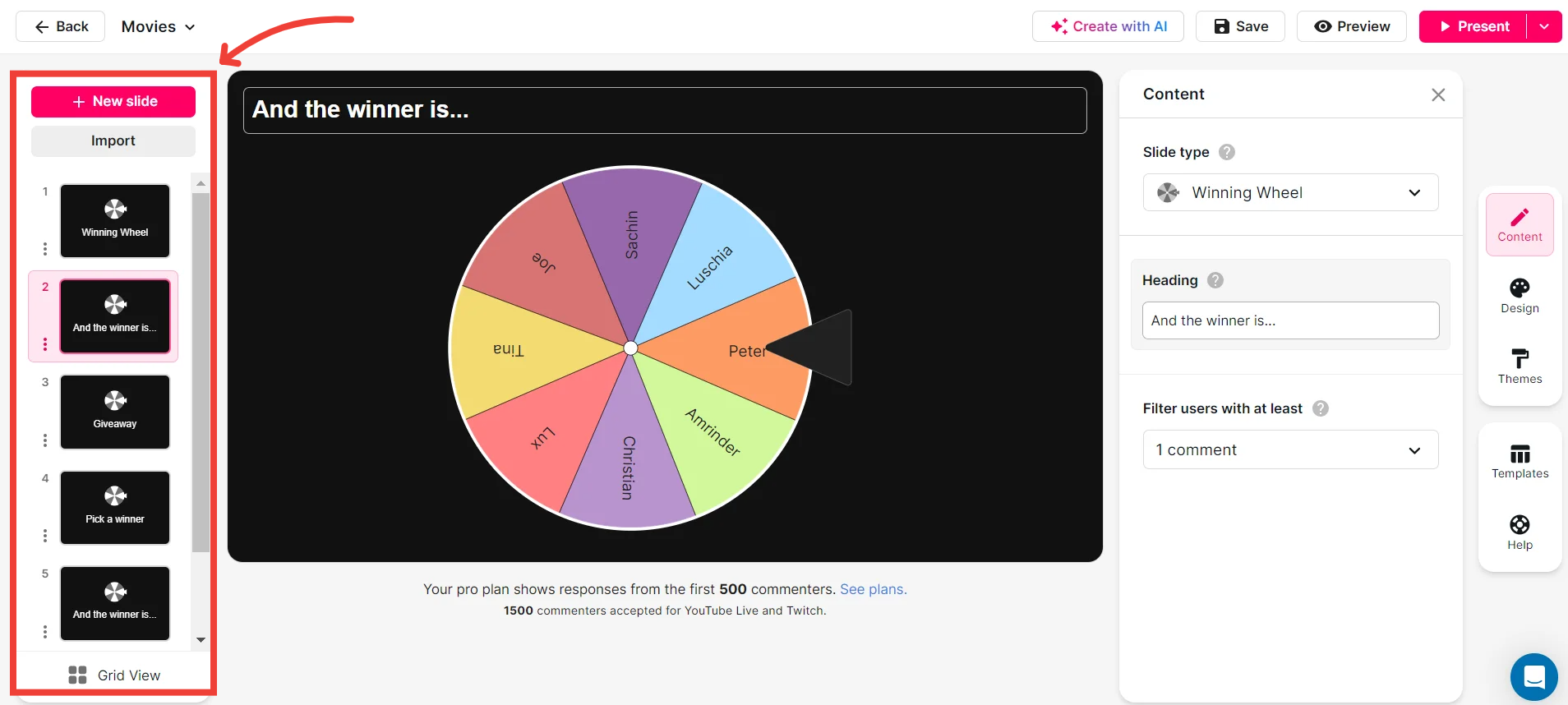
Add your own options to the spinner wheel.
Tailor your Spinner Wheels to suit any occasion by adding custom options, making your seminars more personalized and engaging.

Customize how your Spinner Wheels look.
Enhance your presentations by customizing the appearance of your Spinner Wheels to align with your branding or session theme.
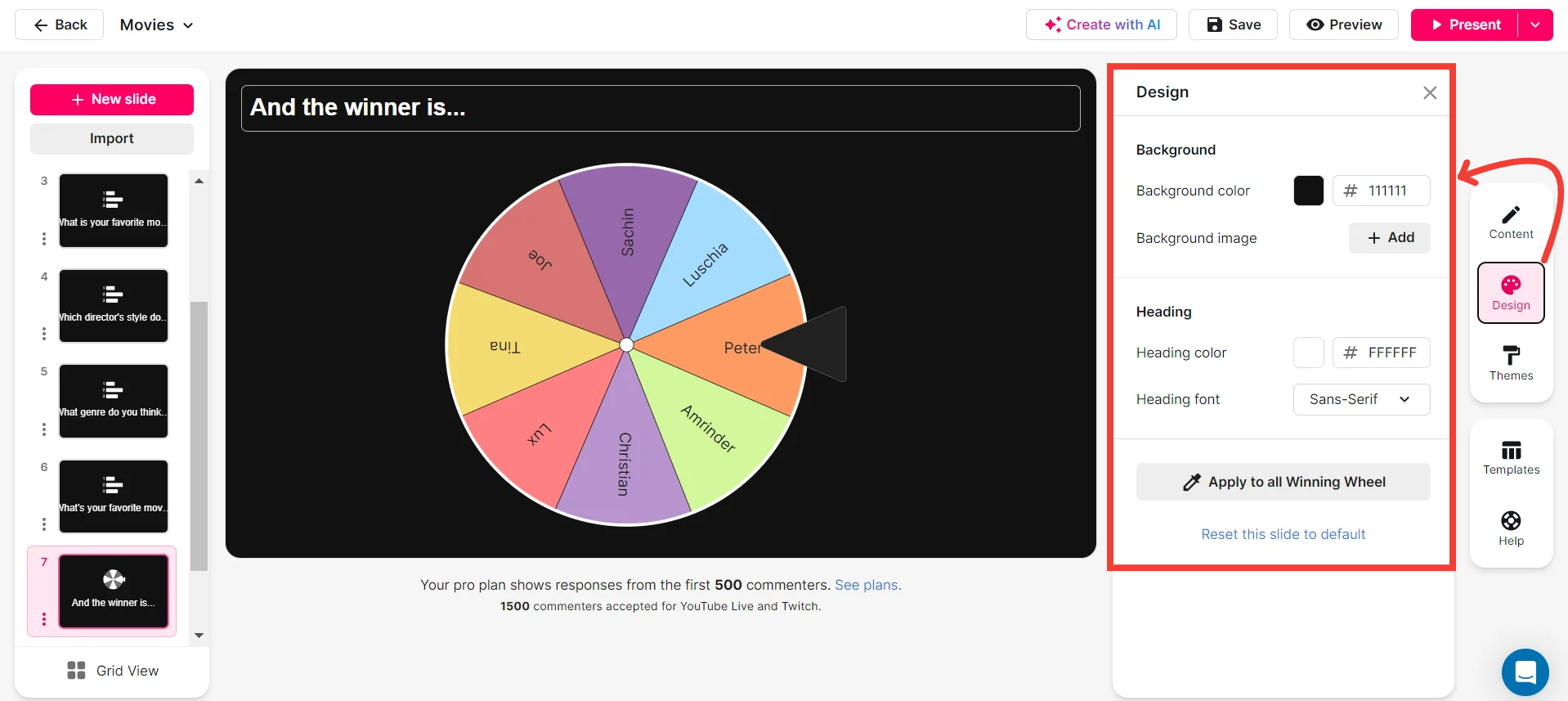
Save spinner results and see who won (or which option was chosen).
Keep track of the outcomes of your Spinner Wheel spins, making it easy to identify winners or chosen options for future reference.
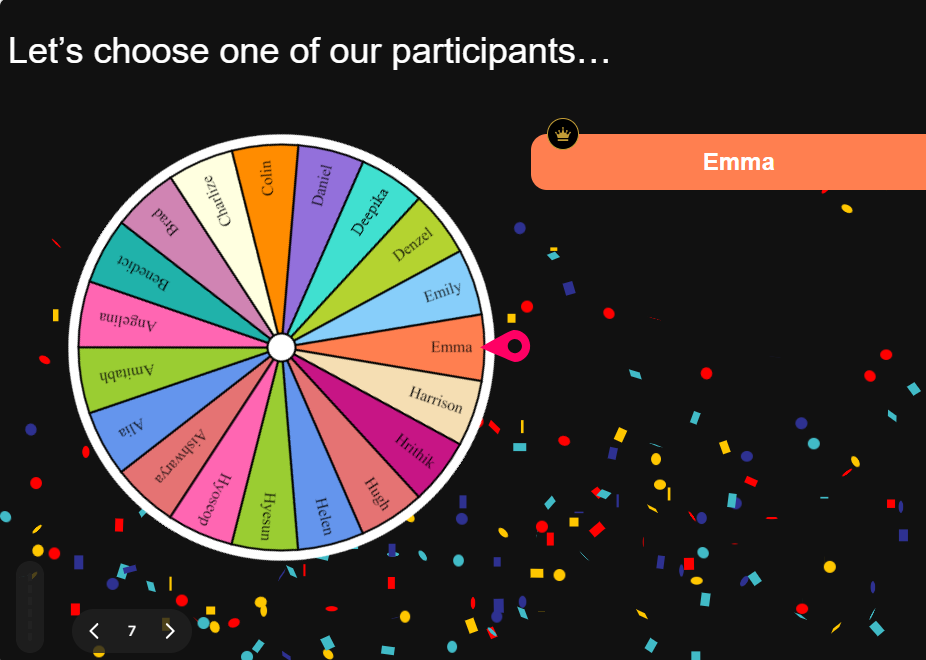
Chat-powered
Spinner Wheels
isn't the only thing
you can do with StreamAlive
Bring your audience’s locations to life on a real-time map — as they put it in the chat.
Create unlimited live polls where the audience can vote directly from the chat box.
Spin a wheel of names or words and let the spinner wheel pick a winner.
Add a bit of Vegas to your live sessions and award prizes to active users in the chat.
StreamAlive automatically saves any link shared in the chat to be shared afterwards.
Call-out your audience's chats in cool thought bubbles for everyone to see in.
Unleash a storm of emojis to find out how or what your audience is thinking.
Your audience's thoughts and opinions visualized in a cascading sea of colorful tiles.
Visualize every word (profanity excluded) of your audience's chat comments.
StreamAlive automatically sniffs out audience questions and collates them for the host.
Bring your audience’s locations to life on a real-time map — as they put it in the chat.
Bring your audience’s locations to life on a real-time map — as they put it in the chat.
Bring your audience’s locations to life on a real-time map — as they put it in the chat.
Bring your audience’s locations to life on a real-time map — as they put it in the chat.
Bring your audience’s locations to life on a real-time map — as they put it in the chat.
Bring your audience’s locations to life on a real-time map — as they put it in the chat.
Bring your audience’s locations to life on a real-time map — as they put it in the chat.
Bring your audience’s locations to life on a real-time map — as they put it in the chat.
Bring your audience’s locations to life on a real-time map — as they put it in the chat.
Bring your audience’s locations to life on a real-time map — as they put it in the chat.
Bring your audience’s locations to life on a real-time map — as they put it in the chat.
Bring your audience’s locations to life on a real-time map — as they put it in the chat.
Bring your audience’s locations to life on a real-time map — as they put it in the chat.
Bring your audience’s locations to life on a real-time map — as they put it in the chat.
Bring your audience’s locations to life on a real-time map — as they put it in the chat.
Bring your audience’s locations to life on a real-time map — as they put it in the chat.
Bring your audience’s locations to life on a real-time map — as they put it in the chat.
Bring your audience’s locations to life on a real-time map — as they put it in the chat.
Bring your audience’s locations to life on a real-time map — as they put it in the chat.
Bring your audience’s locations to life on a real-time map — as they put it in the chat.
Bring your audience’s locations to life on a real-time map — as they put it in the chat.
Bring your audience’s locations to life on a real-time map — as they put it in the chat.
Bring your audience’s locations to life on a real-time map — as they put it in the chat.
Bring your audience’s locations to life on a real-time map — as they put it in the chat.
Bring your audience’s locations to life on a real-time map — as they put it in the chat.
Bring your audience’s locations to life on a real-time map — as they put it in the chat.
Bring your audience’s locations to life on a real-time map — as they put it in the chat.
Bring your audience’s locations to life on a real-time map — as they put it in the chat.
Bring your audience’s locations to life on a real-time map — as they put it in the chat.
Bring your audience’s locations to life on a real-time map — as they put it in the chat.
Bring your audience’s locations to life on a real-time map — as they put it in the chat.
Bring your audience’s locations to life on a real-time map — as they put it in the chat.
Bring your audience’s locations to life on a real-time map — as they put it in the chat.
Bring your audience’s locations to life on a real-time map — as they put it in the chat.
Bring your audience’s locations to life on a real-time map — as they put it in the chat.
Bring your audience’s locations to life on a real-time map — as they put it in the chat.


























.svg.png)



