Automatically create
Word Clouds
from your
Hybrid
chat
for
Product webinars
Used by 4,000+ universities, businesses, and streamers
What does StreamAlive's
Word Clouds
do?
Say hello to visual interactions redefined. By capturing live chat comments from your Hybrid Product Webinars, StreamAlive effortlessly transforms your audience's feedback into stunning Word Clouds. No need for second screens or directing users to another site. Whatever your audience types in the chat translates seamlessly into dynamic Word Clouds. Examples include gathering instant feedback on new feature launches, capturing audience sentiment on product improvements, or visualizing popular topics and questions during a Q&A session.
For hybrid product webinars, StreamAlive's Word Clouds seamlessly integrate without needing codes, embeds, or unusual URLs. You can effortlessly generate engaging Word Clouds using input directly from the live chat of your preferred streaming or webinar platform, ensuring both in-person and virtual participants can contribute in real-time for a truly interactive experience.
* StreamAlive supports hybrid and offline audiences too via a mobile-loving, browser-based, no-app-to-install chat experience. Of course, there’s no way around a URL that they have to click on to access it.
StreamAlive can create
Word Clouds
for all event types


How you can use
Word Clouds
Once your audience gets a taste for
Word Clouds
created from
the live chat, they’ll want to see them used more often.
Instant Feedback on New Feature Launches
During a product webinar, ask your audience to share their thoughts on newly launched features. As they type responses in the chat, StreamAlive will generate and display a Word Cloud in real-time, highlighting the most popular feedback and sentiments expressed by your audience.
Capturing Audience Sentiment on Product Improvements
Utilize Word Clouds to gauge how your audience feels about recent or upcoming product improvements. By requesting input through the chat, you can visualize the overall sentiment, whether it's excitement, concerns, or suggestions for further enhancements. This helps in making data-driven decisions.
Visualizing Popular Topics and Questions during Q&A Sessions
During the Q&A segment of your product webinar, use a Word Cloud to display the most frequently asked topics and questions. This not only helps in identifying common areas of interest but also ensures that you address the most relevant and pressing issues raised by your audience.
Word Clouds
can be created by
anyone running a
Hybrid
session
.svg)
.svg)
.svg)
.svg)
Powered by the chat.
Harness the power of real-time feedback from your audience. Our Word Clouds are directly generated from the comments in your live chat, making participation seamless and interactive.
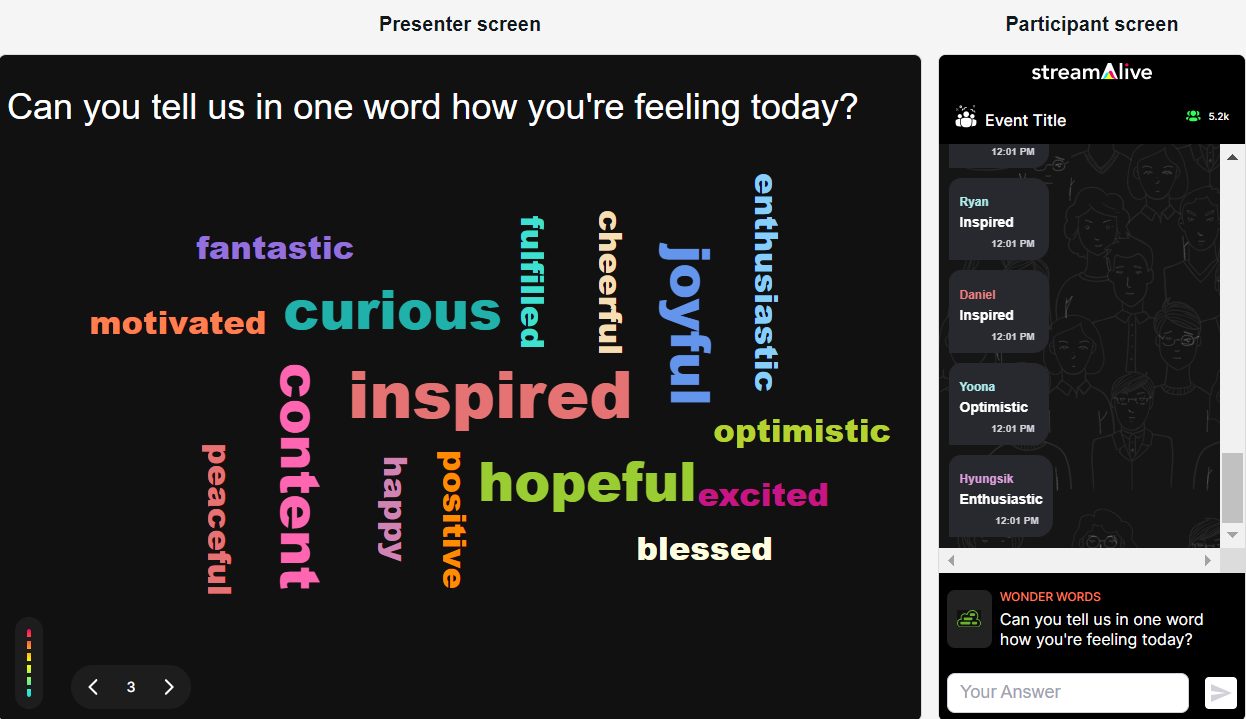
Profanity filter as standard.
Maintain a professional and respectful environment with our built-in profanity filter. Ensure your Word Clouds reflect constructive and appropriate audience input.

Create unlimited Word Clouds for your live sessions.
There’s no limit to your creativity. Generate as many Word Clouds as you need throughout your session, capturing diverse insights and engagement from your audience.

Enhanced with AI.
Experience the next level of interactivity with AI-enhanced Word Clouds. Our smart algorithms make sure your clouds are meaningful, visually appealing, and instantly usable.
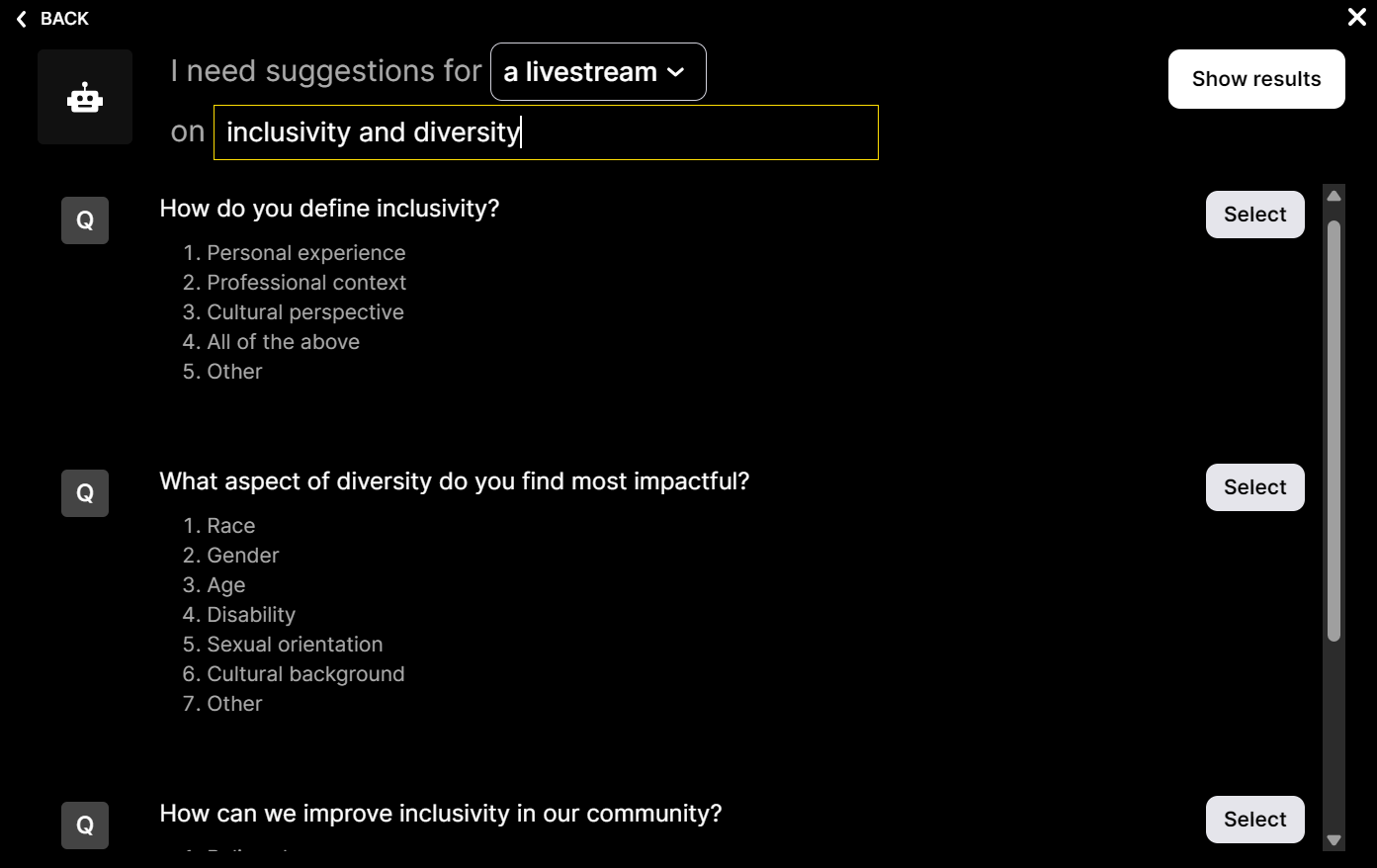
Customize how your Word Clouds look.
Make your Word Clouds truly yours by customizing colors, fonts, and layouts. Stand out and ensure your visual feedback aligns perfectly with your brand’s aesthetics.

Save word cloud results and share on social media.
Keep the conversation going even after your event ends. Save your Word Clouds and share them effortlessly on social media, extending the impact and reach of your sessions.

Chat-powered
Word Clouds
isn't the only thing
you can do with StreamAlive
Bring your audience’s locations to life on a real-time map — as they put it in the chat.
Create unlimited live polls where the audience can vote directly from the chat box.
Spin a wheel of names or words and let the spinner wheel pick a winner.
Add a bit of Vegas to your live sessions and award prizes to active users in the chat.
StreamAlive automatically saves any link shared in the chat to be shared afterwards.
Call-out your audience's chats in cool thought bubbles for everyone to see in.
Unleash a storm of emojis to find out how or what your audience is thinking.
Your audience's thoughts and opinions visualized in a cascading sea of colorful tiles.
Visualize every word (profanity excluded) of your audience's chat comments.
StreamAlive automatically sniffs out audience questions and collates them for the host.
Bring your audience’s locations to life on a real-time map — as they put it in the chat.
Bring your audience’s locations to life on a real-time map — as they put it in the chat.
Bring your audience’s locations to life on a real-time map — as they put it in the chat.
Bring your audience’s locations to life on a real-time map — as they put it in the chat.
Bring your audience’s locations to life on a real-time map — as they put it in the chat.
Bring your audience’s locations to life on a real-time map — as they put it in the chat.
Bring your audience’s locations to life on a real-time map — as they put it in the chat.
Bring your audience’s locations to life on a real-time map — as they put it in the chat.
Bring your audience’s locations to life on a real-time map — as they put it in the chat.
Bring your audience’s locations to life on a real-time map — as they put it in the chat.
Bring your audience’s locations to life on a real-time map — as they put it in the chat.
Bring your audience’s locations to life on a real-time map — as they put it in the chat.
Bring your audience’s locations to life on a real-time map — as they put it in the chat.
Bring your audience’s locations to life on a real-time map — as they put it in the chat.
Bring your audience’s locations to life on a real-time map — as they put it in the chat.
Bring your audience’s locations to life on a real-time map — as they put it in the chat.
Bring your audience’s locations to life on a real-time map — as they put it in the chat.
Bring your audience’s locations to life on a real-time map — as they put it in the chat.
Bring your audience’s locations to life on a real-time map — as they put it in the chat.
Bring your audience’s locations to life on a real-time map — as they put it in the chat.
Bring your audience’s locations to life on a real-time map — as they put it in the chat.
Bring your audience’s locations to life on a real-time map — as they put it in the chat.
Bring your audience’s locations to life on a real-time map — as they put it in the chat.
Bring your audience’s locations to life on a real-time map — as they put it in the chat.
Bring your audience’s locations to life on a real-time map — as they put it in the chat.
Bring your audience’s locations to life on a real-time map — as they put it in the chat.
Bring your audience’s locations to life on a real-time map — as they put it in the chat.
Bring your audience’s locations to life on a real-time map — as they put it in the chat.
Bring your audience’s locations to life on a real-time map — as they put it in the chat.
Bring your audience’s locations to life on a real-time map — as they put it in the chat.
Bring your audience’s locations to life on a real-time map — as they put it in the chat.
Bring your audience’s locations to life on a real-time map — as they put it in the chat.
Bring your audience’s locations to life on a real-time map — as they put it in the chat.
Bring your audience’s locations to life on a real-time map — as they put it in the chat.
Bring your audience’s locations to life on a real-time map — as they put it in the chat.
Bring your audience’s locations to life on a real-time map — as they put it in the chat.
























.png)







.svg)
.svg)
.svg)
.svg)
.svg)