Automatically create
Spinner Wheels
from your
MS Teams
chat
for
Guest lectures
What does StreamAlive's
Spinner Wheels
do?
Introducing a new dimension to guest lectures with StreamAlive’s Spinner Wheels on MS Teams. By seamlessly capturing the live chat comments from your MS Teams sessions, StreamAlive transforms your audience's inputs into an engaging Spinner Wheel experience right within your presentation. No need to divert attendees to another site or second screens; everything happens where they are. As your audience contributes via chat, their inputs are dynamically used to create a vibrant Spinner Wheel. Imagine selecting a student to answer a question, choosing a topic for discussion, or deciding winners for participation incentives—all visually and interactively powered by your audience’s contributions. Watch as engagement in your lectures reaches new heights with this intuitive and exciting feature.
Unlock the power of dynamic guest lectures with StreamAlive's Spinner Wheels on MS Teams—effortlessly engaging with no need for complex codes, embeds, or confusing URLs. Seamlessly enhance live audience interaction by designing your Spinner Wheels directly from the MS Teams chat interface. Whether you're a high school teacher, college professor, or online course instructor, you can instantly bring a spin of excitement to your sessions, making your lessons captivating and immersive for your students. With StreamAlive, collaborating with your live audience has never been easier or more interactive.

* StreamAlive supports hybrid and offline audiences too via a mobile-loving, browser-based, no-app-to-install chat experience. Of course, there’s no way around a URL that they have to click on to access it.
StreamAlive can create
Spinner Wheels
for all event types


How you can use
Spinner Wheels
Once your audience gets a taste for
Spinner Wheels
created from
the live chat, they’ll want to see them used more often.
Interactive Topic Selection
Empower your live audience to choose the direction of the lecture by using Spinner Wheels. As students input topics of interest via the chat, the Spinner Wheel can randomly select one, ensuring a dynamic and engaging session that's tailored to their curiosity.
Student Participation Incentives
Increase live audience engagement by using the Spinner Wheel to randomly select students for rewards or incentives based on their participation. This not only motivates students to contribute but also adds an element of surprise and excitement to the lecture.
Randomized Student Q&A
Enhance your Q&A sessions by allowing the Spinner Wheel to select which students' questions from the chat will be addressed. This ensures a fair and balanced approach to student engagement, keeping everyone on their toes and actively involved in the discussion.
Spinner Wheels
can be created by
anyone running a
MS Teams
session
.svg)
.svg)
.svg)
.svg)
Automatically adds live audience members to the wheel.
Engage your live audience effortlessly by having each participant automatically added to the Spinner Wheel. This feature ensures everyone is part of the fun, promoting inclusive interaction in any guest lecture.
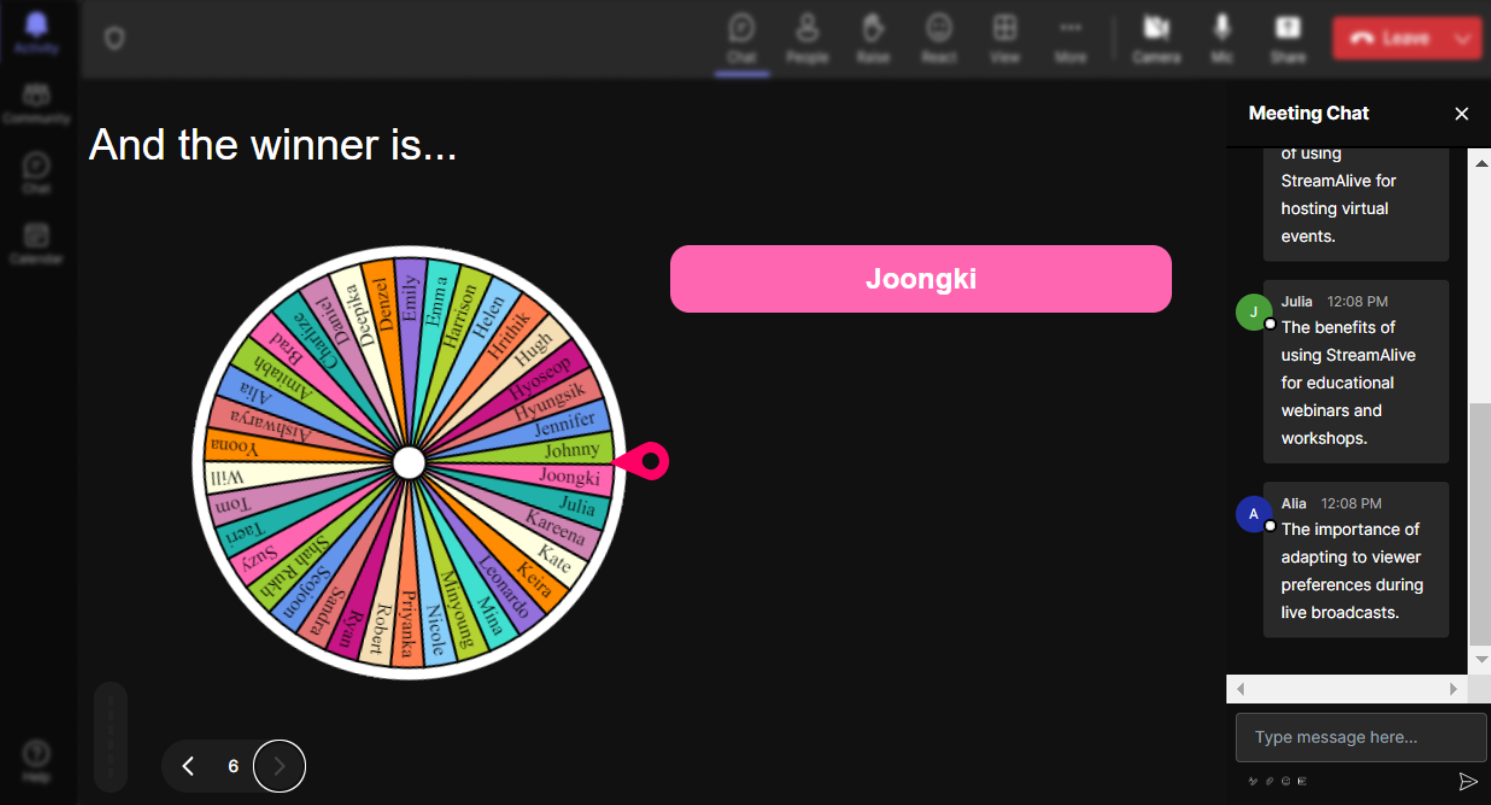
No ads anywhere.
Deliver a seamless and focused learning experience with no distracting advertisements. Enjoy uninterrupted audience engagement as students focus solely on the interactive content of your sessions.
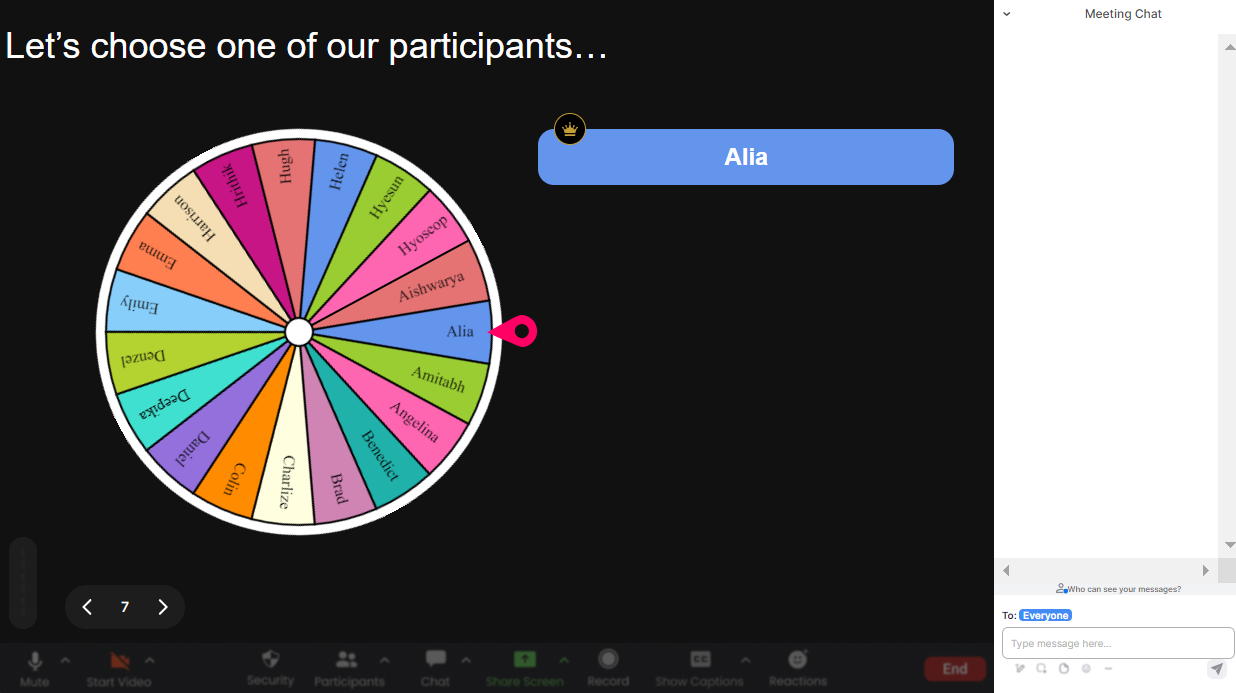
Create unlimited Spinner Wheels for your live sessions.
There's no limit to how many Spinner Wheels you can create, allowing for endless possibilities in keeping your live sessions interactive and exciting. Tailor each lecture to suit your teaching style and audience needs.
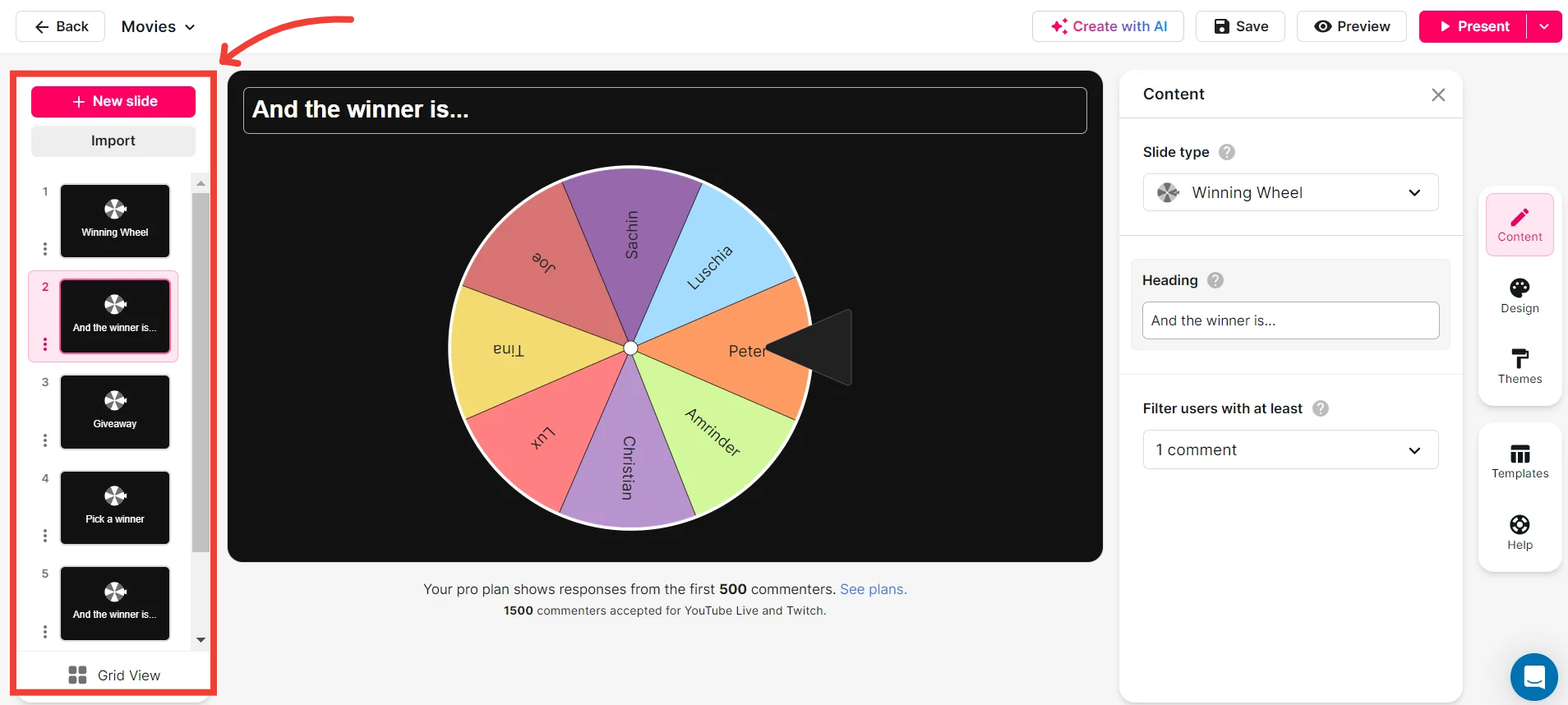
Add your own options to the spinner wheel.
Customize your lectures by adding your own topics, questions, or prompts to the Spinner Wheel. This allows for adaptable presentations that resonate with your specific teaching objectives and audience.
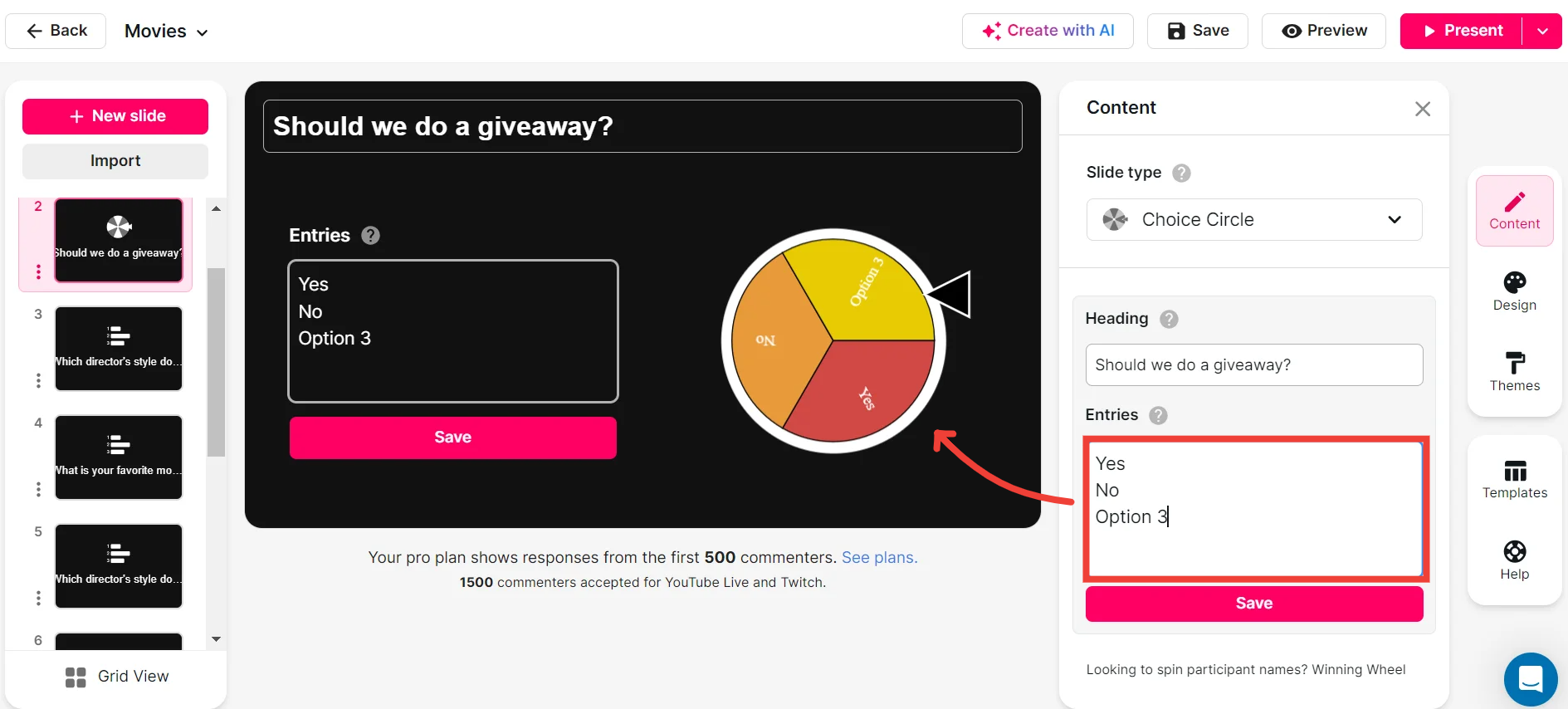
Customize how your Spinner Wheels look.
Personalize your Spinner Wheels with customizable designs, enhancing the visual engagement for your students and making each session uniquely yours. Reflect your brand, color scheme, or theme effortlessly.
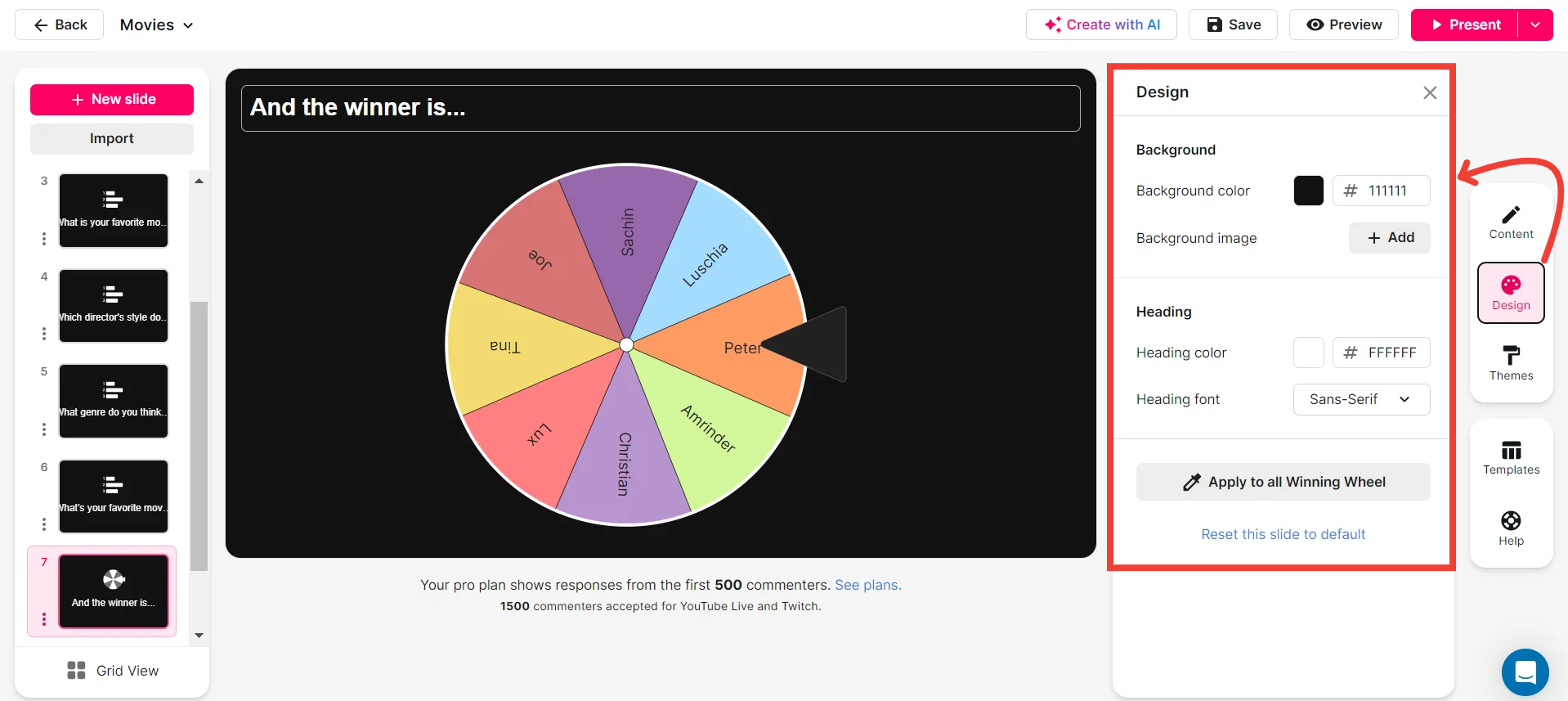
Save spinner results and see who won (or which option was chosen).
Keep track of the outcomes with the ability to save Spinner Wheel results. See which student was selected or which topic was chosen, making it easy to reward participation or follow up on discussions.
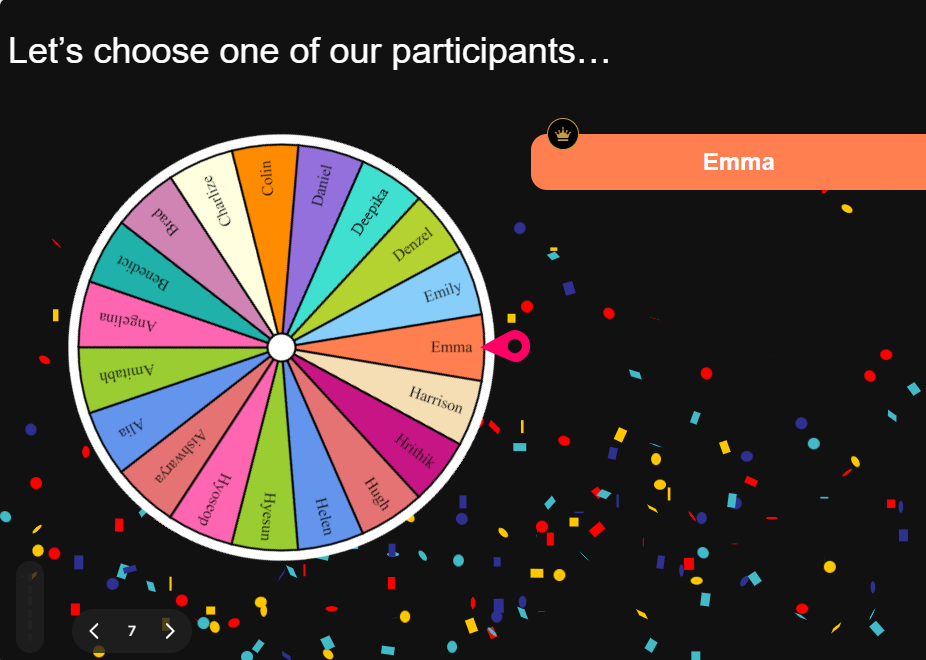
Chat-powered
Spinner Wheels
isn't the only thing
you can do with StreamAlive
Bring your audience’s locations to life on a real-time map — as they put it in the chat.
Create unlimited live polls where the audience can vote directly from the chat box.
Spin a wheel of names or words and let the spinner wheel pick a winner.
Add a bit of Vegas to your live sessions and award prizes to active users in the chat.
StreamAlive automatically saves any link shared in the chat to be shared afterwards.
Call-out your audience's chats in cool thought bubbles for everyone to see in.
Unleash a storm of emojis to find out how or what your audience is thinking.
Your audience's thoughts and opinions visualized in a cascading sea of colorful tiles.
Visualize every word (profanity excluded) of your audience's chat comments.
StreamAlive automatically sniffs out audience questions and collates them for the host.
Bring your audience’s locations to life on a real-time map — as they put it in the chat.
Bring your audience’s locations to life on a real-time map — as they put it in the chat.
Bring your audience’s locations to life on a real-time map — as they put it in the chat.
Bring your audience’s locations to life on a real-time map — as they put it in the chat.
Bring your audience’s locations to life on a real-time map — as they put it in the chat.
Bring your audience’s locations to life on a real-time map — as they put it in the chat.
Bring your audience’s locations to life on a real-time map — as they put it in the chat.
Bring your audience’s locations to life on a real-time map — as they put it in the chat.
Bring your audience’s locations to life on a real-time map — as they put it in the chat.
Bring your audience’s locations to life on a real-time map — as they put it in the chat.
Bring your audience’s locations to life on a real-time map — as they put it in the chat.
Bring your audience’s locations to life on a real-time map — as they put it in the chat.
Bring your audience’s locations to life on a real-time map — as they put it in the chat.
Bring your audience’s locations to life on a real-time map — as they put it in the chat.
Bring your audience’s locations to life on a real-time map — as they put it in the chat.
Bring your audience’s locations to life on a real-time map — as they put it in the chat.
Bring your audience’s locations to life on a real-time map — as they put it in the chat.
Bring your audience’s locations to life on a real-time map — as they put it in the chat.
Bring your audience’s locations to life on a real-time map — as they put it in the chat.
Bring your audience’s locations to life on a real-time map — as they put it in the chat.
Bring your audience’s locations to life on a real-time map — as they put it in the chat.
Bring your audience’s locations to life on a real-time map — as they put it in the chat.
Bring your audience’s locations to life on a real-time map — as they put it in the chat.
Bring your audience’s locations to life on a real-time map — as they put it in the chat.
Bring your audience’s locations to life on a real-time map — as they put it in the chat.
Bring your audience’s locations to life on a real-time map — as they put it in the chat.
Bring your audience’s locations to life on a real-time map — as they put it in the chat.
Bring your audience’s locations to life on a real-time map — as they put it in the chat.
Bring your audience’s locations to life on a real-time map — as they put it in the chat.
Bring your audience’s locations to life on a real-time map — as they put it in the chat.
Bring your audience’s locations to life on a real-time map — as they put it in the chat.
Bring your audience’s locations to life on a real-time map — as they put it in the chat.
Bring your audience’s locations to life on a real-time map — as they put it in the chat.
Bring your audience’s locations to life on a real-time map — as they put it in the chat.
Bring your audience’s locations to life on a real-time map — as they put it in the chat.
Bring your audience’s locations to life on a real-time map — as they put it in the chat.




























.svg)
.svg)
.svg)
.svg)
.svg)

.svg.png)



