Automatically create
Spinner Wheels
from your
Google Meet
chat
for
Teacher training programs
Used by 4,000+ universities, businesses, and streamers
What does StreamAlive's
Spinner Wheels
do?
Introducing the magic of interactive visuals with StreamAlive's Spinner Wheels in your Teacher training programs on Google Meet! This feature seamlessly translates live chat responses from your session into an engaging Spinner Wheel, making interaction effortless and dynamic. No need for cumbersome second screens or redirecting participants to other platforms; everything happens right there in your Google Meet chat. Participants' inputs are directly used to populate the Spinner Wheel, offering educators an exciting way to engage their audience. For instance, spin the wheel to select which teaching method to discuss next, determine groups for breakout sessions, or randomly choose a participant to share their insights. StreamAlive transforms every interaction into a captivating experience, enhancing live audience engagement with effortless engagement tools tailored just for educators.
StreamAlive's Spinner Wheels are seamlessly integrated into Google Meet, making it easy for teachers to enhance live audience engagement in their training programs. There's no need for troublesome codes, embeds, or unconventional URLs. Instead, educators can effortlessly initiate and create Spinner Wheels directly from the live chat within their current Google Meet sessions. This feature allows instructors to dynamically interact with their students in real time, adding an engaging and interactive element to their teaching methods.

* StreamAlive supports hybrid and offline audiences too via a mobile-loving, browser-based, no-app-to-install chat experience. Of course, there’s no way around a URL that they have to click on to access it.
StreamAlive can create
Spinner Wheels
for all event types


How you can use
Spinner Wheels
Once your audience gets a taste for
Spinner Wheels
created from
the live chat, they’ll want to see them used more often.
Determining Teaching Methods
Utilize the Spinner Wheel to randomly select which teaching method to focus on in your next segment. Input suggestions from your live audience, encouraging participation and diversity of thought.
Forming Breakout Groups
Leverage the Spinner Wheel for forming breakout discussion groups. Input participant names or predefined groups and let the feature decide in a fun and engaging way, making group allocation stress-free.
Encouraging Participation
Engage your audience by using the Spinner Wheel to randomly choose participants to share their insights or answer questions, ensuring a dynamic and inclusive session that encourages everyone to participate actively.
Spinner Wheels
can be created by
anyone running a
Google Meet
session
.svg)
.svg)
.svg)
.svg)
Automatically adds live audience members to the wheel.
Effortlessly engage your live audience by having their names automatically populate the Spinner Wheel, allowing for spontaneous and inclusive interaction during your Google Meet sessions.
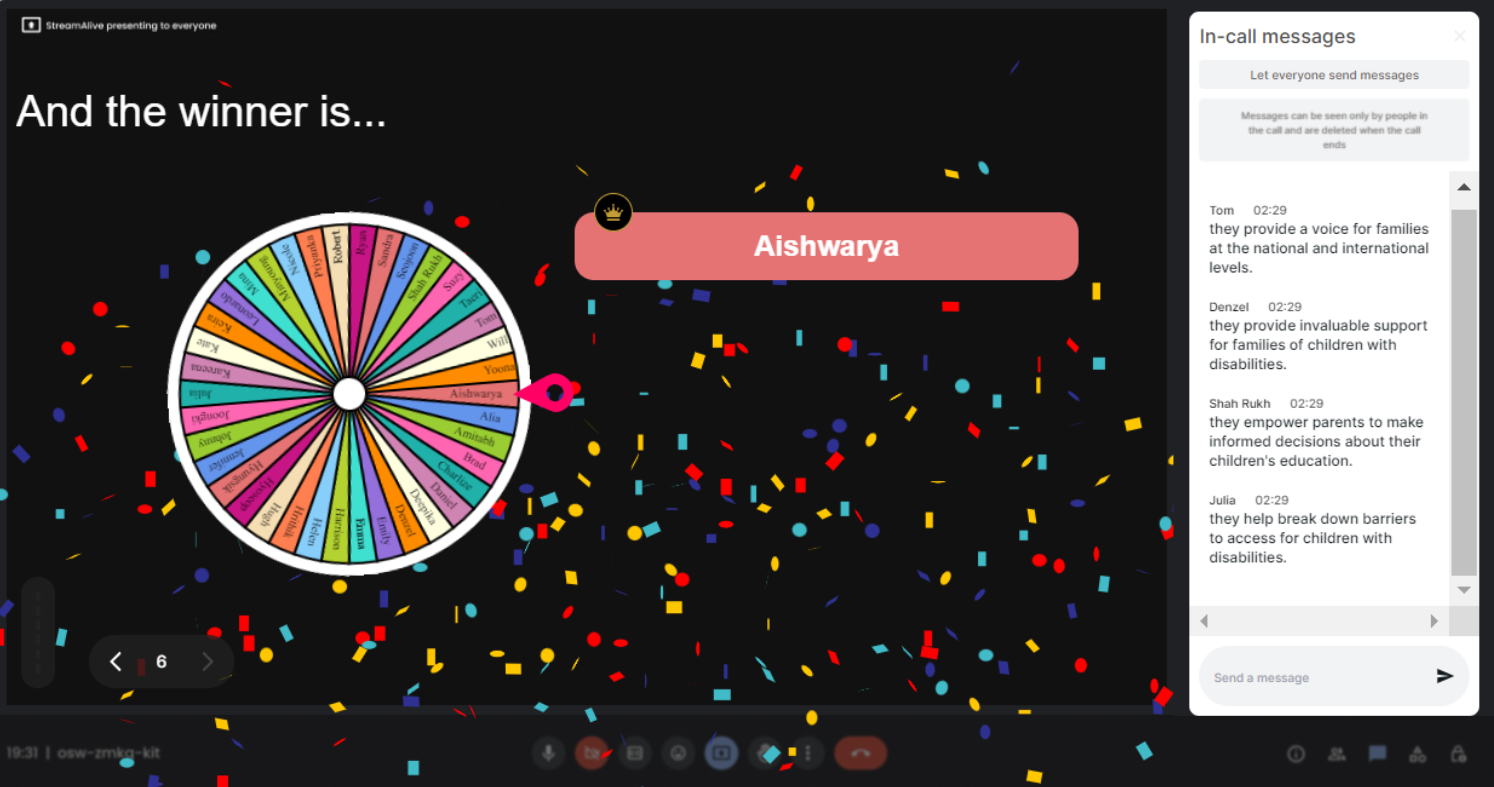
No ads anywhere.
Maintain a focused and undistracted environment with our seamless, ad-free experience, ensuring that your educational content and live engagement remain the primary focus.
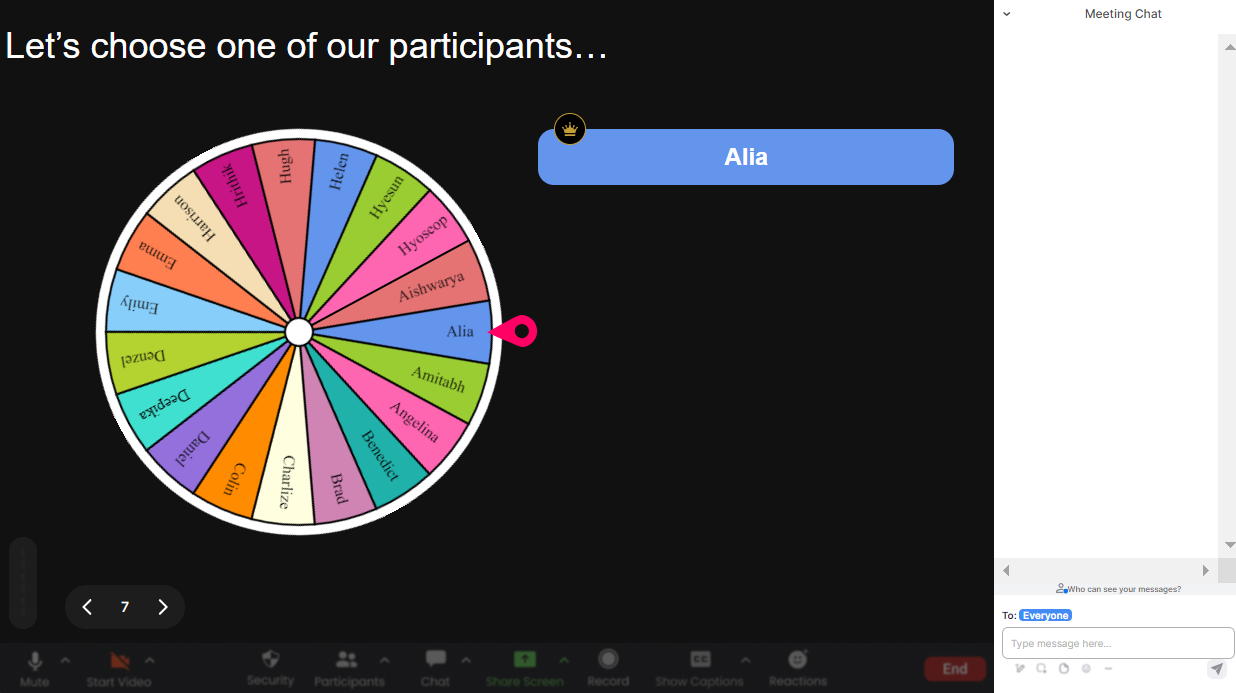
Create unlimited Spinner Wheels for your live sessions.
Leverage the limitless potential of interactive learning by creating as many Spinner Wheels as needed, fostering various engaging teaching moments without restriction.
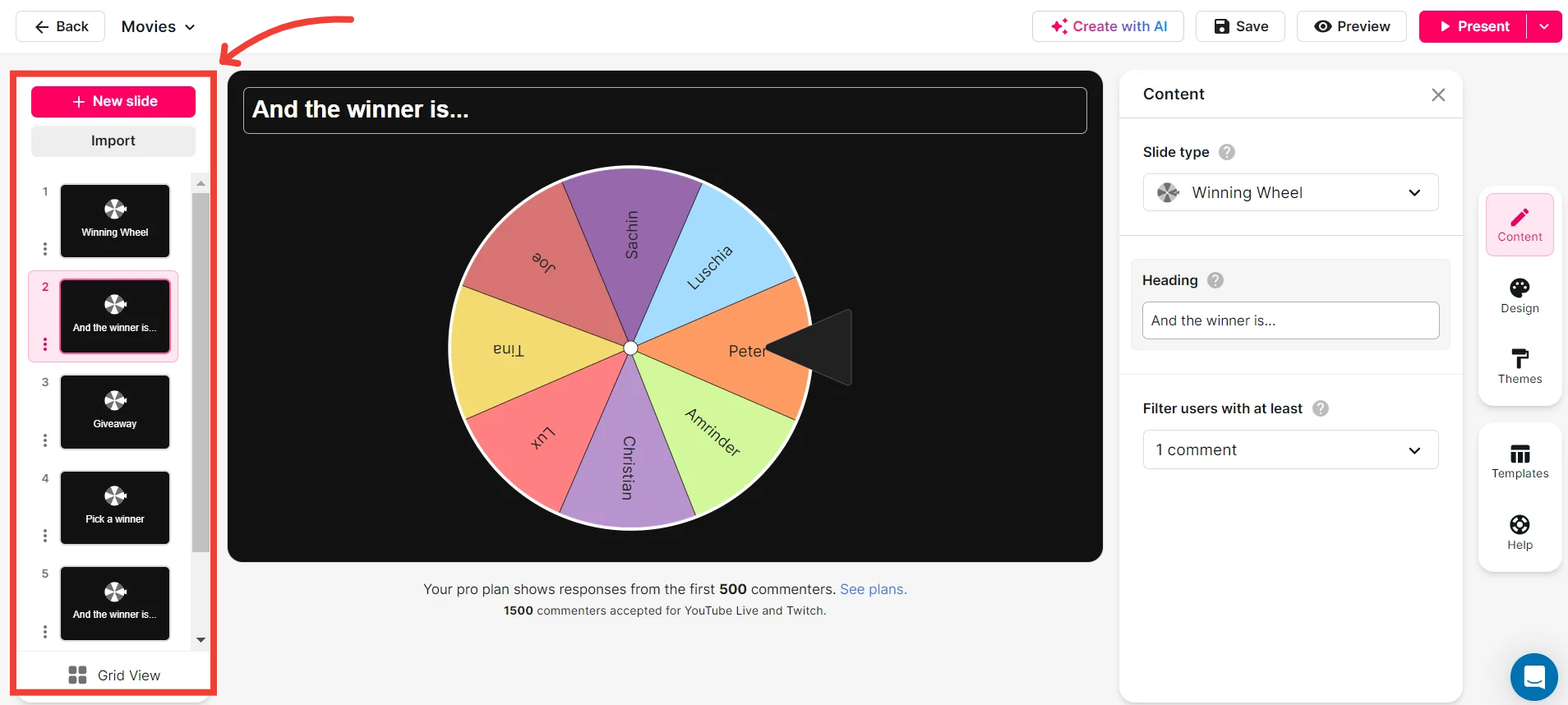
Add your own options to the spinner wheel.
Tailor your Spinner Wheels to fit your teaching objectives by adding custom options, thus adapting your interactive sessions to suit specific educational goals and topics.
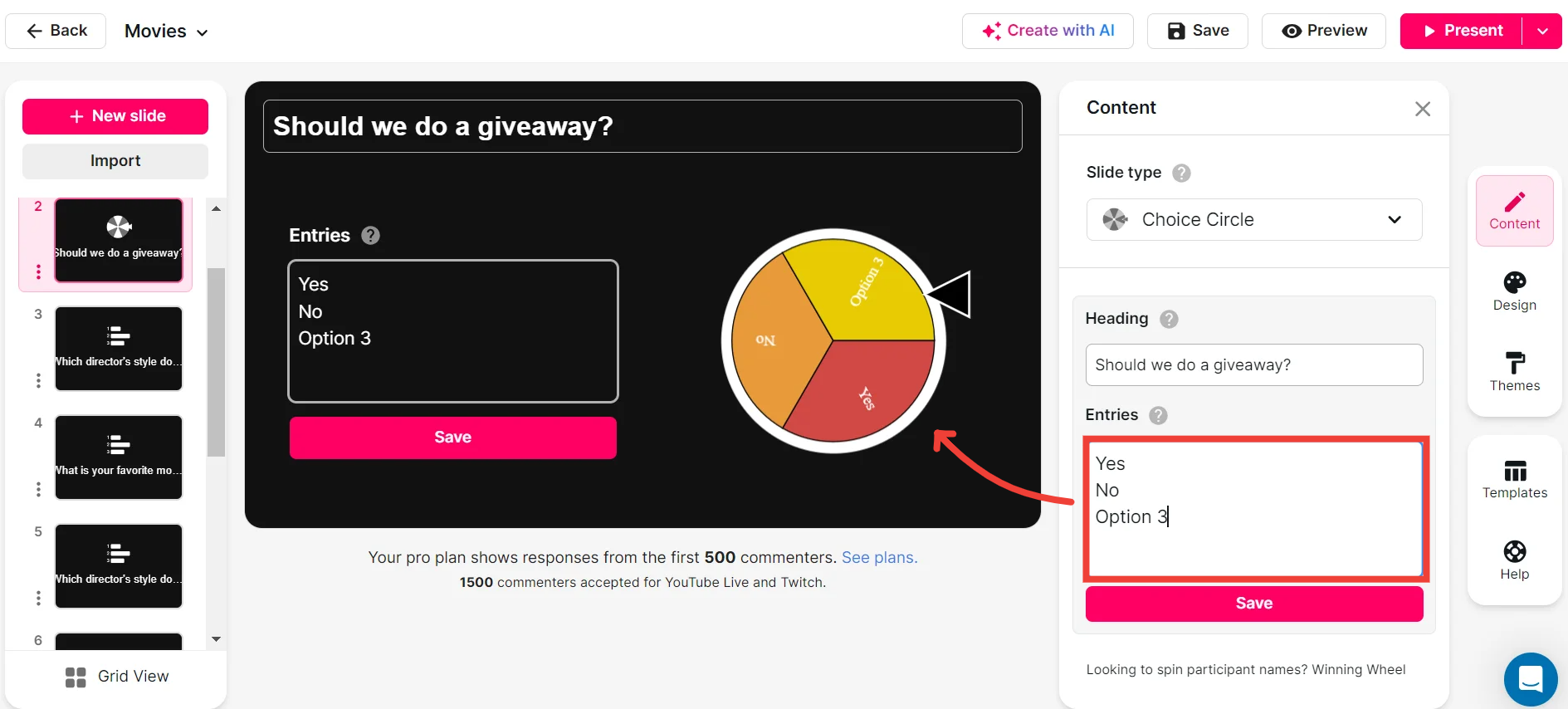
Customize how your Spinner Wheels look.
Enhance visual engagement by personalizing the appearance of your Spinner Wheels, aligning with your session's tone and branding to create a cohesive educational experience.
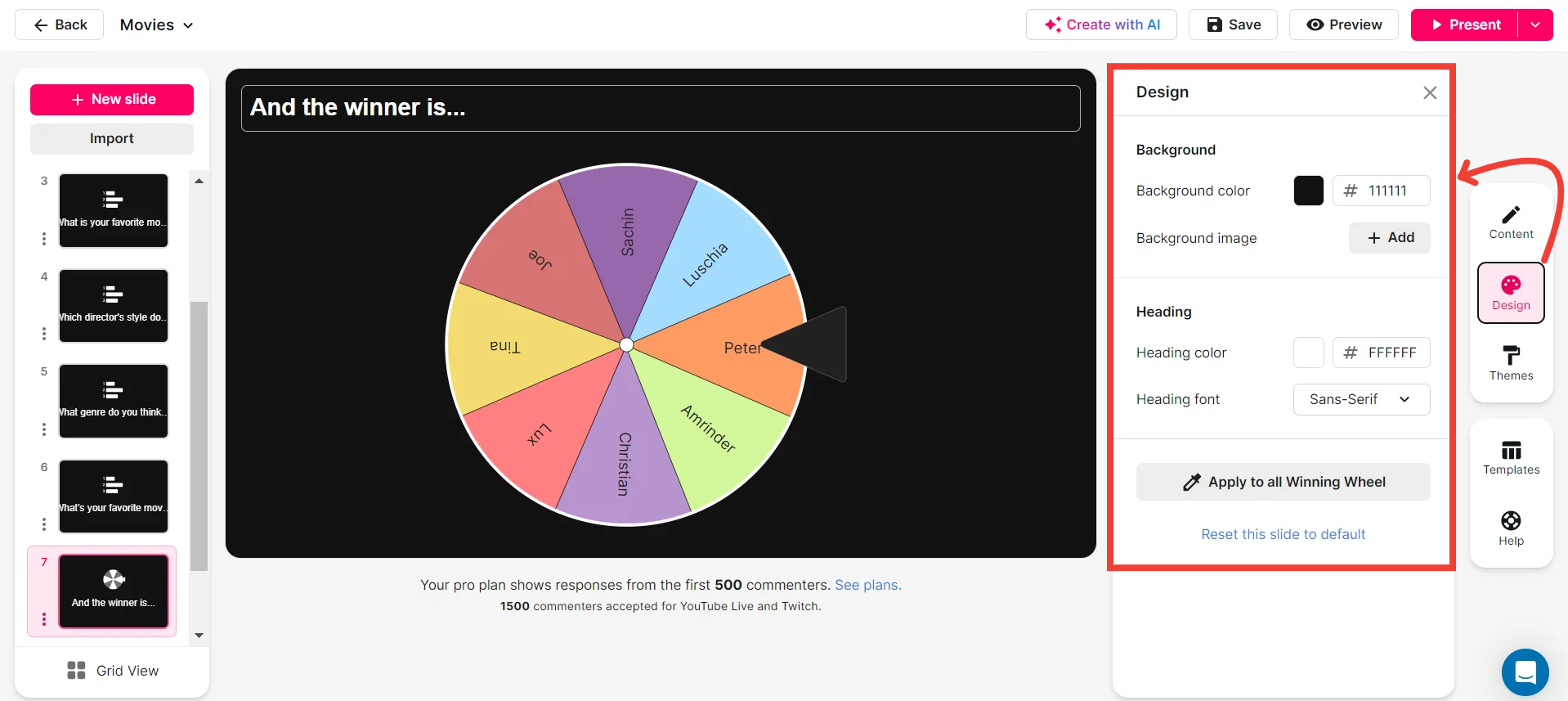
Save spinner results and see who won (or which option was chosen).
Keep track of interactions easily by saving Spinner Wheel outcomes, providing insights into participation and chosen ideas or winners, enhancing post-session analysis.
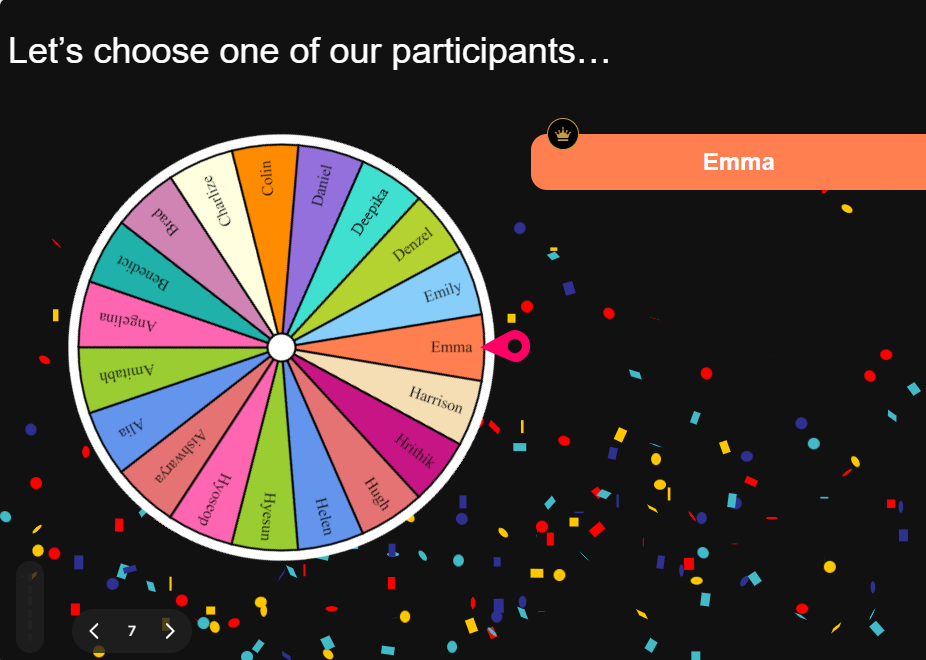
Chat-powered
Spinner Wheels
isn't the only thing
you can do with StreamAlive
Bring your audience’s locations to life on a real-time map — as they put it in the chat.
Create unlimited live polls where the audience can vote directly from the chat box.
Spin a wheel of names or words and let the spinner wheel pick a winner.
Add a bit of Vegas to your live sessions and award prizes to active users in the chat.
StreamAlive automatically saves any link shared in the chat to be shared afterwards.
Call-out your audience's chats in cool thought bubbles for everyone to see in.
Unleash a storm of emojis to find out how or what your audience is thinking.
Your audience's thoughts and opinions visualized in a cascading sea of colorful tiles.
Visualize every word (profanity excluded) of your audience's chat comments.
StreamAlive automatically sniffs out audience questions and collates them for the host.
Bring your audience’s locations to life on a real-time map — as they put it in the chat.
Bring your audience’s locations to life on a real-time map — as they put it in the chat.
Bring your audience’s locations to life on a real-time map — as they put it in the chat.
Bring your audience’s locations to life on a real-time map — as they put it in the chat.
Bring your audience’s locations to life on a real-time map — as they put it in the chat.
Bring your audience’s locations to life on a real-time map — as they put it in the chat.
Bring your audience’s locations to life on a real-time map — as they put it in the chat.
Bring your audience’s locations to life on a real-time map — as they put it in the chat.
Bring your audience’s locations to life on a real-time map — as they put it in the chat.
Bring your audience’s locations to life on a real-time map — as they put it in the chat.
Bring your audience’s locations to life on a real-time map — as they put it in the chat.
Bring your audience’s locations to life on a real-time map — as they put it in the chat.
Bring your audience’s locations to life on a real-time map — as they put it in the chat.
Bring your audience’s locations to life on a real-time map — as they put it in the chat.
Bring your audience’s locations to life on a real-time map — as they put it in the chat.
Bring your audience’s locations to life on a real-time map — as they put it in the chat.
Bring your audience’s locations to life on a real-time map — as they put it in the chat.
Bring your audience’s locations to life on a real-time map — as they put it in the chat.
Bring your audience’s locations to life on a real-time map — as they put it in the chat.
Bring your audience’s locations to life on a real-time map — as they put it in the chat.
Bring your audience’s locations to life on a real-time map — as they put it in the chat.
Bring your audience’s locations to life on a real-time map — as they put it in the chat.
Bring your audience’s locations to life on a real-time map — as they put it in the chat.
Bring your audience’s locations to life on a real-time map — as they put it in the chat.
Bring your audience’s locations to life on a real-time map — as they put it in the chat.
Bring your audience’s locations to life on a real-time map — as they put it in the chat.
Bring your audience’s locations to life on a real-time map — as they put it in the chat.
Bring your audience’s locations to life on a real-time map — as they put it in the chat.
Bring your audience’s locations to life on a real-time map — as they put it in the chat.
Bring your audience’s locations to life on a real-time map — as they put it in the chat.
Bring your audience’s locations to life on a real-time map — as they put it in the chat.
Bring your audience’s locations to life on a real-time map — as they put it in the chat.
Bring your audience’s locations to life on a real-time map — as they put it in the chat.
Bring your audience’s locations to life on a real-time map — as they put it in the chat.
Bring your audience’s locations to life on a real-time map — as they put it in the chat.
Bring your audience’s locations to life on a real-time map — as they put it in the chat.
























.png)







.svg)
.svg)
.svg)
.svg)
.svg)