Automatically create
Spinner Wheels
from your
Google Meet
chat
for
Course orientations
Used by 4,000+ universities, businesses, and streamers
What does StreamAlive's
Spinner Wheels
do?
Embrace the power of dynamic participation with StreamAlive's Spinner Wheels in your Google Meet sessions, designed specifically to enhance course orientations. By seamlessly integrating live chat comments from your session, StreamAlive transforms your audience's input into an engaging Spinner Wheel experience. There's no need for additional devices or redirecting your attendees to other websites; everything happens right within the Google Meet platform. Imagine starting your course orientation with a Spinner Wheel that randomly selects introductory topics or ice-breakers, another that determines discussion leaders from your teaching assistants, or one that selects a department head or faculty member to share a welcome message. This tool epitomizes interactive features, turning your orientations into a lively and engaging experience for everyone involved.
StreamAlive's Spinner Wheels feature seamlessly integrates with Google Meet, making it a breeze to elevate live audience interaction during course orientations. There's no need for complicated codes, embeds, or awkward URLs. You can effortlessly generate Spinner Wheels directly from the existing chat interface of your streaming platform. This intuitive feature allows educators to create engaging, dynamic interactions on the fly, enhancing the experience for both instructors and students by turning passive viewers into active participants. Whether you're aiming to randomly select participants, distribute tasks, or simply add an element of fun, Spinner Wheels can make your Google Meet sessions more interactive and exciting.

* StreamAlive supports hybrid and offline audiences too via a mobile-loving, browser-based, no-app-to-install chat experience. Of course, there’s no way around a URL that they have to click on to access it.
StreamAlive can create
Spinner Wheels
for all event types


How you can use
Spinner Wheels
Once your audience gets a taste for
Spinner Wheels
created from
the live chat, they’ll want to see them used more often.
Introduce Course Topics
Kick off your course orientation by using a Spinner Wheel to randomly select introductory topics. This can add an element of surprise and keep your students excited about what they will learn next. It sets the stage for a dynamic and engaging session, ensuring that your live audience participation is captured right from the start.
Assign Discussion Leaders
Enhance live audience engagement by spinning to assign discussion leaders among your teaching assistants. This not only brings variety to your Google Meet sessions but also empowers your teaching team by giving them active roles.
Feature Guest Speakers
Use the Spinner Wheel to randomly select a department head or faculty member to deliver a welcome message. This unexpected choice makes the session personal and engaging, adding a special touch that keeps the attention of both new and returning students.
Spinner Wheels
can be created by
anyone running a
Google Meet
session
.svg)
.svg)
.svg)
.svg)
Automatically adds live audience members to the wheel.
Instantly integrate your live audience members into the Spinner Wheel, ensuring every participant has a chance to contribute. This seamless process enhances live audience engagement, turning your course orientations into more participatory sessions.
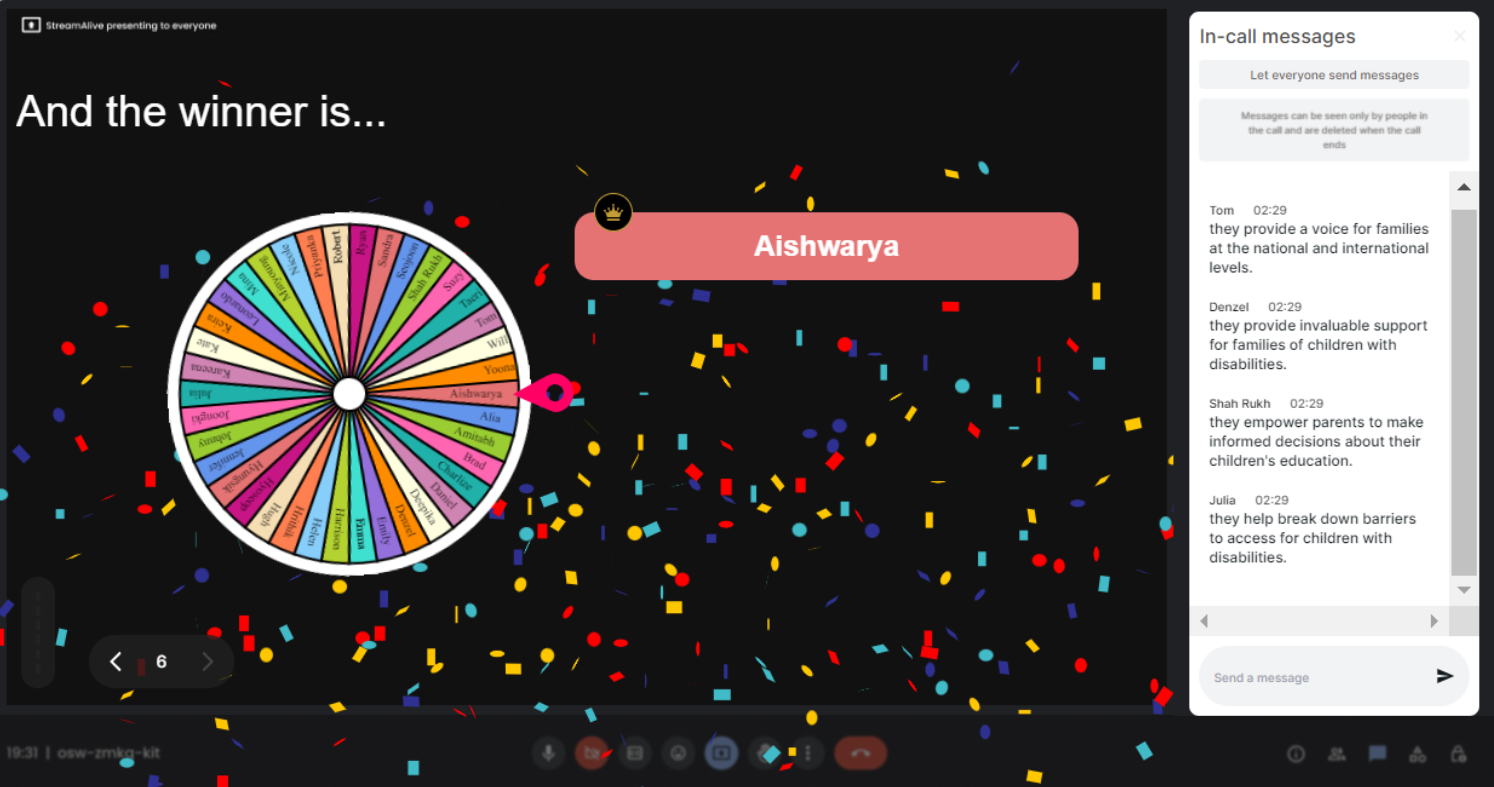
No ads anywhere.
Enjoy a distraction-free environment during your educational sessions. With a completely ad-free interface, focus remains on vibrant interactions and live audience engagement, without the interruptions of external advertisements.
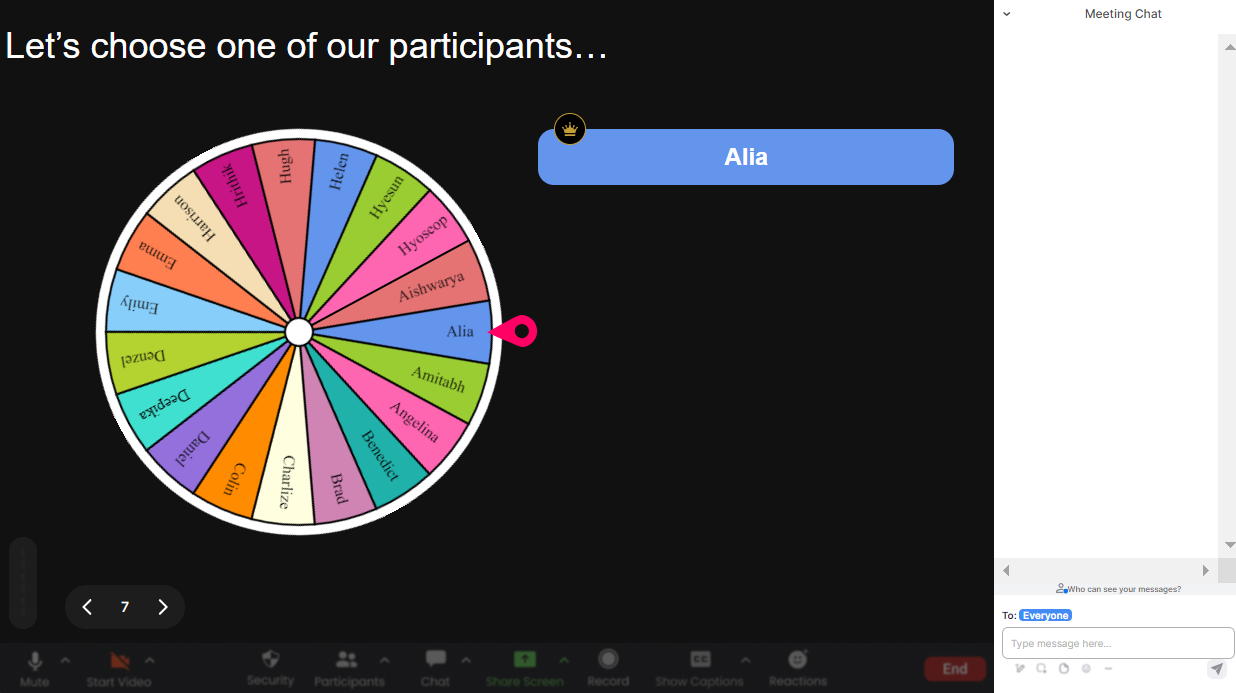
Create unlimited Spinner Wheels for your live sessions.
Unleash creativity in your orientations by generating as many Spinner Wheels as you need. This flexibility fosters dynamic, engaging sessions where live audience interaction can flourish without limits.
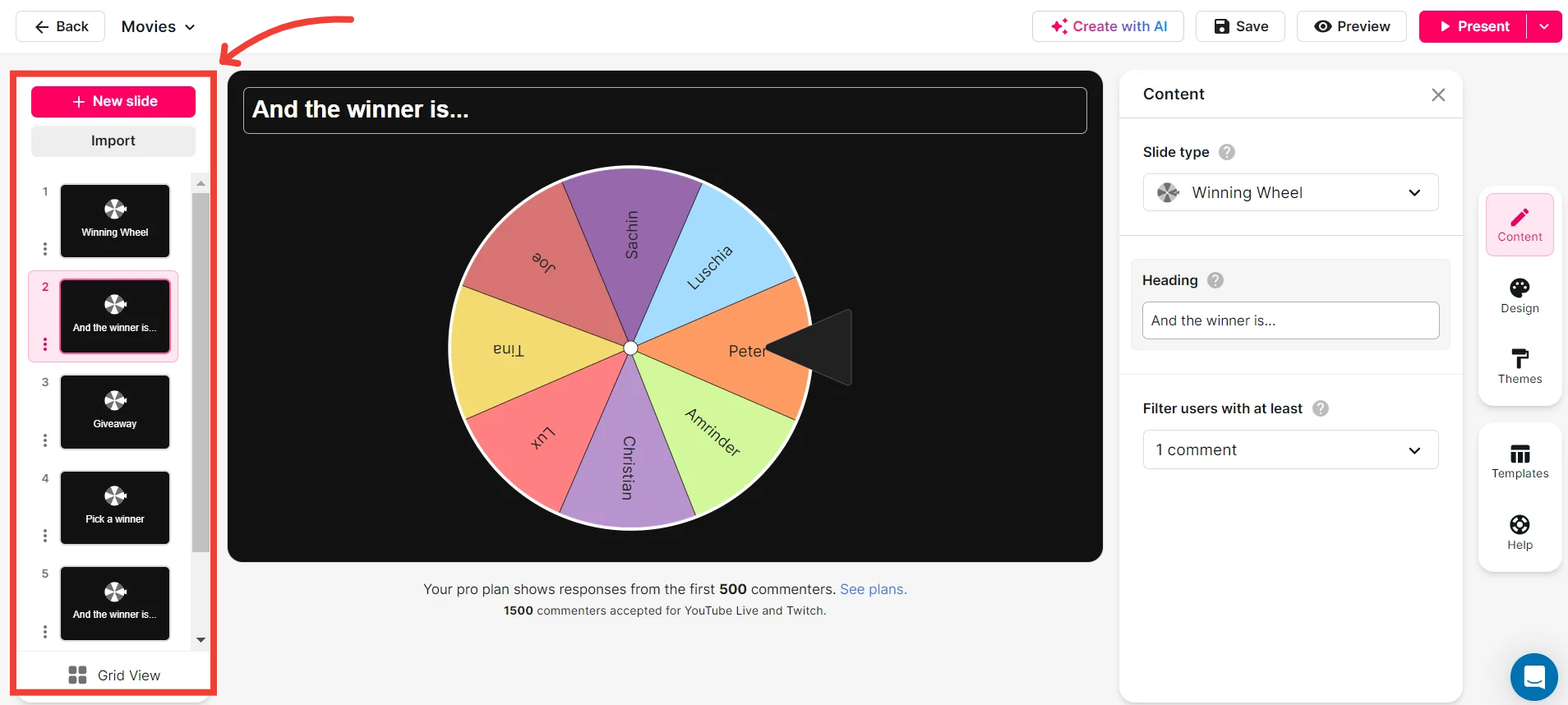
Add your own options to the spinner wheel.
Tailor your Spinner Wheels with personalized options that suit your session's needs. This feature allows you to customize interactions, ensuring each session resonates with its unique audience and educational goals.
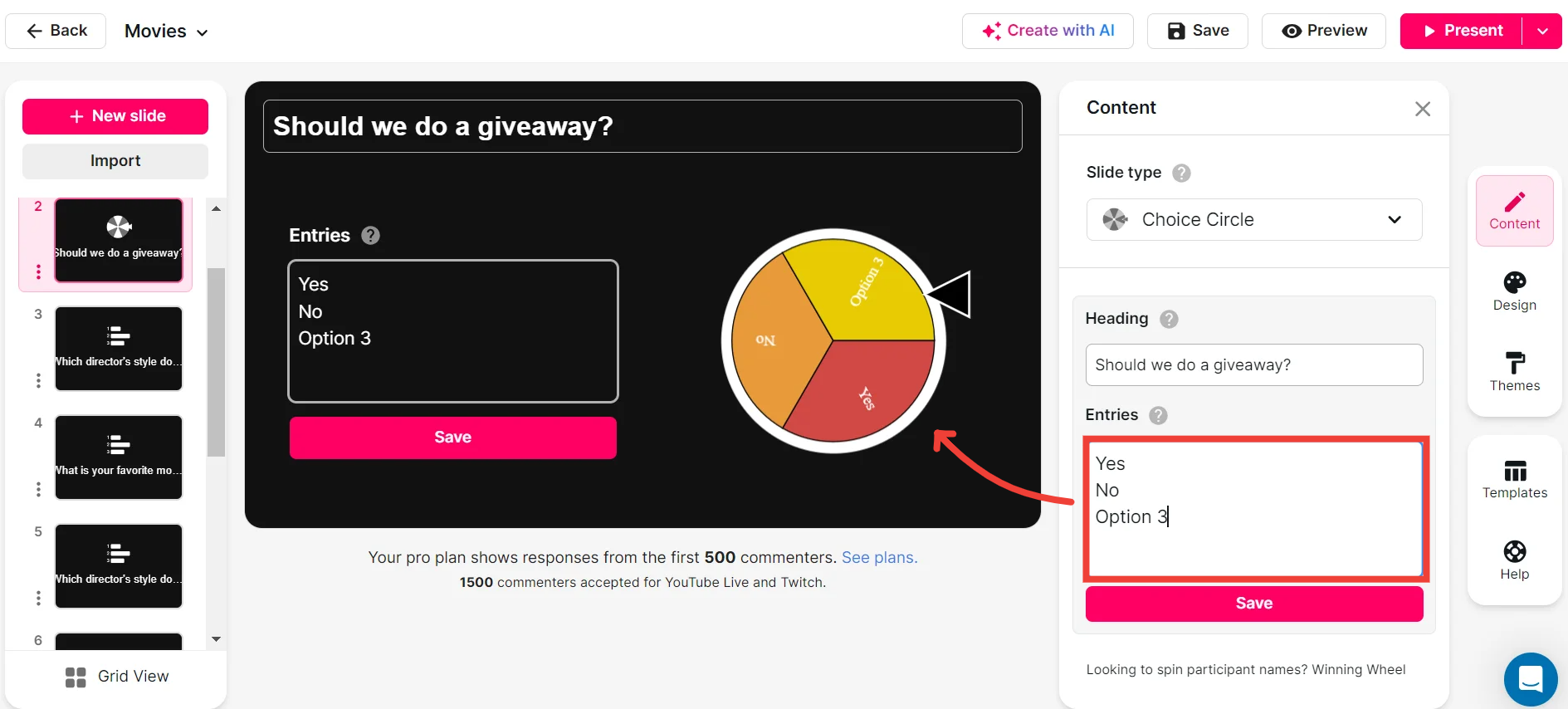
Customize how your Spinner Wheels look.
Bring a personal touch to your Spinner Wheels by customizing their appearance. This visual adaptability not only enhances aesthetic appeal but also enriches the participatory experience for your audience.
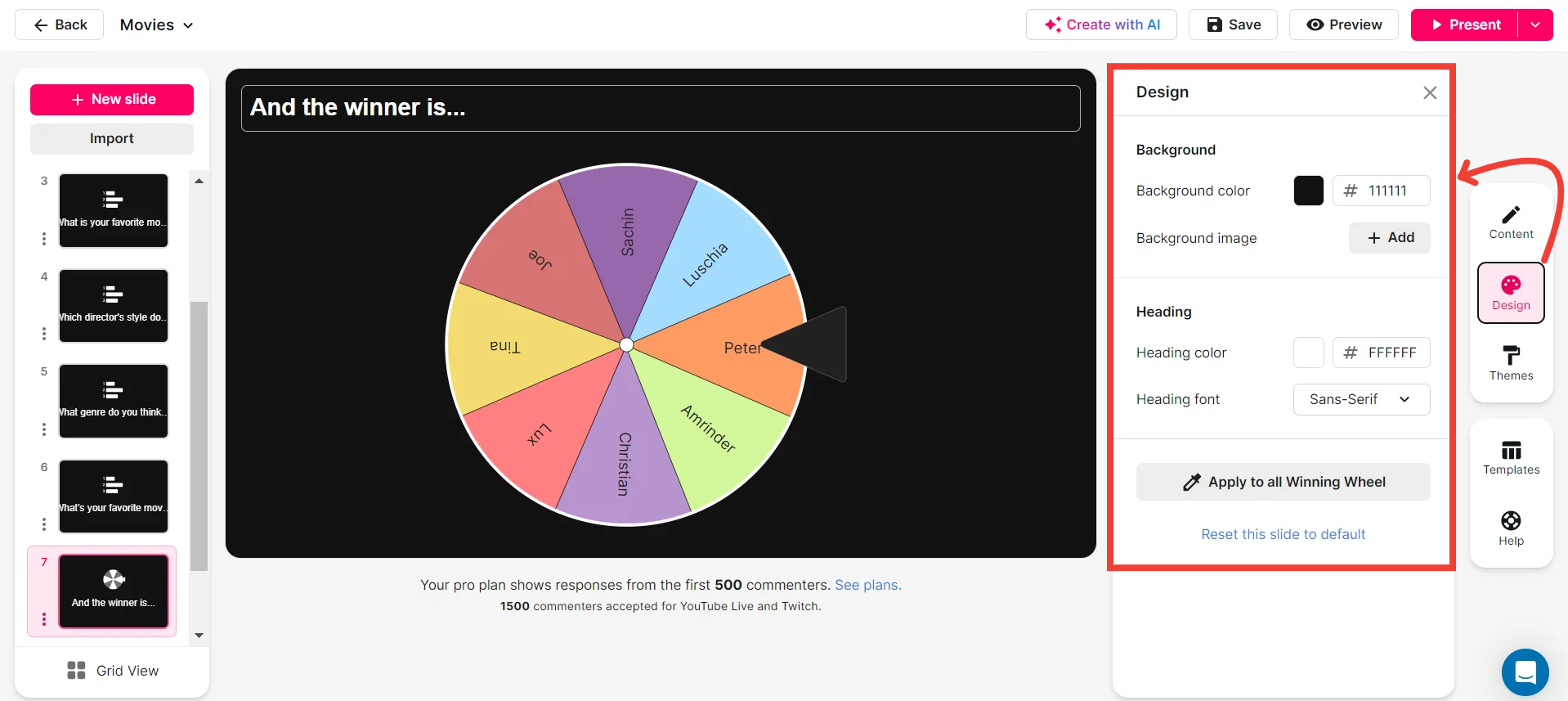
Save spinner results and see who won (or which option was chosen).
Keep track of session outcomes by saving Spinner Wheel results. Easily identify winners or chosen options, allowing you to reflect on engagement levels and make informed adjustments for future sessions.
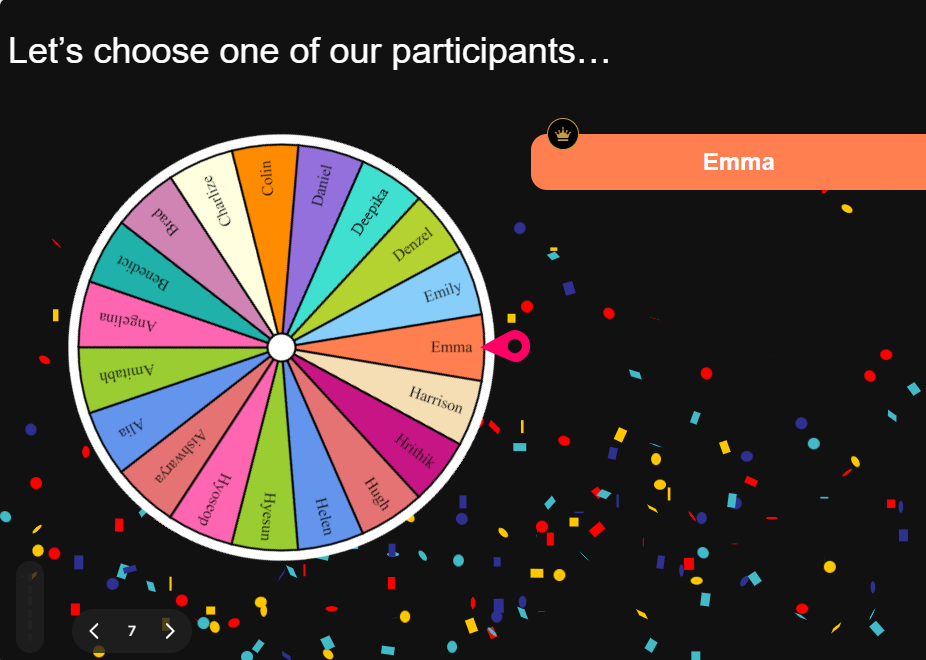
Chat-powered
Spinner Wheels
isn't the only thing
you can do with StreamAlive
Bring your audience’s locations to life on a real-time map — as they put it in the chat.
Create unlimited live polls where the audience can vote directly from the chat box.
Spin a wheel of names or words and let the spinner wheel pick a winner.
Add a bit of Vegas to your live sessions and award prizes to active users in the chat.
StreamAlive automatically saves any link shared in the chat to be shared afterwards.
Call-out your audience's chats in cool thought bubbles for everyone to see in.
Unleash a storm of emojis to find out how or what your audience is thinking.
Your audience's thoughts and opinions visualized in a cascading sea of colorful tiles.
Visualize every word (profanity excluded) of your audience's chat comments.
StreamAlive automatically sniffs out audience questions and collates them for the host.
Bring your audience’s locations to life on a real-time map — as they put it in the chat.
Bring your audience’s locations to life on a real-time map — as they put it in the chat.
Bring your audience’s locations to life on a real-time map — as they put it in the chat.
Bring your audience’s locations to life on a real-time map — as they put it in the chat.
Bring your audience’s locations to life on a real-time map — as they put it in the chat.
Bring your audience’s locations to life on a real-time map — as they put it in the chat.
Bring your audience’s locations to life on a real-time map — as they put it in the chat.
Bring your audience’s locations to life on a real-time map — as they put it in the chat.
Bring your audience’s locations to life on a real-time map — as they put it in the chat.
Bring your audience’s locations to life on a real-time map — as they put it in the chat.
Bring your audience’s locations to life on a real-time map — as they put it in the chat.
Bring your audience’s locations to life on a real-time map — as they put it in the chat.
Bring your audience’s locations to life on a real-time map — as they put it in the chat.
Bring your audience’s locations to life on a real-time map — as they put it in the chat.
Bring your audience’s locations to life on a real-time map — as they put it in the chat.
Bring your audience’s locations to life on a real-time map — as they put it in the chat.
Bring your audience’s locations to life on a real-time map — as they put it in the chat.
Bring your audience’s locations to life on a real-time map — as they put it in the chat.
Bring your audience’s locations to life on a real-time map — as they put it in the chat.
Bring your audience’s locations to life on a real-time map — as they put it in the chat.
Bring your audience’s locations to life on a real-time map — as they put it in the chat.
Bring your audience’s locations to life on a real-time map — as they put it in the chat.
Bring your audience’s locations to life on a real-time map — as they put it in the chat.
Bring your audience’s locations to life on a real-time map — as they put it in the chat.
Bring your audience’s locations to life on a real-time map — as they put it in the chat.
Bring your audience’s locations to life on a real-time map — as they put it in the chat.
Bring your audience’s locations to life on a real-time map — as they put it in the chat.
Bring your audience’s locations to life on a real-time map — as they put it in the chat.
Bring your audience’s locations to life on a real-time map — as they put it in the chat.
Bring your audience’s locations to life on a real-time map — as they put it in the chat.
Bring your audience’s locations to life on a real-time map — as they put it in the chat.
Bring your audience’s locations to life on a real-time map — as they put it in the chat.
Bring your audience’s locations to life on a real-time map — as they put it in the chat.
Bring your audience’s locations to life on a real-time map — as they put it in the chat.
Bring your audience’s locations to life on a real-time map — as they put it in the chat.
Bring your audience’s locations to life on a real-time map — as they put it in the chat.
























.png)







.svg)
.svg)
.svg)
.svg)
.svg)