Automatically create
Spinner Wheels
from your
MS Teams
chat
for
Virtual science experiments
Used by 4,000+ universities, businesses, and streamers
What does StreamAlive's
Spinner Wheels
do?
Welcome to an interactive revolution for your virtual science experiments on MS Teams with StreamAlive's captivating Spinner Wheels. By harnessing the power of the live chat from your MS Teams sessions, StreamAlive translates your audience’s feedback into dynamic Spinner Wheels with ease. Forget about juggling second screens or redirecting users to external websites; everything happens seamlessly within your session. When your students drop their input into the chat, it can be instantly transformed into a visually appealing Spinner Wheel. Imagine the magic of spinning the wheel to decide the next chemistry experiment, randomly choosing which physics problem to tackle, or selecting student groups for biology projects—all tailored to elevate live audience engagement and make your science sessions more interactive and exciting.
Engaging your live audience during virtual science experiments on MS Teams has never been easier with StreamAlive's Spinner Wheels. There's no need for complicated codes, tricky embeds, or quirky URLs. You can seamlessly integrate Spinner Wheels into your session right from the live chat function of MS Teams. This allows educators to elevate interaction with their students, swiftly spinning the wheel to select random topics, participants, or even outcomes for experiments, thereby boosting engagement and making learning both dynamic and fun.

* StreamAlive supports hybrid and offline audiences too via a mobile-loving, browser-based, no-app-to-install chat experience. Of course, there’s no way around a URL that they have to click on to access it.
StreamAlive can create
Spinner Wheels
for all event types


How you can use
Spinner Wheels
Once your audience gets a taste for
Spinner Wheels
created from
the live chat, they’ll want to see them used more often.
Random Experiment Selector
Use Spinner Wheels to randomly select different science experiments from a list prepared for a session. This adds an element of surprise and keeps students eagerly awaiting which experiment comes next, enhancing engagement.
Group Activity Assignments
Efficiently assign students to groups for collaborative projects. The Spinner Wheel can randomly allocate students to teams, making group assignments fast, fun, and fair while increasing active participation.
Interactive Question Time
During Q&A sessions, use the Spinner Wheel to select which questions from the chat will be answered. This method encourages students to get involved and ask questions, as they know their inquiry has a chance to be featured.
Spinner Wheels
can be created by
anyone running a
MS Teams
session
.svg)
.svg)
.svg)
.svg)
Automatically adds live audience members to the wheel.
Effortlessly enhance your virtual science experiments with our Spinner Wheel, which dynamically integrates live audience members directly from MS Teams into the excitement. This seamless addition ensures every participant is involved, elevating their engagement in the learning process.
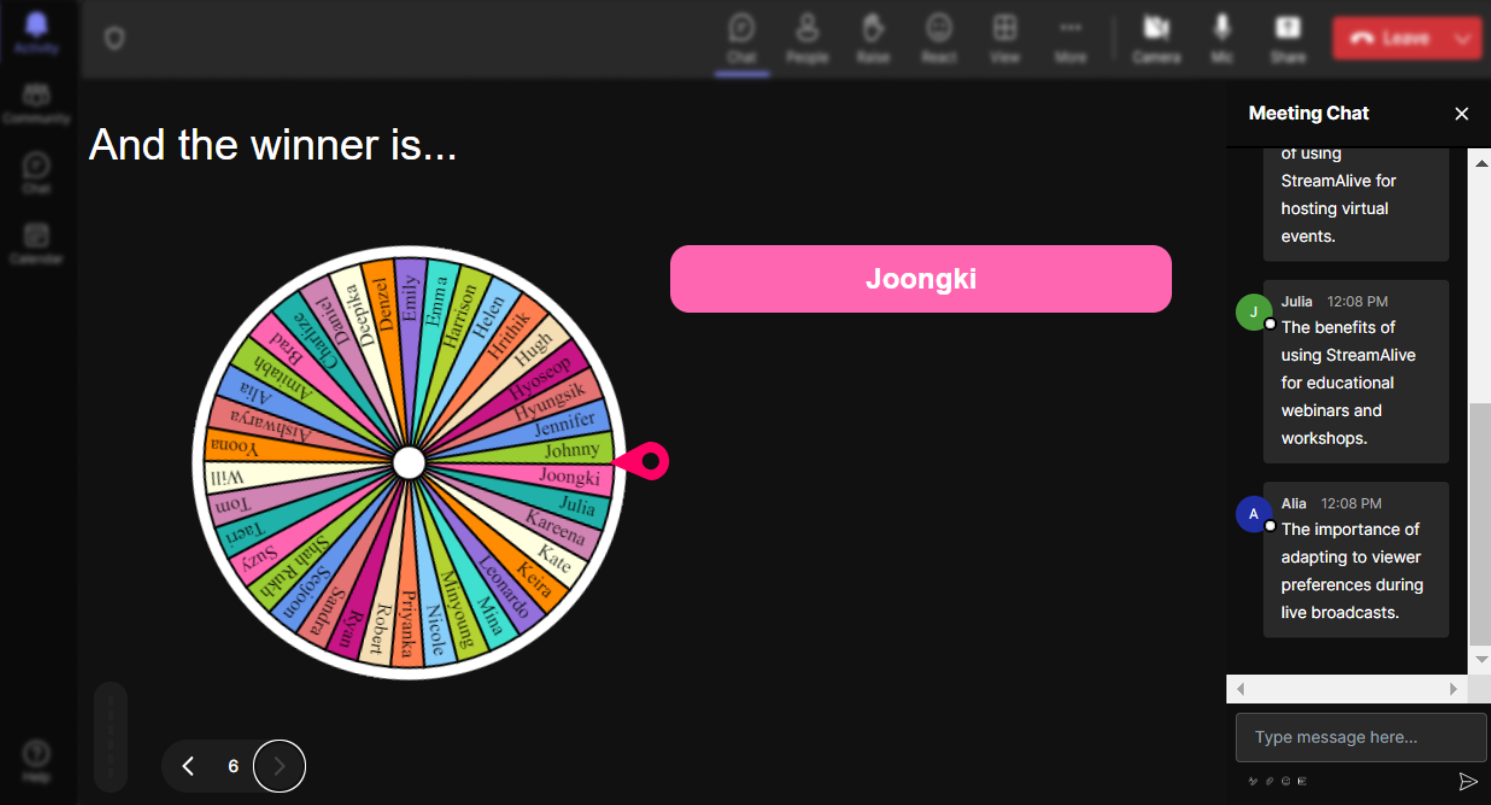
No ads anywhere.
Keep focus on education and maximized engagement without the distraction of ads. Our Spinner Wheels are designed to provide a clean and uninterrupted experience for educators and students, allowing you to concentrate solely on the learning objectives.
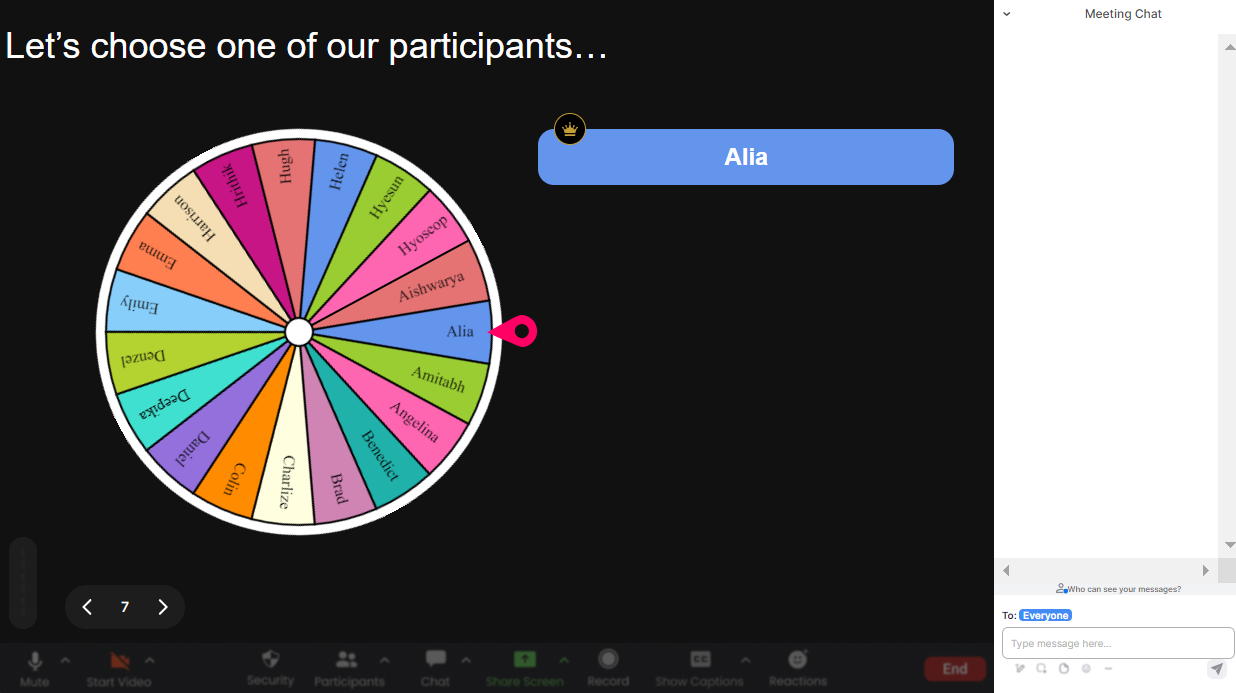
Create unlimited Spinner Wheels for your live sessions.
Unleash creativity and improve interaction with endless possibilities by creating unlimited Spinner Wheels. Whether it's for various scientific topics or multiple class sessions, there's no limit to the number of wheels you can craft, ensuring dynamic and interactive engagement in every session.
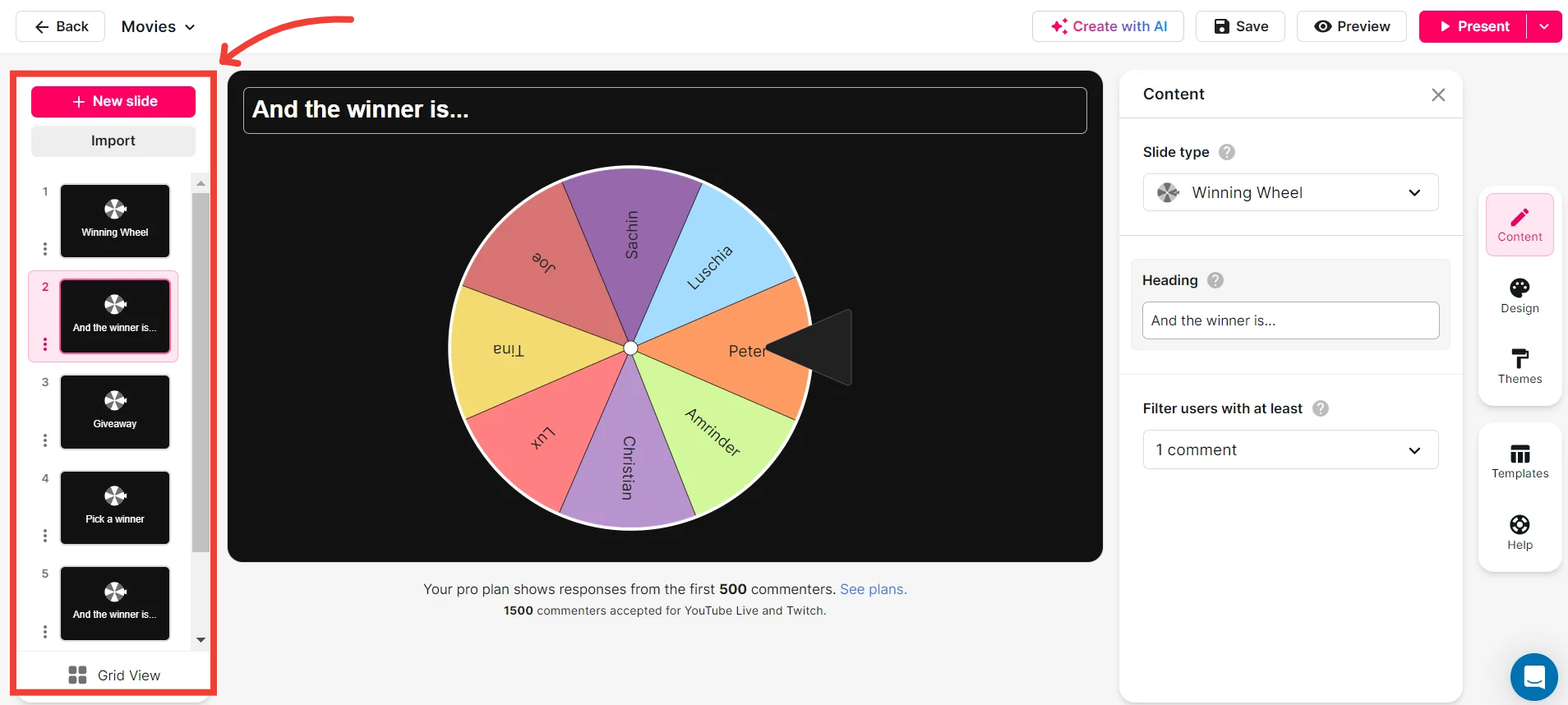
Add your own options to the spinner wheel.
Customize your Spinner Wheel to fit the unique needs of your classroom by adding specific options. Tailor experiments, topics, or tasks to your curriculum, ensuring each spin enhances the educational value and keeps your live audience motivated and involved.
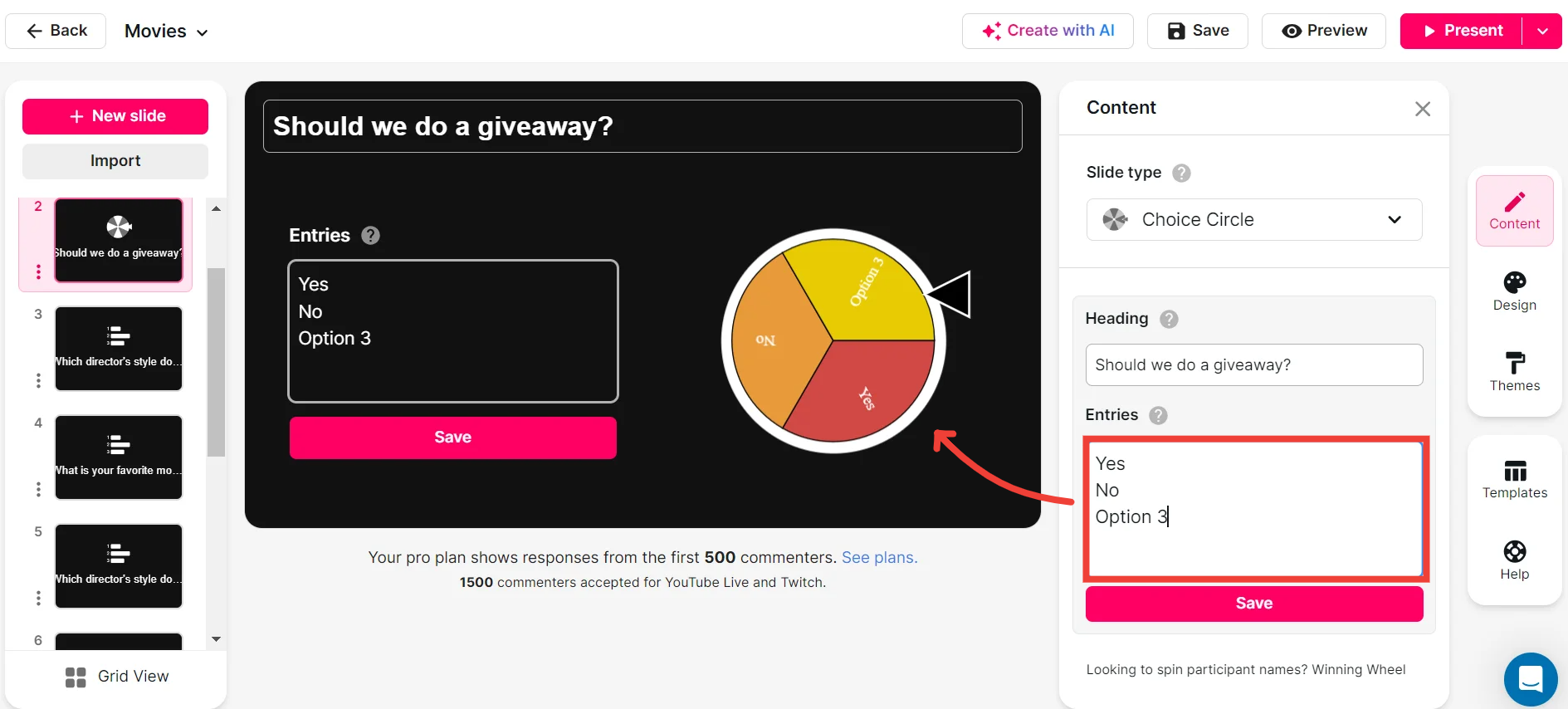
Customize how your Spinner Wheels look.
Make each session visually captivating by tailoring the appearance of your Spinner Wheels. With customizable colors, themes, and layouts, you can match them to your lesson's theme or add a personal touch, making your live audience engagement more visually appealing.
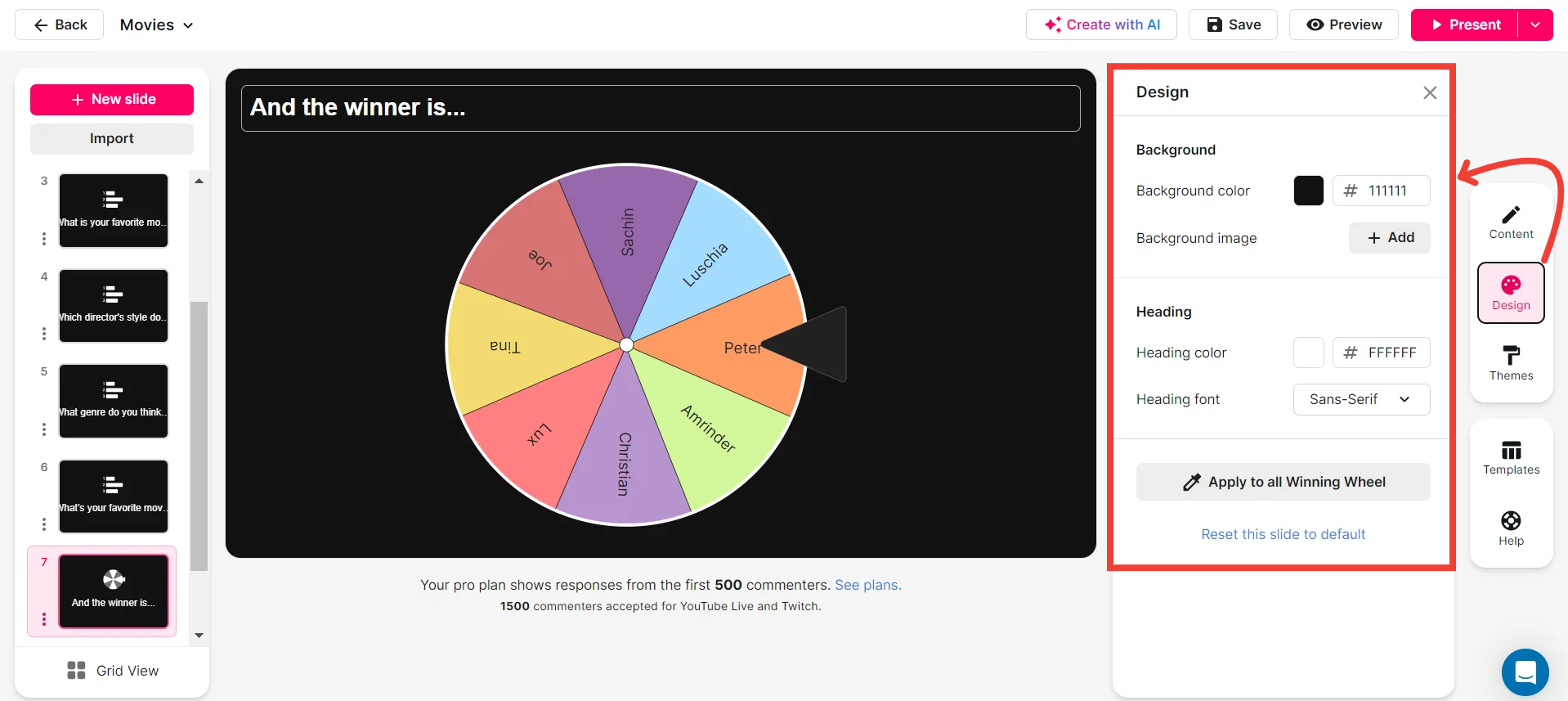
Save spinner results and see who won (or which option was chosen).
Track the progress and outcomes of your sessions by saving the results of each spin. Whether identifying which student participates next or which experiment to perform, this feature allows you to easily review results and maintain an interactive and organized learning environment.
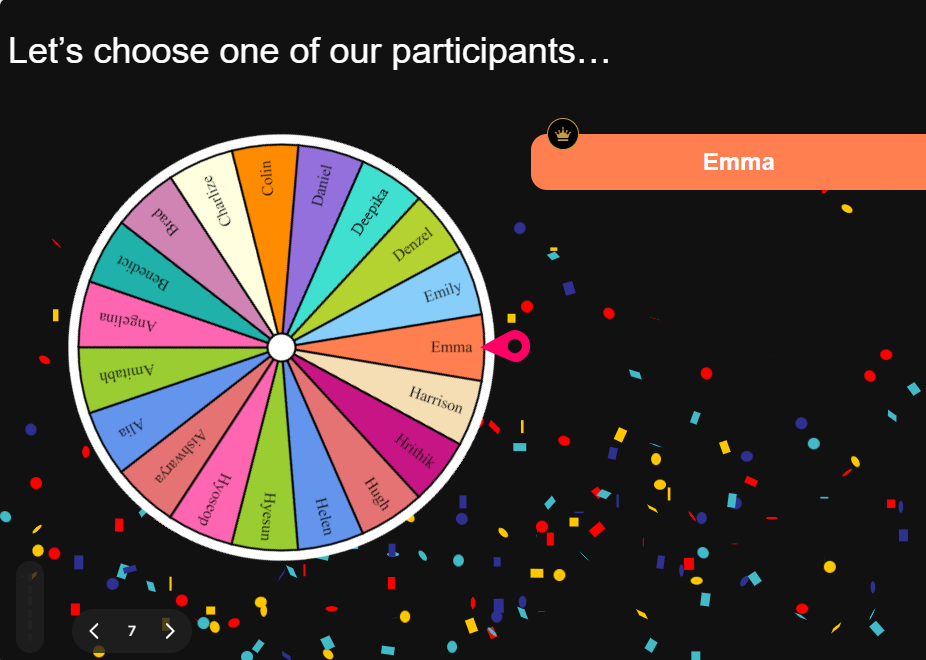
Chat-powered
Spinner Wheels
isn't the only thing
you can do with StreamAlive
Bring your audience’s locations to life on a real-time map — as they put it in the chat.
Create unlimited live polls where the audience can vote directly from the chat box.
Spin a wheel of names or words and let the spinner wheel pick a winner.
Add a bit of Vegas to your live sessions and award prizes to active users in the chat.
StreamAlive automatically saves any link shared in the chat to be shared afterwards.
Call-out your audience's chats in cool thought bubbles for everyone to see in.
Unleash a storm of emojis to find out how or what your audience is thinking.
Your audience's thoughts and opinions visualized in a cascading sea of colorful tiles.
Visualize every word (profanity excluded) of your audience's chat comments.
StreamAlive automatically sniffs out audience questions and collates them for the host.
Bring your audience’s locations to life on a real-time map — as they put it in the chat.
Bring your audience’s locations to life on a real-time map — as they put it in the chat.
Bring your audience’s locations to life on a real-time map — as they put it in the chat.
Bring your audience’s locations to life on a real-time map — as they put it in the chat.
Bring your audience’s locations to life on a real-time map — as they put it in the chat.
Bring your audience’s locations to life on a real-time map — as they put it in the chat.
Bring your audience’s locations to life on a real-time map — as they put it in the chat.
Bring your audience’s locations to life on a real-time map — as they put it in the chat.
Bring your audience’s locations to life on a real-time map — as they put it in the chat.
Bring your audience’s locations to life on a real-time map — as they put it in the chat.
Bring your audience’s locations to life on a real-time map — as they put it in the chat.
Bring your audience’s locations to life on a real-time map — as they put it in the chat.
Bring your audience’s locations to life on a real-time map — as they put it in the chat.
Bring your audience’s locations to life on a real-time map — as they put it in the chat.
Bring your audience’s locations to life on a real-time map — as they put it in the chat.
Bring your audience’s locations to life on a real-time map — as they put it in the chat.
Bring your audience’s locations to life on a real-time map — as they put it in the chat.
Bring your audience’s locations to life on a real-time map — as they put it in the chat.
Bring your audience’s locations to life on a real-time map — as they put it in the chat.
Bring your audience’s locations to life on a real-time map — as they put it in the chat.
Bring your audience’s locations to life on a real-time map — as they put it in the chat.
Bring your audience’s locations to life on a real-time map — as they put it in the chat.
Bring your audience’s locations to life on a real-time map — as they put it in the chat.
Bring your audience’s locations to life on a real-time map — as they put it in the chat.
Bring your audience’s locations to life on a real-time map — as they put it in the chat.
Bring your audience’s locations to life on a real-time map — as they put it in the chat.
Bring your audience’s locations to life on a real-time map — as they put it in the chat.
Bring your audience’s locations to life on a real-time map — as they put it in the chat.
Bring your audience’s locations to life on a real-time map — as they put it in the chat.
Bring your audience’s locations to life on a real-time map — as they put it in the chat.
Bring your audience’s locations to life on a real-time map — as they put it in the chat.
Bring your audience’s locations to life on a real-time map — as they put it in the chat.
Bring your audience’s locations to life on a real-time map — as they put it in the chat.
Bring your audience’s locations to life on a real-time map — as they put it in the chat.
Bring your audience’s locations to life on a real-time map — as they put it in the chat.
Bring your audience’s locations to life on a real-time map — as they put it in the chat.
























.png)







.svg)
.svg)
.svg)
.svg)
.svg)