Automatically create
Word Clouds
from your
YouTube Live
chat
for
Lecture Q&As
Used by 4,000+ universities, businesses, and streamers
What does StreamAlive's
Word Clouds
do?
Welcome to the world of visual engagement. By transforming live chat interactions from your YouTube Live session into vibrant Word Clouds, StreamAlive enhances your Lecture Q&As. There's no need for additional screens or redirecting your audience to another site. What your students type directly in the chat box becomes part of a dynamic Word Cloud. This tool is perfect for highlighting key themes from diverse student responses, identifying frequently asked questions during a lecture, or demonstrating the most pertinent terms in a course discussion. With StreamAlive, you can effortlessly visualize student participation and bring your lecture sessions to life with real-time audience interaction.
StreamAlive's Word Clouds seamlessly integrate with YouTube Live Lecture Q&As, requiring no complicated codes, embeds, or intricate URLs. Educators can effortlessly generate dynamic Word Clouds directly from the existing live chat of their streaming session. This intuitive feature enhances live audience participation by visualizing collective thoughts and questions in real time. As responses stream in, a visually engaging Word Cloud forms, enriching the interactive experience without disrupting the natural flow of your educational session. Invite your classes to contribute and witness the power of real-time live audience engagement, all within the platform you're already using.

* StreamAlive supports hybrid and offline audiences too via a mobile-loving, browser-based, no-app-to-install chat experience. Of course, there’s no way around a URL that they have to click on to access it.
StreamAlive can create
Word Clouds
for all event types


How you can use
Word Clouds
Once your audience gets a taste for
Word Clouds
created from
the live chat, they’ll want to see them used more often.
Highlight Key Concepts
Using Word Clouds during your lecture's Q&A session can help emphasize crucial concepts by visually representing the most-used terms by students. This aids in reinforcing learning and enables students to see which concepts are critical and perhaps require more focus.
Identify Student Queries
Word Clouds can help identify the most common questions or areas of confusion among students. As they type their queries into the chat, frequent words or phrases will appear larger in the Word Cloud, signaling educators to address these points promptly.
Enhance Live Audience Engagement
By integrating Word Clouds into your sessions, you boost live audience engagement. This visual tool encourages more students to actively participate by contributing to a collective visualization, thereby creating a more interactive and engaging learning environment.
Word Clouds
can be created by
anyone running a
YouTube Live
session
.svg)
.svg)
.svg)
.svg)
Powered by the chat.
Harness the collective input of your students in real time. Our Word Clouds are directly powered by messages in the YouTube Live chat, transforming your live audience's engagement into a visually captivating experience. Enhance your lecture by effortlessly integrating their thoughts and questions into engaging visuals without any additional tools.
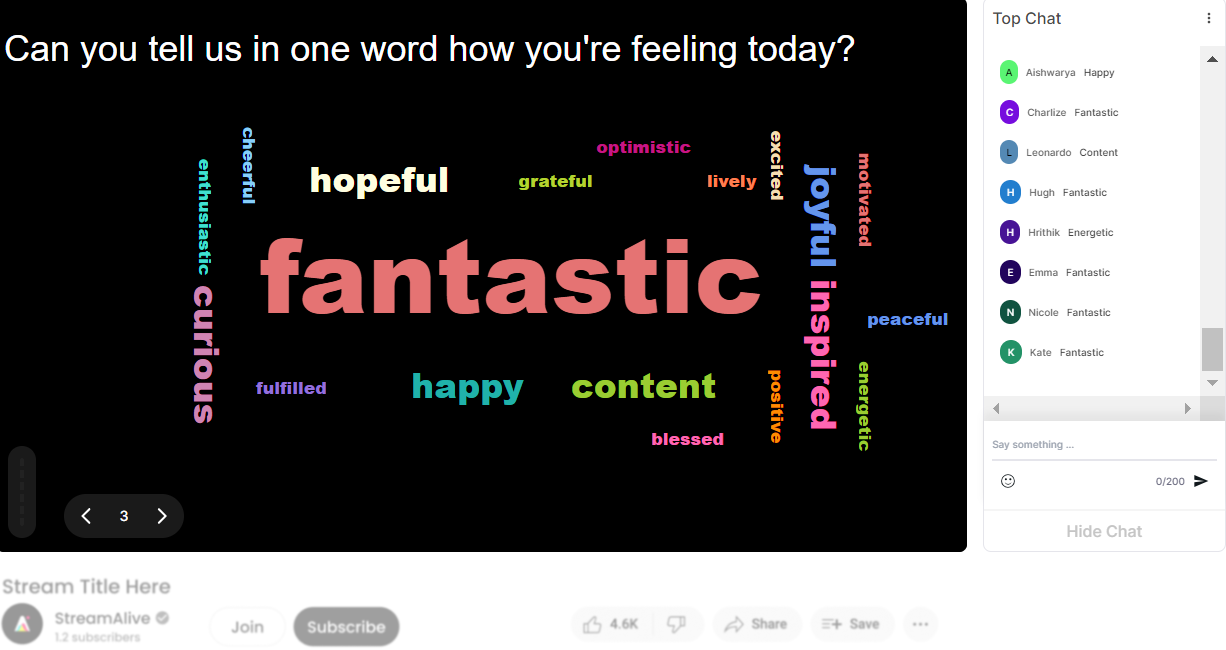
Profanity filter as standard.
Maintain the integrity of your educational space with our built-in profanity filter. StreamAlive ensures a respectful environment by automatically filtering inappropriate language, allowing educators to focus on fostering constructive live audience interaction and engagement without concerns over chat moderation.

Create unlimited Word Clouds for your live sessions.
Never hold back! With StreamAlive, educators can create an unlimited number of Word Clouds during their live sessions. Keep your lectures dynamic by continually capturing evolving audience input and insights across any number of topics, all in real time.

Enhanced with AI.
Experience the future of live audience engagement with our AI-enhanced Word Clouds. Our technology intelligently highlights the most significant themes emerging from your lecture discussions, providing a richer, deeper understanding of student participation and common inquiries.
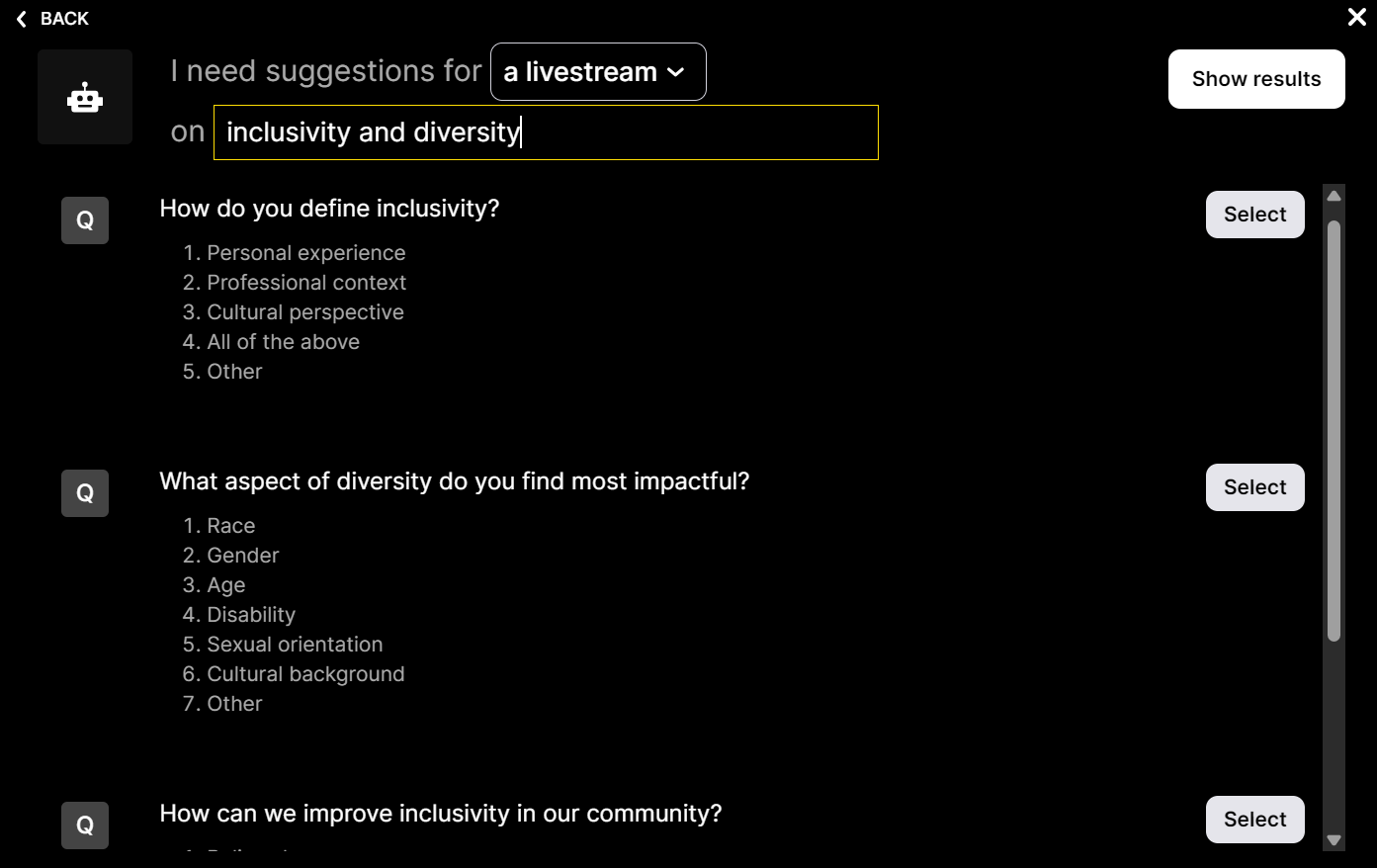
Customize how your Word Clouds look.
Tailor the aesthetic of your Word Clouds to fit your class theme or personal teaching style. StreamAlive offers customization options to adjust colors, fonts, and shapes, ensuring your Word Clouds harmonize seamlessly with your educational content.

Save word cloud results and share on social media.
Capture and celebrate your lecture's interactive moments by saving your Word Clouds. Easily share the collective insights of your students on social media or with peers, promoting continued learning and discussion beyond the confines of the classroom.

Chat-powered
Word Clouds
isn't the only thing
you can do with StreamAlive
Bring your audience’s locations to life on a real-time map — as they put it in the chat.
Create unlimited live polls where the audience can vote directly from the chat box.
Spin a wheel of names or words and let the spinner wheel pick a winner.
Add a bit of Vegas to your live sessions and award prizes to active users in the chat.
StreamAlive automatically saves any link shared in the chat to be shared afterwards.
Call-out your audience's chats in cool thought bubbles for everyone to see in.
Unleash a storm of emojis to find out how or what your audience is thinking.
Your audience's thoughts and opinions visualized in a cascading sea of colorful tiles.
Visualize every word (profanity excluded) of your audience's chat comments.
StreamAlive automatically sniffs out audience questions and collates them for the host.
Bring your audience’s locations to life on a real-time map — as they put it in the chat.
Bring your audience’s locations to life on a real-time map — as they put it in the chat.
Bring your audience’s locations to life on a real-time map — as they put it in the chat.
Bring your audience’s locations to life on a real-time map — as they put it in the chat.
Bring your audience’s locations to life on a real-time map — as they put it in the chat.
Bring your audience’s locations to life on a real-time map — as they put it in the chat.
Bring your audience’s locations to life on a real-time map — as they put it in the chat.
Bring your audience’s locations to life on a real-time map — as they put it in the chat.
Bring your audience’s locations to life on a real-time map — as they put it in the chat.
Bring your audience’s locations to life on a real-time map — as they put it in the chat.
Bring your audience’s locations to life on a real-time map — as they put it in the chat.
Bring your audience’s locations to life on a real-time map — as they put it in the chat.
Bring your audience’s locations to life on a real-time map — as they put it in the chat.
Bring your audience’s locations to life on a real-time map — as they put it in the chat.
Bring your audience’s locations to life on a real-time map — as they put it in the chat.
Bring your audience’s locations to life on a real-time map — as they put it in the chat.
Bring your audience’s locations to life on a real-time map — as they put it in the chat.
Bring your audience’s locations to life on a real-time map — as they put it in the chat.
Bring your audience’s locations to life on a real-time map — as they put it in the chat.
Bring your audience’s locations to life on a real-time map — as they put it in the chat.
Bring your audience’s locations to life on a real-time map — as they put it in the chat.
Bring your audience’s locations to life on a real-time map — as they put it in the chat.
Bring your audience’s locations to life on a real-time map — as they put it in the chat.
Bring your audience’s locations to life on a real-time map — as they put it in the chat.
Bring your audience’s locations to life on a real-time map — as they put it in the chat.
Bring your audience’s locations to life on a real-time map — as they put it in the chat.
Bring your audience’s locations to life on a real-time map — as they put it in the chat.
Bring your audience’s locations to life on a real-time map — as they put it in the chat.
Bring your audience’s locations to life on a real-time map — as they put it in the chat.
Bring your audience’s locations to life on a real-time map — as they put it in the chat.
Bring your audience’s locations to life on a real-time map — as they put it in the chat.
Bring your audience’s locations to life on a real-time map — as they put it in the chat.
Bring your audience’s locations to life on a real-time map — as they put it in the chat.
Bring your audience’s locations to life on a real-time map — as they put it in the chat.
Bring your audience’s locations to life on a real-time map — as they put it in the chat.
Bring your audience’s locations to life on a real-time map — as they put it in the chat.
























.png)







.svg)
.svg)
.svg)
.svg)
.svg)