Automatically create
Live Polls
from your
MS Teams
chat for
Managing Stress Effectively
What does StreamAlive's
Live Polls
do?
Say hello to engaging visual feedback. With StreamAlive's Live Polls, managing stress effectively during your MS Teams sessions has never been easier. This innovative tool transforms live chat comments into dynamic visual polls, making the interaction seamless and immediate. Your attendees' responses are captured directly from the MS Teams chat, eliminating the need for second screens or directing participants to external sites. Enhance your training by gaining instant insights and fostering interaction. For example, you can create Live Polls to gauge stress levels with options like "Stress Level Today: Low, Medium, High," solicit strategies for managing stress with choices such as "Exercise," "Meditation," or "Time Management," or even assess the audience’s familiarity with stress management techniques, like "Very Familiar," "Somewhat Familiar," or "Not Familiar." With StreamAlive, live webinar audience engagement becomes not just possible, but practically effortless, ensuring your online sessions are as interactive and beneficial as possible.
StreamAlive's Live Polls on MS Teams are incredibly seamless and user-friendly, requiring no cumbersome codes, embeds, or obscure URLs for your online sessions. You can effortlessly initiate Live Polls within the live chat of your current streaming or webinar setup. This feature empowers presenters to create instant interactive polls during live sessions, enhancing live audience engagement without interrupting the flow. StreamAlive elevates live webinar and workshop audience engagement by making it simple and straightforward to gauge participant opinions and feedback in real-time, all achieved directly through MS Teams' chat functionality.
* StreamAlive supports hybrid and offline audiences too via a mobile-loving, browser-based, no-app-to-install chat experience. Of course, there’s no way around a URL that they have to click on to access it.
StreamAlive also works with all major meeting and streaming platforms
Run interactions on all these streaming & meeting platforms.
(New platforms are added all the time!)
StreamAlive can create
Live Polls
for all event types


How you can use
Live Polls
Once your audience gets a taste for
Live Polls
created from
the live chat, they’ll want to see them used more often.
Instant Stress Level Checks
Utilize Live Polls to quickly gauge your live audience's stress levels by asking participants to select options like 'Low', 'Medium', or 'High' directly in the chat. This immediate feedback allows you to tailor the session's pace and content to better suit your attendees' current state, promoting a more relaxed and effective learning environment.
Collective Stress Management Strategies
Engage your audience by asking them about their preferred methods of stress management through a poll. Options like 'Exercise', 'Meditation', and 'Time Management' provide a collaboratively compiled list of strategies, offering new ideas to participants who may be looking for additional ways to cope with stress.
Assess Knowledge on Stress Management Techniques
Determine your live audience's familiarity with stress management techniques by polling their responses as 'Very Familiar', 'Somewhat Familiar', or 'Not Familiar'. This insight helps you adjust the depth and complexity of your content, ensuring it meets the needs of all learners, regardless of their current awareness level.
Live Polls
can be created by
anyone running a
MS Teams
session
.svg)
.svg)
.svg)
.svg)
Powered by the chat.
Leverage the natural flow of conversation by capturing live chat comments seamlessly within your sessions. With MS Teams' chat-integrated Live Polls, there's no need to redirect participants, maintaining the focus and enhancing live audience engagement effortlessly.
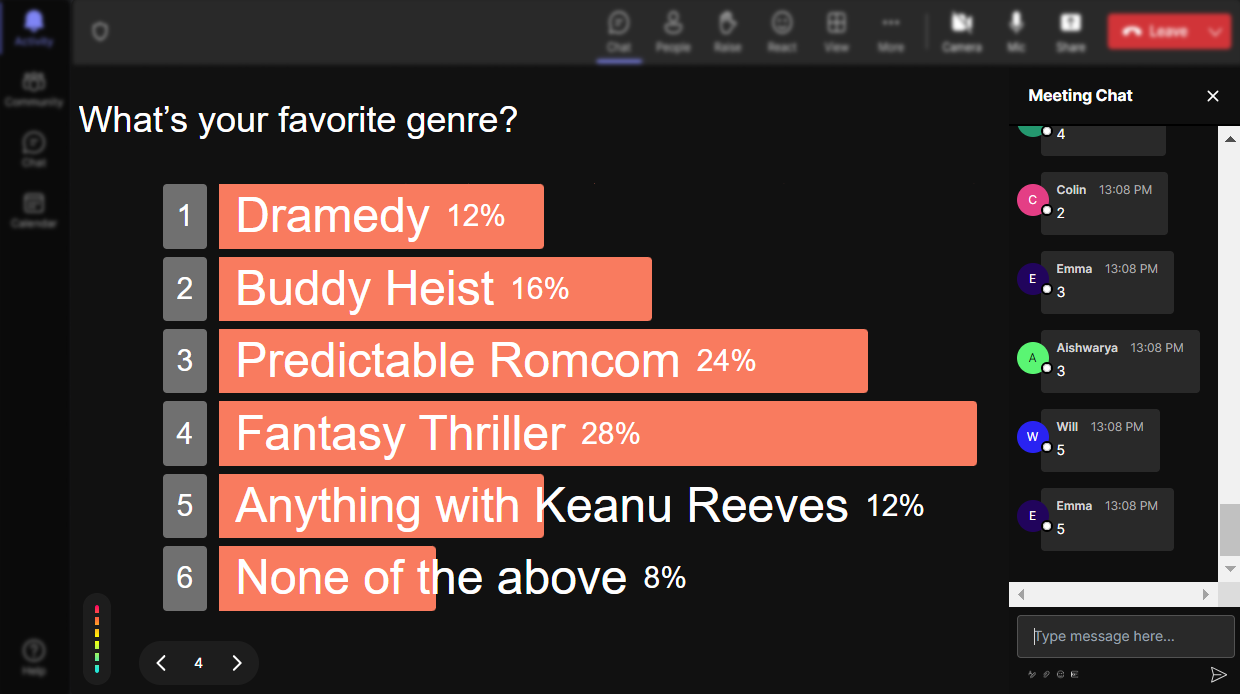
Run regular polls, multiple choice polls, or open ended polls.
Diversify the way you engage your audience by utilizing various types of polls. Whether it's a straightforward question, a set of choices, or an open canvas for ideas, these polls enrich your live webinar audience engagement, providing a holistic view of participant thoughts and opinions.

Create unlimited Live Polls for your live sessions.
Break free from restrictions and enhance your live sessions with as many polls as you need. This feature enables continuous live workshop audience engagement without limitations, allowing trainers to adapt dynamically to participant needs and insights.
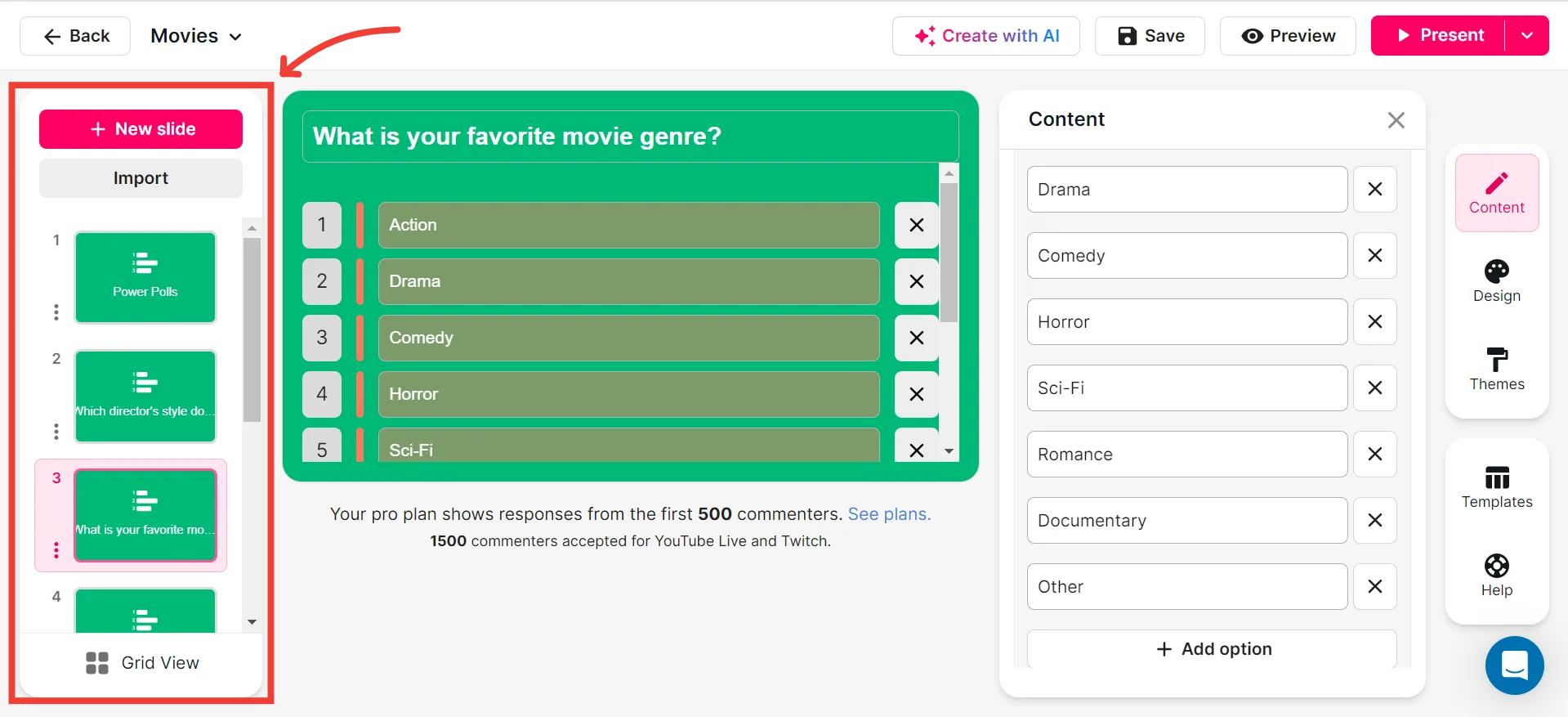
Enhanced with AI.
Harness the power of artificial intelligence to deliver smarter, more responsive Live Polls. AI capabilities ensure real-time data processing, enabling immediate interaction and feedback to optimize participant engagement in your sessions.
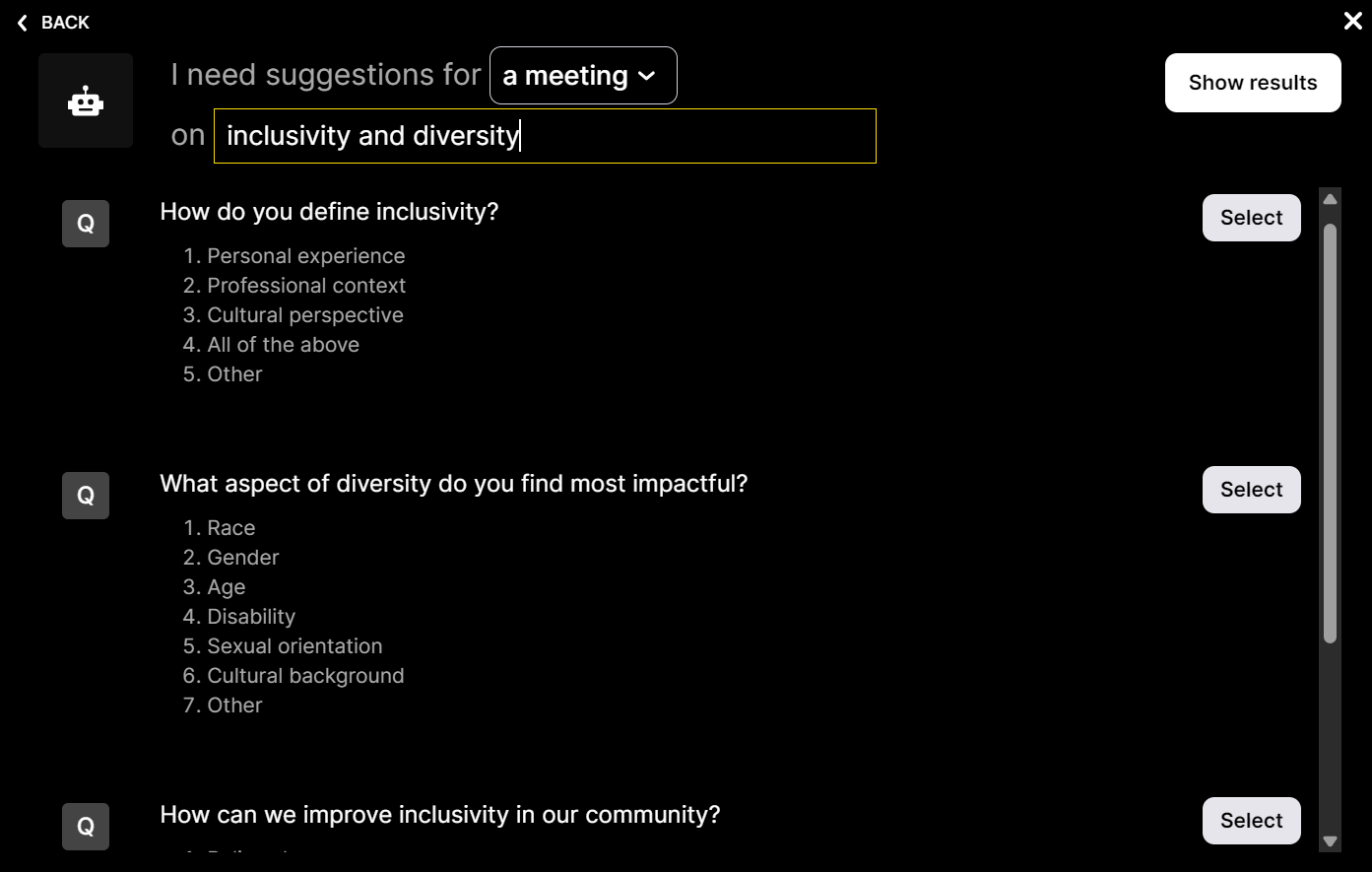
Customize how your Live Polls look.
Personalize the appearance of your Live Polls to align with your session's theme or branding. Customizing poll visuals can enhance parti${c}ipant interest and make your live audience engagement more visually appealing and effective.
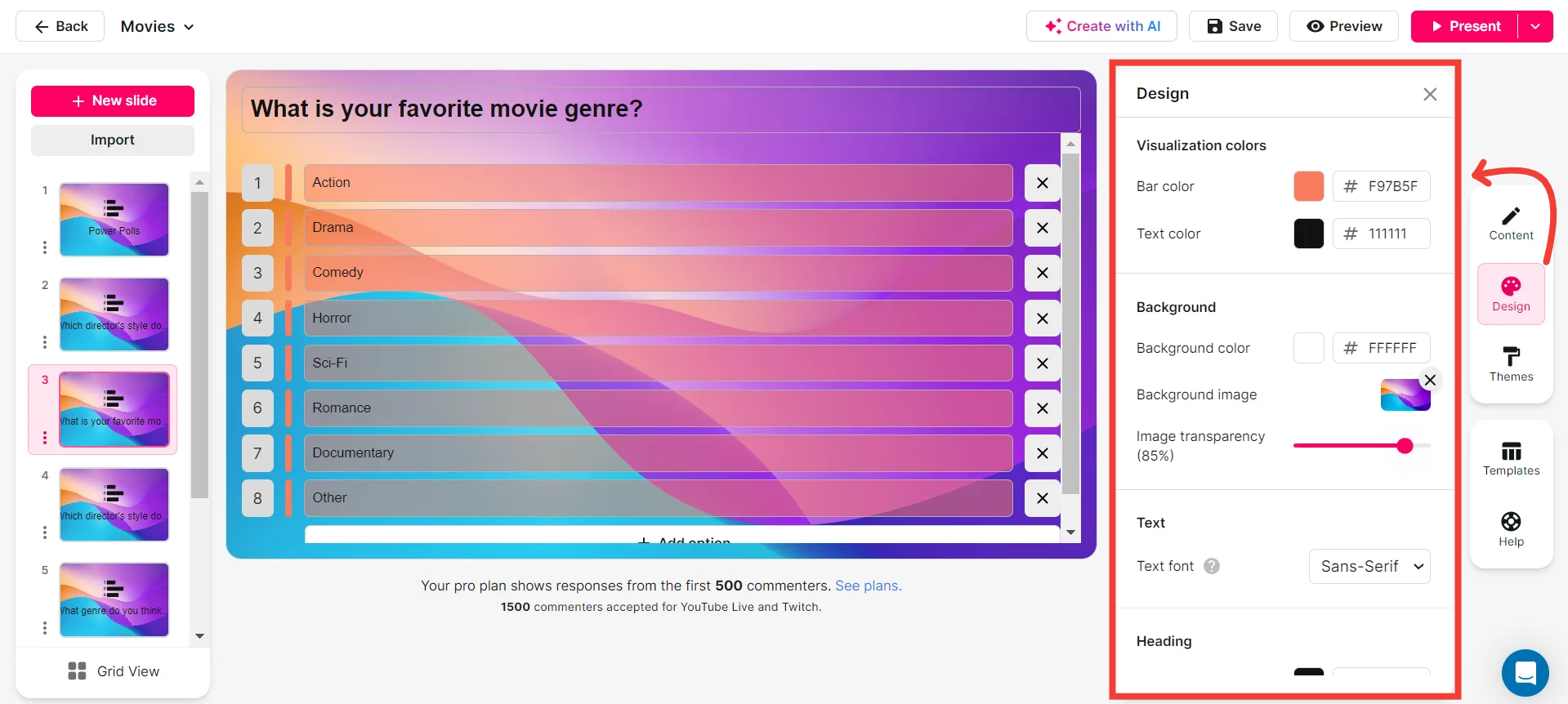
Save Live Polls results and see who voted.
Maintain a detailed record of responses and participant details with ease. This feature ensures that trainers can not only gauge live webinar audience engagement instantly but also have access to valuable data for post-session analysis.
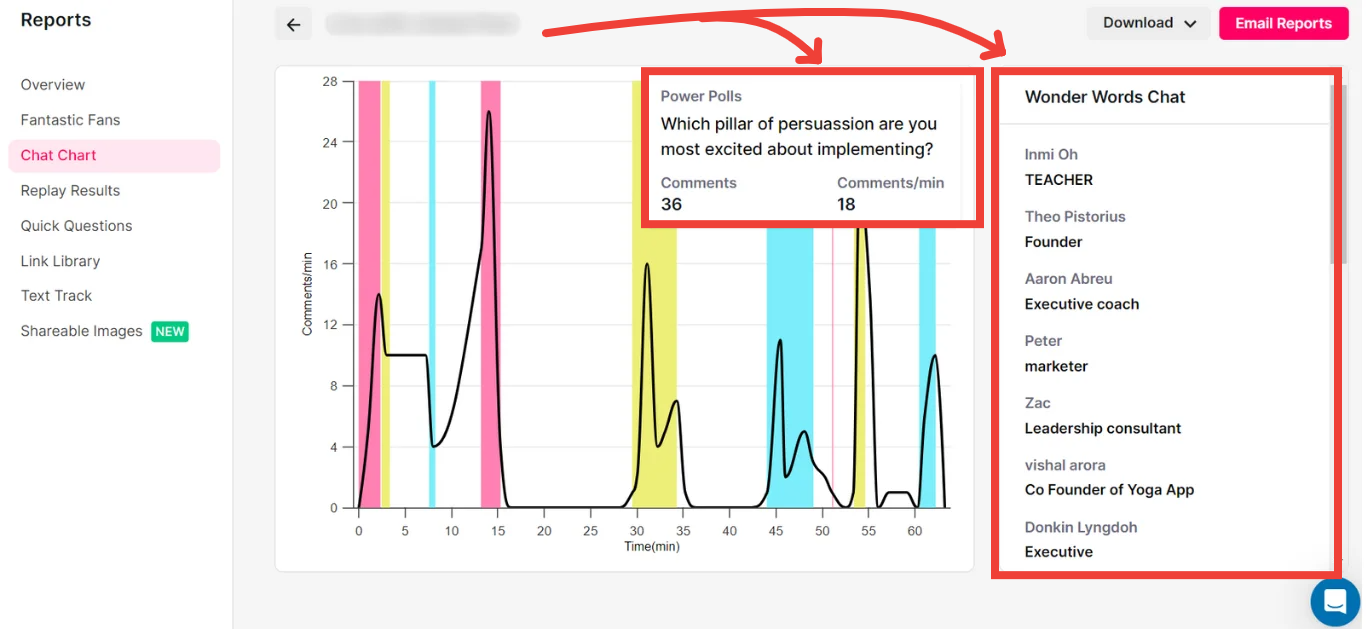
Chat-powered
Live Polls
isn't the only thing
you can do with StreamAlive
Bring your audience’s locations to life on a real-time map — as they put it in the chat.
Create unlimited live polls where the audience can vote directly from the chat box.
Spin a wheel of names or words and let the spinner wheel pick a winner.
Add a bit of Vegas to your live sessions and award prizes to active users in the chat.
StreamAlive automatically saves any link shared in the chat to be shared afterwards.
Call-out your audience's chats in cool thought bubbles for everyone to see in.
Unleash a storm of emojis to find out how or what your audience is thinking.
Your audience's thoughts and opinions visualized in a cascading sea of colorful tiles.
Visualize every word (profanity excluded) of your audience's chat comments.
StreamAlive automatically sniffs out audience questions and collates them for the host.
Bring your audience’s locations to life on a real-time map — as they put it in the chat.
Bring your audience’s locations to life on a real-time map — as they put it in the chat.
Bring your audience’s locations to life on a real-time map — as they put it in the chat.
Bring your audience’s locations to life on a real-time map — as they put it in the chat.
Bring your audience’s locations to life on a real-time map — as they put it in the chat.
Bring your audience’s locations to life on a real-time map — as they put it in the chat.
Bring your audience’s locations to life on a real-time map — as they put it in the chat.
Bring your audience’s locations to life on a real-time map — as they put it in the chat.
Bring your audience’s locations to life on a real-time map — as they put it in the chat.
Bring your audience’s locations to life on a real-time map — as they put it in the chat.
Bring your audience’s locations to life on a real-time map — as they put it in the chat.
Bring your audience’s locations to life on a real-time map — as they put it in the chat.
Bring your audience’s locations to life on a real-time map — as they put it in the chat.
Bring your audience’s locations to life on a real-time map — as they put it in the chat.
Bring your audience’s locations to life on a real-time map — as they put it in the chat.
Bring your audience’s locations to life on a real-time map — as they put it in the chat.
Bring your audience’s locations to life on a real-time map — as they put it in the chat.
Bring your audience’s locations to life on a real-time map — as they put it in the chat.
Bring your audience’s locations to life on a real-time map — as they put it in the chat.
Bring your audience’s locations to life on a real-time map — as they put it in the chat.
Bring your audience’s locations to life on a real-time map — as they put it in the chat.
Bring your audience’s locations to life on a real-time map — as they put it in the chat.
Bring your audience’s locations to life on a real-time map — as they put it in the chat.
Bring your audience’s locations to life on a real-time map — as they put it in the chat.
Bring your audience’s locations to life on a real-time map — as they put it in the chat.
Bring your audience’s locations to life on a real-time map — as they put it in the chat.
Bring your audience’s locations to life on a real-time map — as they put it in the chat.
Bring your audience’s locations to life on a real-time map — as they put it in the chat.
Bring your audience’s locations to life on a real-time map — as they put it in the chat.
Bring your audience’s locations to life on a real-time map — as they put it in the chat.
Bring your audience’s locations to life on a real-time map — as they put it in the chat.
Bring your audience’s locations to life on a real-time map — as they put it in the chat.
Bring your audience’s locations to life on a real-time map — as they put it in the chat.
Bring your audience’s locations to life on a real-time map — as they put it in the chat.
Bring your audience’s locations to life on a real-time map — as they put it in the chat.
Bring your audience’s locations to life on a real-time map — as they put it in the chat.


























.svg.png)



