Automatically create
Multiple choice polls
from your
Google Meet
chat
for
Building a fire strategy workshop
Used by 4,000+ universities, businesses, and streamers
What does Streamalive's
Multiple choice polls
do?
Introduce your sessions to a new level of live audience engagement. StreamAlive allows you to seamlessly transform your Google Meet chat interactions into Multiple Choice Polls, enhancing the dynamic of your Building a FIRE Strategy Workshop.
By effortlessly capturing responses from the live chat, StreamAlive brings your audience's insights to life without the hassle of secondary screens or navigating away from your main session page. Participants can simply type their answers in the chat, which are then translated into engaging and interactive Multiple Choice Polls.
Imagine polling your attendees on topics like "Preferred Asset Classes for FIRE Strategy," "Ideal Savings Rate Percentage," or "Most Effective Lifestyle Adjustments for FIRE Pursuit," offering a visually captivating means to gauge and discuss preferences directly within your live webinar audience engagement.
StreamAlive's Multiple Choice Polls on Google Meet make live workshop audience engagement seamless and effortless, perfect for sessions like building a FIRE Strategy Workshop. There's no need for cumbersome codes, embeds, or awkward URLs to get started.
You can effortlessly initiate Multiple Choice Polls directly from the live chat of the Google Meet platform you're already using. This ensures that trainers and instructors can smoothly integrate engaging elements into their virtual classrooms, keeping the live audience interactive and attentive without any technical hitches.
* StreamAlive supports hybrid and offline audiences too via a mobile-loving, browser-based, no-app-to-install chat experience. Of course, there’s no way around a URL that they have to click on to access it.
Streamalive can create
Multiple choice polls
for all event types


How you can use
Multiple choice polls
Once your audience gets a taste for
created from
the live chat, they’ll want to see them used more often.
Gauge participant financial goals
Use Multiple Choice Polls to understand the financial independence and early retirement (FIRE) goals of your live webinar audience. Ask questions like 'What age do you aspire to achieve financial independence?' and allow participants to choose from a range of options. This can help tailor the workshop content to address the most common aspirations.
Identify preferred investment vehicles
During your session, engage the live audience by polling them about preferred asset classes for achieving FIRE, such as stocks, real estate, or index funds. This real-time insight will not only foster live audience engagement but also encourage lively discussion on the pros and cons of each option.
Assess workshop impact immediately
At various points during the workshop, deploy polls to measure understanding and absorption of key concepts, such as 'What do you think is the ideal savings rate for FIRE?', thus allowing you to dynamically adjust the session to meet the immediate needs of your audience. This ensures high live workshop audience engagement and maximize learning outcomes.
Multiple choice polls
can be created by
anyone running a
Google Meet
session
.svg)
.svg)
.svg)
.svg)
Powered by the chat.
With StreamAlive, you can seamlessly transform your Google Meet chat into a powerful tool for live audience engagement. This feature captures responses directly from the chat, eliminating the need for complicated setup and letting your audience interact effortlessly during your Building a FIRE Strategy Workshop.
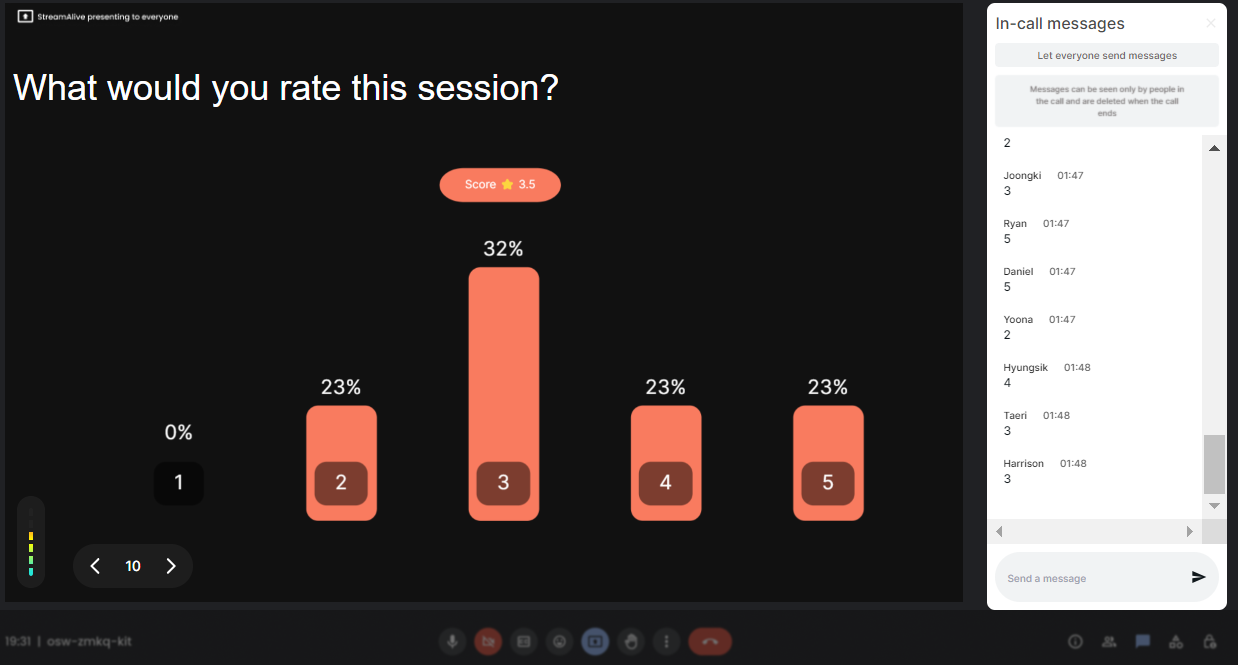
Run regular polls, multiple choice polls, or open ended polls.
Choose from a variety of polling options to suit your session's needs. StreamAlive supports regular polls, multiple choice polls, and even open-ended polls, allowing you to create a dynamic and interactive environment for your audience during live webinar audience engagement.

Create unlimited multiple choice polls for your live sessions.
There's no limit to the insights you can gather with StreamAlive's Multiple Choice Polls. Engage your audience with boundless options, perfect for keeping your virtual classrooms lively and interactive throughout your sessions on FIRE strategy.

Use Streamalive's browser-based chat to make voting anonymous.
StreamAlive ensures participant privacy by allowing anonymous voting through its browser-based chat. This encourages more honest and open feedback, enhancing the overall quality of live workshop audience engagement.

Customize how your multiple choice polls look.
Tailor the appearance of your polls to match your session's theme or branding. With customizable options, your polls can become a visually appealing element that contributes to a cohesive and engaging live audience experience.

Save multiple choice polls results and see who voted.
StreamAlive allows you to save poll results seamlessly, providing insights into audience opinions and preferences. Additionally, you can track who voted, adding another layer of depth to your live audience engagement analytics.

Chat-powered
Multiple choice polls
isn't the only thing
you can do with Streamalive
Bring your audience’s locations to life on a real-time map — as they put it in the chat.
Create unlimited live polls where the audience can vote directly from the chat box.
Spin a wheel of names or words and let the spinner wheel pick a winner.
Add a bit of Vegas to your live sessions and award prizes to active users in the chat.
StreamAlive automatically saves any link shared in the chat to be shared afterwards.
Call-out your audience's chats in cool thought bubbles for everyone to see in.
Unleash a storm of emojis to find out how or what your audience is thinking.
Your audience's thoughts and opinions visualized in a cascading sea of colorful tiles.
Visualize every word (profanity excluded) of your audience's chat comments.
StreamAlive automatically sniffs out audience questions and collates them for the host.
Bring your audience’s locations to life on a real-time map — as they put it in the chat.
Bring your audience’s locations to life on a real-time map — as they put it in the chat.
Bring your audience’s locations to life on a real-time map — as they put it in the chat.
Bring your audience’s locations to life on a real-time map — as they put it in the chat.
Bring your audience’s locations to life on a real-time map — as they put it in the chat.
Bring your audience’s locations to life on a real-time map — as they put it in the chat.
Bring your audience’s locations to life on a real-time map — as they put it in the chat.
Bring your audience’s locations to life on a real-time map — as they put it in the chat.
Bring your audience’s locations to life on a real-time map — as they put it in the chat.
Bring your audience’s locations to life on a real-time map — as they put it in the chat.
Bring your audience’s locations to life on a real-time map — as they put it in the chat.
Bring your audience’s locations to life on a real-time map — as they put it in the chat.
Bring your audience’s locations to life on a real-time map — as they put it in the chat.
Bring your audience’s locations to life on a real-time map — as they put it in the chat.
Bring your audience’s locations to life on a real-time map — as they put it in the chat.
Bring your audience’s locations to life on a real-time map — as they put it in the chat.
Bring your audience’s locations to life on a real-time map — as they put it in the chat.
Bring your audience’s locations to life on a real-time map — as they put it in the chat.
Bring your audience’s locations to life on a real-time map — as they put it in the chat.
Bring your audience’s locations to life on a real-time map — as they put it in the chat.
Bring your audience’s locations to life on a real-time map — as they put it in the chat.
Bring your audience’s locations to life on a real-time map — as they put it in the chat.
Bring your audience’s locations to life on a real-time map — as they put it in the chat.
Bring your audience’s locations to life on a real-time map — as they put it in the chat.
Bring your audience’s locations to life on a real-time map — as they put it in the chat.
Bring your audience’s locations to life on a real-time map — as they put it in the chat.
Bring your audience’s locations to life on a real-time map — as they put it in the chat.
Bring your audience’s locations to life on a real-time map — as they put it in the chat.
Bring your audience’s locations to life on a real-time map — as they put it in the chat.
Bring your audience’s locations to life on a real-time map — as they put it in the chat.
Bring your audience’s locations to life on a real-time map — as they put it in the chat.
Bring your audience’s locations to life on a real-time map — as they put it in the chat.
Bring your audience’s locations to life on a real-time map — as they put it in the chat.
Bring your audience’s locations to life on a real-time map — as they put it in the chat.
Bring your audience’s locations to life on a real-time map — as they put it in the chat.
Bring your audience’s locations to life on a real-time map — as they put it in the chat.
























.png)







.svg)
.svg)
.svg)
.svg)
.svg)
