Automatically create
Multiple Choice Polls
from your
Google Meet
chat
for
Seminars
Used by 4,000+ universities, businesses, and streamers
What does StreamAlive's
Multiple Choice Polls
do?
Say hello to an engaging seminar experience. By capturing the live chat comments from your Google Meet session, StreamAlive seamlessly visualizes your audience's feedback through Multiple Choice Polls. No need for second screens, no redirecting users to external websites. What your participants type in the chat is instantly transformed into a Multiple Choice Poll. Imagine gauging your audience's understanding of a complex topic, choosing the next subject to delve into, or selecting a preferred method of instruction.
For Google Meet seminars, StreamAlive's Multiple Choice Polls eliminate the need for codes, embeds, or complex URLs. With seamless integration, you can initiate and run Multiple Choice Polls effortlessly directly from the Google Meet chat. This easy-to-use feature allows real-time audience participation, enhancing engagement without any technical hassle. Simply launch your poll during your live session and watch as attendees interact instantly through the familiar Google Meet interface.
* StreamAlive supports hybrid and offline audiences too via a mobile-loving, browser-based, no-app-to-install chat experience. Of course, there’s no way around a URL that they have to click on to access it.
StreamAlive can create
Multiple Choice Polls
for all event types


How you can use
Multiple Choice Polls
Once your audience gets a taste for
Multiple Choice Polls
created from
the live chat, they’ll want to see them used more often.
Real-Time Audience Feedback
During the seminar, presenters can instantly gauge audience reactions or understanding by asking multiple-choice questions. Participants respond directly in the Google Meet chat, and StreamAlive visualizes the results, allowing the presenter to address any confusion or adjust the content accordingly.
Topic Prioritization
StreamAlive can be used to prioritize topics based on audience interest. When a presenter offers several subjects to choose from, participants can vote via a multiple-choice poll. The most popular choice instantly appears, enabling the presenter to cover material that is most relevant to the audience.
Interactive Quizzes
Multiple choice polls can be used for interactive quizzes throughout the seminar. Presenters can pose questions related to the seminar content and visualize the participants' answers in real time. This makes the session more engaging and can help reinforce key concepts.
Multiple Choice Polls
can be created by
anyone running a
Google Meet
session
.svg)
.svg)
.svg)
.svg)
Powered by the chat.
Harness the power of your existing Google Meet chat to conduct interactive Multiple Choice Polls for real-time feedback, without requiring any additional software or tools.
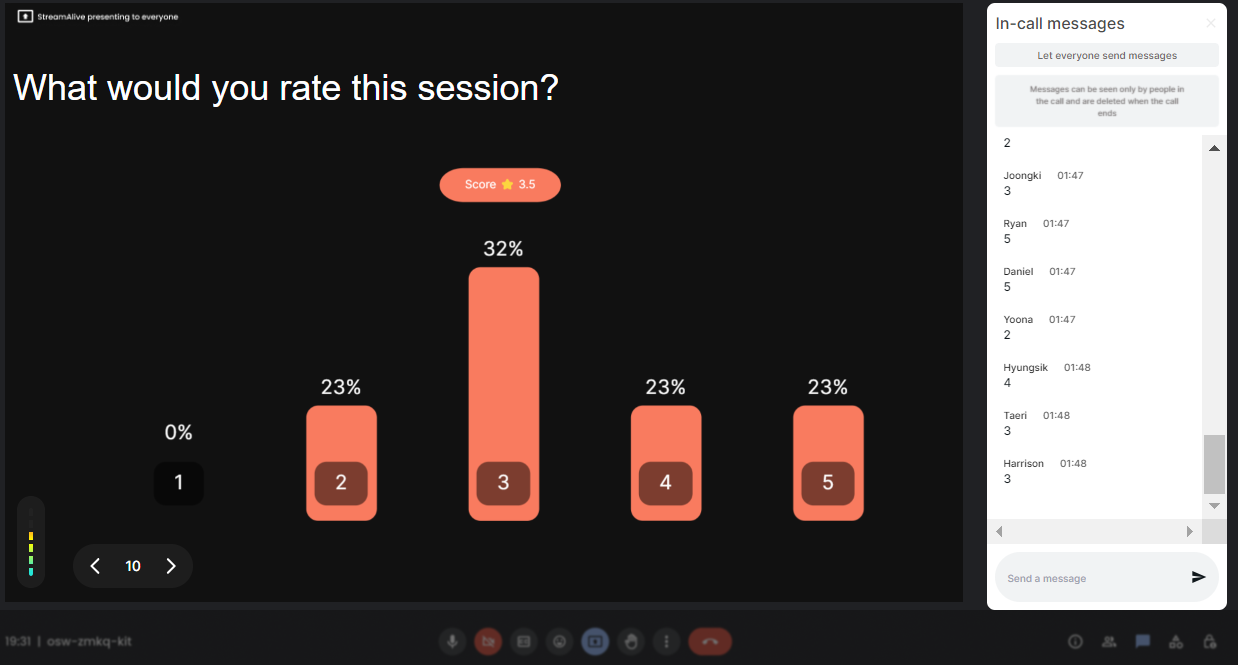
Run regular polls, multiple choice polls, or open ended polls.
Whether it's a quick opinion check, a detailed multiple-choice assessment, or an open-ended query, StreamAlive's versatile polling options have you covered, all within your Google Meet session.

Create unlimited Multiple Choice Polls for your live sessions.
There's no limit to the number of Multiple Choice Polls you can create. Engage your audience continuously and consistently throughout your seminar with endless polling possibilities.

Use StreamAlive's browser-based chat to make voting anonymous.
Ensure candid and unbiased feedback by making votes anonymous through StreamAlive's easy-to-use browser-based chat feature.

Customize how your Multiple Choice Polls look.
Tailor the appearance of your polls to match your seminar’s style. With StreamAlive, it's easy to customize the visual aspects of your Multiple Choice Polls to enhance participant engagement.

Save Multiple Choice Polls results and see who voted.
Keep track of all poll responses and participant data with the ability to save poll results and view voter details, helping you analyze engagement and make informed decisions post-session.

Chat-powered
Multiple Choice Polls
isn't the only thing
you can do with StreamAlive
Bring your audience’s locations to life on a real-time map — as they put it in the chat.
Create unlimited live polls where the audience can vote directly from the chat box.
Spin a wheel of names or words and let the spinner wheel pick a winner.
Add a bit of Vegas to your live sessions and award prizes to active users in the chat.
StreamAlive automatically saves any link shared in the chat to be shared afterwards.
Call-out your audience's chats in cool thought bubbles for everyone to see in.
Unleash a storm of emojis to find out how or what your audience is thinking.
Your audience's thoughts and opinions visualized in a cascading sea of colorful tiles.
Visualize every word (profanity excluded) of your audience's chat comments.
StreamAlive automatically sniffs out audience questions and collates them for the host.
Bring your audience’s locations to life on a real-time map — as they put it in the chat.
Bring your audience’s locations to life on a real-time map — as they put it in the chat.
Bring your audience’s locations to life on a real-time map — as they put it in the chat.
Bring your audience’s locations to life on a real-time map — as they put it in the chat.
Bring your audience’s locations to life on a real-time map — as they put it in the chat.
Bring your audience’s locations to life on a real-time map — as they put it in the chat.
Bring your audience’s locations to life on a real-time map — as they put it in the chat.
Bring your audience’s locations to life on a real-time map — as they put it in the chat.
Bring your audience’s locations to life on a real-time map — as they put it in the chat.
Bring your audience’s locations to life on a real-time map — as they put it in the chat.
Bring your audience’s locations to life on a real-time map — as they put it in the chat.
Bring your audience’s locations to life on a real-time map — as they put it in the chat.
Bring your audience’s locations to life on a real-time map — as they put it in the chat.
Bring your audience’s locations to life on a real-time map — as they put it in the chat.
Bring your audience’s locations to life on a real-time map — as they put it in the chat.
Bring your audience’s locations to life on a real-time map — as they put it in the chat.
Bring your audience’s locations to life on a real-time map — as they put it in the chat.
Bring your audience’s locations to life on a real-time map — as they put it in the chat.
Bring your audience’s locations to life on a real-time map — as they put it in the chat.
Bring your audience’s locations to life on a real-time map — as they put it in the chat.
Bring your audience’s locations to life on a real-time map — as they put it in the chat.
Bring your audience’s locations to life on a real-time map — as they put it in the chat.
Bring your audience’s locations to life on a real-time map — as they put it in the chat.
Bring your audience’s locations to life on a real-time map — as they put it in the chat.
Bring your audience’s locations to life on a real-time map — as they put it in the chat.
Bring your audience’s locations to life on a real-time map — as they put it in the chat.
Bring your audience’s locations to life on a real-time map — as they put it in the chat.
Bring your audience’s locations to life on a real-time map — as they put it in the chat.
Bring your audience’s locations to life on a real-time map — as they put it in the chat.
Bring your audience’s locations to life on a real-time map — as they put it in the chat.
Bring your audience’s locations to life on a real-time map — as they put it in the chat.
Bring your audience’s locations to life on a real-time map — as they put it in the chat.
Bring your audience’s locations to life on a real-time map — as they put it in the chat.
Bring your audience’s locations to life on a real-time map — as they put it in the chat.
Bring your audience’s locations to life on a real-time map — as they put it in the chat.
Bring your audience’s locations to life on a real-time map — as they put it in the chat.
























.png)







.svg)
.svg)
.svg)
.svg)
.svg)