Automatically create
Multiple choice polls
from your
Google Meet
chat
for
Webinars
Used by 4,000+ universities, businesses, and streamers
What does Streamalive's
Multiple choice polls
do?
Introducing visual engagement at its finest. By harnessing the live chat comments from your Google Meet session, StreamAlive seamlessly transforms your audience's input into interactive Multiple Choice Polls.
Forget about redirecting users to separate screens or websites; everything happens within the Google Meet environment. What your audience types into the chat can be instantly used to craft insightful Multiple Choice Polls that enhance your webinars, such as gauging interest in future topics, receiving instant feedback on current presentations, or determining the most convenient time for follow-up sessions.
StreamAlive makes participation effortless and immersive.
StreamAlive's Multiple Choice Polls integrate seamlessly with Google Meet without the need for any special codes, embeds, or cumbersome URLs. You can effortlessly initiate and manage Multiple Choice Polls directly from the live chat during your Google Meet webinar.
This means your audience can engage and interact with your polls in real-time, enhancing participation and making your sessions more dynamic and engaging.
* StreamAlive supports hybrid and offline audiences too via a mobile-loving, browser-based, no-app-to-install chat experience. Of course, there’s no way around a URL that they have to click on to access it.
Streamalive can create
Multiple choice polls
for all event types


How you can use
Multiple choice polls
Once your audience gets a taste for
created from
the live chat, they’ll want to see them used more often.
Gauge interest in future topics
Use Multiple Choice Polls to ask your audience about which topics they are most interested in for future webinars. This allows you to tailor your content to meet their specific needs and interests.
Receive immediate feedback
Collect instant feedback on your current presentation by asking participants what aspects they enjoyed most or found most useful. This real-time data helps you continuously improve your webinars.
Determine convenient follow-up times
Find out the most convenient date and time for a follow-up session by polling your audience. This ensures maximum participation and engagement for future events.
Multiple choice polls
can be created by
anyone running a
Google Meet
session
.svg)
.svg)
.svg)
.svg)
Powered by the chat.
Enhanced interaction directly through the Google Meet chat. No additional screens or distractions; all activities are contained within your meeting environment for seamless engagement.
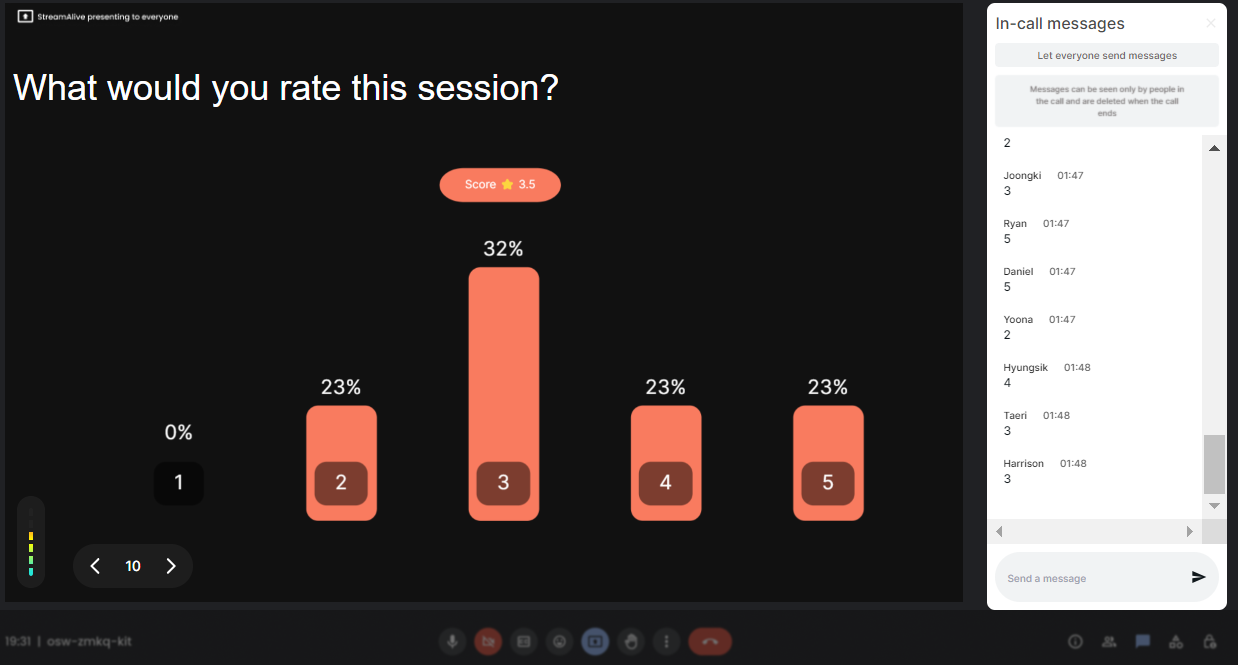
Run regular polls, multiple choice polls, or open ended polls.
Flexibility at your fingertips. Engage your audience with various poll types, whether collecting direct inputs, gauging consensus, or encouraging open-ended feedback.

Create unlimited multiple choice polls for your live sessions.
There's no cap on creativity or interaction. Generate as many Multiple Choice Polls as needed to keep your audience captivated and sessions lively.

Use Streamalive's browser-based chat to make voting anonymous.
Encourage honest feedback and opinions with anonymous voting. StreamAlive’s integrated chat ensures privacy, boosting participation and honest insights.

Customize how your multiple choice polls look.
Make each poll your own. Tailor the visual appearance to match your branding, theme, or aesthetic for a cohesive, professional look.

Save multiple choice polls results and see who voted.
Keep track of audience engagement by saving poll results. Identify who participated, analyze responses, and use the data for follow-up actions.

Chat-powered
Multiple choice polls
isn't the only thing
you can do with Streamalive
Bring your audience’s locations to life on a real-time map — as they put it in the chat.
Create unlimited live polls where the audience can vote directly from the chat box.
Spin a wheel of names or words and let the spinner wheel pick a winner.
Add a bit of Vegas to your live sessions and award prizes to active users in the chat.
StreamAlive automatically saves any link shared in the chat to be shared afterwards.
Call-out your audience's chats in cool thought bubbles for everyone to see in.
Unleash a storm of emojis to find out how or what your audience is thinking.
Your audience's thoughts and opinions visualized in a cascading sea of colorful tiles.
Visualize every word (profanity excluded) of your audience's chat comments.
StreamAlive automatically sniffs out audience questions and collates them for the host.
Bring your audience’s locations to life on a real-time map — as they put it in the chat.
Bring your audience’s locations to life on a real-time map — as they put it in the chat.
Bring your audience’s locations to life on a real-time map — as they put it in the chat.
Bring your audience’s locations to life on a real-time map — as they put it in the chat.
Bring your audience’s locations to life on a real-time map — as they put it in the chat.
Bring your audience’s locations to life on a real-time map — as they put it in the chat.
Bring your audience’s locations to life on a real-time map — as they put it in the chat.
Bring your audience’s locations to life on a real-time map — as they put it in the chat.
Bring your audience’s locations to life on a real-time map — as they put it in the chat.
Bring your audience’s locations to life on a real-time map — as they put it in the chat.
Bring your audience’s locations to life on a real-time map — as they put it in the chat.
Bring your audience’s locations to life on a real-time map — as they put it in the chat.
Bring your audience’s locations to life on a real-time map — as they put it in the chat.
Bring your audience’s locations to life on a real-time map — as they put it in the chat.
Bring your audience’s locations to life on a real-time map — as they put it in the chat.
Bring your audience’s locations to life on a real-time map — as they put it in the chat.
Bring your audience’s locations to life on a real-time map — as they put it in the chat.
Bring your audience’s locations to life on a real-time map — as they put it in the chat.
Bring your audience’s locations to life on a real-time map — as they put it in the chat.
Bring your audience’s locations to life on a real-time map — as they put it in the chat.
Bring your audience’s locations to life on a real-time map — as they put it in the chat.
Bring your audience’s locations to life on a real-time map — as they put it in the chat.
Bring your audience’s locations to life on a real-time map — as they put it in the chat.
Bring your audience’s locations to life on a real-time map — as they put it in the chat.
Bring your audience’s locations to life on a real-time map — as they put it in the chat.
Bring your audience’s locations to life on a real-time map — as they put it in the chat.
Bring your audience’s locations to life on a real-time map — as they put it in the chat.
Bring your audience’s locations to life on a real-time map — as they put it in the chat.
Bring your audience’s locations to life on a real-time map — as they put it in the chat.
Bring your audience’s locations to life on a real-time map — as they put it in the chat.
Bring your audience’s locations to life on a real-time map — as they put it in the chat.
Bring your audience’s locations to life on a real-time map — as they put it in the chat.
Bring your audience’s locations to life on a real-time map — as they put it in the chat.
Bring your audience’s locations to life on a real-time map — as they put it in the chat.
Bring your audience’s locations to life on a real-time map — as they put it in the chat.
Bring your audience’s locations to life on a real-time map — as they put it in the chat.
























.png)







.svg)
.svg)
.svg)
.svg)
.svg)
