Automatically create
Multiple choice polls
from your
Google Meet
chat
for
Handling workplace conflicts professionally workshop
Used by 4,000+ universities, businesses, and streamers
What does Streamalive's
Multiple choice polls
do?
Introduce a new dimension of dynamic interaction with StreamAlive's Multiple Choice Polls during your Handling Workplace Conflicts Professionally Workshop on Google Meet. With this innovative feature, you can transform live chat inputs from your session into visually engaging Multiple Choice Polls, seamlessly integrated without the need for any additional screens or redirecting your audience to external websites.
Elevate your live workshop audience engagement by capturing real-time reactions directly from the chat, enabling you to create polls for scenarios like identifying common conflict triggers, choosing the best conflict resolution strategies, or prioritizing effective communication techniques. These interactive elements not only enhance the learning experience but also empower your live audience to be active participants in their journey, ensuring that your training sessions are both informative and deeply engaging.
With StreamAlive's seamless integration, launching Multiple Choice Polls during your "Handling Workplace Conflicts Professionally" workshop on Google Meet has never been easier. Forget about cumbersome codes, intricate embeds, or confusing URLs.
StreamAlive enables you to craft and deploy Multiple Choice Polls directly from the live chat of your ongoing Google Meet session. This hassle-free setup ensures you maintain direct interaction with your live workshop audience, allowing participants to express their thoughts and opinions instantaneously.
As a trainer, you can elevate your live audience engagement effortlessly, making your virtual workshop a more dynamic and interactive learning experience.
* StreamAlive supports hybrid and offline audiences too via a mobile-loving, browser-based, no-app-to-install chat experience. Of course, there’s no way around a URL that they have to click on to access it.
Streamalive can create
Multiple choice polls
for all event types


How you can use
Multiple choice polls
Once your audience gets a taste for
created from
the live chat, they’ll want to see them used more often.
Identify common conflict triggers
Use Multiple Choice Polls to engage your audience in identifying the most common triggers of workplace conflicts. Present different scenarios or statements and ask participants to select what they believe leads to conflict in most situations. This not only facilitates live audience engagement but also provides insights into varying perspectives.
Evaluate conflict resolution strategies
Implement polls to allow your live audience to participate in evaluating the effectiveness of various conflict resolution strategies. By presenting options such as mediation, negotiation, or authoritative decision-making, you can gauge which methods the audience deems most effective, fostering an interactive learning environment.
Prioritize communication techniques
Catalyze discussions on communication techniques by using polls to have participants prioritize methods like active listening, non-verbal cues, and feedback loops. This strategy not only boosts live webinar audience engagement but also solidifies the learning, as participants reflect on the importance of communication in resolving conflicts.
Multiple choice polls
can be created by
anyone running a
Google Meet
session
.svg)
.svg)
.svg)
.svg)
Powered by the chat.
Enhance live audience engagement by utilizing StreamAlive Multiple Choice Polls directly within the Google Meet chat interface. This unique integration allows participants to vote without leaving the platform, fostering real-time interaction and streamlined communication.
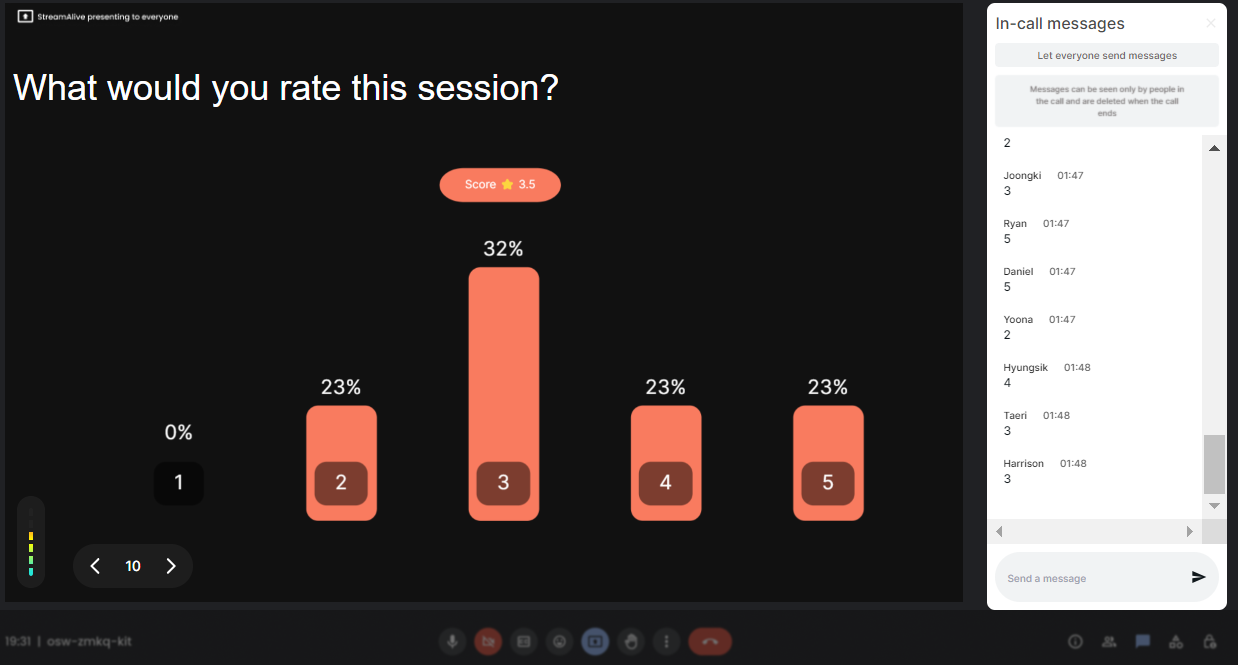
Run regular polls, multiple choice polls, or open ended polls.
Diversify your virtual learning sessions by running various types of polls, including regular, multiple choice, or open-ended formats. This flexibility caters to different workshop needs and keeps participants actively involved throughout the session.

Create unlimited multiple choice polls for your live sessions.
Boost live webinar audience engagement by creating as many Multiple Choice Polls as needed without any restrictions during your workshop. This ensures that every moment of your session is dynamic and responsive to audience input.

Use Streamalive's browser-based chat to make voting anonymous.
Protect participant privacy and encourage more honest responses by using StreamAlive’s browser-based chat for anonymous voting. This feature ensures that all voices are heard without hesitation, enriching the collective learning experience.

Customize how your multiple choice polls look.
Tailor the appearance of your polls to sync with your session's theme and aesthetics. By customizing the look and feel, you can maintain brand consistency and create a visually cohesive learning environment.

Save multiple choice polls results and see who voted.
Easily track and analyze poll results during and after your sessions. Knowing who participated provides valuable insights into audience preferences, helping you refine future training workshops for enhanced live workshop audience engagement.

Chat-powered
Multiple choice polls
isn't the only thing
you can do with Streamalive
Bring your audience’s locations to life on a real-time map — as they put it in the chat.
Create unlimited live polls where the audience can vote directly from the chat box.
Spin a wheel of names or words and let the spinner wheel pick a winner.
Add a bit of Vegas to your live sessions and award prizes to active users in the chat.
StreamAlive automatically saves any link shared in the chat to be shared afterwards.
Call-out your audience's chats in cool thought bubbles for everyone to see in.
Unleash a storm of emojis to find out how or what your audience is thinking.
Your audience's thoughts and opinions visualized in a cascading sea of colorful tiles.
Visualize every word (profanity excluded) of your audience's chat comments.
StreamAlive automatically sniffs out audience questions and collates them for the host.
Bring your audience’s locations to life on a real-time map — as they put it in the chat.
Bring your audience’s locations to life on a real-time map — as they put it in the chat.
Bring your audience’s locations to life on a real-time map — as they put it in the chat.
Bring your audience’s locations to life on a real-time map — as they put it in the chat.
Bring your audience’s locations to life on a real-time map — as they put it in the chat.
Bring your audience’s locations to life on a real-time map — as they put it in the chat.
Bring your audience’s locations to life on a real-time map — as they put it in the chat.
Bring your audience’s locations to life on a real-time map — as they put it in the chat.
Bring your audience’s locations to life on a real-time map — as they put it in the chat.
Bring your audience’s locations to life on a real-time map — as they put it in the chat.
Bring your audience’s locations to life on a real-time map — as they put it in the chat.
Bring your audience’s locations to life on a real-time map — as they put it in the chat.
Bring your audience’s locations to life on a real-time map — as they put it in the chat.
Bring your audience’s locations to life on a real-time map — as they put it in the chat.
Bring your audience’s locations to life on a real-time map — as they put it in the chat.
Bring your audience’s locations to life on a real-time map — as they put it in the chat.
Bring your audience’s locations to life on a real-time map — as they put it in the chat.
Bring your audience’s locations to life on a real-time map — as they put it in the chat.
Bring your audience’s locations to life on a real-time map — as they put it in the chat.
Bring your audience’s locations to life on a real-time map — as they put it in the chat.
Bring your audience’s locations to life on a real-time map — as they put it in the chat.
Bring your audience’s locations to life on a real-time map — as they put it in the chat.
Bring your audience’s locations to life on a real-time map — as they put it in the chat.
Bring your audience’s locations to life on a real-time map — as they put it in the chat.
Bring your audience’s locations to life on a real-time map — as they put it in the chat.
Bring your audience’s locations to life on a real-time map — as they put it in the chat.
Bring your audience’s locations to life on a real-time map — as they put it in the chat.
Bring your audience’s locations to life on a real-time map — as they put it in the chat.
Bring your audience’s locations to life on a real-time map — as they put it in the chat.
Bring your audience’s locations to life on a real-time map — as they put it in the chat.
Bring your audience’s locations to life on a real-time map — as they put it in the chat.
Bring your audience’s locations to life on a real-time map — as they put it in the chat.
Bring your audience’s locations to life on a real-time map — as they put it in the chat.
Bring your audience’s locations to life on a real-time map — as they put it in the chat.
Bring your audience’s locations to life on a real-time map — as they put it in the chat.
Bring your audience’s locations to life on a real-time map — as they put it in the chat.
























.png)







.svg)
.svg)
.svg)
.svg)
.svg)