Automatically create
Multiple choice polls
from your
Google Meet
chat
for
Prioritization skills workshop
Used by 4,000+ universities, businesses, and streamers
What does Streamalive's
Multiple choice polls
do?
Introducing an engaging twist to your virtual sessions with StreamAlive's Multiple Choice Polls. By seamlessly integrating with the live chat comments from your Google Meet sessions, StreamAlive crafts visually engaging multiple choice polls that chart your audience's insights without the need for additional screens or redirects.
Whatever participants enter in the chat can be dynamically transformed into an interactive multiple choice poll, offering an engaging way to enhance live webinar audience interaction. Perfect for a Prioritization Skills Workshop, you could, for instance, have participants choose which task to prioritize first in a given scenario, vote on the most effective time management strategy, or decide on the key criteria for prioritizing tasks within a team.
Such seamless interactivity elevates your workshop experience, fostering a deeper connection with your live audience.
StreamAlive's Multiple Choice Polls are an effortless way to boost live webinar audience engagement during your Google Meet sessions, such as a Prioritization Skills Workshop. No need for cumbersome codes, embeds, or complicated URLs.
You can seamlessly initiate Multiple Choice Polls right within the chat box of your current streaming or webinar platform. This integration allows trainers and instructors to interact directly with their audience, transforming passive listeners into active participants.
By leveraging this feature, you can enhance the interactivity of your session, making it more dynamic and engaging for all attendees.
* StreamAlive supports hybrid and offline audiences too via a mobile-loving, browser-based, no-app-to-install chat experience. Of course, there’s no way around a URL that they have to click on to access it.
Streamalive can create
Multiple choice polls
for all event types


How you can use
Multiple choice polls
Once your audience gets a taste for
created from
the live chat, they’ll want to see them used more often.
Real-time task prioritization voting
During the workshop, present participants with a list of tasks and use multiple choice polls to have them vote on which task should be prioritized first. This activity can emulate real-life decision-making environments, giving participants a practical understanding of prioritization.
Interactive strategy discussion
Pose a question in your session about the most effective time management strategy. Utilize the poll feature to have participants select from a series of options. This not only engages the live audience but also sparks a deeper discussion about why certain strategies may be more effective than others.
Criteria assessment exercise
Ask participants to decide on the key criteria for prioritizing tasks within a team. Create a poll with options such as urgency, impact, and resource availability. Gathering these insights helps tailor the workshop content to the specific interests and needs of your audience, enhancing live engagement.
Multiple choice polls
can be created by
anyone running a
Google Meet
session
.svg)
.svg)
.svg)
.svg)
Powered by the chat.
Leverage the power of StreamAlive by transforming chat comments directly into Multiple Choice Polls. Keep participants engaged within the same platform without the hassle of switching screens. This boosts live audience engagement by allowing participants to seamlessly contribute their thoughts, opinions, and preferences during sessions.
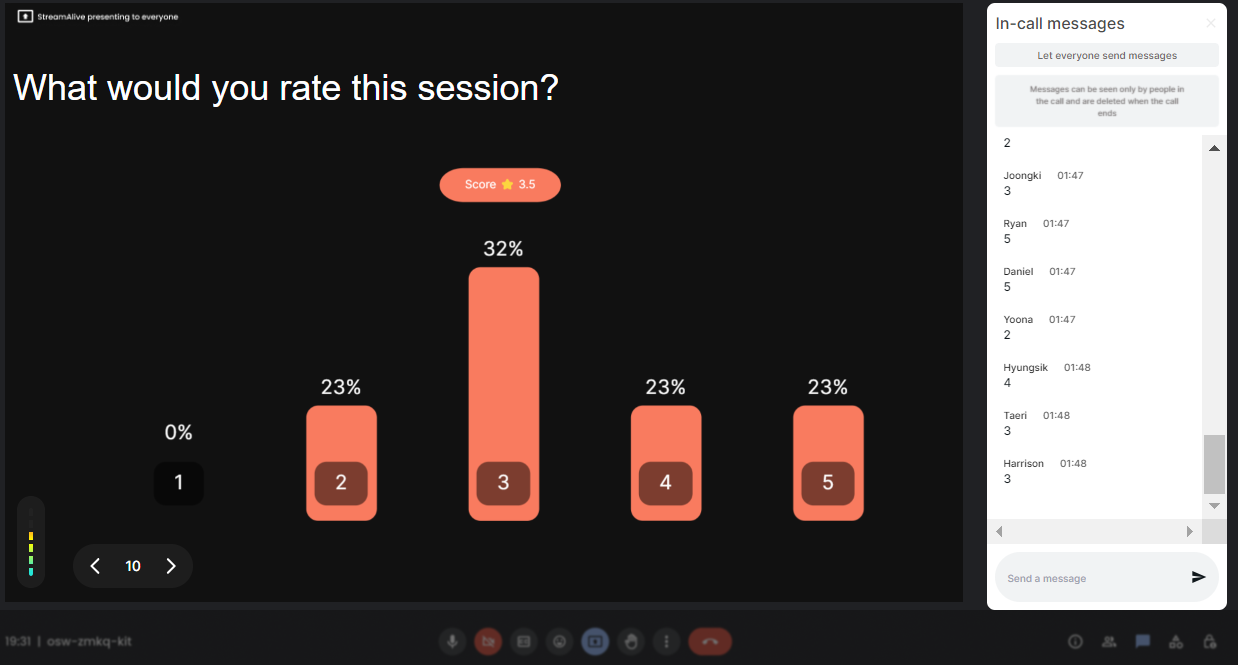
Run regular polls, multiple choice polls, or open ended polls.
StreamAlive provides the flexibility to run a variety of polls, whether it's regular, multiple choice, or open-ended, to cater to different engagement needs during your live workshops. This versatility enhances live webinar audience engagement by adapting to diverse interactive scenarios.

Create unlimited multiple choice polls for your live sessions.
Never run out of ways to engage with StreamAlive, as you can set up unlimited Multiple Choice Polls for every session. This feature ensures that live workshop audience engagement never takes a backseat, allowing for as much interaction as your session requires.

Use Streamalive's browser-based chat to make voting anonymous.
By utilizing StreamAlive's chat interface, you can offer an anonymous polling experience, encouraging more honest and spontaneous participation. This encourages robust live audience engagement as participants feel comfortable expressing their genuine opinions.

Customize how your multiple choice polls look.
Tailor the appearance of your polls to match your session theme or personal preferences. This customization not only makes the session aesthetically pleasing but also boosts live webinar audience engagement by maintaining participants’ interest visually.

Save multiple choice polls results and see who voted.
Record the outcomes of your polls to analyze later while also keeping track of who participated. This feature enriches live workshop audience engagement by offering insights into participant interactions and involvement.

Chat-powered
Multiple choice polls
isn't the only thing
you can do with Streamalive
Bring your audience’s locations to life on a real-time map — as they put it in the chat.
Create unlimited live polls where the audience can vote directly from the chat box.
Spin a wheel of names or words and let the spinner wheel pick a winner.
Add a bit of Vegas to your live sessions and award prizes to active users in the chat.
StreamAlive automatically saves any link shared in the chat to be shared afterwards.
Call-out your audience's chats in cool thought bubbles for everyone to see in.
Unleash a storm of emojis to find out how or what your audience is thinking.
Your audience's thoughts and opinions visualized in a cascading sea of colorful tiles.
Visualize every word (profanity excluded) of your audience's chat comments.
StreamAlive automatically sniffs out audience questions and collates them for the host.
Bring your audience’s locations to life on a real-time map — as they put it in the chat.
Bring your audience’s locations to life on a real-time map — as they put it in the chat.
Bring your audience’s locations to life on a real-time map — as they put it in the chat.
Bring your audience’s locations to life on a real-time map — as they put it in the chat.
Bring your audience’s locations to life on a real-time map — as they put it in the chat.
Bring your audience’s locations to life on a real-time map — as they put it in the chat.
Bring your audience’s locations to life on a real-time map — as they put it in the chat.
Bring your audience’s locations to life on a real-time map — as they put it in the chat.
Bring your audience’s locations to life on a real-time map — as they put it in the chat.
Bring your audience’s locations to life on a real-time map — as they put it in the chat.
Bring your audience’s locations to life on a real-time map — as they put it in the chat.
Bring your audience’s locations to life on a real-time map — as they put it in the chat.
Bring your audience’s locations to life on a real-time map — as they put it in the chat.
Bring your audience’s locations to life on a real-time map — as they put it in the chat.
Bring your audience’s locations to life on a real-time map — as they put it in the chat.
Bring your audience’s locations to life on a real-time map — as they put it in the chat.
Bring your audience’s locations to life on a real-time map — as they put it in the chat.
Bring your audience’s locations to life on a real-time map — as they put it in the chat.
Bring your audience’s locations to life on a real-time map — as they put it in the chat.
Bring your audience’s locations to life on a real-time map — as they put it in the chat.
Bring your audience’s locations to life on a real-time map — as they put it in the chat.
Bring your audience’s locations to life on a real-time map — as they put it in the chat.
Bring your audience’s locations to life on a real-time map — as they put it in the chat.
Bring your audience’s locations to life on a real-time map — as they put it in the chat.
Bring your audience’s locations to life on a real-time map — as they put it in the chat.
Bring your audience’s locations to life on a real-time map — as they put it in the chat.
Bring your audience’s locations to life on a real-time map — as they put it in the chat.
Bring your audience’s locations to life on a real-time map — as they put it in the chat.
Bring your audience’s locations to life on a real-time map — as they put it in the chat.
Bring your audience’s locations to life on a real-time map — as they put it in the chat.
Bring your audience’s locations to life on a real-time map — as they put it in the chat.
Bring your audience’s locations to life on a real-time map — as they put it in the chat.
Bring your audience’s locations to life on a real-time map — as they put it in the chat.
Bring your audience’s locations to life on a real-time map — as they put it in the chat.
Bring your audience’s locations to life on a real-time map — as they put it in the chat.
Bring your audience’s locations to life on a real-time map — as they put it in the chat.
























.png)







.svg)
.svg)
.svg)
.svg)
.svg)