Automatically create
Multiple choice polls
from your
Google Meet
chat
for
Scaling/Growth workshop
Used by 4,000+ universities, businesses, and streamers
What does Streamalive's
Multiple choice polls
do?
Welcome to a new era of interactive engagement with StreamAlive. Transform your Google Meet sessions into dynamic exchanges by leveraging our Multiple Choice Polls feature, crafted specifically for enhancing live workshop audience engagement.
StreamAlive elevates your Scaling/Growth Workshop by seamlessly visualizing real-time responses without the need for additional tabs or devices. With StreamAlive, the audience comments directly in the chat can be transformed into engaging Multiple Choice Polls.
For instance, gauge your attendees' opinions on which growth strategy they prefer—organic marketing versus paid advertising; understand their familiarity with scaling tools like CRMs or automation software; or assess their interest in breaking into new markets. Now, with just a single glance, visualize the collective insights of your audience and drive impactful discussions in your Google Meet workshop sessions.
With StreamAlive, creating Multiple Choice Polls for your Google Meet sessions, like a Scaling/Growth Workshop, is incredibly simple and seamless. Forget the hassle of codes, embeds, or any complex URLs.
StreamAlive empowers you to initiate Multiple Choice Polls directly from the live chat box of your existing Google Meet platform. This intuitive feature ensures that your live audience engagement is both fluid and interactive, enhancing the overall experience of your live workshop or live webinar audience engagement.
It's all about making real-time interaction effortless, so you can focus on delivering impactful training and capturing valuable audience insights.
* StreamAlive supports hybrid and offline audiences too via a mobile-loving, browser-based, no-app-to-install chat experience. Of course, there’s no way around a URL that they have to click on to access it.
Streamalive can create
Multiple choice polls
for all event types


How you can use
Multiple choice polls
Once your audience gets a taste for
created from
the live chat, they’ll want to see them used more often.
Assess growth strategy preferences
Use Multiple Choice Polls to gauge your live webinar audience engagement by asking participants to select their preferred growth strategy, whether it's organic marketing or paid advertising. This provides immediate feedback and helps tailor the discussion to focus on the most sought-after strategies.
Evaluate tool familiarity
Boost live audience engagement in your sessions by polling attendees on their familiarity with various scaling tools like CRMs or automation platforms. This allows you to adjust your session's complexity and ensure that you are meeting the audience's knowledge level.
Identify market expansion interest
Enhance live workshop audience engagement by using polls to identify which new markets interest your attendees the most. This real-time data will enable you to direct conversations and exploratory discussions to areas that excite your audience, ensuring a more impactful workshop.
Multiple choice polls
can be created by
anyone running a
Google Meet
session
.svg)
.svg)
.svg)
.svg)
Powered by the chat.
StreamAlive's Multiple Choice Polls for Google Meet are powered directly by the chat, making live audience engagement seamless and integrated. Without having to switch screens or open new tabs, trainers can engage participants more effectively during live workshop sessions.
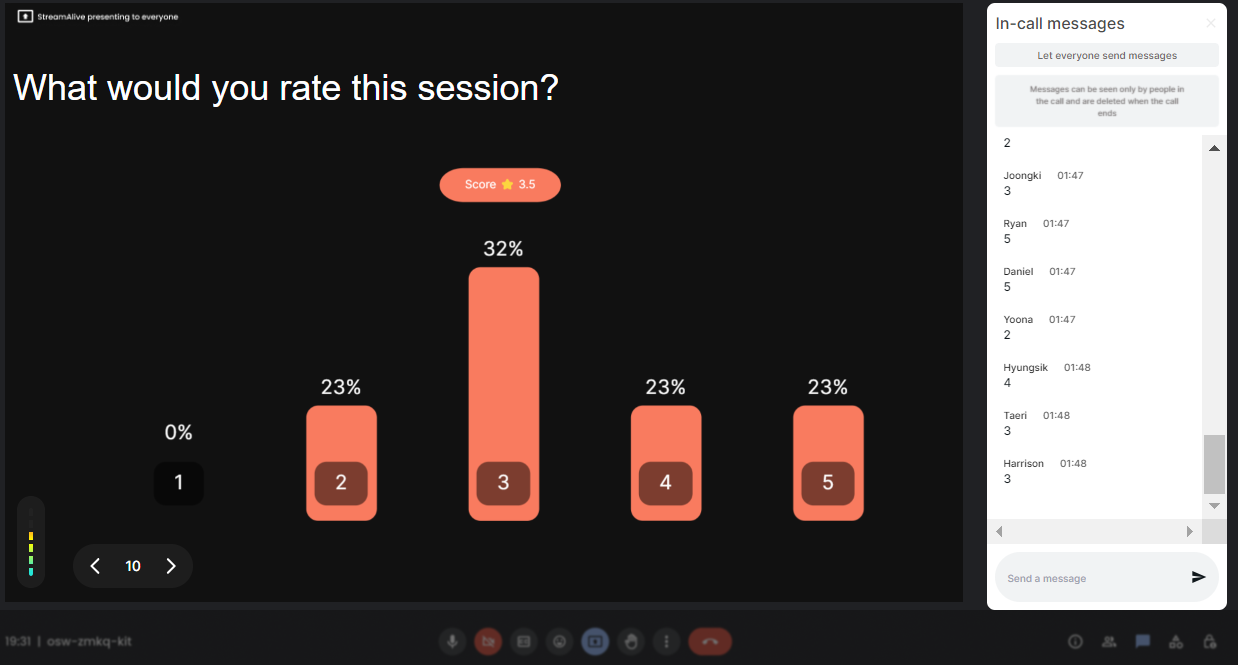
Run regular polls, multiple choice polls, or open ended polls.
Adapt your live webinar audience engagement strategy with the flexibility to run various types of polls—be it regular, multiple choice, or open-ended. This functionality allows trainers to cater to the preferences and needs of their audience, ensuring every session is interactive and insightful.

Create unlimited multiple choice polls for your live sessions.
With StreamAlive, there's no limit to how many Multiple Choice Polls you can create, enhancing live workshop audience engagement. This feature allows trainers to ask as many questions as necessary to gather extensive insights and keep the session lively.

Use Streamalive's browser-based chat to make voting anonymous.
Ensure privacy and encourage honest feedback by using StreamAlive’s browser-based chat, which supports anonymous voting. This empowers participants to engage more freely in live training sessions, knowing their responses are confidential.

Customize how your multiple choice polls look.
Tailor the appearance of your Multiple Choice Polls to align with your brand or the theme of your workshop. This customization option enhances the overall aesthetic and professional feel of your live webinar audience engagement activities.

Save multiple choice polls results and see who voted.
Capture valuable data from your live sessions by saving the results of your Multiple Choice Polls. Trainers can revisit audience responses and identify who participated, helping refine future sessions and boost live audience engagement strategies.

Chat-powered
Multiple choice polls
isn't the only thing
you can do with Streamalive
Bring your audience’s locations to life on a real-time map — as they put it in the chat.
Create unlimited live polls where the audience can vote directly from the chat box.
Spin a wheel of names or words and let the spinner wheel pick a winner.
Add a bit of Vegas to your live sessions and award prizes to active users in the chat.
StreamAlive automatically saves any link shared in the chat to be shared afterwards.
Call-out your audience's chats in cool thought bubbles for everyone to see in.
Unleash a storm of emojis to find out how or what your audience is thinking.
Your audience's thoughts and opinions visualized in a cascading sea of colorful tiles.
Visualize every word (profanity excluded) of your audience's chat comments.
StreamAlive automatically sniffs out audience questions and collates them for the host.
Bring your audience’s locations to life on a real-time map — as they put it in the chat.
Bring your audience’s locations to life on a real-time map — as they put it in the chat.
Bring your audience’s locations to life on a real-time map — as they put it in the chat.
Bring your audience’s locations to life on a real-time map — as they put it in the chat.
Bring your audience’s locations to life on a real-time map — as they put it in the chat.
Bring your audience’s locations to life on a real-time map — as they put it in the chat.
Bring your audience’s locations to life on a real-time map — as they put it in the chat.
Bring your audience’s locations to life on a real-time map — as they put it in the chat.
Bring your audience’s locations to life on a real-time map — as they put it in the chat.
Bring your audience’s locations to life on a real-time map — as they put it in the chat.
Bring your audience’s locations to life on a real-time map — as they put it in the chat.
Bring your audience’s locations to life on a real-time map — as they put it in the chat.
Bring your audience’s locations to life on a real-time map — as they put it in the chat.
Bring your audience’s locations to life on a real-time map — as they put it in the chat.
Bring your audience’s locations to life on a real-time map — as they put it in the chat.
Bring your audience’s locations to life on a real-time map — as they put it in the chat.
Bring your audience’s locations to life on a real-time map — as they put it in the chat.
Bring your audience’s locations to life on a real-time map — as they put it in the chat.
Bring your audience’s locations to life on a real-time map — as they put it in the chat.
Bring your audience’s locations to life on a real-time map — as they put it in the chat.
Bring your audience’s locations to life on a real-time map — as they put it in the chat.
Bring your audience’s locations to life on a real-time map — as they put it in the chat.
Bring your audience’s locations to life on a real-time map — as they put it in the chat.
Bring your audience’s locations to life on a real-time map — as they put it in the chat.
Bring your audience’s locations to life on a real-time map — as they put it in the chat.
Bring your audience’s locations to life on a real-time map — as they put it in the chat.
Bring your audience’s locations to life on a real-time map — as they put it in the chat.
Bring your audience’s locations to life on a real-time map — as they put it in the chat.
Bring your audience’s locations to life on a real-time map — as they put it in the chat.
Bring your audience’s locations to life on a real-time map — as they put it in the chat.
Bring your audience’s locations to life on a real-time map — as they put it in the chat.
Bring your audience’s locations to life on a real-time map — as they put it in the chat.
Bring your audience’s locations to life on a real-time map — as they put it in the chat.
Bring your audience’s locations to life on a real-time map — as they put it in the chat.
Bring your audience’s locations to life on a real-time map — as they put it in the chat.
Bring your audience’s locations to life on a real-time map — as they put it in the chat.
























.png)







.svg)
.svg)
.svg)
.svg)
.svg)





.svg.png)
