Automatically create
Spinner Wheels
from your
Google Meet
chat for
Online classes
What does StreamAlive's
Spinner Wheels
do?
Say hello to engaging visual interactions. By capturing live chat comments from your Google Meet session, StreamAlive skillfully translates your audience’s input into interactive Spinner Wheels. No need for second screens or redirecting users to a different website. What your participants type in the chat can be instantly transformed into a Spinner Wheel, making your online classes more interactive and fun. Examples include selecting the next student to answer a question, choosing a topic for discussion, or picking a group for breakout activities.
No codes, embeds, or awkward URLs are necessary for online classes. You can seamlessly start generating Spinner Wheels directly from the live chat on your Google Meet sessions. This interactive feature enhances engagement, making the teaching experience more dynamic and fun without any technical hassle.
* StreamAlive supports hybrid and offline audiences too via a mobile-loving, browser-based, no-app-to-install chat experience. Of course, there’s no way around a URL that they have to click on to access it.
StreamAlive also works with all major meeting and streaming platforms
Run interactions on all these streaming & meeting platforms.
(New platforms are added all the time!)
StreamAlive can create
Spinner Wheels
for all event types


How you can use
Spinner Wheels
Once your audience gets a taste for
Spinner Wheels
created from
the live chat, they’ll want to see them used more often.
Selecting the Next Student to Answer
Keep students engaged by using a Spinner Wheel to randomly select the next student to answer a question or contribute to the discussion. Type the names into the chat, and let StreamAlive's Spinner Wheel pick someone at random, ensuring fair and exciting participation.
Choosing a Topic for Discussion
Encourage active learning by letting your students decide what topic to explore next. Have them submit their topic ideas through the chat, then use the Spinner Wheel to select which topic will be covered, making the learning process more democratic and engaging.
Assigning Breakout Groups
Add an element of randomness to your breakout activities by using the Spinner Wheel to form groups. Students can type their names into the chat, and the Spinner Wheel will randomly assign them to different breakout groups, promoting collaboration and interaction.
Spinner Wheels
can be created by
anyone running a
Google Meet
session
.svg)
.svg)
.svg)
.svg)
Automatically adds live audience members to the wheel.
Make everyone feel included with ease. StreamAlive's Spinner Wheels automatically pull in live audience members from Google Meet, ensuring dynamic and fair participation without any manual effort.
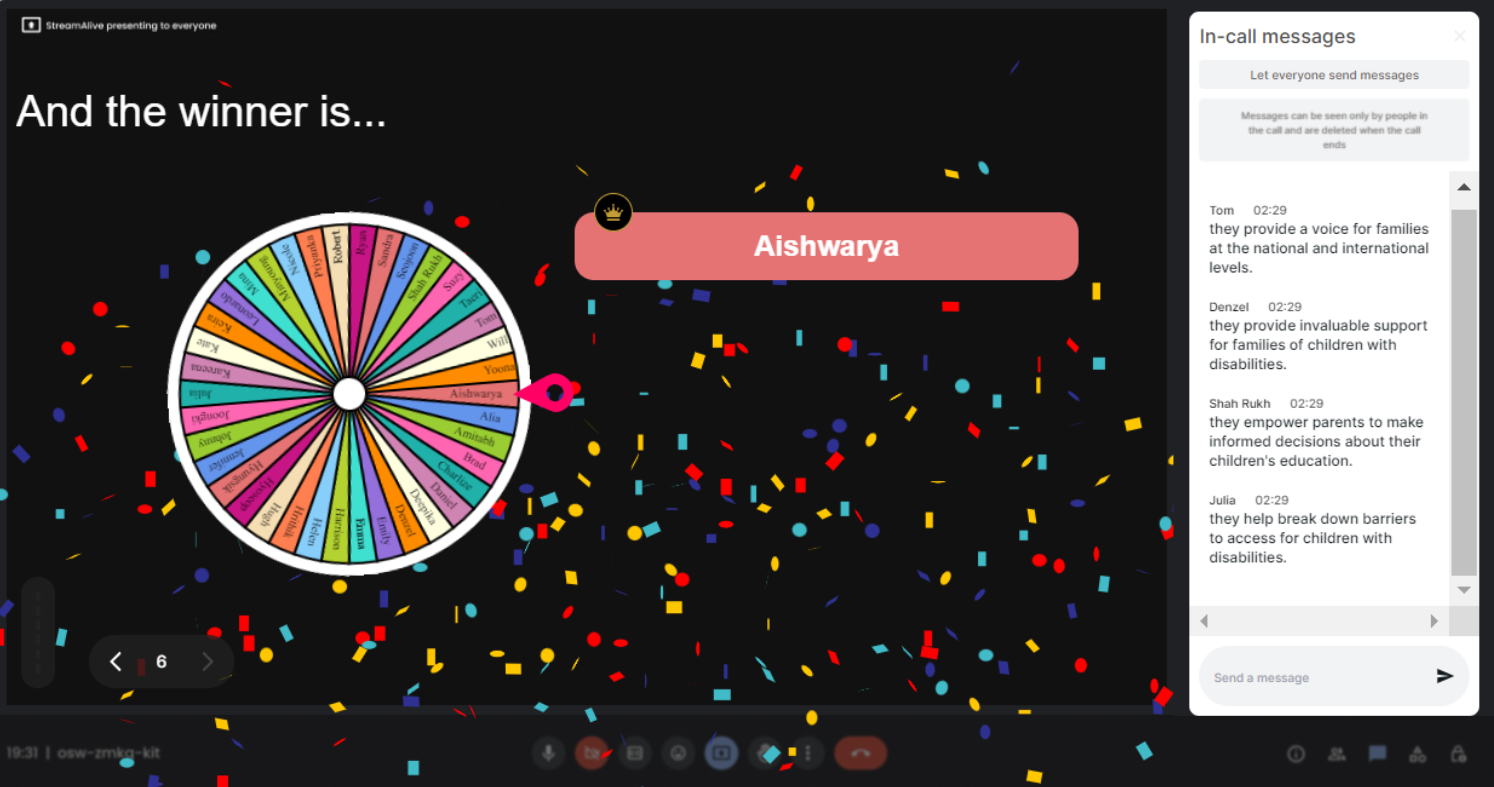
No ads anywhere.
Keep your sessions distraction-free. StreamAlive provides an ad-free experience, maintaining a seamless and professional atmosphere for your online classes.
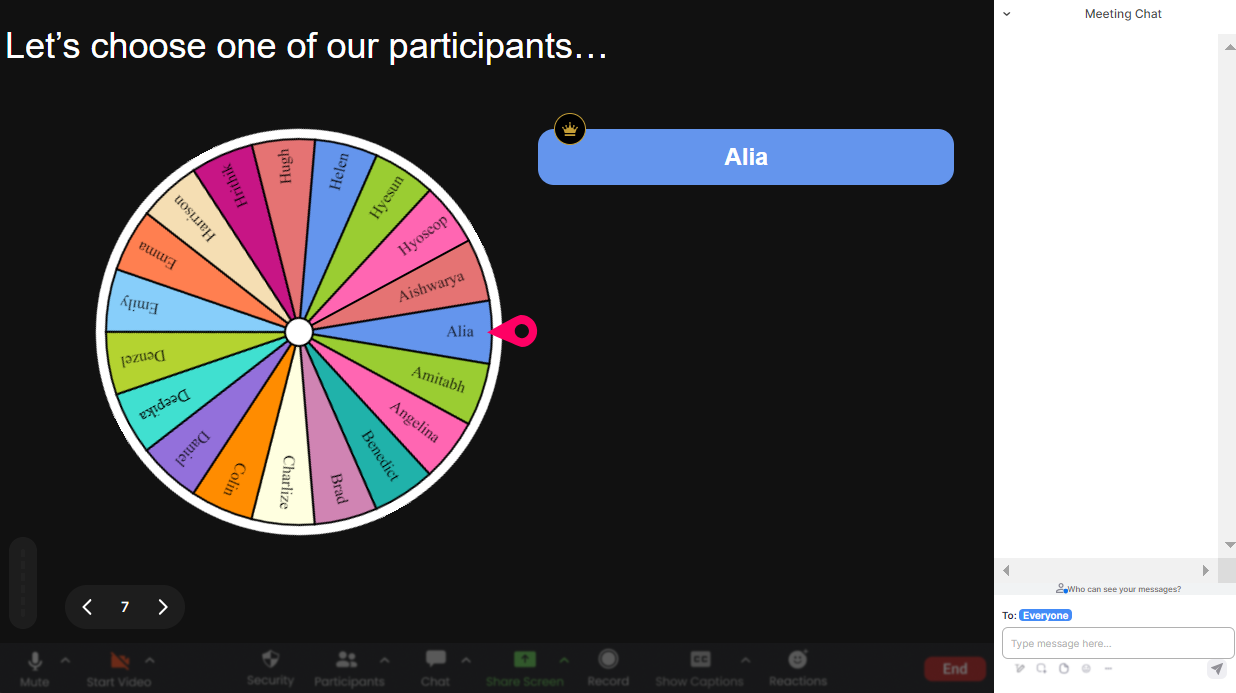
Create unlimited Spinner Wheels for your live sessions.
Unleash your creativity and engage your audience. With StreamAlive, you're not limited by numbers—you can create as many Spinner Wheels as you need for different interactions during your live sessions.
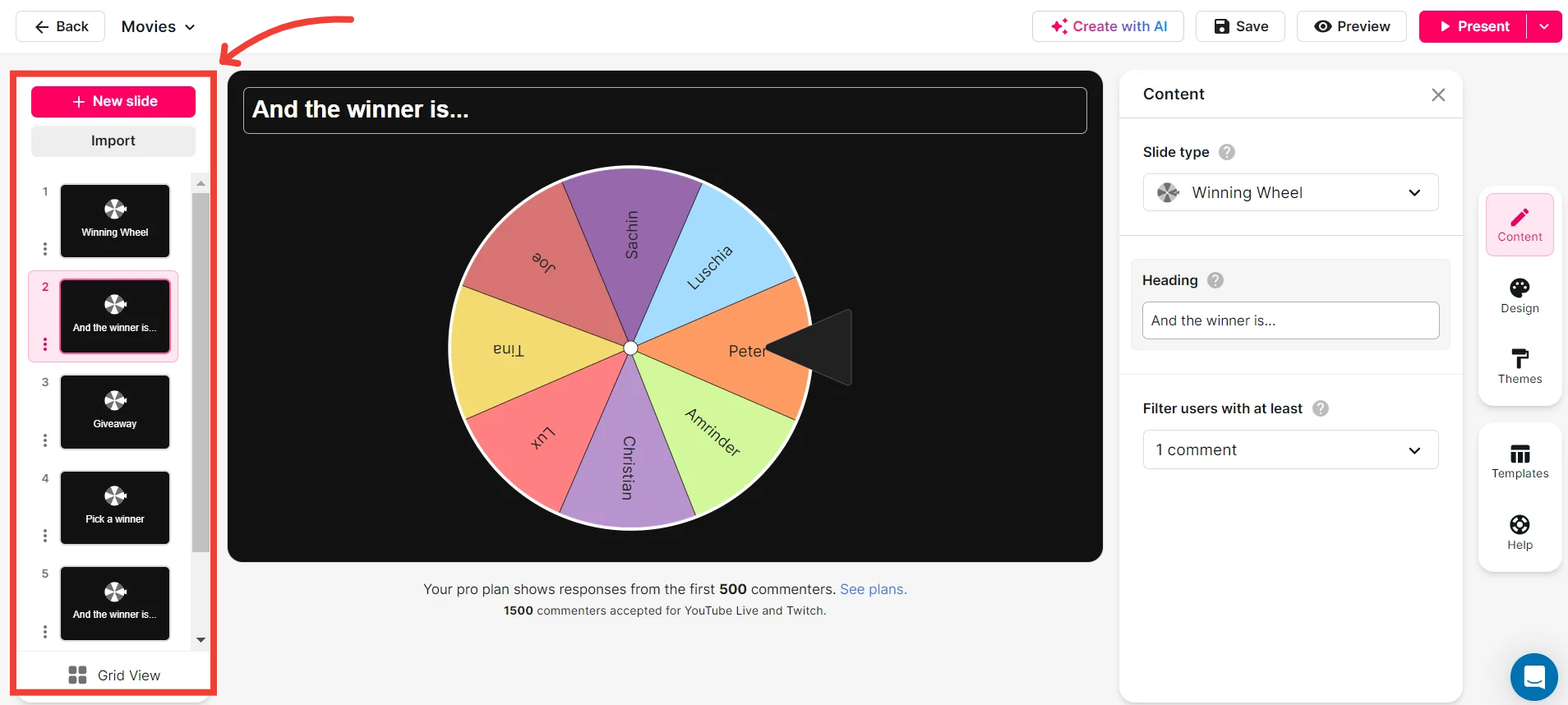
Add your own options to the spinner wheel.
Personalize your interactions. StreamAlive allows you to add custom options to the Spinner Wheel, putting you in control of the activities and discussions in your online class.
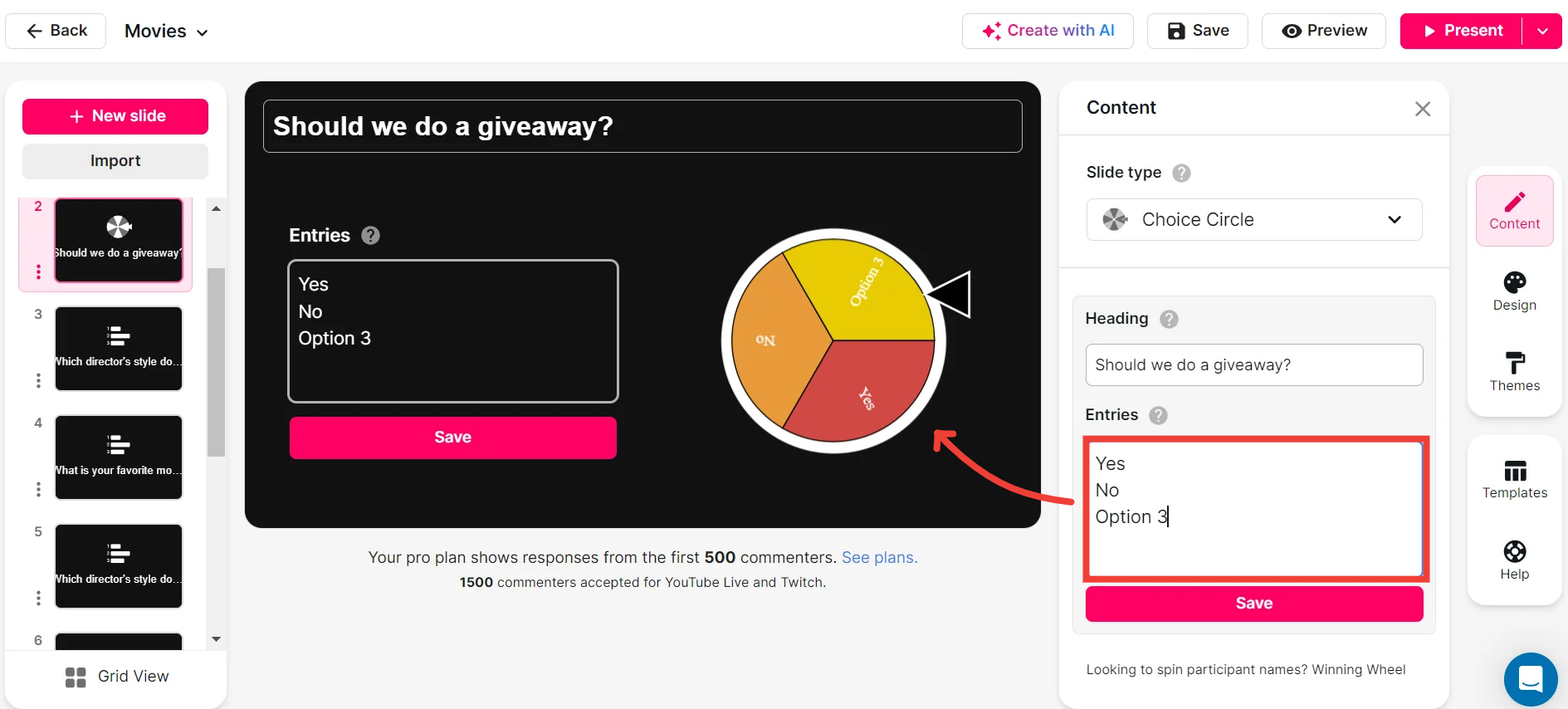
Customize how your Spinner Wheels look.
Match your style and theme. StreamAlive offers customization options for your Spinner Wheels, allowing you to tailor the aesthetic to suit your online class's specific needs.
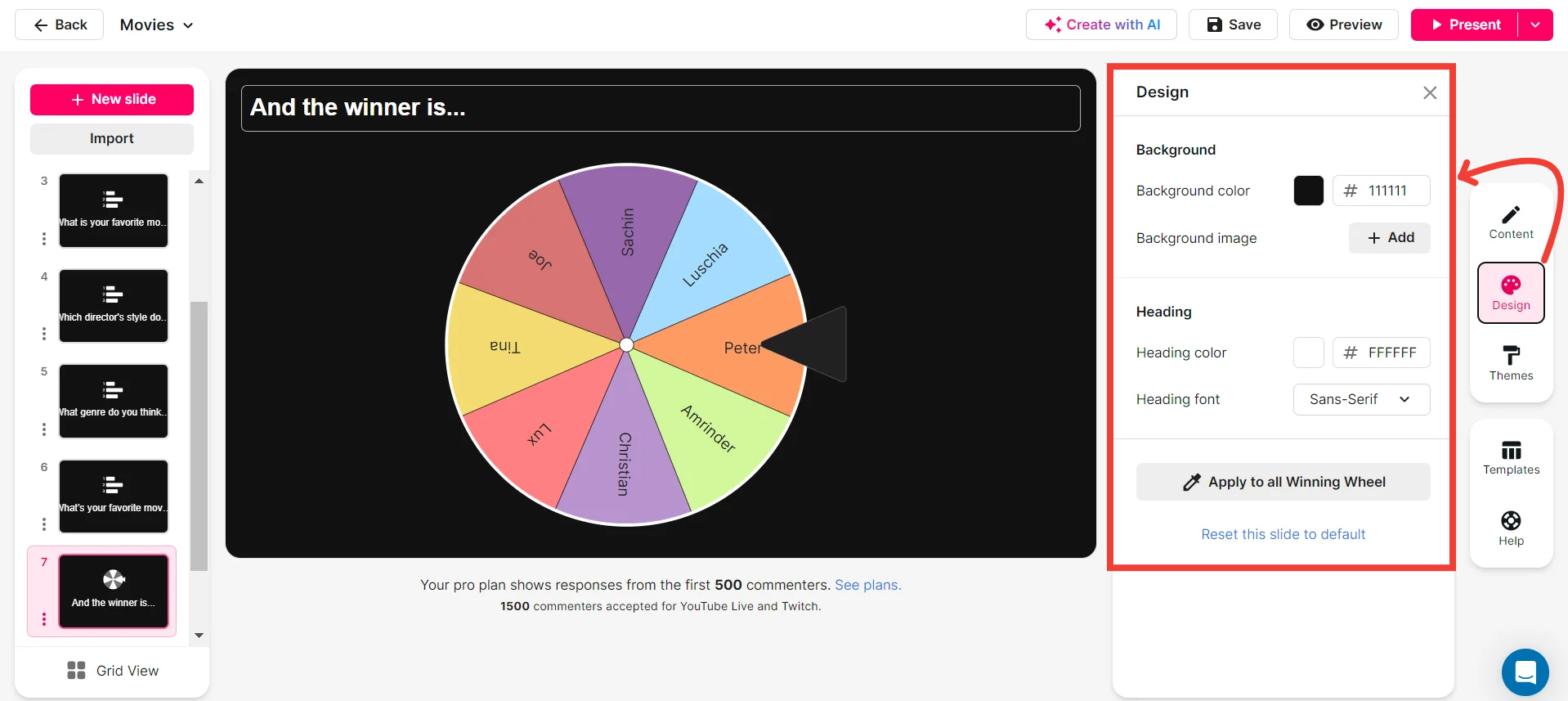
Save spinner results and see who won (or which option was chosen).
Keep track of your interactions effortlessly. Save Spinner Wheel results to review who participated or which options were chosen, providing valuable insights and ensuring transparency in your sessions.
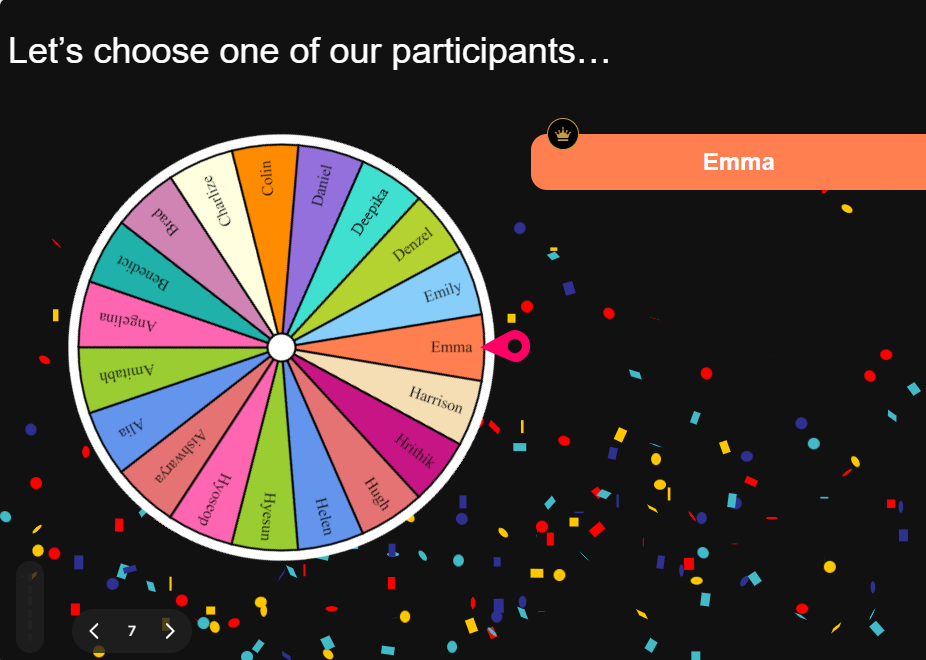
Chat-powered
Spinner Wheels
isn't the only thing
you can do with StreamAlive
Bring your audience’s locations to life on a real-time map — as they put it in the chat.
Create unlimited live polls where the audience can vote directly from the chat box.
Spin a wheel of names or words and let the spinner wheel pick a winner.
Add a bit of Vegas to your live sessions and award prizes to active users in the chat.
StreamAlive automatically saves any link shared in the chat to be shared afterwards.
Call-out your audience's chats in cool thought bubbles for everyone to see in.
Unleash a storm of emojis to find out how or what your audience is thinking.
Your audience's thoughts and opinions visualized in a cascading sea of colorful tiles.
Visualize every word (profanity excluded) of your audience's chat comments.
StreamAlive automatically sniffs out audience questions and collates them for the host.
Bring your audience’s locations to life on a real-time map — as they put it in the chat.
Bring your audience’s locations to life on a real-time map — as they put it in the chat.
Bring your audience’s locations to life on a real-time map — as they put it in the chat.
Bring your audience’s locations to life on a real-time map — as they put it in the chat.
Bring your audience’s locations to life on a real-time map — as they put it in the chat.
Bring your audience’s locations to life on a real-time map — as they put it in the chat.
Bring your audience’s locations to life on a real-time map — as they put it in the chat.
Bring your audience’s locations to life on a real-time map — as they put it in the chat.
Bring your audience’s locations to life on a real-time map — as they put it in the chat.
Bring your audience’s locations to life on a real-time map — as they put it in the chat.
Bring your audience’s locations to life on a real-time map — as they put it in the chat.
Bring your audience’s locations to life on a real-time map — as they put it in the chat.
Bring your audience’s locations to life on a real-time map — as they put it in the chat.
Bring your audience’s locations to life on a real-time map — as they put it in the chat.
Bring your audience’s locations to life on a real-time map — as they put it in the chat.
Bring your audience’s locations to life on a real-time map — as they put it in the chat.
Bring your audience’s locations to life on a real-time map — as they put it in the chat.
Bring your audience’s locations to life on a real-time map — as they put it in the chat.
Bring your audience’s locations to life on a real-time map — as they put it in the chat.
Bring your audience’s locations to life on a real-time map — as they put it in the chat.
Bring your audience’s locations to life on a real-time map — as they put it in the chat.
Bring your audience’s locations to life on a real-time map — as they put it in the chat.
Bring your audience’s locations to life on a real-time map — as they put it in the chat.
Bring your audience’s locations to life on a real-time map — as they put it in the chat.
Bring your audience’s locations to life on a real-time map — as they put it in the chat.
Bring your audience’s locations to life on a real-time map — as they put it in the chat.
Bring your audience’s locations to life on a real-time map — as they put it in the chat.
Bring your audience’s locations to life on a real-time map — as they put it in the chat.
Bring your audience’s locations to life on a real-time map — as they put it in the chat.
Bring your audience’s locations to life on a real-time map — as they put it in the chat.
Bring your audience’s locations to life on a real-time map — as they put it in the chat.
Bring your audience’s locations to life on a real-time map — as they put it in the chat.
Bring your audience’s locations to life on a real-time map — as they put it in the chat.
Bring your audience’s locations to life on a real-time map — as they put it in the chat.
Bring your audience’s locations to life on a real-time map — as they put it in the chat.
Bring your audience’s locations to life on a real-time map — as they put it in the chat.


























.svg.png)



