Automatically create
Spinner Wheels
from your
Google Meet
chat for
Training
What does StreamAlive's
Spinner Wheels
do?
Say hello to dynamic interactions. By harnessing the live chat comments from your Google Meet training session, StreamAlive transforms your audience's input into a captivating Spinner Wheel. No need for second screens or redirecting users to another site. Everything they type in the chat can directly fuel a Spinner Wheel. Whether you're selecting a volunteer for a demonstration, choosing a random topic from a list participants suggested, or deciding the next task in a team-building exercise, StreamAlive makes your Google Meet training sessions more engaging and interactive.
StreamAlive's Spinner Wheels seamlessly integrate with Google Meet, eliminating the need for any codes, embeds, or external URLs. You can effortlessly create engaging Spinner Wheels directly from the live chat feature within Google Meet, making your training sessions interactive and dynamic without any technical hassle.
* StreamAlive supports hybrid and offline audiences too via a mobile-loving, browser-based, no-app-to-install chat experience. Of course, there’s no way around a URL that they have to click on to access it.
StreamAlive also works with all major meeting and streaming platforms
Run interactions on all these streaming & meeting platforms.
(New platforms are added all the time!)
StreamAlive can create
Spinner Wheels
for all event types


How you can use
Spinner Wheels
Once your audience gets a taste for
Spinner Wheels
created from
the live chat, they’ll want to see them used more often.
Select a Volunteer for Demonstrations
Engage participants by adding their names to a Spinner Wheel directly from the chat. The randomly chosen name can be displayed live, ensuring that all attendees stay attentive and ready to participate in the demonstration.
Choose Random Topics for Discussion
During brainstorming sessions, participants can suggest topics through the chat. These suggestions are added to the Spinner Wheel in real-time, and you can spin the wheel to select a topic, keeping the session dynamic and interactive.
Decide the Next Task in Team-Building Exercises
List various team-building exercises or tasks in the chat and use the Spinner Wheel to randomly select the next activity. This approach adds an element of surprise and fun, making the training session more engaging for participants.
Spinner Wheels
can be created by
anyone running a
Google Meet
session
.svg)
.svg)
.svg)
.svg)
Automatically adds live audience members to the wheel.
Engage every participant effortlessly by automatically including all attendees in your Spinner Wheel. No manual entry needed—just dynamic interaction that keeps everyone involved.
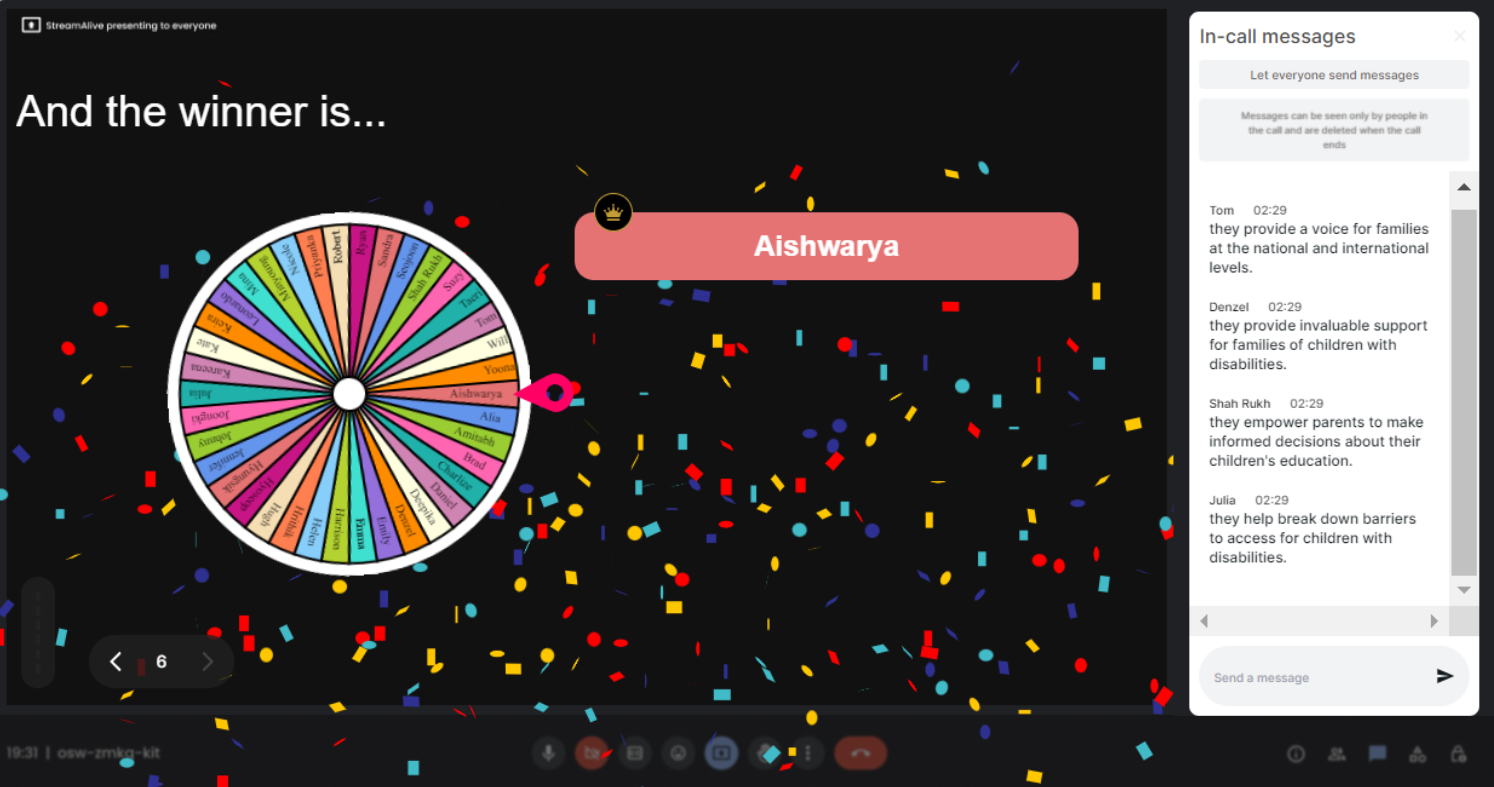
No ads anywhere.
Enjoy uninterrupted focus on your training sessions with our ad-free experience, ensuring a seamless and professional environment for both presenters and participants.
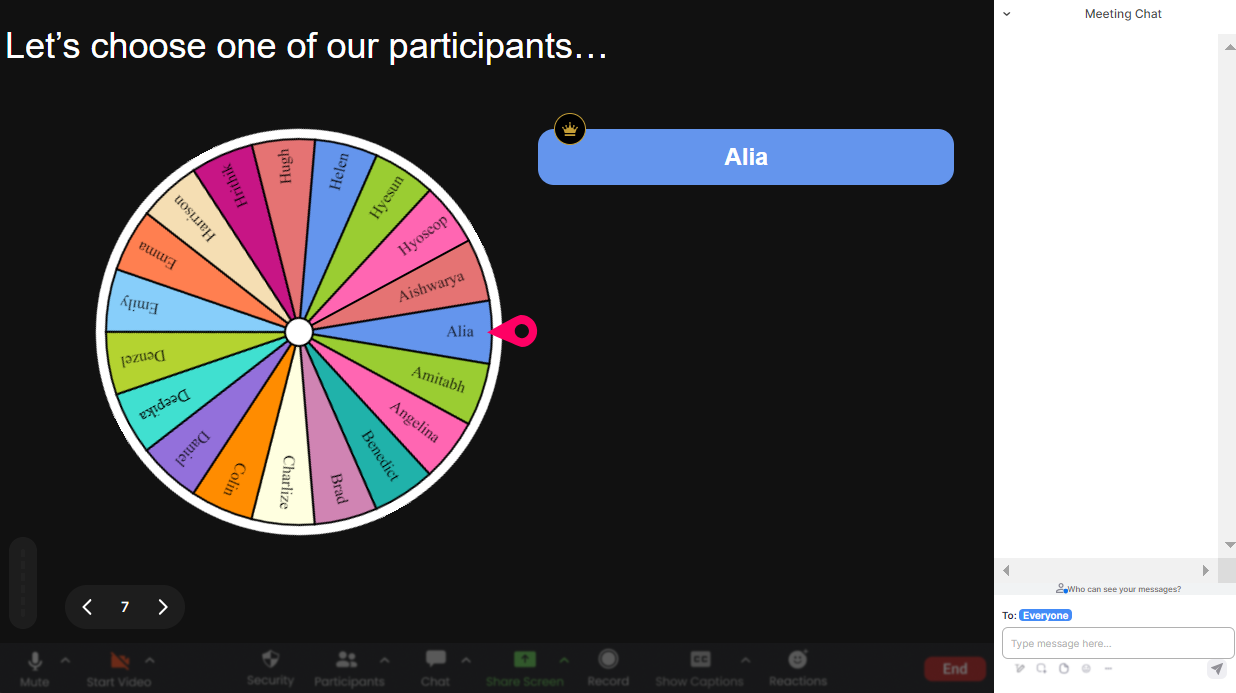
Create unlimited Spinner Wheels for your live sessions.
Maximize your flexibility and creativity by generating an unlimited number of Spinner Wheels during your live sessions. Each one can be tailored to fit the specific needs of your training program.
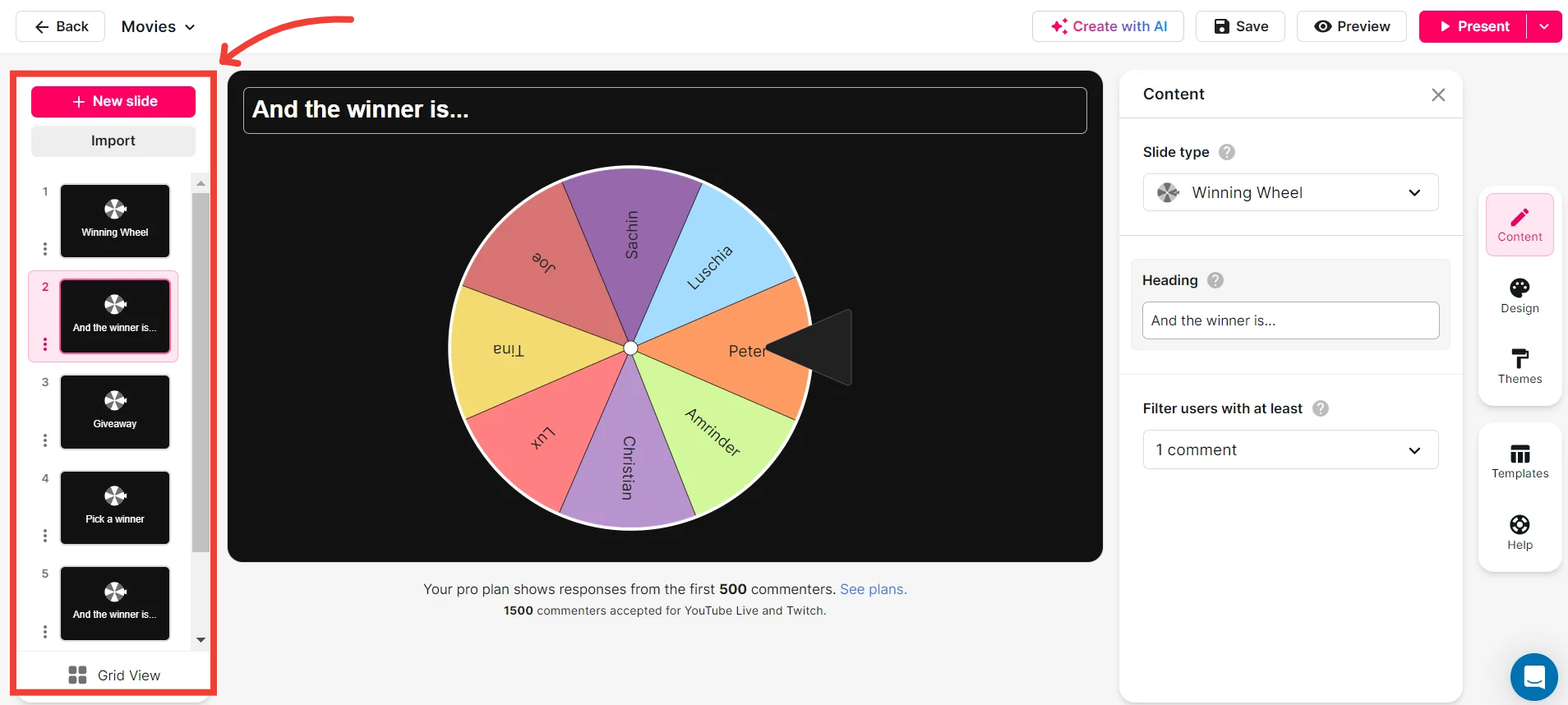
Add your own options to the spinner wheel.
Personalize your Spinner Wheel by adding custom options that are relevant to your session. Enhance interactivity by allowing participants to see options that matter most to them.
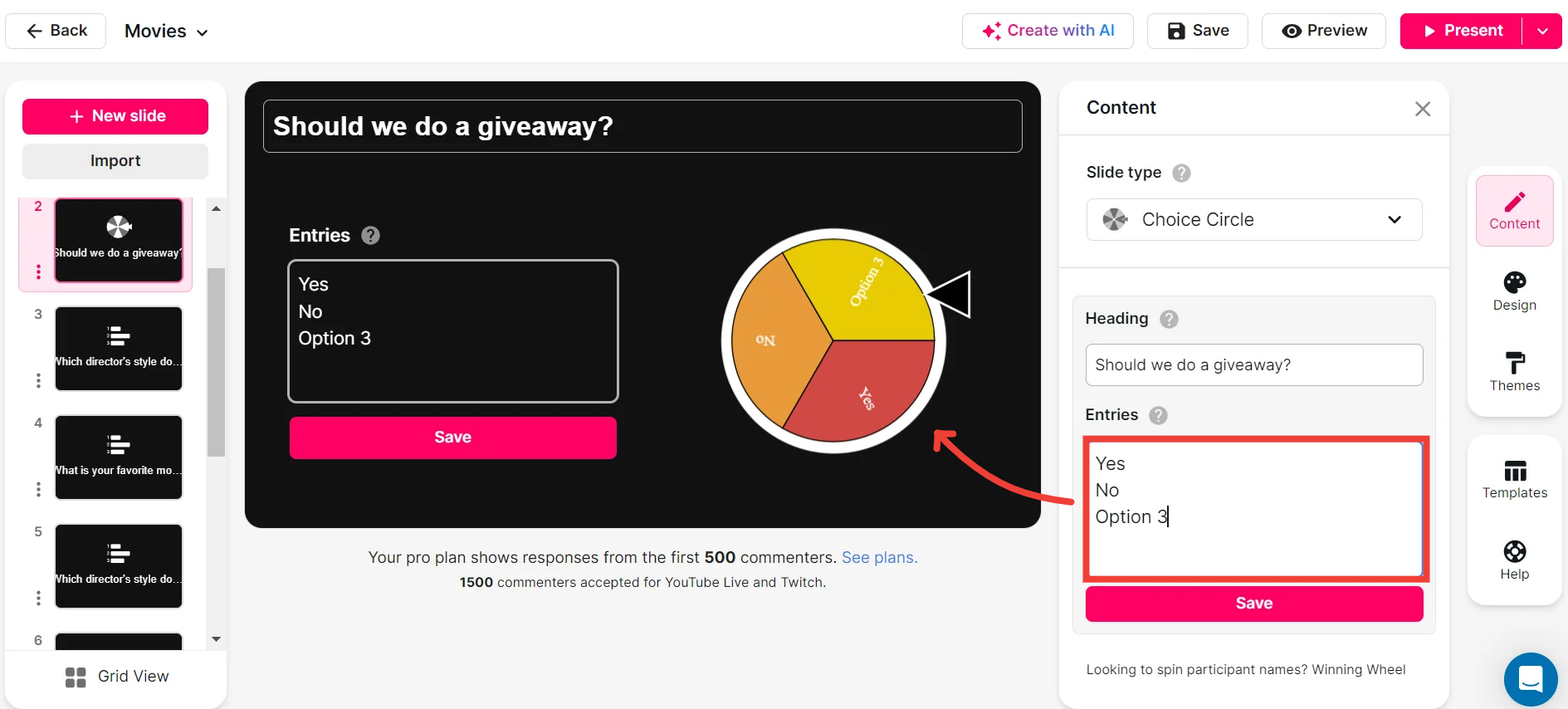
Customize how your Spinner Wheels look.
Make your Spinner Wheel truly yours by customizing its appearance. Choose colors and designs that align with your session's theme and brand, creating a visually captivating experience.
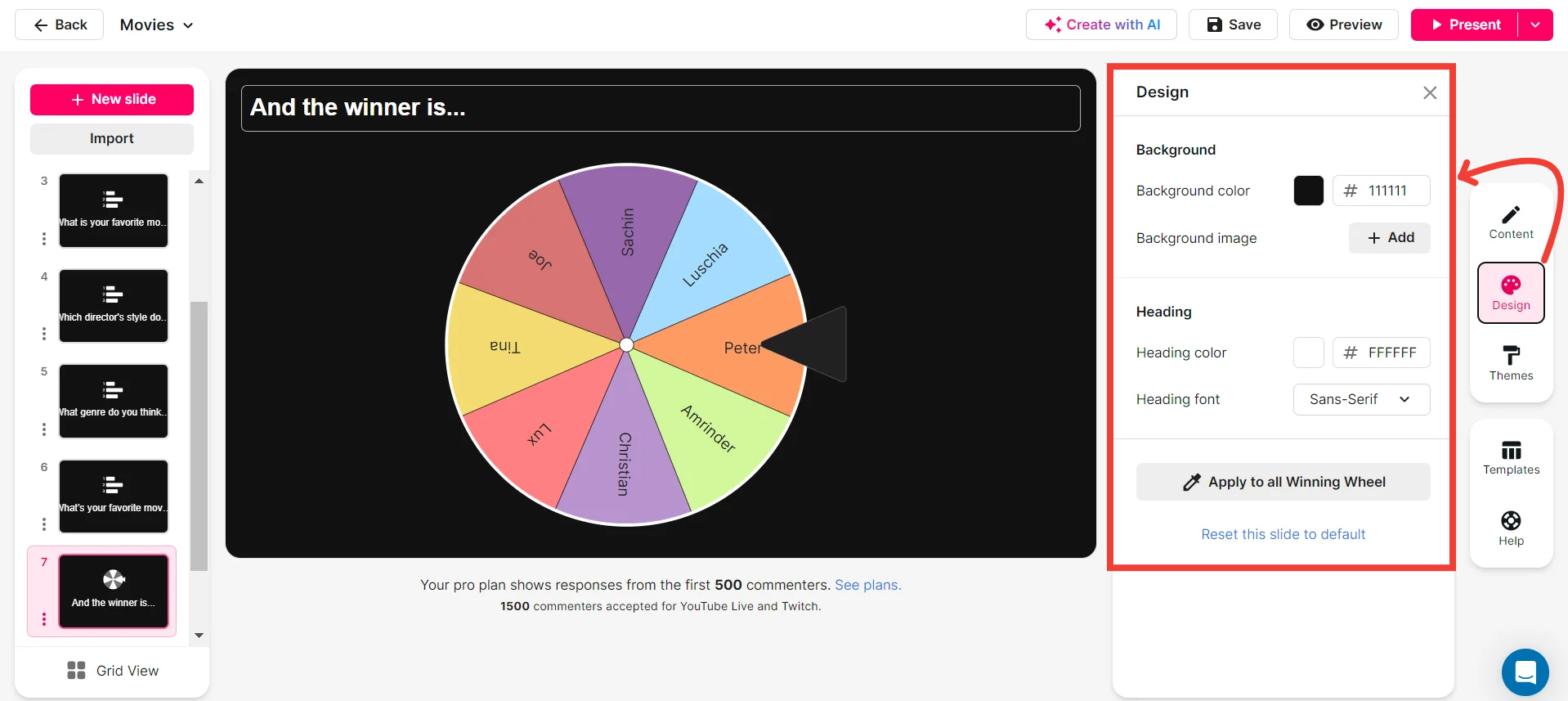
Save spinner results and see who won (or which option was chosen).
Keep track of your sessions with the ability to save Spinner Wheel results. Identify winners and chosen options easily, adding an extra layer of engagement and data tracking to your training.
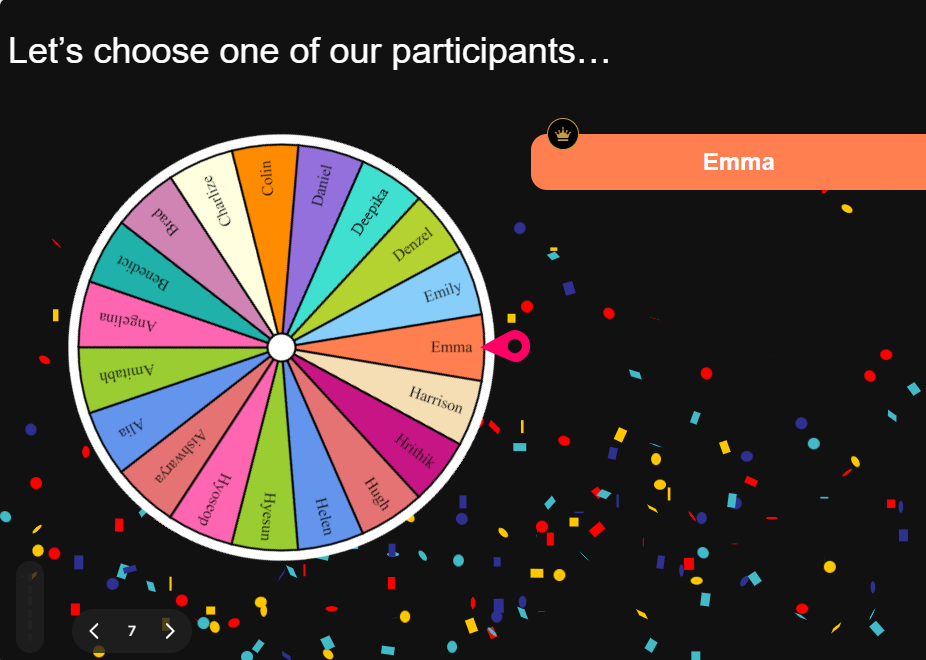
Chat-powered
Spinner Wheels
isn't the only thing
you can do with StreamAlive
Bring your audience’s locations to life on a real-time map — as they put it in the chat.
Create unlimited live polls where the audience can vote directly from the chat box.
Spin a wheel of names or words and let the spinner wheel pick a winner.
Add a bit of Vegas to your live sessions and award prizes to active users in the chat.
StreamAlive automatically saves any link shared in the chat to be shared afterwards.
Call-out your audience's chats in cool thought bubbles for everyone to see in.
Unleash a storm of emojis to find out how or what your audience is thinking.
Your audience's thoughts and opinions visualized in a cascading sea of colorful tiles.
Visualize every word (profanity excluded) of your audience's chat comments.
StreamAlive automatically sniffs out audience questions and collates them for the host.
Bring your audience’s locations to life on a real-time map — as they put it in the chat.
Bring your audience’s locations to life on a real-time map — as they put it in the chat.
Bring your audience’s locations to life on a real-time map — as they put it in the chat.
Bring your audience’s locations to life on a real-time map — as they put it in the chat.
Bring your audience’s locations to life on a real-time map — as they put it in the chat.
Bring your audience’s locations to life on a real-time map — as they put it in the chat.
Bring your audience’s locations to life on a real-time map — as they put it in the chat.
Bring your audience’s locations to life on a real-time map — as they put it in the chat.
Bring your audience’s locations to life on a real-time map — as they put it in the chat.
Bring your audience’s locations to life on a real-time map — as they put it in the chat.
Bring your audience’s locations to life on a real-time map — as they put it in the chat.
Bring your audience’s locations to life on a real-time map — as they put it in the chat.
Bring your audience’s locations to life on a real-time map — as they put it in the chat.
Bring your audience’s locations to life on a real-time map — as they put it in the chat.
Bring your audience’s locations to life on a real-time map — as they put it in the chat.
Bring your audience’s locations to life on a real-time map — as they put it in the chat.
Bring your audience’s locations to life on a real-time map — as they put it in the chat.
Bring your audience’s locations to life on a real-time map — as they put it in the chat.
Bring your audience’s locations to life on a real-time map — as they put it in the chat.
Bring your audience’s locations to life on a real-time map — as they put it in the chat.
Bring your audience’s locations to life on a real-time map — as they put it in the chat.
Bring your audience’s locations to life on a real-time map — as they put it in the chat.
Bring your audience’s locations to life on a real-time map — as they put it in the chat.
Bring your audience’s locations to life on a real-time map — as they put it in the chat.
Bring your audience’s locations to life on a real-time map — as they put it in the chat.
Bring your audience’s locations to life on a real-time map — as they put it in the chat.
Bring your audience’s locations to life on a real-time map — as they put it in the chat.
Bring your audience’s locations to life on a real-time map — as they put it in the chat.
Bring your audience’s locations to life on a real-time map — as they put it in the chat.
Bring your audience’s locations to life on a real-time map — as they put it in the chat.
Bring your audience’s locations to life on a real-time map — as they put it in the chat.
Bring your audience’s locations to life on a real-time map — as they put it in the chat.
Bring your audience’s locations to life on a real-time map — as they put it in the chat.
Bring your audience’s locations to life on a real-time map — as they put it in the chat.
Bring your audience’s locations to life on a real-time map — as they put it in the chat.
Bring your audience’s locations to life on a real-time map — as they put it in the chat.


























.svg.png)



