Automatically create
Spinner Wheels
from your
MS Teams
chat for
All-hands meetings
What does StreamAlive's
Spinner Wheels
do?
Introduce a new level of engagement with StreamAlive’s Spinner Wheels on MS Teams. By effortlessly incorporating live chat comments from your MS Teams session, StreamAlive artistically transforms your audience's input into dynamic Spinner Wheels. There’s no need for second screens or redirecting users to external sites—everything happens seamlessly within your session. During all-hands meetings, you can use Spinner Wheels for various interactions, such as randomly selecting participants for Q&A sessions, distributing prizes to attendees, or choosing team members for breakout discussions.
With StreamAlive’s Spinner Wheels on MS Teams for your all-hands meetings, there’s no need for codes, embeds, or cumbersome URLs. You can effortlessly create and launch Spinner Wheels directly within the live chat of your existing MS Teams session. This intuitive feature allows for seamless interaction, making your meetings more dynamic and engaging without any extra hassle.
* StreamAlive supports hybrid and offline audiences too via a mobile-loving, browser-based, no-app-to-install chat experience. Of course, there’s no way around a URL that they have to click on to access it.
StreamAlive also works with all major meeting and streaming platforms
Run interactions on all these streaming & meeting platforms.
(New platforms are added all the time!)
StreamAlive can create
Spinner Wheels
for all event types


How you can use
Spinner Wheels
Once your audience gets a taste for
Spinner Wheels
created from
the live chat, they’ll want to see them used more often.
Randomly Select Participants for Q&A
Engage your audience by using the Spinner Wheel to randomly choose participants for Q&A sessions. This ensures a fair chance for everyone to contribute and keeps the interaction lively.
Distribute Prizes
Boost morale by awarding prizes during your all-hands meetings. Use the Spinner Wheel to randomly select winners from the attendees, making the prize distribution transparent and exciting.
Choose Team Members for Breakout Discussions
Facilitate more effective breakout discussions by randomly assigning team members using the Spinner Wheel. This can help in mixing up the groups to foster diverse ideas and collaboration.
Spinner Wheels
can be created by
anyone running a
MS Teams
session
.svg)
.svg)
.svg)
.svg)
Automatically adds live audience members to the wheel.
Streamline your interactions by automatically including everyone in the session. No manual entries required—just spin and engage!
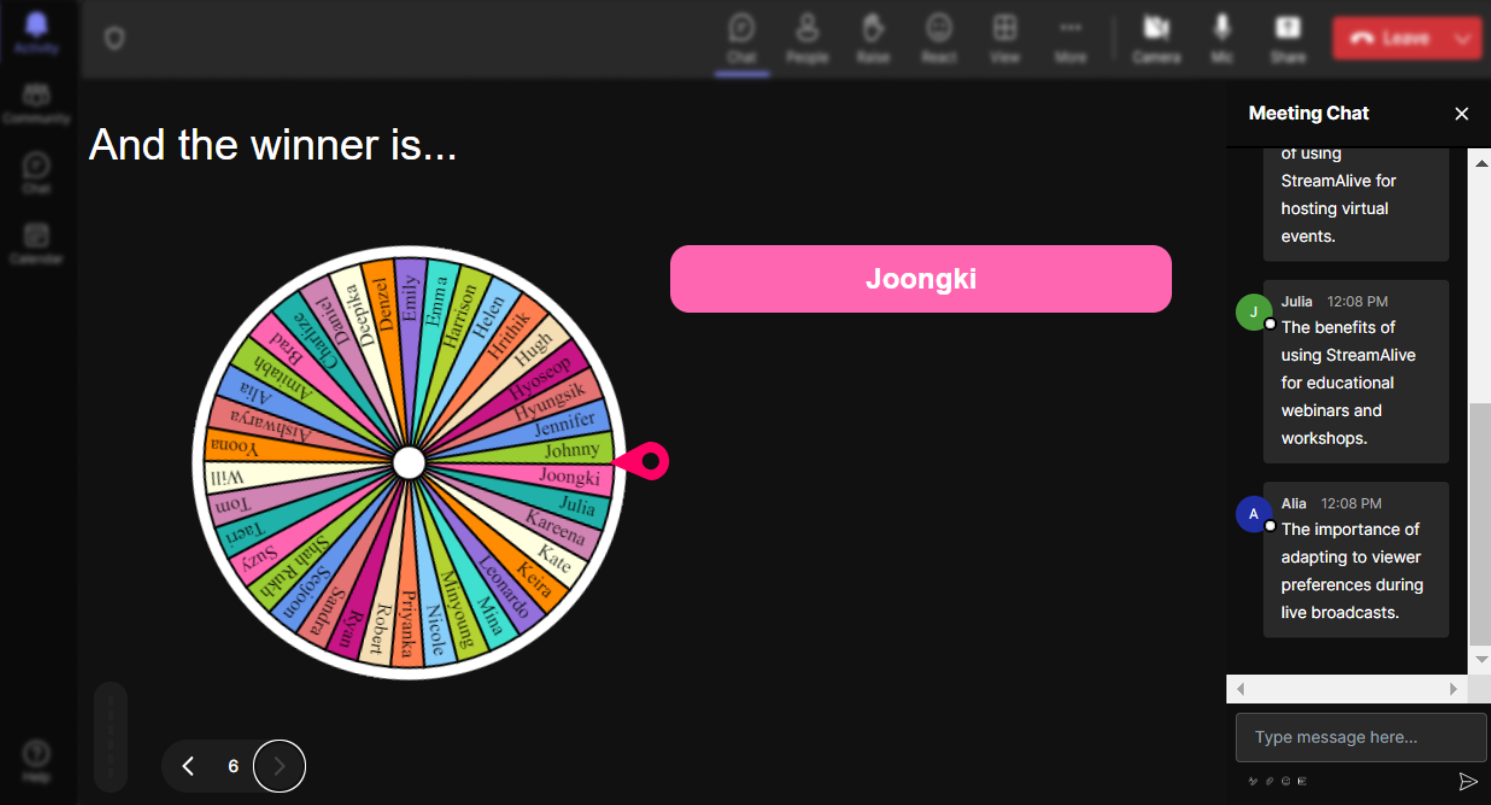
No ads anywhere.
Enjoy an ad-free, seamless experience ensuring total focus on what truly matters—your session and your audience.
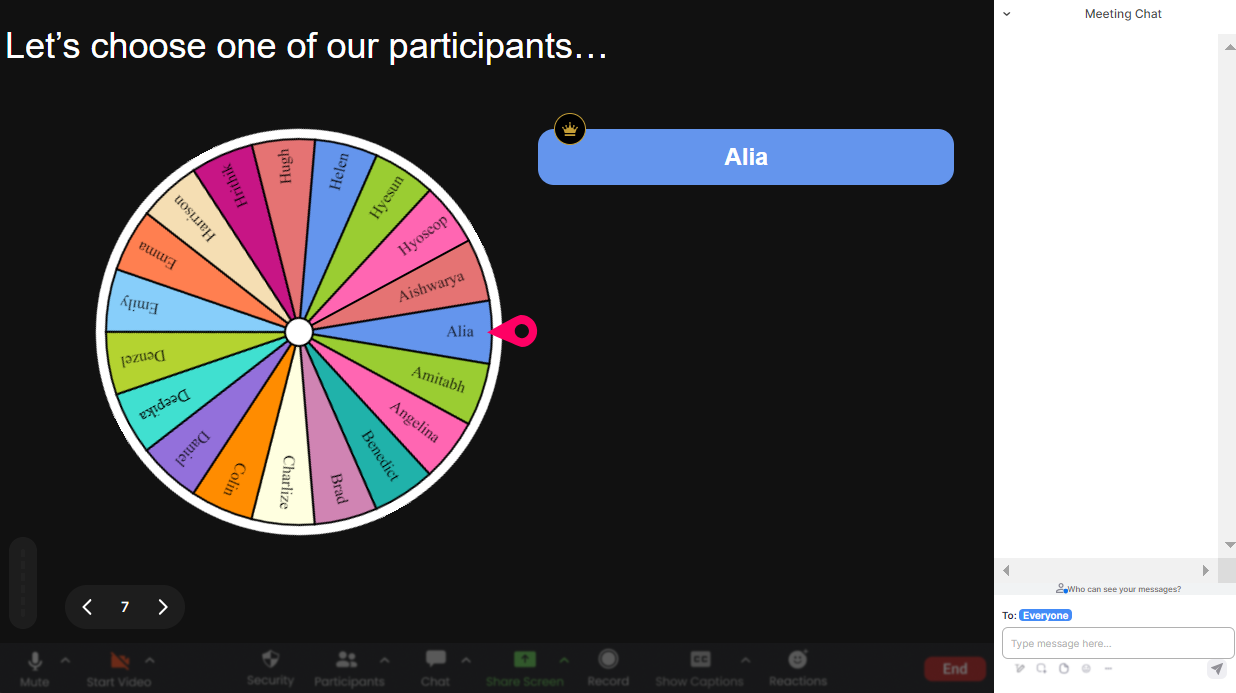
Create unlimited Spinner Wheels for your live sessions.
There are no restrictions with StreamAlive. Design and launch as many Spinner Wheels as you need to keep your audience engaged throughout your meeting.
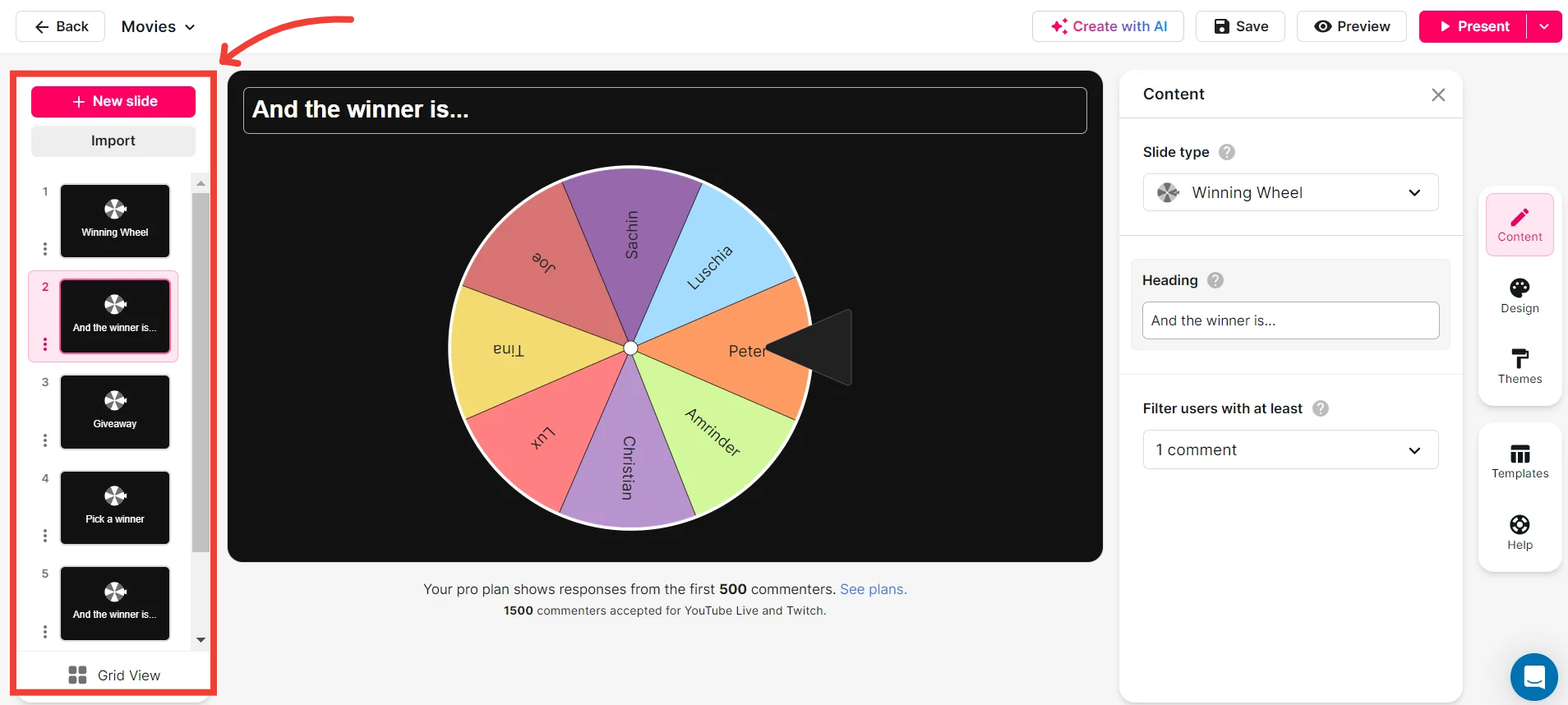
Add your own options to the spinner wheel.
Personalize your Spinner Wheels with custom options, making each session unique and specifically tailored to your needs.
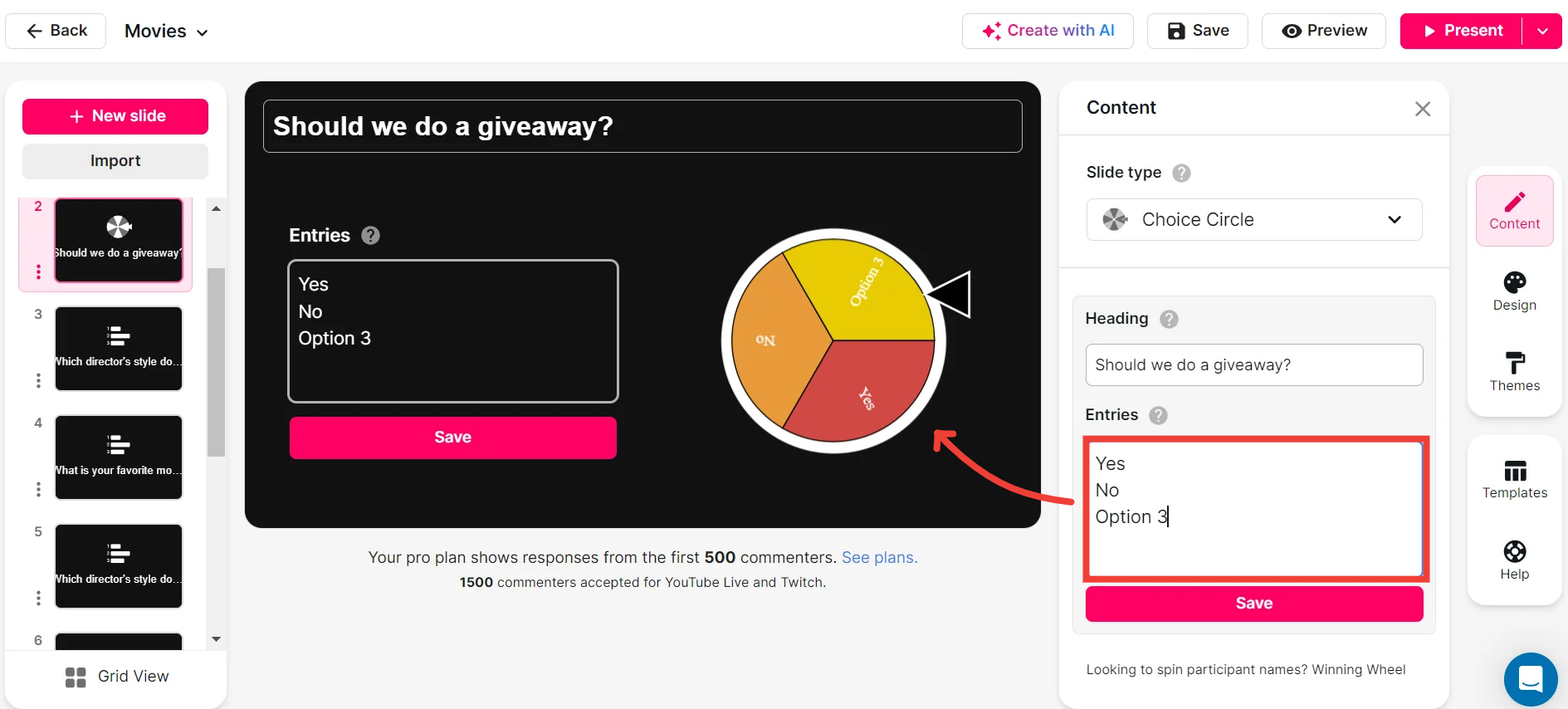
Customize how your Spinner Wheels look.
Feel the power of customization by modifying the aesthetics of your Spinner Wheels to match your branding and style.
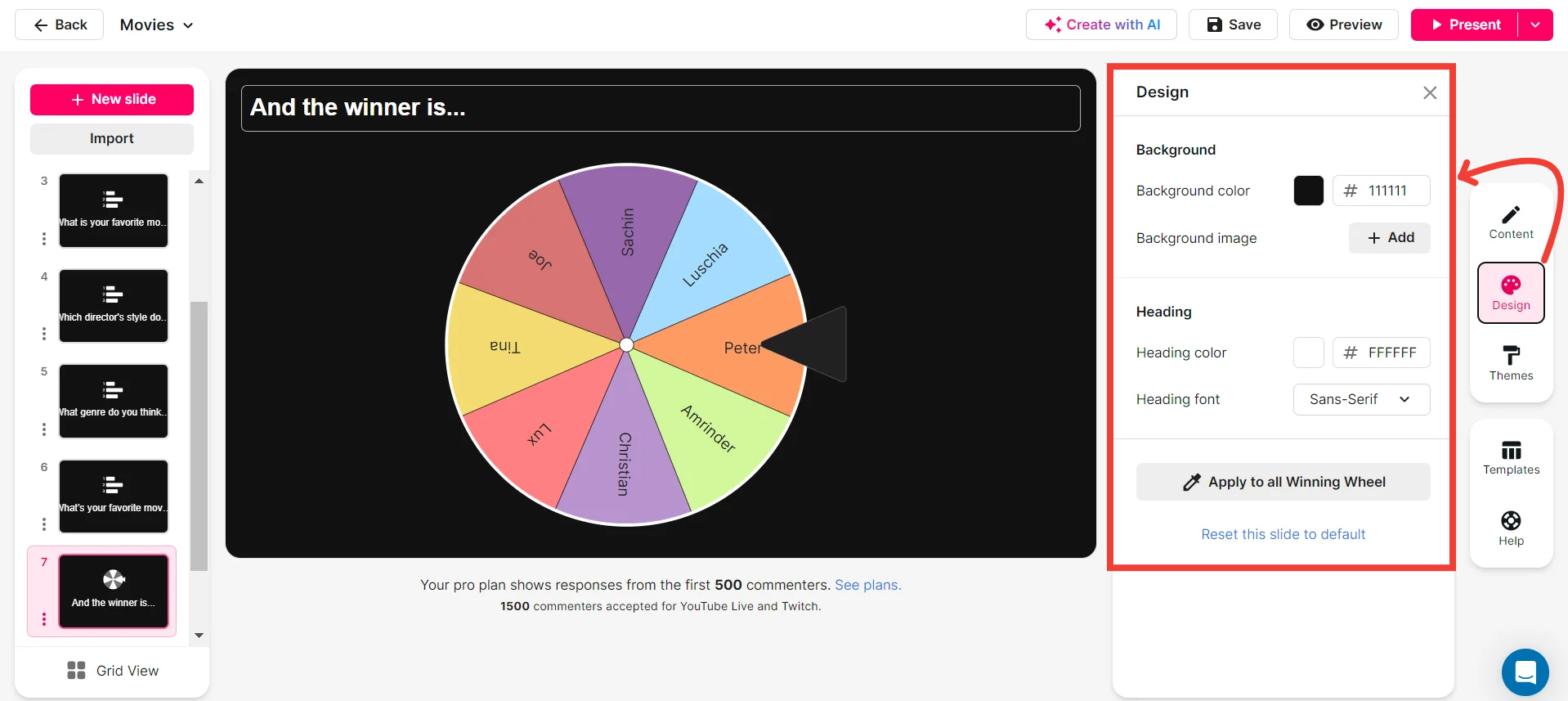
Save spinner results and see who won (or which option was chosen).
Easily track interaction outcomes. Save and review the results to acknowledge participants or make informed decisions.
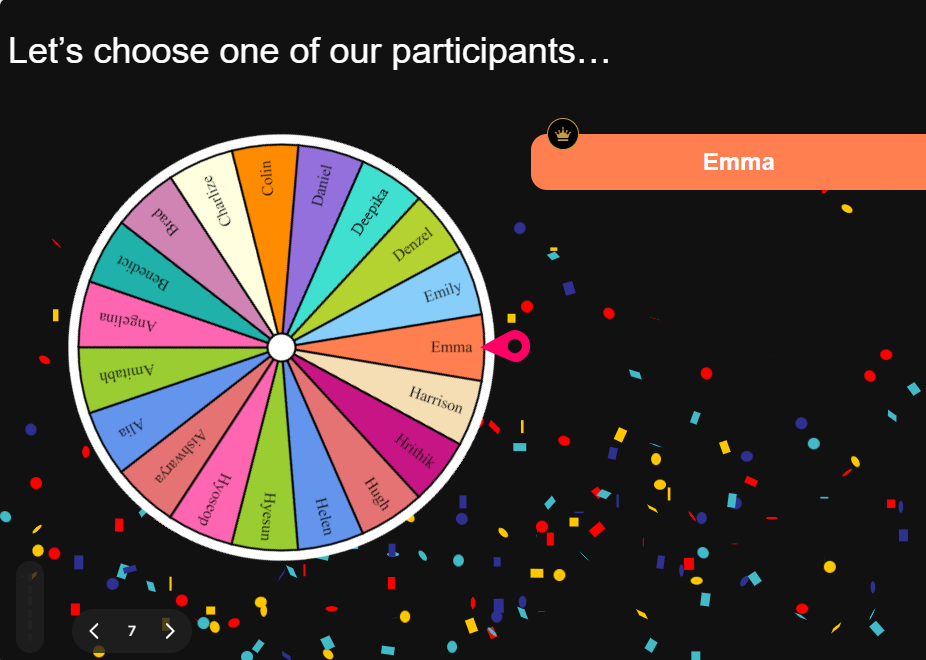
Chat-powered
Spinner Wheels
isn't the only thing
you can do with StreamAlive
Bring your audience’s locations to life on a real-time map — as they put it in the chat.
Create unlimited live polls where the audience can vote directly from the chat box.
Spin a wheel of names or words and let the spinner wheel pick a winner.
Add a bit of Vegas to your live sessions and award prizes to active users in the chat.
StreamAlive automatically saves any link shared in the chat to be shared afterwards.
Call-out your audience's chats in cool thought bubbles for everyone to see in.
Unleash a storm of emojis to find out how or what your audience is thinking.
Your audience's thoughts and opinions visualized in a cascading sea of colorful tiles.
Visualize every word (profanity excluded) of your audience's chat comments.
StreamAlive automatically sniffs out audience questions and collates them for the host.
Bring your audience’s locations to life on a real-time map — as they put it in the chat.
Bring your audience’s locations to life on a real-time map — as they put it in the chat.
Bring your audience’s locations to life on a real-time map — as they put it in the chat.
Bring your audience’s locations to life on a real-time map — as they put it in the chat.
Bring your audience’s locations to life on a real-time map — as they put it in the chat.
Bring your audience’s locations to life on a real-time map — as they put it in the chat.
Bring your audience’s locations to life on a real-time map — as they put it in the chat.
Bring your audience’s locations to life on a real-time map — as they put it in the chat.
Bring your audience’s locations to life on a real-time map — as they put it in the chat.
Bring your audience’s locations to life on a real-time map — as they put it in the chat.
Bring your audience’s locations to life on a real-time map — as they put it in the chat.
Bring your audience’s locations to life on a real-time map — as they put it in the chat.
Bring your audience’s locations to life on a real-time map — as they put it in the chat.
Bring your audience’s locations to life on a real-time map — as they put it in the chat.
Bring your audience’s locations to life on a real-time map — as they put it in the chat.
Bring your audience’s locations to life on a real-time map — as they put it in the chat.
Bring your audience’s locations to life on a real-time map — as they put it in the chat.
Bring your audience’s locations to life on a real-time map — as they put it in the chat.
Bring your audience’s locations to life on a real-time map — as they put it in the chat.
Bring your audience’s locations to life on a real-time map — as they put it in the chat.
Bring your audience’s locations to life on a real-time map — as they put it in the chat.
Bring your audience’s locations to life on a real-time map — as they put it in the chat.
Bring your audience’s locations to life on a real-time map — as they put it in the chat.
Bring your audience’s locations to life on a real-time map — as they put it in the chat.
Bring your audience’s locations to life on a real-time map — as they put it in the chat.
Bring your audience’s locations to life on a real-time map — as they put it in the chat.
Bring your audience’s locations to life on a real-time map — as they put it in the chat.
Bring your audience’s locations to life on a real-time map — as they put it in the chat.
Bring your audience’s locations to life on a real-time map — as they put it in the chat.
Bring your audience’s locations to life on a real-time map — as they put it in the chat.
Bring your audience’s locations to life on a real-time map — as they put it in the chat.
Bring your audience’s locations to life on a real-time map — as they put it in the chat.
Bring your audience’s locations to life on a real-time map — as they put it in the chat.
Bring your audience’s locations to life on a real-time map — as they put it in the chat.
Bring your audience’s locations to life on a real-time map — as they put it in the chat.
Bring your audience’s locations to life on a real-time map — as they put it in the chat.


























.svg.png)



