Automatically create
Spinner Wheels
from your
MS Teams
chat for
Team building
What does StreamAlive's
Spinner Wheels
do?
Say hello to engaging team-building activities. Leveraging the live chat inputs from your MS Teams session, StreamAlive seamlessly transforms your audience's responses into dynamic Spinner Wheels. No need for second screens, nor redirecting users to another site. Whatever your team members type in the chat can be instantly used to generate a fun and interactive Spinner Wheel. Whether it’s selecting a random team member to present, deciding on a team outing location, or choosing the next project leader, StreamAlive makes team-building on MS Teams both effortless and enjoyable.
With StreamAlive's Spinner Wheels on MS Teams, there's no need for any codes, embeds, or unfamiliar URLs. Simply initiate the creation and use of Spinner Wheels directly from the live chat of your current MS Teams session. This effortless integration streamlines the process, enabling you to engage your team in exciting and interactive ways during your meetings or team-building activities.
* StreamAlive supports hybrid and offline audiences too via a mobile-loving, browser-based, no-app-to-install chat experience. Of course, there’s no way around a URL that they have to click on to access it.
StreamAlive also works with all major meeting and streaming platforms
Run interactions on all these streaming & meeting platforms.
(New platforms are added all the time!)
StreamAlive can create
Spinner Wheels
for all event types


How you can use
Spinner Wheels
Once your audience gets a taste for
Spinner Wheels
created from
the live chat, they’ll want to see them used more often.
Random Presenter Selection
Use the Spinner Wheel to randomly select a team member to present their ideas or updates during a meeting. Simply gather all the names in the chat and let the wheel decide the next speaker, ensuring everyone gets a chance to participate.
Team Outing Location Decisions
Planning a team outing? Input various location suggestions into the chat and use the Spinner Wheel to randomly pick a destination. This adds an element of fun and fairness to the decision-making process.
Project Leader Selection
When it comes time to choose the next project leader, the Spinner Wheel can help level the playing field. Collect the names of interested team members via chat and let the wheel randomly select who will take on the leadership role, promoting transparency and impartiality.
Spinner Wheels
can be created by
anyone running a
MS Teams
session
.svg)
.svg)
.svg)
.svg)
Automatically adds live audience members to the wheel.
Streamline engagement by instantly adding attendees from your MS Teams chat directly to the Spinner Wheel with no extra steps required.
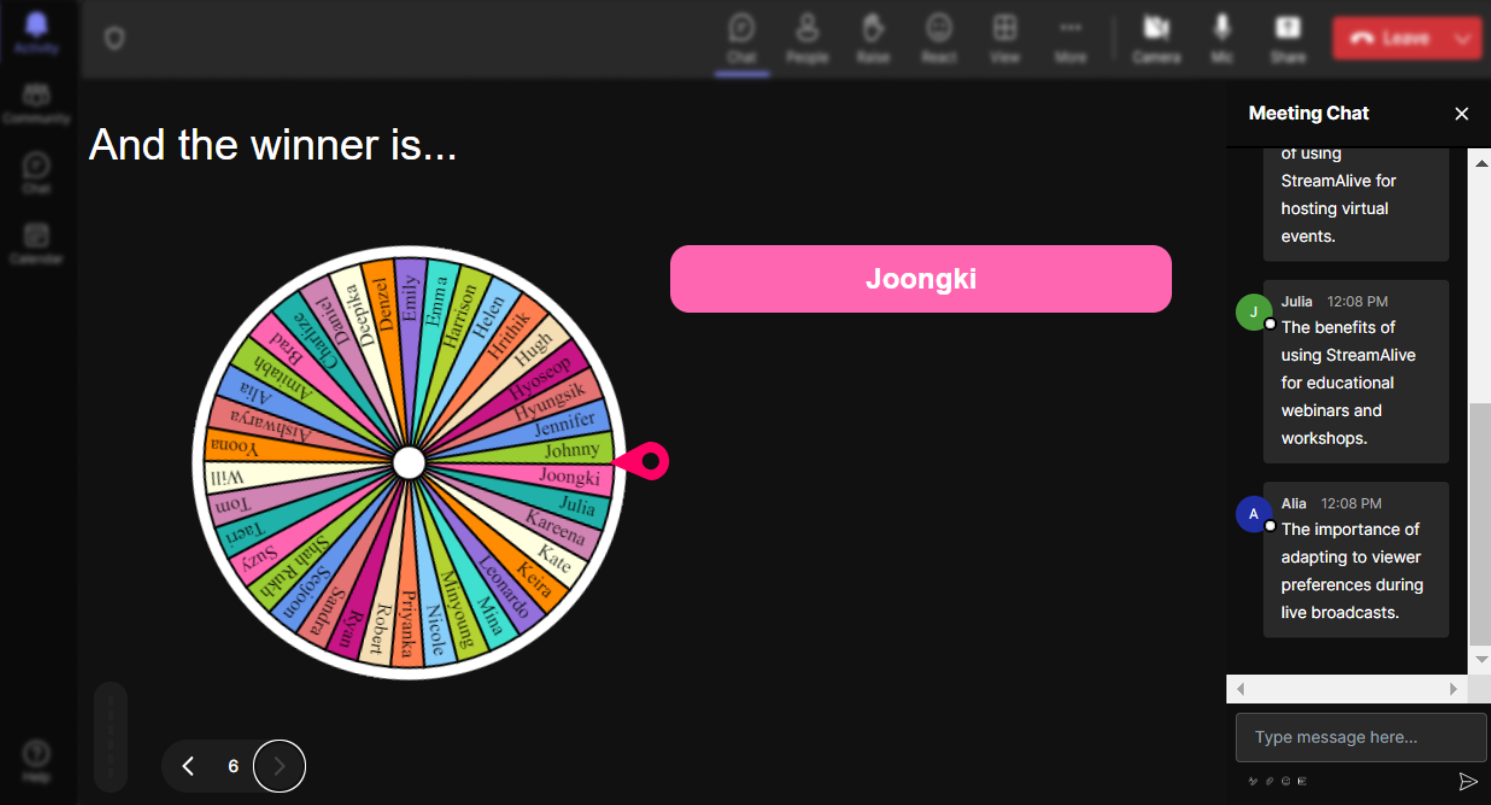
No ads anywhere.
Enjoy an uninterrupted, professional experience with zero advertisements to distract your team during important meetings.
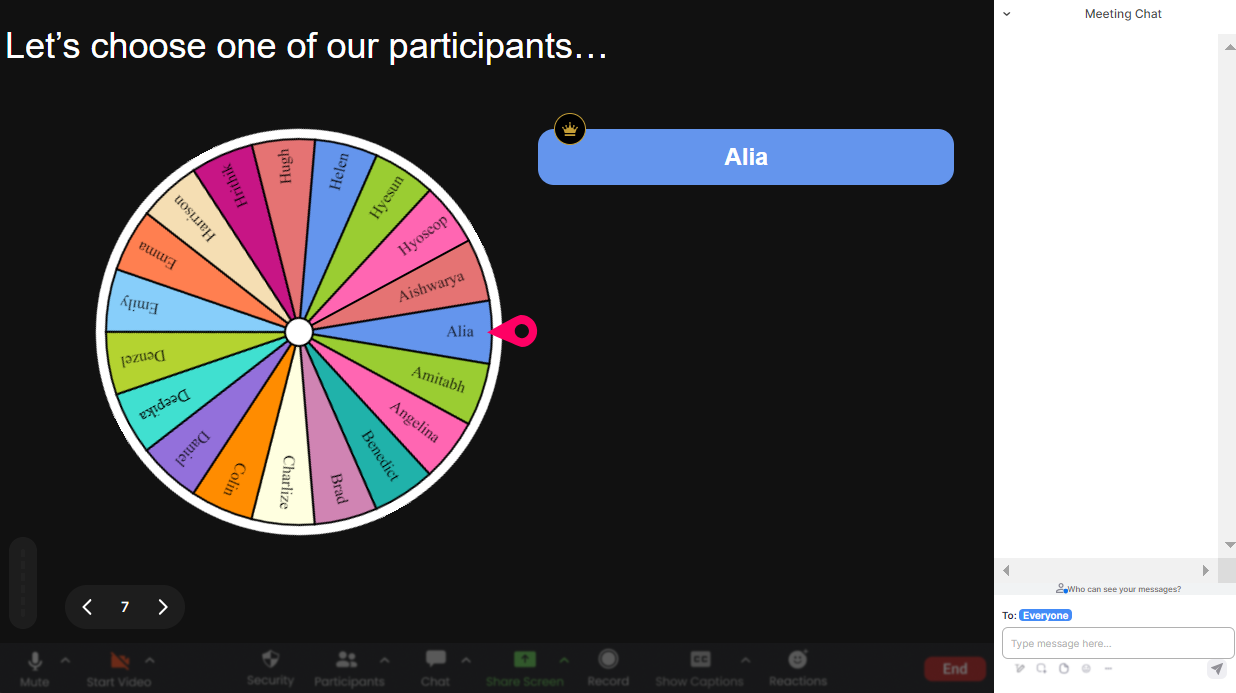
Create unlimited Spinner Wheels for your live sessions.
Elevate your sessions with the flexibility to generate as many Spinner Wheels as you need for various activities and decisions.
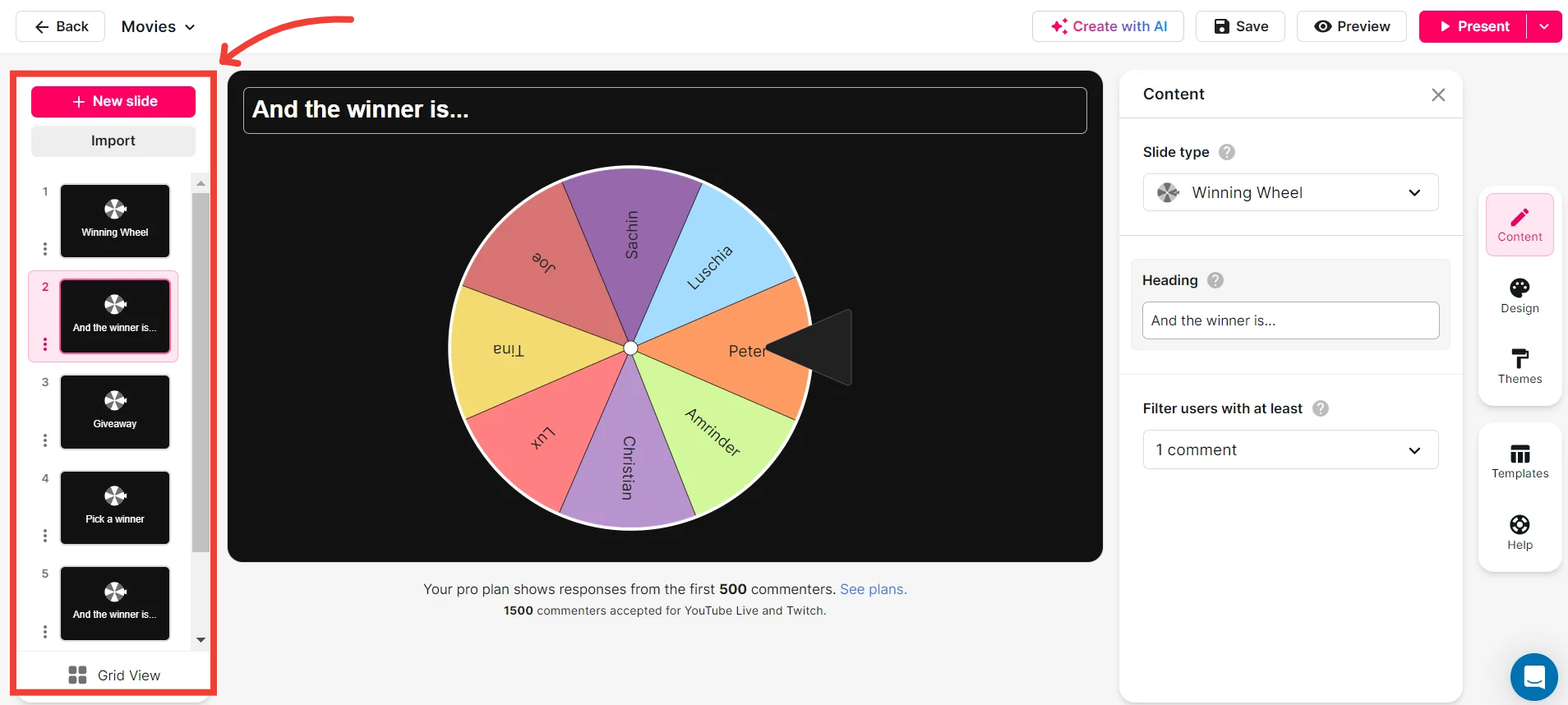
Add your own options to the spinner wheel.
Tailor the experience by inserting custom options into the Spinner Wheel, allowing for unique, session-specific interactions.
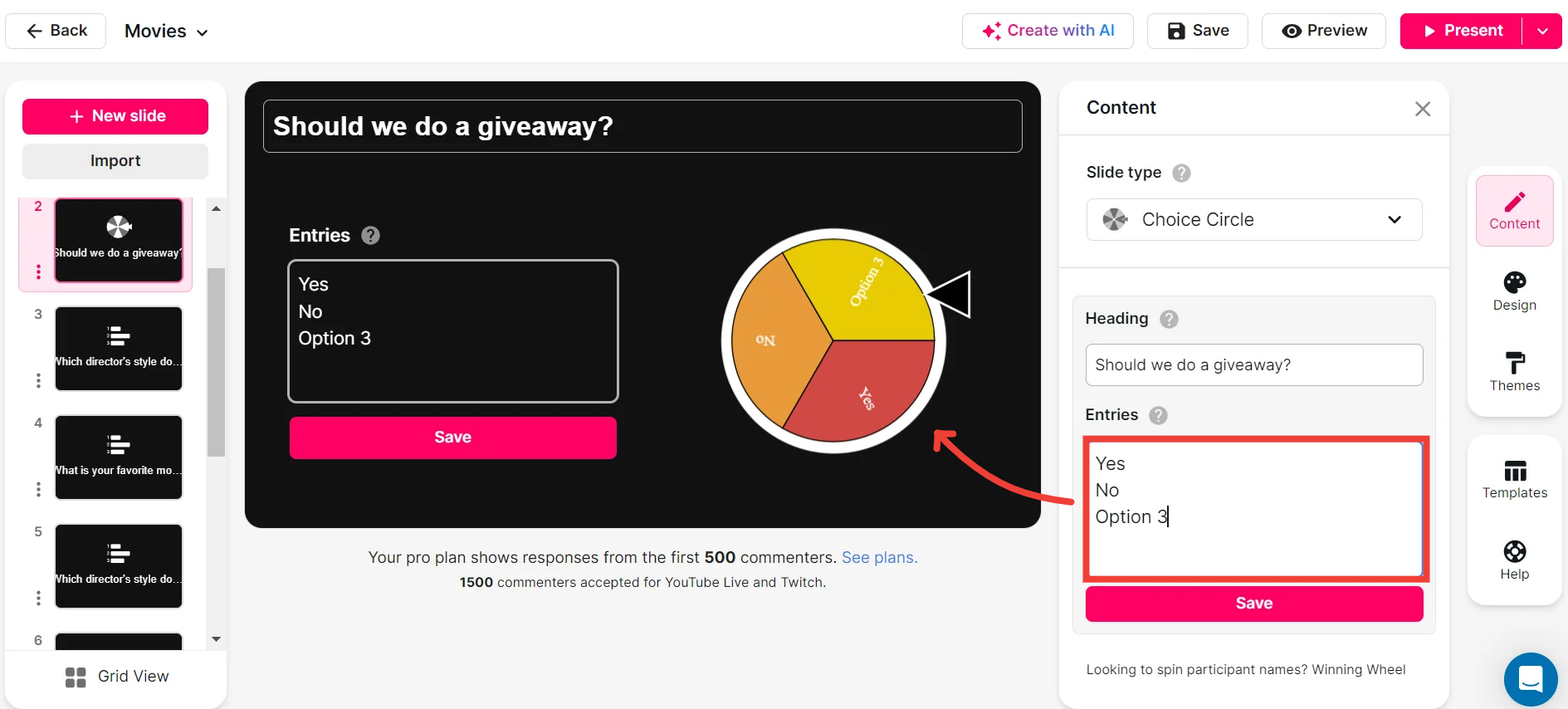
Customize how your Spinner Wheels look.
Make your Spinner Wheels visually appealing and cohesive with your branding by customizing their appearance to fit your style.
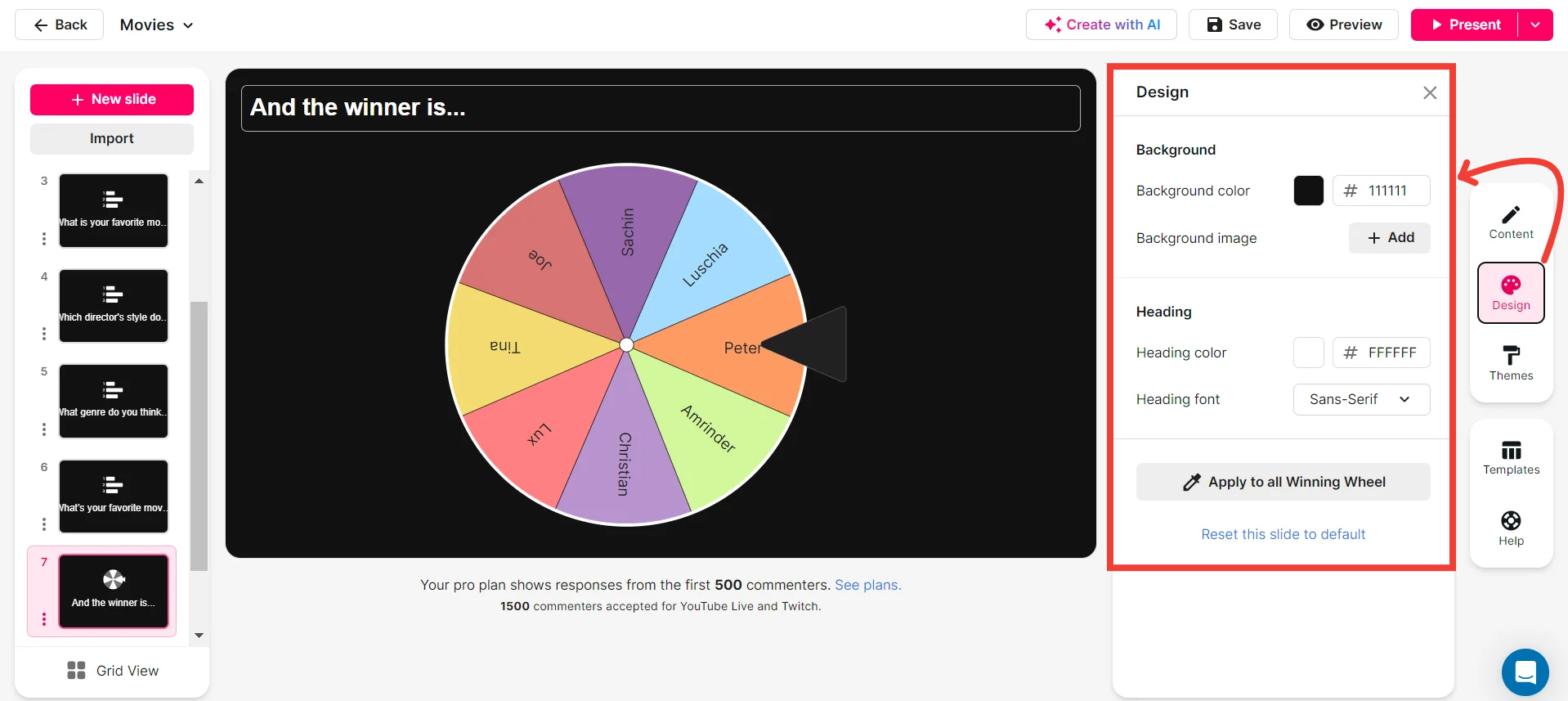
Save spinner results and see who won (or which option was chosen).
Keep track of decisions and winners by saving Spinner Wheel results, making it easy to review and share outcomes with your team.
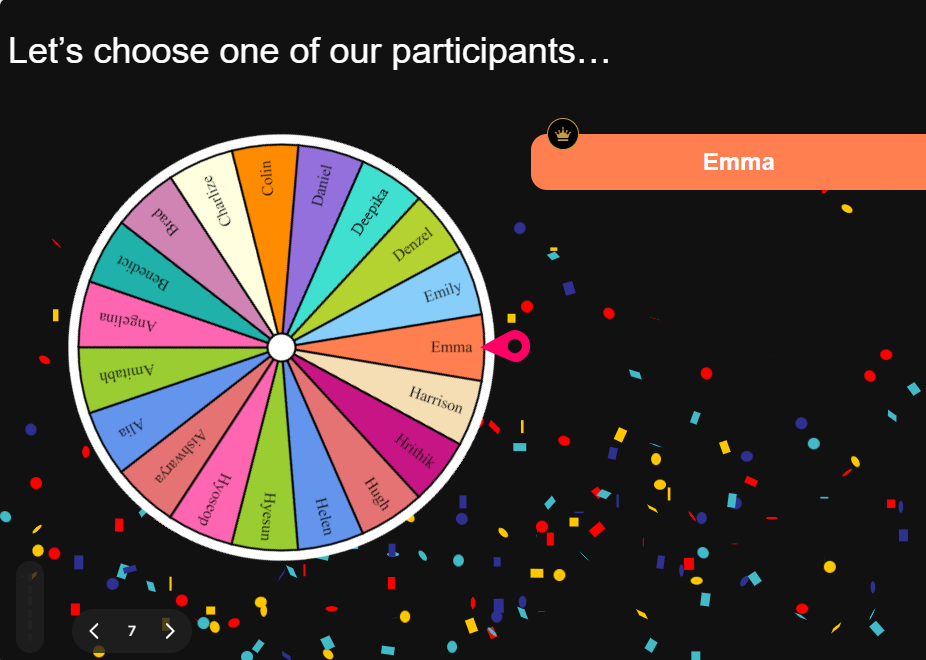
Chat-powered
Spinner Wheels
isn't the only thing
you can do with StreamAlive
Bring your audience’s locations to life on a real-time map — as they put it in the chat.
Create unlimited live polls where the audience can vote directly from the chat box.
Spin a wheel of names or words and let the spinner wheel pick a winner.
Add a bit of Vegas to your live sessions and award prizes to active users in the chat.
StreamAlive automatically saves any link shared in the chat to be shared afterwards.
Call-out your audience's chats in cool thought bubbles for everyone to see in.
Unleash a storm of emojis to find out how or what your audience is thinking.
Your audience's thoughts and opinions visualized in a cascading sea of colorful tiles.
Visualize every word (profanity excluded) of your audience's chat comments.
StreamAlive automatically sniffs out audience questions and collates them for the host.
Bring your audience’s locations to life on a real-time map — as they put it in the chat.
Bring your audience’s locations to life on a real-time map — as they put it in the chat.
Bring your audience’s locations to life on a real-time map — as they put it in the chat.
Bring your audience’s locations to life on a real-time map — as they put it in the chat.
Bring your audience’s locations to life on a real-time map — as they put it in the chat.
Bring your audience’s locations to life on a real-time map — as they put it in the chat.
Bring your audience’s locations to life on a real-time map — as they put it in the chat.
Bring your audience’s locations to life on a real-time map — as they put it in the chat.
Bring your audience’s locations to life on a real-time map — as they put it in the chat.
Bring your audience’s locations to life on a real-time map — as they put it in the chat.
Bring your audience’s locations to life on a real-time map — as they put it in the chat.
Bring your audience’s locations to life on a real-time map — as they put it in the chat.
Bring your audience’s locations to life on a real-time map — as they put it in the chat.
Bring your audience’s locations to life on a real-time map — as they put it in the chat.
Bring your audience’s locations to life on a real-time map — as they put it in the chat.
Bring your audience’s locations to life on a real-time map — as they put it in the chat.
Bring your audience’s locations to life on a real-time map — as they put it in the chat.
Bring your audience’s locations to life on a real-time map — as they put it in the chat.
Bring your audience’s locations to life on a real-time map — as they put it in the chat.
Bring your audience’s locations to life on a real-time map — as they put it in the chat.
Bring your audience’s locations to life on a real-time map — as they put it in the chat.
Bring your audience’s locations to life on a real-time map — as they put it in the chat.
Bring your audience’s locations to life on a real-time map — as they put it in the chat.
Bring your audience’s locations to life on a real-time map — as they put it in the chat.
Bring your audience’s locations to life on a real-time map — as they put it in the chat.
Bring your audience’s locations to life on a real-time map — as they put it in the chat.
Bring your audience’s locations to life on a real-time map — as they put it in the chat.
Bring your audience’s locations to life on a real-time map — as they put it in the chat.
Bring your audience’s locations to life on a real-time map — as they put it in the chat.
Bring your audience’s locations to life on a real-time map — as they put it in the chat.
Bring your audience’s locations to life on a real-time map — as they put it in the chat.
Bring your audience’s locations to life on a real-time map — as they put it in the chat.
Bring your audience’s locations to life on a real-time map — as they put it in the chat.
Bring your audience’s locations to life on a real-time map — as they put it in the chat.
Bring your audience’s locations to life on a real-time map — as they put it in the chat.
Bring your audience’s locations to life on a real-time map — as they put it in the chat.


























.svg.png)



