Automatically create
Spinner Wheels
from your
MS Teams
chat for
Webinars
What does StreamAlive's
Spinner Wheels
do?
Introduce a new level of visual engagement with StreamAlive's Spinner Wheels for MS Teams webinars. This feature takes live chat comments directly from your MS Teams session and seamlessly transforms them into dynamic Spinner Wheels, ensuring that attendees stay focused without needing second screens or external websites. Whatever your audience types in the chat can be instantly used to create a Spinner Wheel. Imagine the excitement as you select a random participant for a Q&A session, pick a lucky winner for a giveaway, or choose a topic for an impromptu discussion—all in real-time, right within your MS Teams webinar.
No codes, embeds, or peculiar URLs are necessary for hosting online sessions with StreamAlive. You can seamlessly initiate and design Spinner Wheels directly from the live chat of your current Microsoft Teams webinar. This integration allows effortless interaction, enabling you to engage your audience dynamically without any additional setup or technical complexities.
* StreamAlive supports hybrid and offline audiences too via a mobile-loving, browser-based, no-app-to-install chat experience. Of course, there’s no way around a URL that they have to click on to access it.
StreamAlive also works with all major meeting and streaming platforms
Run interactions on all these streaming & meeting platforms.
(New platforms are added all the time!)
StreamAlive can create
Spinner Wheels
for all event types


How you can use
Spinner Wheels
Once your audience gets a taste for
Spinner Wheels
created from
the live chat, they’ll want to see them used more often.
Random Participant Selector
Easily select a random participant for Q&A sessions by transforming chat comments into Spinner Wheels, ensuring a fair and engaging way to involve your audience.
Giveaway Winner Picker
Enhance your webinars with exciting giveaways. Use the Spinner Wheel to randomly pick a lucky winner from the chat, maintaining suspense and engagement throughout the session.
Topic Discussor Chooser
Facilitate impromptu discussions by dynamically adding suggested topics from the audience into the Spinner Wheel. Spin to select a topic, making the webinar interactive and responsive to audience interests.
Spinner Wheels
can be created by
anyone running a
MS Teams
session
.svg)
.svg)
.svg)
.svg)
Automatically adds live audience members to the wheel.
Engage your attendees effortlessly by automatically adding their names to the Spinner Wheel. This ensures a seamless and interactive experience without any manual data entry.
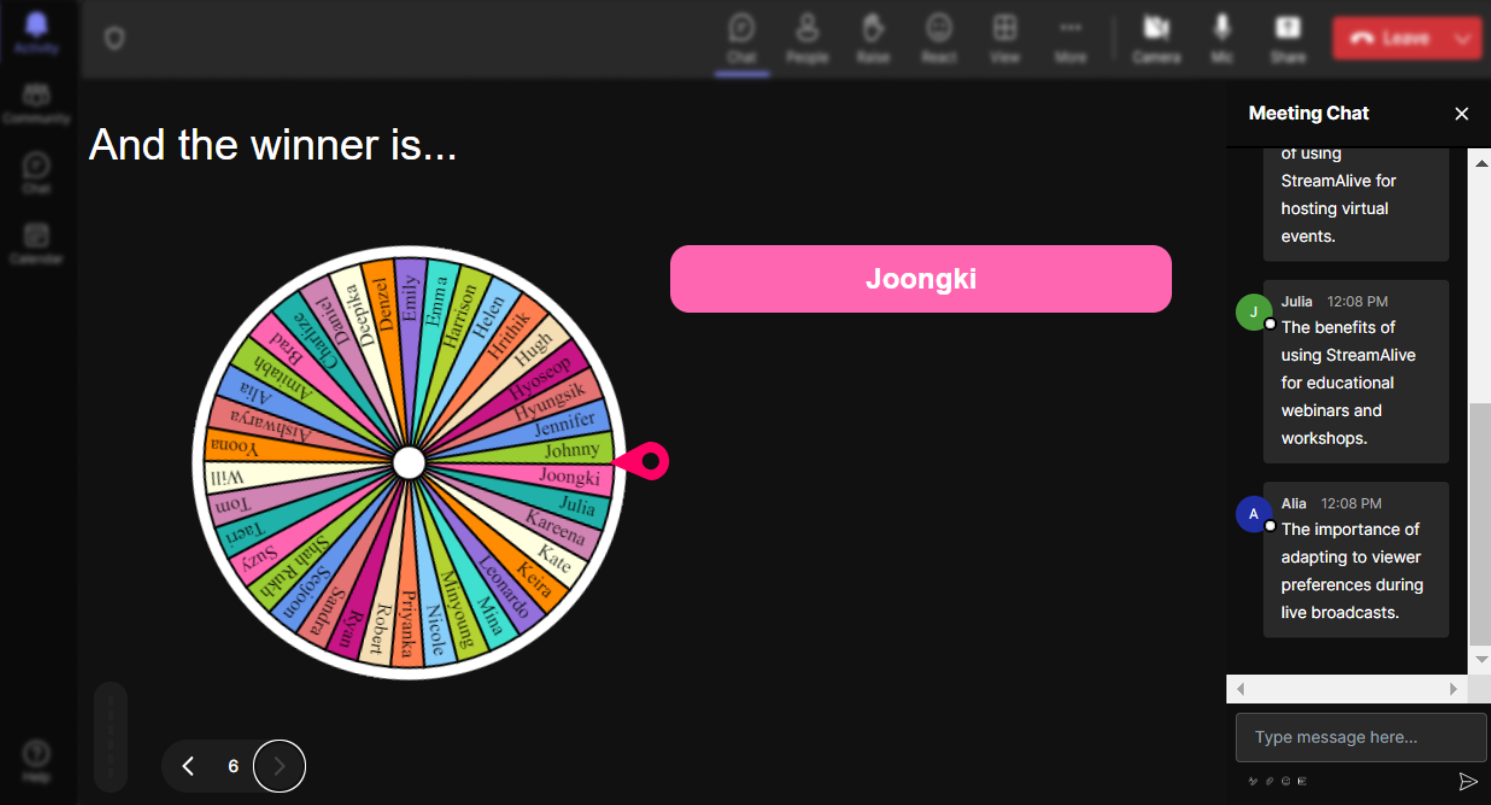
No ads anywhere.
Enjoy a distraction-free experience with StreamAlive's Spinner Wheels. No ads, no interruptions—just pure engagement.
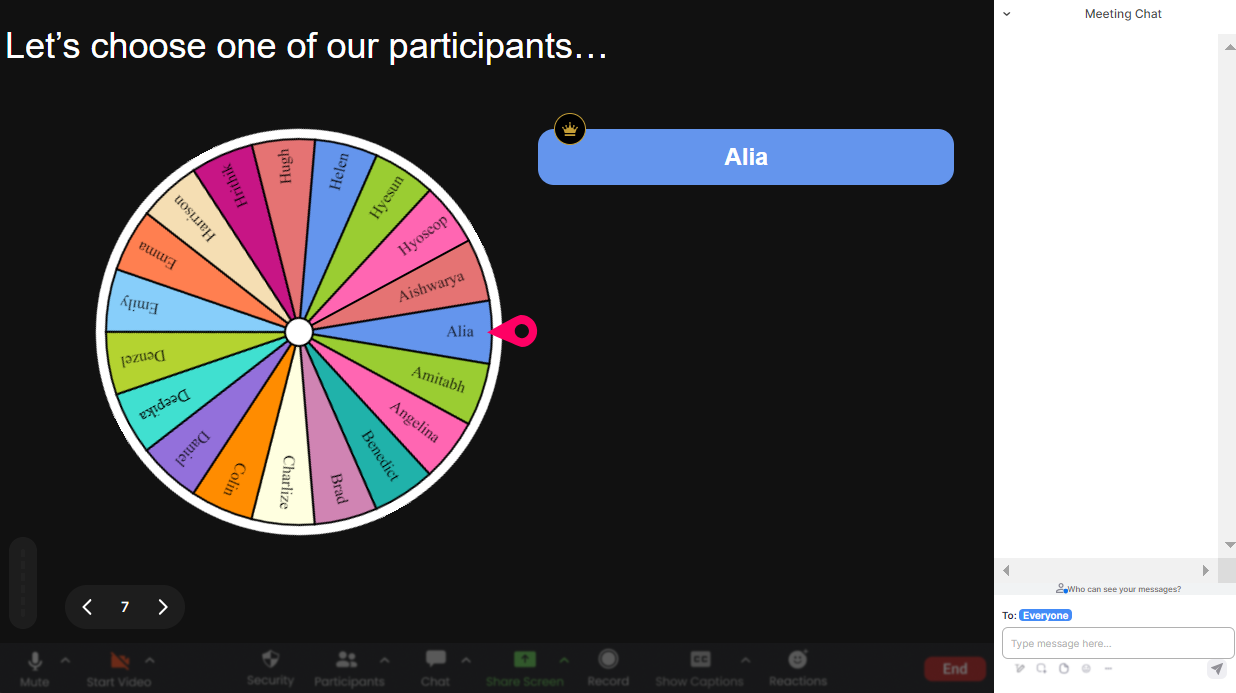
Create unlimited Spinner Wheels for your live sessions.
Unleash unlimited possibilities by creating as many Spinner Wheels as you need for your live sessions. There are no restrictions, so you can keep the excitement going.
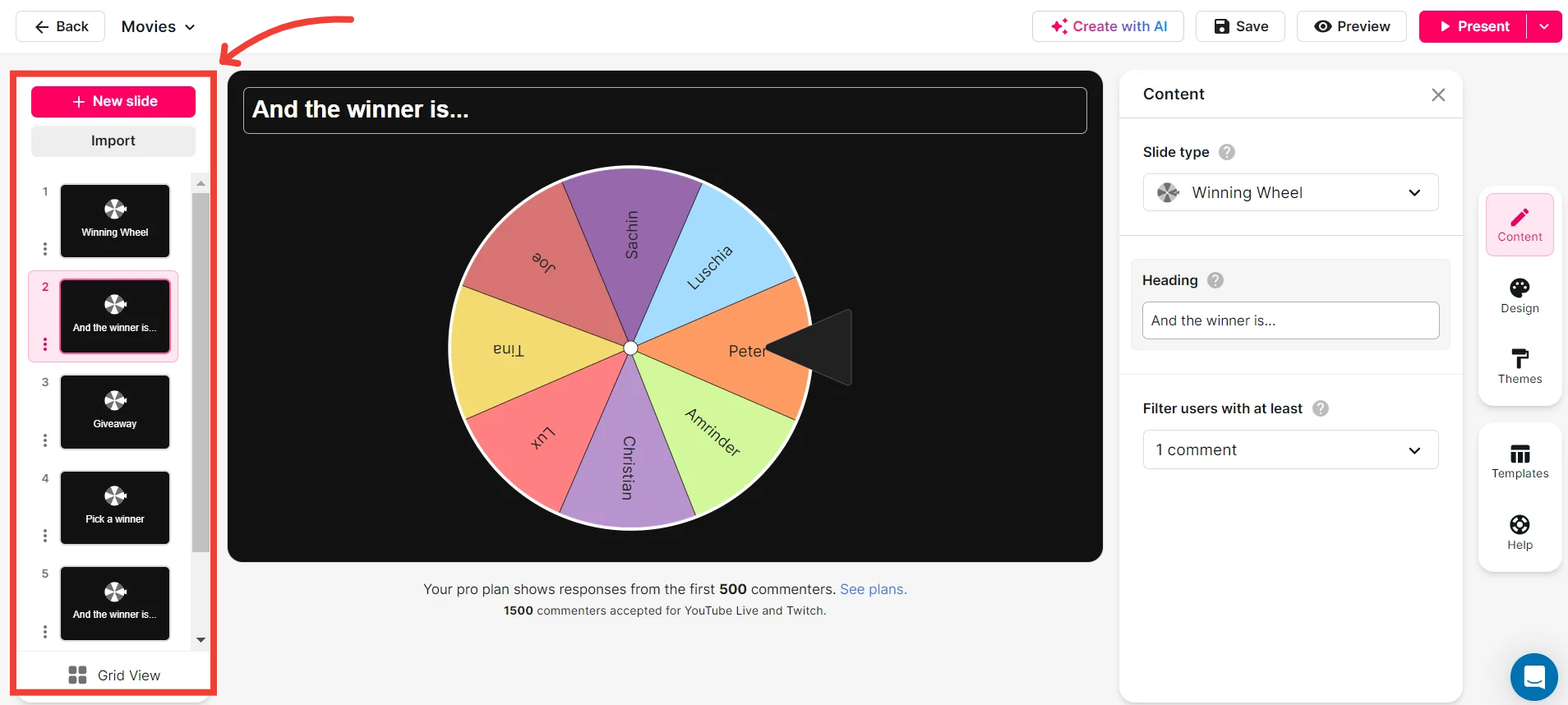
Add your own options to the spinner wheel.
Personalize your Spinner Wheel by adding your own options directly from the live chat. Tailor the wheel to fit your specific session needs.
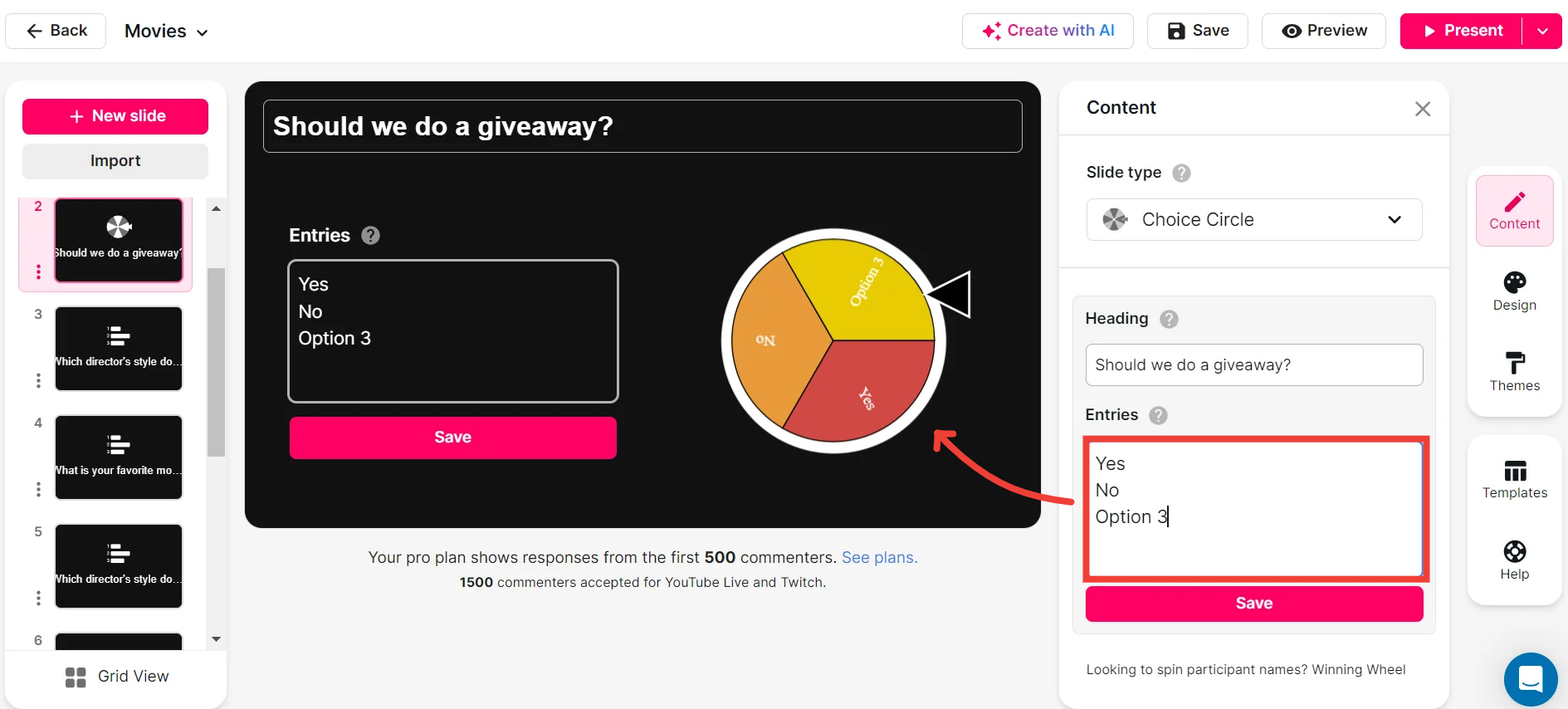
Customize how your Spinner Wheels look.
Make your Spinner Wheels visually appealing by customizing their look. Choose colors, themes, and styles that resonate with your audience.
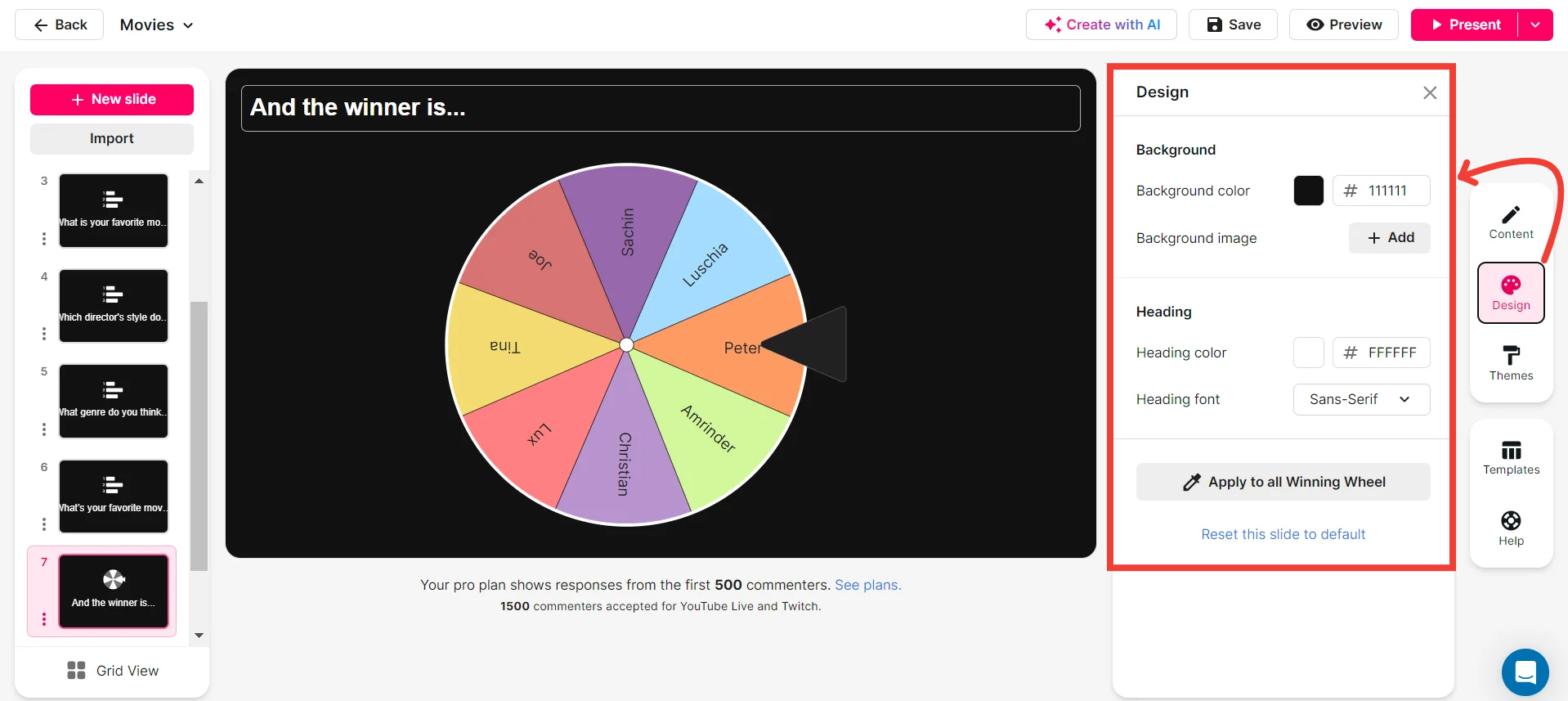
Save spinner results and see who won (or which option was chosen).
Keep track of your Spinner Wheel outcomes with the ability to save results. Easily review who won or which option was chosen for transparent and organized sessions.
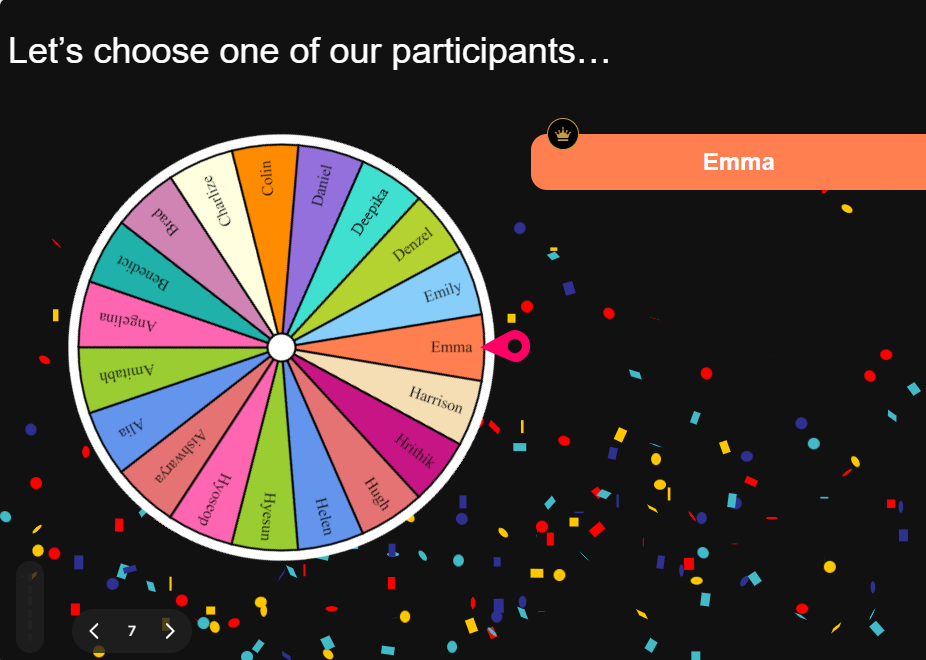
Chat-powered
Spinner Wheels
isn't the only thing
you can do with StreamAlive
Bring your audience’s locations to life on a real-time map — as they put it in the chat.
Create unlimited live polls where the audience can vote directly from the chat box.
Spin a wheel of names or words and let the spinner wheel pick a winner.
Add a bit of Vegas to your live sessions and award prizes to active users in the chat.
StreamAlive automatically saves any link shared in the chat to be shared afterwards.
Call-out your audience's chats in cool thought bubbles for everyone to see in.
Unleash a storm of emojis to find out how or what your audience is thinking.
Your audience's thoughts and opinions visualized in a cascading sea of colorful tiles.
Visualize every word (profanity excluded) of your audience's chat comments.
StreamAlive automatically sniffs out audience questions and collates them for the host.
Bring your audience’s locations to life on a real-time map — as they put it in the chat.
Bring your audience’s locations to life on a real-time map — as they put it in the chat.
Bring your audience’s locations to life on a real-time map — as they put it in the chat.
Bring your audience’s locations to life on a real-time map — as they put it in the chat.
Bring your audience’s locations to life on a real-time map — as they put it in the chat.
Bring your audience’s locations to life on a real-time map — as they put it in the chat.
Bring your audience’s locations to life on a real-time map — as they put it in the chat.
Bring your audience’s locations to life on a real-time map — as they put it in the chat.
Bring your audience’s locations to life on a real-time map — as they put it in the chat.
Bring your audience’s locations to life on a real-time map — as they put it in the chat.
Bring your audience’s locations to life on a real-time map — as they put it in the chat.
Bring your audience’s locations to life on a real-time map — as they put it in the chat.
Bring your audience’s locations to life on a real-time map — as they put it in the chat.
Bring your audience’s locations to life on a real-time map — as they put it in the chat.
Bring your audience’s locations to life on a real-time map — as they put it in the chat.
Bring your audience’s locations to life on a real-time map — as they put it in the chat.
Bring your audience’s locations to life on a real-time map — as they put it in the chat.
Bring your audience’s locations to life on a real-time map — as they put it in the chat.
Bring your audience’s locations to life on a real-time map — as they put it in the chat.
Bring your audience’s locations to life on a real-time map — as they put it in the chat.
Bring your audience’s locations to life on a real-time map — as they put it in the chat.
Bring your audience’s locations to life on a real-time map — as they put it in the chat.
Bring your audience’s locations to life on a real-time map — as they put it in the chat.
Bring your audience’s locations to life on a real-time map — as they put it in the chat.
Bring your audience’s locations to life on a real-time map — as they put it in the chat.
Bring your audience’s locations to life on a real-time map — as they put it in the chat.
Bring your audience’s locations to life on a real-time map — as they put it in the chat.
Bring your audience’s locations to life on a real-time map — as they put it in the chat.
Bring your audience’s locations to life on a real-time map — as they put it in the chat.
Bring your audience’s locations to life on a real-time map — as they put it in the chat.
Bring your audience’s locations to life on a real-time map — as they put it in the chat.
Bring your audience’s locations to life on a real-time map — as they put it in the chat.
Bring your audience’s locations to life on a real-time map — as they put it in the chat.
Bring your audience’s locations to life on a real-time map — as they put it in the chat.
Bring your audience’s locations to life on a real-time map — as they put it in the chat.
Bring your audience’s locations to life on a real-time map — as they put it in the chat.


























.svg.png)



