Automatically create
Word clouds
from your
YouTube Live
chat
for
Basics of melody and chord progression workshop
Used by 4,000+ universities, businesses, and streamers
What does Streamalive's
Word clouds
do?
Welcome to a new era of interactive learning with StreamAlive's Word Clouds. During your YouTube Live sessions, like your Basics of Melody and Chord Progression Workshop, StreamAlive smartly takes live chat comments and transforms them into stunning visual Word Clouds.
Forget about the hassle of second screens or redirecting users to external sites; everything happens seamlessly right in your session. What your audience shares in the chat smoothly becomes a vibrant Word Cloud, providing a unique visual representation of key concepts, like "harmonic tension," "melodic contour," or "chord inversion.
" These compelling visuals enhance live workshop audience engagement, making your workshops not only more informative but also more captivating.
StreamAlive’s Word Clouds for YouTube Live operate seamlessly, allowing you to elevate live workshop audience engagement, like during a "Basics of Melody and Chord Progression" session. You don't need to hassle with codes, embeds, or complicated URLs for your virtual classes or webinars.
Simply activate the Word Clouds feature directly from the live chat on your YouTube stream. As the session progresses, your live audience can contribute their thoughts and ideas straight into the chat, which will automatically populate the Word Cloud in real time.
This interactive feature not only enhances live audience participation but also enables instructors to gauge the common themes or concepts that resonate with participants, making it an invaluable tool for fostering a dynamic and engaging online learning environment.
* StreamAlive supports hybrid and offline audiences too via a mobile-loving, browser-based, no-app-to-install chat experience. Of course, there’s no way around a URL that they have to click on to access it.
Streamalive can create
Word clouds
for all event types


How you can use
Word clouds
Once your audience gets a taste for
created from
the live chat, they’ll want to see them used more often.
Capture real-time feedback
During your Basics of Melody and Chord Progression Workshop on YouTube Live, instantly capture and visualize your audience's thoughts using Word Clouds. As your live audience shares feedback or asks questions about 'melodic contour' or 'harmonic tension', these terms become vibrant visuals in your Word Cloud, allowing for immediate audience-driven insight and engagement.
Highlight key concepts
Enhance live workshop audience engagement by emphasizing important musical concepts. As you introduce ideas such as 'chord inversion' or 'melodic scale', see these terms dynamically populate in your Word Cloud, reinforcing comprehension as live participants contribute their understanding or experiences in the chat.
Create interactive discussions
Facilitate interactive discussions by encouraging your live webinar audience to share what resonates with them most during your lessons. This input is seamlessly transformed into Word Clouds, sparking further discussion and allowing you to gauge areas of interest or confusion, fostering a more personalized and engaging learning experience.
Word clouds
can be created by
anyone running a
YouTube Live
session
.svg)
.svg)
.svg)
.svg)
Powered by the chat.
StreamAlive's Word Clouds feature utilizes live chat comments directly from your YouTube Live sessions, creating an interactive and seamless environment. Your audience's input transforms instantaneously into a vivid Word Cloud, driving live audience engagement without needing any extra tools.
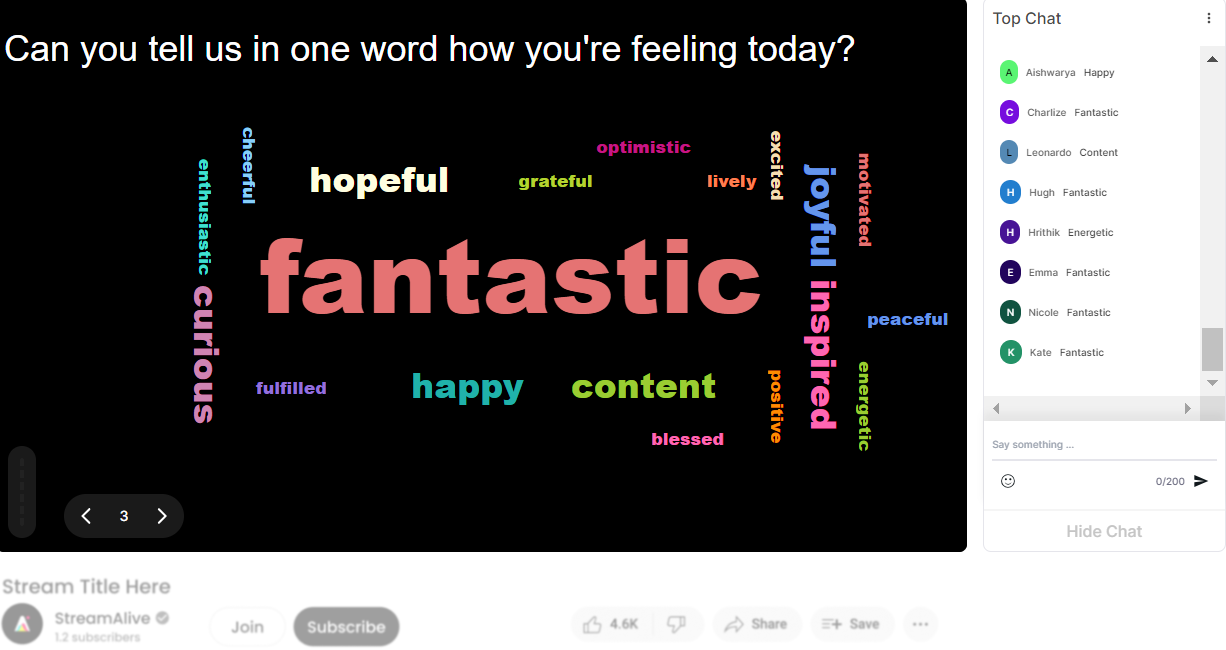
Profanity filter as standard.
Ensure a professional and respectful online learning environment with our built-in profanity filter, which automatically screens and eliminates inappropriate language, maintaining the integrity and quality of your live workshop audience engagement.

Create unlimited word clouds for your live sessions.
Keep the creativity flowing in your Basics of Melody and Chord Progression workshops with the ability to generate limitless Word Clouds. There's no cap on how you can inspire and engage your audience with unique visual representations for each session.

Enhanced with ai.
Our AI-powered Word Clouds dynamically analyze chat inputs, intelligently identifying and highlighting significant workshop themes and terminologies. This advanced feature enriches live webinar audience engagement by drawing focus to critical learning concepts.
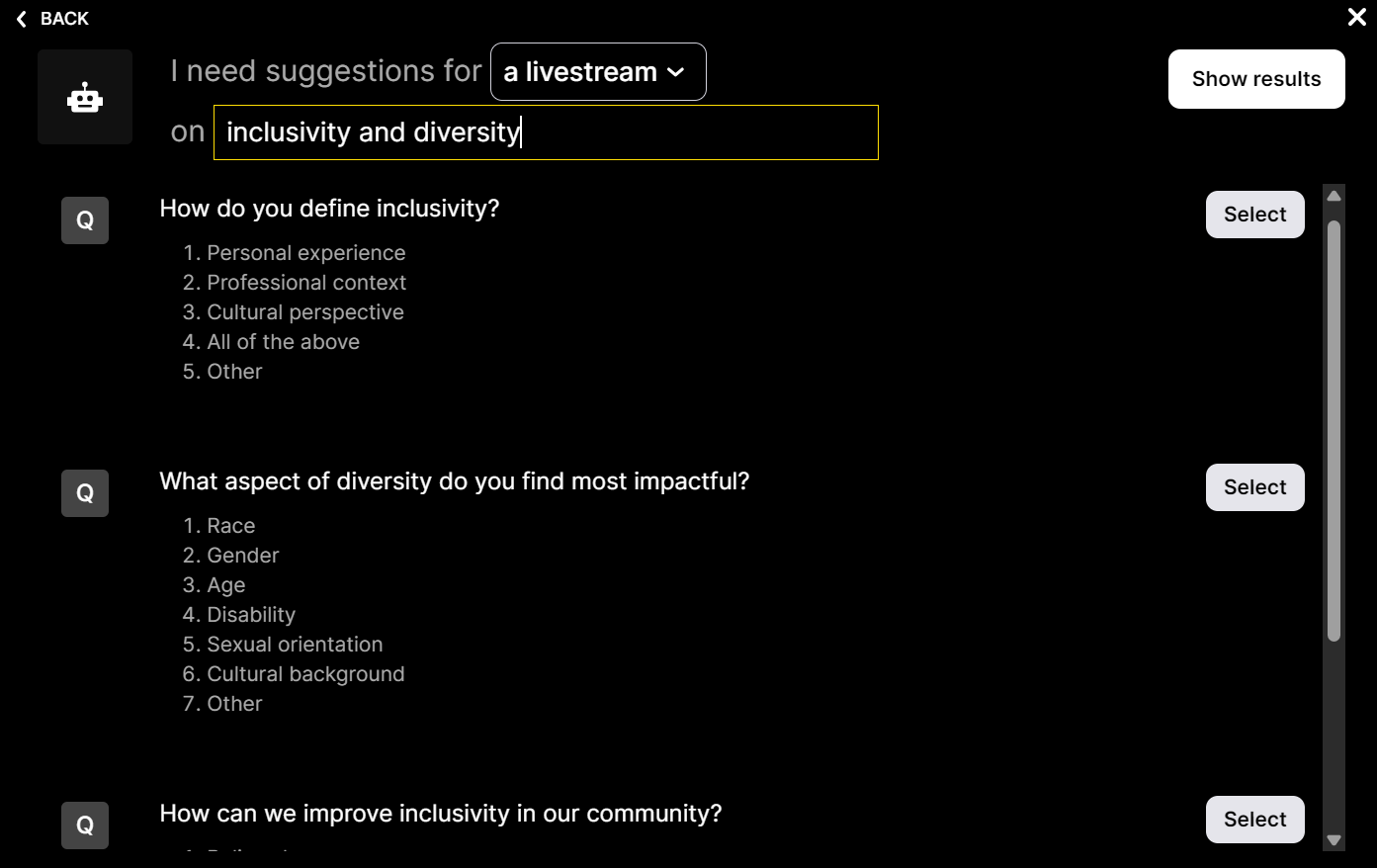
Customize how your word clouds look.
Tailor your Word Clouds to match your workshop theme or personal style. The customization feature lets you adjust font sizes, colors, and layouts, ensuring your live session visuals are as captivating as they are informative.

Save word cloud results and share on social media.
Engage with your audience beyond the live session by saving and sharing stunning Word Cloud visuals. Whether for post-session review or social media promotion, this feature helps sustain the impact and reach of your live audience engagement.

Chat-powered
Word clouds
isn't the only thing
you can do with Streamalive
Bring your audience’s locations to life on a real-time map — as they put it in the chat.
Create unlimited live polls where the audience can vote directly from the chat box.
Spin a wheel of names or words and let the spinner wheel pick a winner.
Add a bit of Vegas to your live sessions and award prizes to active users in the chat.
StreamAlive automatically saves any link shared in the chat to be shared afterwards.
Call-out your audience's chats in cool thought bubbles for everyone to see in.
Unleash a storm of emojis to find out how or what your audience is thinking.
Your audience's thoughts and opinions visualized in a cascading sea of colorful tiles.
Visualize every word (profanity excluded) of your audience's chat comments.
StreamAlive automatically sniffs out audience questions and collates them for the host.
Bring your audience’s locations to life on a real-time map — as they put it in the chat.
Bring your audience’s locations to life on a real-time map — as they put it in the chat.
Bring your audience’s locations to life on a real-time map — as they put it in the chat.
Bring your audience’s locations to life on a real-time map — as they put it in the chat.
Bring your audience’s locations to life on a real-time map — as they put it in the chat.
Bring your audience’s locations to life on a real-time map — as they put it in the chat.
Bring your audience’s locations to life on a real-time map — as they put it in the chat.
Bring your audience’s locations to life on a real-time map — as they put it in the chat.
Bring your audience’s locations to life on a real-time map — as they put it in the chat.
Bring your audience’s locations to life on a real-time map — as they put it in the chat.
Bring your audience’s locations to life on a real-time map — as they put it in the chat.
Bring your audience’s locations to life on a real-time map — as they put it in the chat.
Bring your audience’s locations to life on a real-time map — as they put it in the chat.
Bring your audience’s locations to life on a real-time map — as they put it in the chat.
Bring your audience’s locations to life on a real-time map — as they put it in the chat.
Bring your audience’s locations to life on a real-time map — as they put it in the chat.
Bring your audience’s locations to life on a real-time map — as they put it in the chat.
Bring your audience’s locations to life on a real-time map — as they put it in the chat.
Bring your audience’s locations to life on a real-time map — as they put it in the chat.
Bring your audience’s locations to life on a real-time map — as they put it in the chat.
Bring your audience’s locations to life on a real-time map — as they put it in the chat.
Bring your audience’s locations to life on a real-time map — as they put it in the chat.
Bring your audience’s locations to life on a real-time map — as they put it in the chat.
Bring your audience’s locations to life on a real-time map — as they put it in the chat.
Bring your audience’s locations to life on a real-time map — as they put it in the chat.
Bring your audience’s locations to life on a real-time map — as they put it in the chat.
Bring your audience’s locations to life on a real-time map — as they put it in the chat.
Bring your audience’s locations to life on a real-time map — as they put it in the chat.
Bring your audience’s locations to life on a real-time map — as they put it in the chat.
Bring your audience’s locations to life on a real-time map — as they put it in the chat.
Bring your audience’s locations to life on a real-time map — as they put it in the chat.
Bring your audience’s locations to life on a real-time map — as they put it in the chat.
Bring your audience’s locations to life on a real-time map — as they put it in the chat.
Bring your audience’s locations to life on a real-time map — as they put it in the chat.
Bring your audience’s locations to life on a real-time map — as they put it in the chat.
Bring your audience’s locations to life on a real-time map — as they put it in the chat.
























.png)







.svg)
.svg)
.svg)
.svg)
.svg)





.svg.png)
