Automatically create
Word clouds
from your
YouTube Live
chat
for
Creating captivating openings for scripts workshop
Used by 4,000+ universities, businesses, and streamers
What does Streamalive's
Word clouds
do?
Welcome to the realm of visual interactivity! StreamAlive revolutionizes your YouTube Live sessions by transforming live chat comments into stunning Word Clouds, perfect for sessions like 'Creating Captivating Openings for Scripts Workshop'.
Say goodbye to redirecting your live audience to other screens or websites. Instantly capture their thoughts, ideas, and feedback directly from the chatbox, and watch as their words coalesce into a vibrant Word Clouds.
Examples where this can be implemented include brainstorming session openers, summarizing audience thoughts on storyline introductions, and visualizing top script genres or themes mentioned. Elevate your live webinar audience engagement and let the audience see the most popular concepts and ideas materialize in real-time.
With StreamAlive, creating captivating word clouds during your YouTube Live sessions is a breeze—no need for complicated codes, embeds, or unusual URLs. Trainers hosting online workshops or courses can effortlessly generate word clouds directly from the live chat on their chosen streaming platform.
This seamless integration into your live script workshops or any other virtual training setting ensures your audience stays engaged with real-time visualization of their inputs, enhancing live audience engagement without any technical hurdles.
* StreamAlive supports hybrid and offline audiences too via a mobile-loving, browser-based, no-app-to-install chat experience. Of course, there’s no way around a URL that they have to click on to access it.
Streamalive can create
Word clouds
for all event types


How you can use
Word clouds
Once your audience gets a taste for
created from
the live chat, they’ll want to see them used more often.
Kickstart idea generation
Utilize Word Clouds to kickstart your script workshops by asking the live audience to share words or phrases that come to mind when they think of engaging script openings. This visual feedback loop will help instructors quickly identify common themes and ideas, enhancing live webinar audience engagement.
Summarize audience insights
After discussing various script opening strategies, use Word Clouds to summarize insights shared by your audience during the session. By compiling these thoughts into a visual format, trainers can spotlight prevalent creative techniques in real-time, ensuring that the live audience feels heard.
Visualize popular genres
During the workshop, ask participants to type in their favorite script genres. Transform these inputs into a Word Cloud to instantly visualize popular preferences. This method not only boosts live audience engagement but also guides the session's focus towards genres that resonate most with the attendees.
Word clouds
can be created by
anyone running a
YouTube Live
session
.svg)
.svg)
.svg)
.svg)
Powered by the chat.
Harness the power of your live audience engagement by transforming chat inputs into dynamic Word Clouds. Directly capture ideas, thoughts, and feedback in real-time from your YouTube Live chat, making your script workshop openings more interactive and captivating.
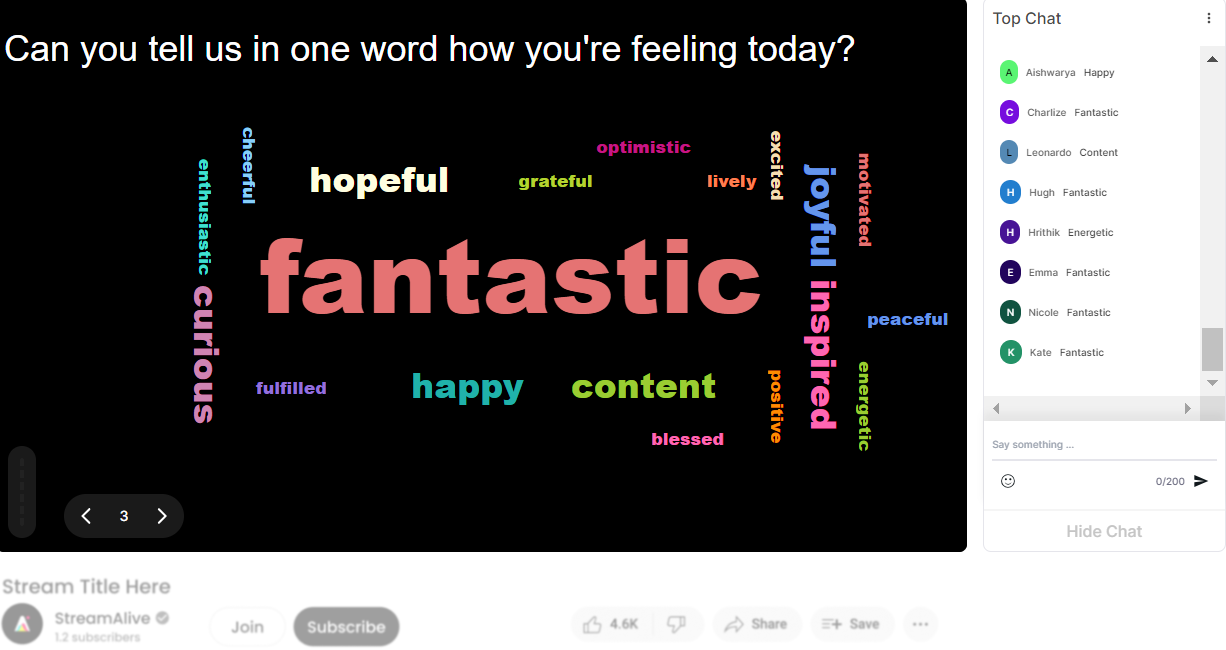
Profanity filter as standard.
Maintain a professional and respectful environment in your live webinar audience engagement by automatically filtering inappropriate language. This feature ensures that only constructive and positive inputs make it into your Word Clouds.

Create unlimited word clouds for your live sessions.
Take your live workshop audience engagement to the next level with the ability to generate countless Word Clouds. Each session can be unique, offering trainers unlimited opportunities to visualize and emphasize key concepts.

Enhanced with ai.
Experience smoother live audience engagement through AI-enhanced Word Clouds. Automatically identify and highlight recurring themes and ideas, making your script workshops more insightful and dynamic.
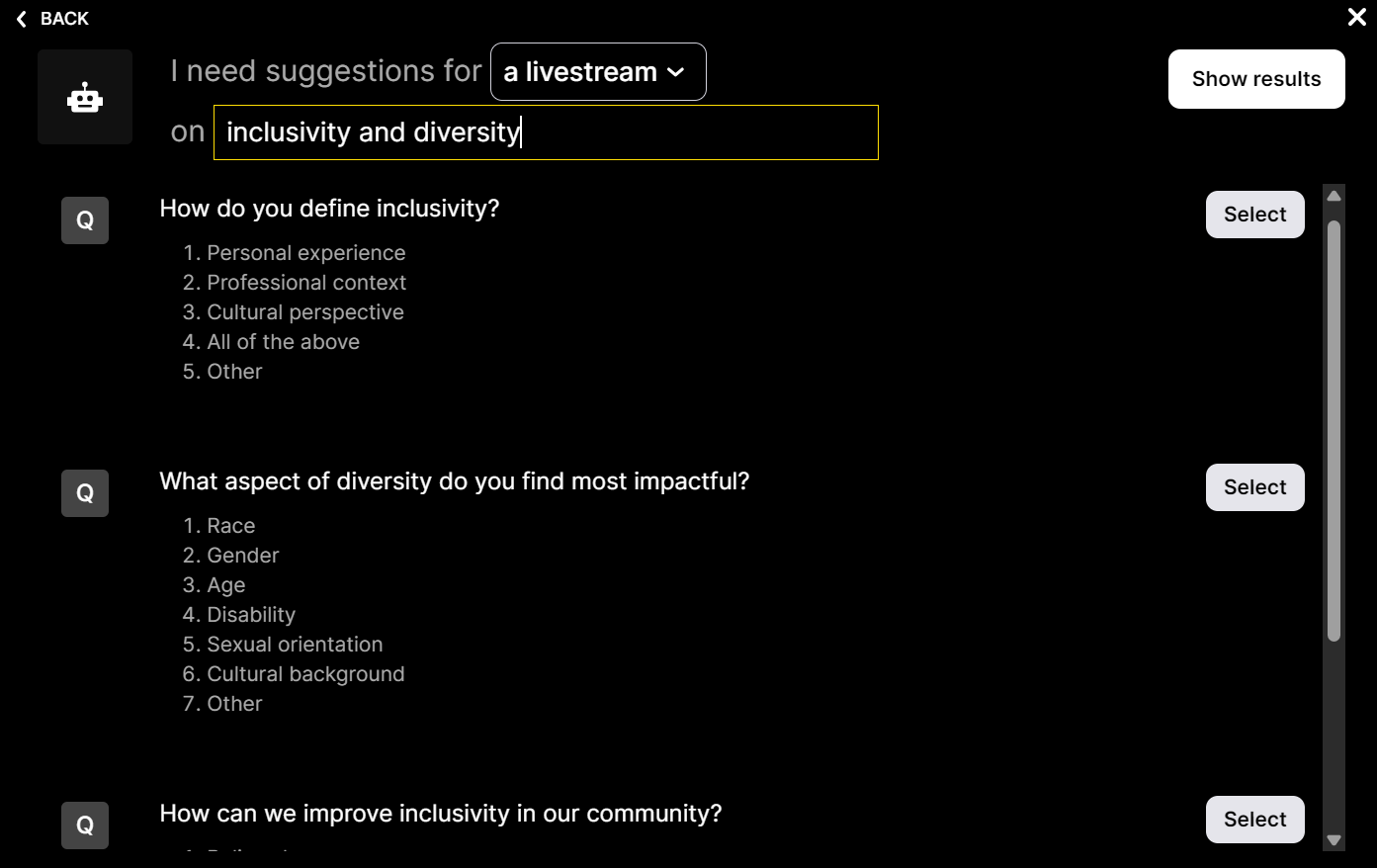
Customize how your word clouds look.
Tailor the appearance of your Word Clouds to match your unique brand or session theme. Adjust colors, fonts, and styles for a visually appealing element that resonates with your live audience.

Save word cloud results and share on social media.
Extend the impact of your live webinar audience engagement by saving and sharing your Word Clouds on social media. This facilitates further discussion and interaction beyond the live session, keeping your audience engaged and your content relevant.

Chat-powered
Word clouds
isn't the only thing
you can do with Streamalive
Bring your audience’s locations to life on a real-time map — as they put it in the chat.
Create unlimited live polls where the audience can vote directly from the chat box.
Spin a wheel of names or words and let the spinner wheel pick a winner.
Add a bit of Vegas to your live sessions and award prizes to active users in the chat.
StreamAlive automatically saves any link shared in the chat to be shared afterwards.
Call-out your audience's chats in cool thought bubbles for everyone to see in.
Unleash a storm of emojis to find out how or what your audience is thinking.
Your audience's thoughts and opinions visualized in a cascading sea of colorful tiles.
Visualize every word (profanity excluded) of your audience's chat comments.
StreamAlive automatically sniffs out audience questions and collates them for the host.
Bring your audience’s locations to life on a real-time map — as they put it in the chat.
Bring your audience’s locations to life on a real-time map — as they put it in the chat.
Bring your audience’s locations to life on a real-time map — as they put it in the chat.
Bring your audience’s locations to life on a real-time map — as they put it in the chat.
Bring your audience’s locations to life on a real-time map — as they put it in the chat.
Bring your audience’s locations to life on a real-time map — as they put it in the chat.
Bring your audience’s locations to life on a real-time map — as they put it in the chat.
Bring your audience’s locations to life on a real-time map — as they put it in the chat.
Bring your audience’s locations to life on a real-time map — as they put it in the chat.
Bring your audience’s locations to life on a real-time map — as they put it in the chat.
Bring your audience’s locations to life on a real-time map — as they put it in the chat.
Bring your audience’s locations to life on a real-time map — as they put it in the chat.
Bring your audience’s locations to life on a real-time map — as they put it in the chat.
Bring your audience’s locations to life on a real-time map — as they put it in the chat.
Bring your audience’s locations to life on a real-time map — as they put it in the chat.
Bring your audience’s locations to life on a real-time map — as they put it in the chat.
Bring your audience’s locations to life on a real-time map — as they put it in the chat.
Bring your audience’s locations to life on a real-time map — as they put it in the chat.
Bring your audience’s locations to life on a real-time map — as they put it in the chat.
Bring your audience’s locations to life on a real-time map — as they put it in the chat.
Bring your audience’s locations to life on a real-time map — as they put it in the chat.
Bring your audience’s locations to life on a real-time map — as they put it in the chat.
Bring your audience’s locations to life on a real-time map — as they put it in the chat.
Bring your audience’s locations to life on a real-time map — as they put it in the chat.
Bring your audience’s locations to life on a real-time map — as they put it in the chat.
Bring your audience’s locations to life on a real-time map — as they put it in the chat.
Bring your audience’s locations to life on a real-time map — as they put it in the chat.
Bring your audience’s locations to life on a real-time map — as they put it in the chat.
Bring your audience’s locations to life on a real-time map — as they put it in the chat.
Bring your audience’s locations to life on a real-time map — as they put it in the chat.
Bring your audience’s locations to life on a real-time map — as they put it in the chat.
Bring your audience’s locations to life on a real-time map — as they put it in the chat.
Bring your audience’s locations to life on a real-time map — as they put it in the chat.
Bring your audience’s locations to life on a real-time map — as they put it in the chat.
Bring your audience’s locations to life on a real-time map — as they put it in the chat.
Bring your audience’s locations to life on a real-time map — as they put it in the chat.
























.png)







.svg)
.svg)
.svg)
.svg)
.svg)
