Automatically create
Word clouds
from your
YouTube Live
chat
for
elearning experiences
Used by 4,000+ universities, businesses, and streamers
What does Streamalive's
Word clouds
do?
Welcome to a new dimension of visual engagement with StreamAlive's Word Clouds for eLearning experiences in your YouTube Live sessions. By harnessing the power of the comments from your live chat, StreamAlive seamlessly transforms your audience's input into captivating Word Clouds right on your screen.
No need for second screens, and no redirecting your learners to another site. Whatever insights, questions, or thoughts your audience shares in the chat, StreamAlive converts it into a vibrant Word Cloud.
This feature is perfect for visualizing key concepts from a lecture, capturing real-time feedback and questions during Q&A sessions, or summarizing thoughts and opinions from case study discussions. Enhance your live workshop audience engagement, breathe life into your eLearning environments, and make every YouTube Live session more interactive and memorable with StreamAlive.
StreamAlive's Word Clouds for YouTube Live eLearning experiences are incredibly easy to implement, eliminating the need for any codes, embeds, or complicated URLs. They seamlessly integrate with your existing setup, allowing you to generate dynamic Word Clouds directly from the live chat of your ongoing streaming or webinar session.
Whether you're conducting a virtual instructor-led training or an interactive online course, these Word Clouds offer a visually engaging way to boost live webinar audience engagement, transforming real-time feedback and responses into captivating visual displays that enhance the overall learning experience.
* StreamAlive supports hybrid and offline audiences too via a mobile-loving, browser-based, no-app-to-install chat experience. Of course, there’s no way around a URL that they have to click on to access it.
Streamalive can create
Word clouds
for all event types


How you can use
Word clouds
Once your audience gets a taste for
created from
the live chat, they’ll want to see them used more often.
Visualize key concepts
Transform abstract ideas into tangible visuals in your live webinar audience engagement. Capture and display the most frequently mentioned terms during your lecture, helping your learners to see the prominent themes at a glance.
Enhance q&a sessions
Use Word Clouds during Q&A to quickly summarize and address the most pressing questions and feedback from your audience. This ensures that you are focusing on what matters most to your participants, boosting live audience interaction.
Summarize group discussions
During live workshop audience engagement, Word Clouds can bring together diverse insights from case study discussions or group activities. This visualization helps distill numerous perspectives into a coherent summary that everyone can clearly understand.
Word clouds
can be created by
anyone running a
YouTube Live
session
.svg)
.svg)
.svg)
.svg)
Powered by the chat.
Leverage the dynamic inputs from your live audience chat to create real-time Word Clouds effortlessly. This feature automatically collects audience comments and visualizes them into an engaging Word Cloud, boosting live audience engagement during your session.
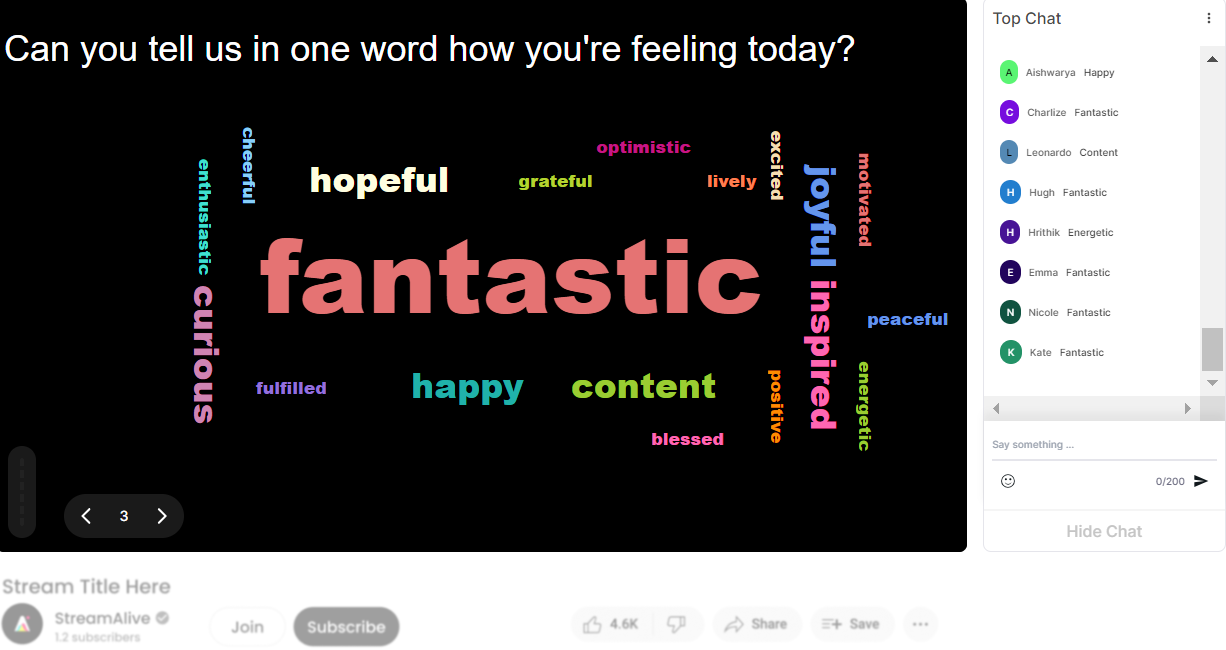
Profanity filter as standard.
Maintain a professional and respectful environment with an integrated profanity filter that ensures inappropriate language is automatically filtered out. This enhances the quality of interactions and maintains the focus on meaningful live webinar audience engagement.

Create unlimited word clouds for your live sessions.
Enjoy the freedom to generate an infinite number of Word Clouds throughout your sessions. This feature allows instructors to capture and visualize audience input indefinitely, enhancing interaction with all types of live eLearning engagements.

Enhanced with ai.
Elevate your live workshop audience engagement with AI-enhanced Word Clouds that intelligently process and highlight significant insights from audience comments, turning raw data into visually impactful learning tools.
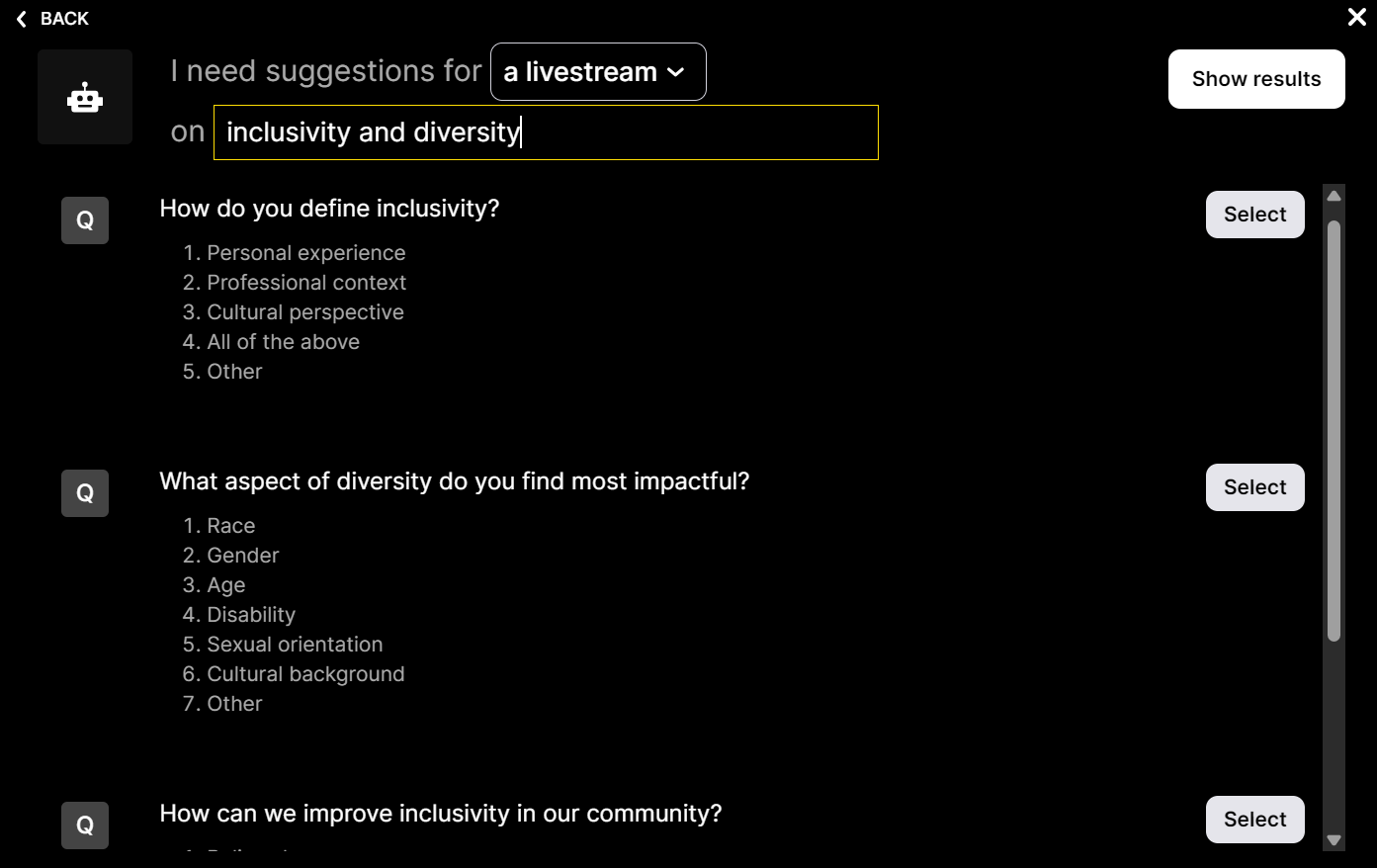
Customize how your word clouds look.
Personalize the appearance of your Word Clouds to align with your branding or theme of your content. This feature offers a variety of customization options, providing a visually cohesive and appealing experience for your live audience.

Save word cloud results and share on social media.
Capture and extend the impact of your sessions by saving your Word Clouds and sharing them across social media platforms. This feature amplifies audience interaction beyond the session itself, fostering further engagement and discussion online.

Chat-powered
Word clouds
isn't the only thing
you can do with Streamalive
Bring your audience’s locations to life on a real-time map — as they put it in the chat.
Create unlimited live polls where the audience can vote directly from the chat box.
Spin a wheel of names or words and let the spinner wheel pick a winner.
Add a bit of Vegas to your live sessions and award prizes to active users in the chat.
StreamAlive automatically saves any link shared in the chat to be shared afterwards.
Call-out your audience's chats in cool thought bubbles for everyone to see in.
Unleash a storm of emojis to find out how or what your audience is thinking.
Your audience's thoughts and opinions visualized in a cascading sea of colorful tiles.
Visualize every word (profanity excluded) of your audience's chat comments.
StreamAlive automatically sniffs out audience questions and collates them for the host.
Bring your audience’s locations to life on a real-time map — as they put it in the chat.
Bring your audience’s locations to life on a real-time map — as they put it in the chat.
Bring your audience’s locations to life on a real-time map — as they put it in the chat.
Bring your audience’s locations to life on a real-time map — as they put it in the chat.
Bring your audience’s locations to life on a real-time map — as they put it in the chat.
Bring your audience’s locations to life on a real-time map — as they put it in the chat.
Bring your audience’s locations to life on a real-time map — as they put it in the chat.
Bring your audience’s locations to life on a real-time map — as they put it in the chat.
Bring your audience’s locations to life on a real-time map — as they put it in the chat.
Bring your audience’s locations to life on a real-time map — as they put it in the chat.
Bring your audience’s locations to life on a real-time map — as they put it in the chat.
Bring your audience’s locations to life on a real-time map — as they put it in the chat.
Bring your audience’s locations to life on a real-time map — as they put it in the chat.
Bring your audience’s locations to life on a real-time map — as they put it in the chat.
Bring your audience’s locations to life on a real-time map — as they put it in the chat.
Bring your audience’s locations to life on a real-time map — as they put it in the chat.
Bring your audience’s locations to life on a real-time map — as they put it in the chat.
Bring your audience’s locations to life on a real-time map — as they put it in the chat.
Bring your audience’s locations to life on a real-time map — as they put it in the chat.
Bring your audience’s locations to life on a real-time map — as they put it in the chat.
Bring your audience’s locations to life on a real-time map — as they put it in the chat.
Bring your audience’s locations to life on a real-time map — as they put it in the chat.
Bring your audience’s locations to life on a real-time map — as they put it in the chat.
Bring your audience’s locations to life on a real-time map — as they put it in the chat.
Bring your audience’s locations to life on a real-time map — as they put it in the chat.
Bring your audience’s locations to life on a real-time map — as they put it in the chat.
Bring your audience’s locations to life on a real-time map — as they put it in the chat.
Bring your audience’s locations to life on a real-time map — as they put it in the chat.
Bring your audience’s locations to life on a real-time map — as they put it in the chat.
Bring your audience’s locations to life on a real-time map — as they put it in the chat.
Bring your audience’s locations to life on a real-time map — as they put it in the chat.
Bring your audience’s locations to life on a real-time map — as they put it in the chat.
Bring your audience’s locations to life on a real-time map — as they put it in the chat.
Bring your audience’s locations to life on a real-time map — as they put it in the chat.
Bring your audience’s locations to life on a real-time map — as they put it in the chat.
Bring your audience’s locations to life on a real-time map — as they put it in the chat.
























.png)







.svg)
.svg)
.svg)
.svg)
.svg)