Automatically create
Word clouds
from your
Hybrid
chat
for
Graphic design workshop
Used by 4,000+ universities, businesses, and streamers
What does Streamalive's
Word clouds
do?
Welcome to the realm of visual engagement. StreamAlive seamlessly transforms the live chat input from your hybrid sessions into captivating Word Clouds, boosting your live webinar audience engagement.
No need for second screens or redirecting participants to different platforms—everything happens right there in your session. The contributions your live audience makes in the chat box become dynamic Word Clouds, perfect for a Graphic Design Workshop.
Whether you're exploring design trends, gathering feedback on creative concepts, or brainstorming color palettes, these Word Clouds bring your audience's thoughts to life and elevate the interactive experience.
StreamAlive's Word Clouds are designed to seamlessly enhance your hybrid graphic design workshops without the need for codes, embeds, or quirky URLs. Simply activate Word Clouds straight from the live chat on your existing webinar or streaming platform.
This feature is perfect for trainers looking to boost live audience engagement during their sessions. As participants share their design ideas or concepts in the chat, the Word Cloud dynamically transforms their input into a visually engaging display, capturing the collective creativity and insights of both in-person and virtual attendees.
This facilitates a unique and interactive way to foster live workshop audience engagement, creating an inclusive environment where every voice can contribute to the evolving narrative of your session.
* StreamAlive supports hybrid and offline audiences too via a mobile-loving, browser-based, no-app-to-install chat experience. Of course, there’s no way around a URL that they have to click on to access it.
Streamalive can create
Word clouds
for all event types


How you can use
Word clouds
Once your audience gets a taste for
created from
the live chat, they’ll want to see them used more often.
Showcase design preferences
During a graphic design workshop, you can use Word Clouds to quickly visualize the design preferences and inspirations of your audience. By asking them to type in their favorite design elements or styles into the chatbox, you can instantly generate a Word Cloud that highlights popular trends, allowing instructors to tailor discussions accordingly and enhance live audience engagement.
Live feedback on creative concepts
In real-time, workshop participants can provide feedback on presented creative concepts through the chat. The Word Clouds transform these inputs into visual summaries, making it easy for instructors to identify common themes or critiques among their live audience, thereby facilitating a productive dialogue that enriches the learning experience.
Brainstorming sessions
Activate your live webinar audience engagement by using Word Clouds for collaborative brainstorming. Instructors can prompt participants to share ideas or solutions related to specific design challenges. The resulting Word Cloud offers a vivid representation of the group's collective input, sparking further creativity and discussion during the session.
Word clouds
can be created by
anyone running a
Hybrid
session
.svg)
.svg)
.svg)
.svg)
Powered by the chat.
Effortlessly transform live chat inputs into dynamic Word Clouds, creating an engaging visual display right within your hybrid sessions. Perfect for boosting live workshop audience engagement in real-time, without the need for external tools.
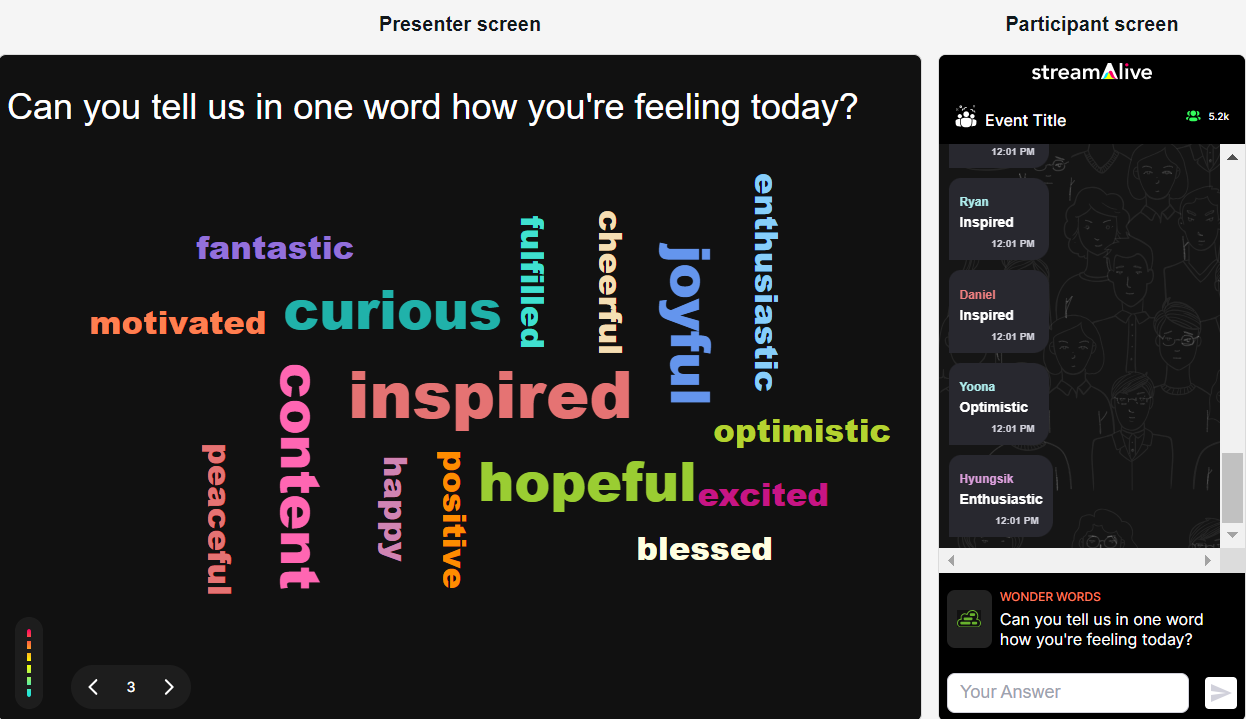
Profanity filter as standard.
Maintain a professional and respectful environment with our built-in profanity filter. This ensures that your Word Clouds reflect only the most appropriate and insightful contributions, enhancing the quality of your live audience interactions.

Create unlimited word clouds for your live sessions.
Leverage the power of limitless creativity by generating as many Word Clouds as you need. This feature empowers trainers to continually invigorate live webinar audience engagement with fresh, interactive visual content.

Enhanced with ai.
Harness the capabilities of AI to enrich your Word Clouds. The AI enhancement allows for smarter data processing and more visually striking cloud formations, offering a superior experience for both trainers and participants during live sessions.
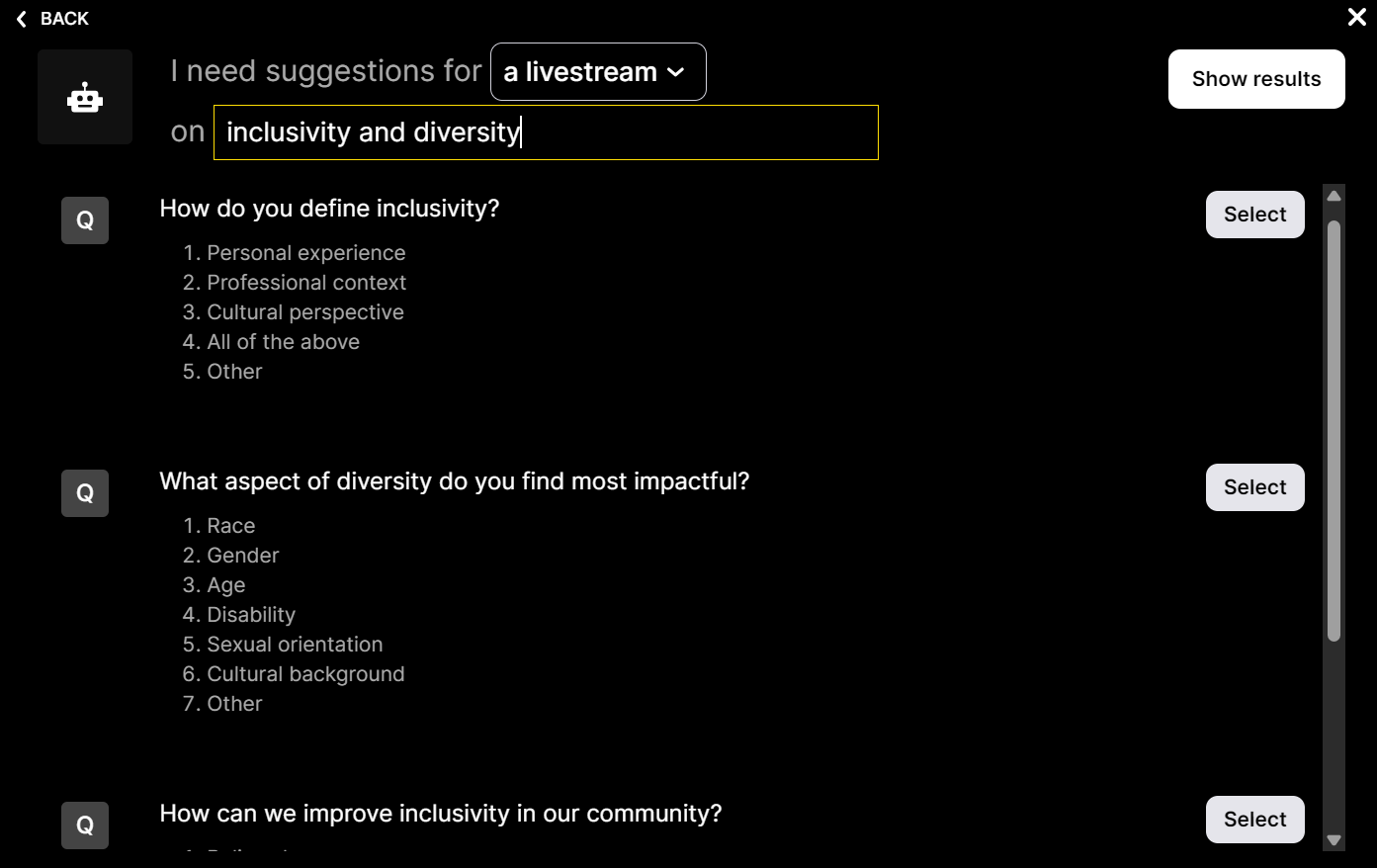
Customize how your word clouds look.
Tailor the appearance of your Word Clouds to suit your workshop's theme or your personal preference. From colors to fonts, customization ensures your session's visual aids align perfectly with your branding or workshop aesthetics.

Save word cloud results and share on social media.
Capture the essence of your interactive sessions by saving and sharing your Word Cloud results. This feature not only amplifies connectivity among your network but also showcases the collaborative spirit of your live audience engagement.

Chat-powered
Word clouds
isn't the only thing
you can do with Streamalive
Bring your audience’s locations to life on a real-time map — as they put it in the chat.
Create unlimited live polls where the audience can vote directly from the chat box.
Spin a wheel of names or words and let the spinner wheel pick a winner.
Add a bit of Vegas to your live sessions and award prizes to active users in the chat.
StreamAlive automatically saves any link shared in the chat to be shared afterwards.
Call-out your audience's chats in cool thought bubbles for everyone to see in.
Unleash a storm of emojis to find out how or what your audience is thinking.
Your audience's thoughts and opinions visualized in a cascading sea of colorful tiles.
Visualize every word (profanity excluded) of your audience's chat comments.
StreamAlive automatically sniffs out audience questions and collates them for the host.
Bring your audience’s locations to life on a real-time map — as they put it in the chat.
Bring your audience’s locations to life on a real-time map — as they put it in the chat.
Bring your audience’s locations to life on a real-time map — as they put it in the chat.
Bring your audience’s locations to life on a real-time map — as they put it in the chat.
Bring your audience’s locations to life on a real-time map — as they put it in the chat.
Bring your audience’s locations to life on a real-time map — as they put it in the chat.
Bring your audience’s locations to life on a real-time map — as they put it in the chat.
Bring your audience’s locations to life on a real-time map — as they put it in the chat.
Bring your audience’s locations to life on a real-time map — as they put it in the chat.
Bring your audience’s locations to life on a real-time map — as they put it in the chat.
Bring your audience’s locations to life on a real-time map — as they put it in the chat.
Bring your audience’s locations to life on a real-time map — as they put it in the chat.
Bring your audience’s locations to life on a real-time map — as they put it in the chat.
Bring your audience’s locations to life on a real-time map — as they put it in the chat.
Bring your audience’s locations to life on a real-time map — as they put it in the chat.
Bring your audience’s locations to life on a real-time map — as they put it in the chat.
Bring your audience’s locations to life on a real-time map — as they put it in the chat.
Bring your audience’s locations to life on a real-time map — as they put it in the chat.
Bring your audience’s locations to life on a real-time map — as they put it in the chat.
Bring your audience’s locations to life on a real-time map — as they put it in the chat.
Bring your audience’s locations to life on a real-time map — as they put it in the chat.
Bring your audience’s locations to life on a real-time map — as they put it in the chat.
Bring your audience’s locations to life on a real-time map — as they put it in the chat.
Bring your audience’s locations to life on a real-time map — as they put it in the chat.
Bring your audience’s locations to life on a real-time map — as they put it in the chat.
Bring your audience’s locations to life on a real-time map — as they put it in the chat.
Bring your audience’s locations to life on a real-time map — as they put it in the chat.
Bring your audience’s locations to life on a real-time map — as they put it in the chat.
Bring your audience’s locations to life on a real-time map — as they put it in the chat.
Bring your audience’s locations to life on a real-time map — as they put it in the chat.
Bring your audience’s locations to life on a real-time map — as they put it in the chat.
Bring your audience’s locations to life on a real-time map — as they put it in the chat.
Bring your audience’s locations to life on a real-time map — as they put it in the chat.
Bring your audience’s locations to life on a real-time map — as they put it in the chat.
Bring your audience’s locations to life on a real-time map — as they put it in the chat.
Bring your audience’s locations to life on a real-time map — as they put it in the chat.
























.png)







.svg)
.svg)
.svg)
.svg)
.svg)