Automatically create
Word clouds
from your
Twitch
chat
for
How to choose the right gear workshop
Used by 4,000+ universities, businesses, and streamers
What does Streamalive's
Word clouds
do?
Introduce your Twitch audience to the dynamic world of visual interactions with StreamAlive's Word Clouds feature. Specifically designed for your "How to Choose the Right Gear" workshop, this tool effortlessly transforms live chat comments into captivating Word Clouds, allowing for a seamless live webinar audience engagement.
No need for participants to navigate away from your Twitch session or switch between screens — everything happens right within the chat. As your audience shares their thoughts on topics such as "favorite running shoes", "essential photography gear", or "most reliable camping equipment", StreamAlive collects these inputs and crafts them into a stunning Word Cloud in real-time.
This not only enriches the workshop experience but also empowers trainers to engage with their live audience effectively, making each session more interactive and insightful.
StreamAlive's Word Clouds on Twitch make live audience engagement seamless and interactive during your workshops or instructional sessions. There's no need for complicated codes, embeds, or special URLs.
You can effortlessly initiate Word Clouds directly from the existing chat interface on Twitch, fostering a vibrant interactive experience. This allows participants to dynamically contribute to the discussion in real-time, enhancing live workshop audience engagement by visually showcasing collective thoughts and feedback, all without leaving the platform they're familiar with.
* StreamAlive supports hybrid and offline audiences too via a mobile-loving, browser-based, no-app-to-install chat experience. Of course, there’s no way around a URL that they have to click on to access it.
Streamalive can create
Word clouds
for all event types


How you can use
Word clouds
Once your audience gets a taste for
created from
the live chat, they’ll want to see them used more often.
Elicit participant preferences
Engage your live audience by inviting them to share their preferences on gear topics, such as their top choices for hiking boots or camera lenses. As responses roll in, StreamAlive's Word Cloud visualizes these preferences instantly, providing a dynamic pulse on audience favorites which can then steer the discussion towards the most popular items.
Visualize consensus
During your Twitch workshop, pose questions that lead to a consensus on gear-related topics. For instance, ask viewers what they consider the most critical features in a backpack. Watch as Word Clouds illuminate the most common responses, fostering a collective understanding among participants and enabling trainers to tailor content accordingly.
Facilitate real-time feedback
Use the Word Cloud feature to solicit real-time feedback on the workshop itself — ask participants what they found most valuable or what could be improved. This immediate insight not only enhances live workshop audience engagement but also helps trainers refine their approach for future sessions based on live audience input.
Word clouds
can be created by
anyone running a
Twitch
session
.svg)
.svg)
.svg)
.svg)
Powered by the chat.
With StreamAlive's Word Clouds, leverage the innate power of Twitch chat to boost live audience engagement. Transform live comments into captivating visual displays directly from the chat box, making interactions seamless during your workshops.
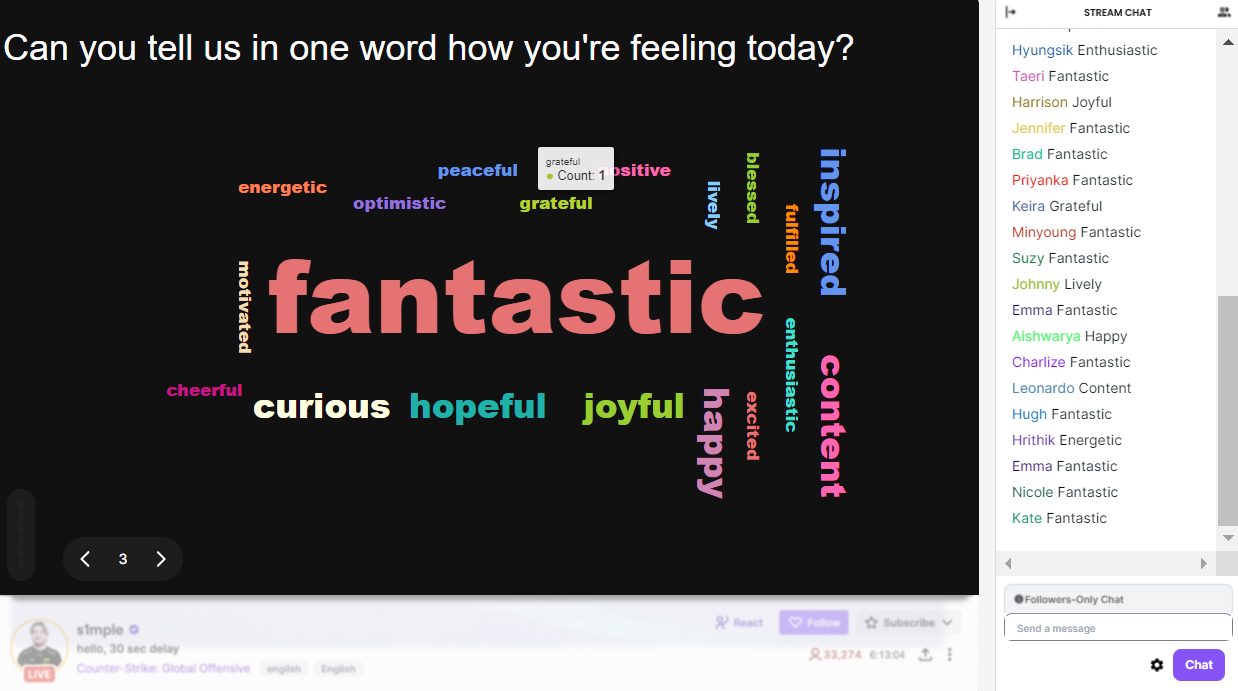
Profanity filter as standard.
We offer a built-in profanity filter to ensure a positive and professional environment in your live sessions. Focus on effective live webinar audience engagement without the worry of inappropriate language disrupting your event.

Create unlimited word clouds for your live sessions.
Unleash your creativity with the ability to generate unlimited Word Clouds in real-time. Keep your audience engaged dynamically and demonstrate collective insights throughout your entire live workshop.

Enhanced with ai.
StreamAlive's AI-enhanced feature intelligently processes chat data to optimize your live workshop audience engagement. Experience smarter, more relevant interactions without the extra effort.
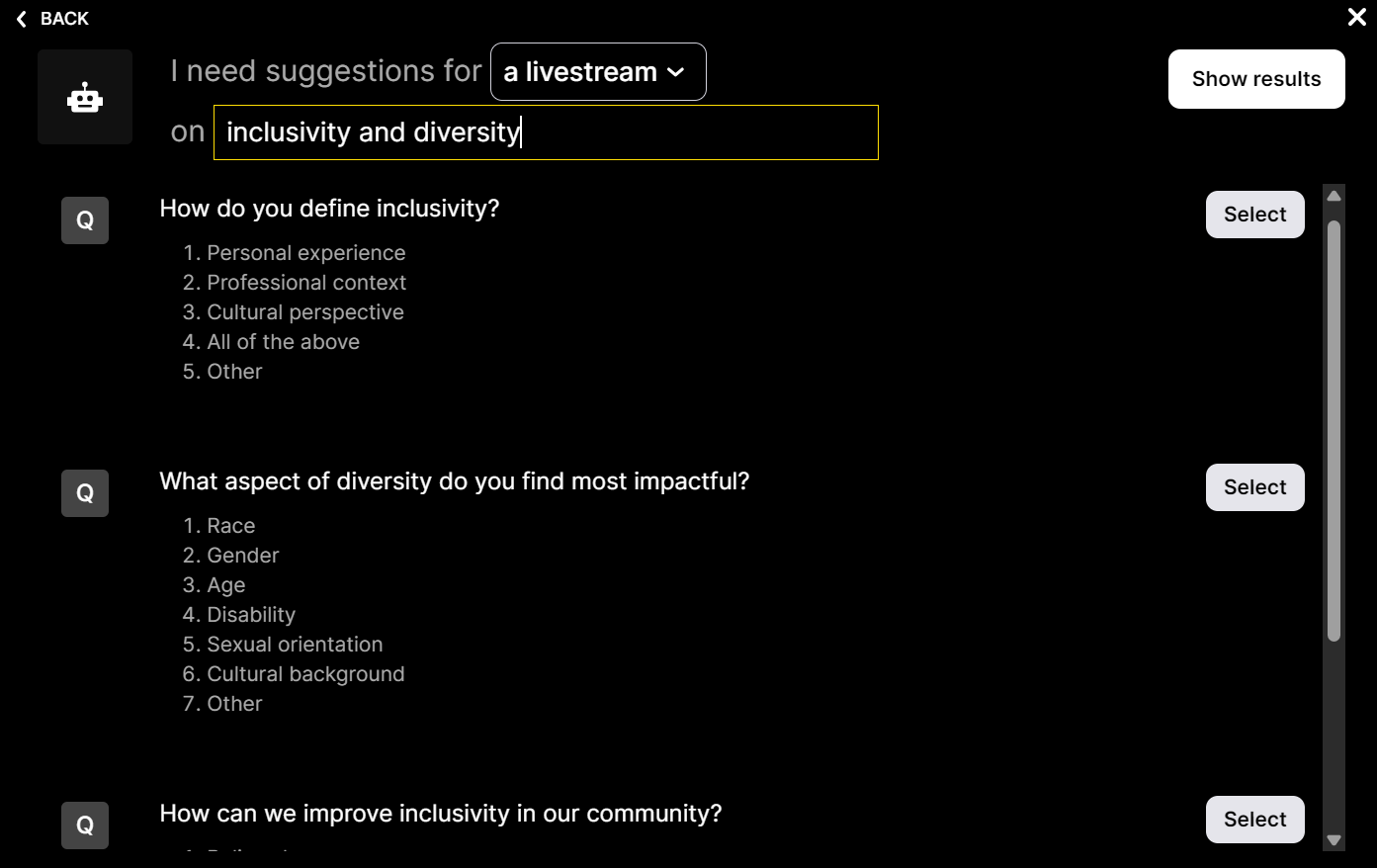
Customize how your word clouds look.
Tailor the appearance of your Word Clouds to match the theme of your workshop. With customizable options, create an engaging and visually appealing session that resonates with your audience.

Save word cloud results and share on social media.
Save your Word Cloud creations and effortlessly share them on social media platforms. Extend the impact of your workshop beyond live sessions, keeping your audience connected and engaged.

Chat-powered
Word clouds
isn't the only thing
you can do with Streamalive
Bring your audience’s locations to life on a real-time map — as they put it in the chat.
Create unlimited live polls where the audience can vote directly from the chat box.
Spin a wheel of names or words and let the spinner wheel pick a winner.
Add a bit of Vegas to your live sessions and award prizes to active users in the chat.
StreamAlive automatically saves any link shared in the chat to be shared afterwards.
Call-out your audience's chats in cool thought bubbles for everyone to see in.
Unleash a storm of emojis to find out how or what your audience is thinking.
Your audience's thoughts and opinions visualized in a cascading sea of colorful tiles.
Visualize every word (profanity excluded) of your audience's chat comments.
StreamAlive automatically sniffs out audience questions and collates them for the host.
Bring your audience’s locations to life on a real-time map — as they put it in the chat.
Bring your audience’s locations to life on a real-time map — as they put it in the chat.
Bring your audience’s locations to life on a real-time map — as they put it in the chat.
Bring your audience’s locations to life on a real-time map — as they put it in the chat.
Bring your audience’s locations to life on a real-time map — as they put it in the chat.
Bring your audience’s locations to life on a real-time map — as they put it in the chat.
Bring your audience’s locations to life on a real-time map — as they put it in the chat.
Bring your audience’s locations to life on a real-time map — as they put it in the chat.
Bring your audience’s locations to life on a real-time map — as they put it in the chat.
Bring your audience’s locations to life on a real-time map — as they put it in the chat.
Bring your audience’s locations to life on a real-time map — as they put it in the chat.
Bring your audience’s locations to life on a real-time map — as they put it in the chat.
Bring your audience’s locations to life on a real-time map — as they put it in the chat.
Bring your audience’s locations to life on a real-time map — as they put it in the chat.
Bring your audience’s locations to life on a real-time map — as they put it in the chat.
Bring your audience’s locations to life on a real-time map — as they put it in the chat.
Bring your audience’s locations to life on a real-time map — as they put it in the chat.
Bring your audience’s locations to life on a real-time map — as they put it in the chat.
Bring your audience’s locations to life on a real-time map — as they put it in the chat.
Bring your audience’s locations to life on a real-time map — as they put it in the chat.
Bring your audience’s locations to life on a real-time map — as they put it in the chat.
Bring your audience’s locations to life on a real-time map — as they put it in the chat.
Bring your audience’s locations to life on a real-time map — as they put it in the chat.
Bring your audience’s locations to life on a real-time map — as they put it in the chat.
Bring your audience’s locations to life on a real-time map — as they put it in the chat.
Bring your audience’s locations to life on a real-time map — as they put it in the chat.
Bring your audience’s locations to life on a real-time map — as they put it in the chat.
Bring your audience’s locations to life on a real-time map — as they put it in the chat.
Bring your audience’s locations to life on a real-time map — as they put it in the chat.
Bring your audience’s locations to life on a real-time map — as they put it in the chat.
Bring your audience’s locations to life on a real-time map — as they put it in the chat.
Bring your audience’s locations to life on a real-time map — as they put it in the chat.
Bring your audience’s locations to life on a real-time map — as they put it in the chat.
Bring your audience’s locations to life on a real-time map — as they put it in the chat.
Bring your audience’s locations to life on a real-time map — as they put it in the chat.
Bring your audience’s locations to life on a real-time map — as they put it in the chat.
























.png)







.svg)
.svg)
.svg)
.svg)
.svg)