Automatically create
Word clouds
from your
YouTube Live
chat
for
How to spark creativity
Used by 4,000+ universities, businesses, and streamers
What does Streamalive's
Word clouds
do?
Unleash the power of creativity with StreamAlive's dynamic Word Clouds during your YouTube Live sessions. Transform your live chat comments into visually stunning Word Clouds, offering a unique and interactive way to boost live webinar audience engagement.
With StreamAlive, there's no need for complicated setups or second screens—everything happens seamlessly within the YouTube Live interface. Simply harness what your audience types in the chat to craft beautiful Word Clouds, sparking fresh ideas and discussions.
Whether you're exploring topics like brainstorming techniques, innovative problem-solving methods, or the latest trends in creative thinking, StreamAlive's Word Clouds can elevate your content and captivate your audience, ensuring an immersive and engaging experience for all.
StreamAlive simplifies the process of generating Word Clouds on YouTube Live by eliminating the need for codes, embeds, or any complex URLs for your online sessions. This feature is effortlessly integrated into the live chat of your current streaming or webinar platform, allowing you to create dynamic Word Clouds directly from audience interactions.
This seamless integration enhances live webinar audience engagement by visually representing the vibrant ideas and feedback from your live audience, thus sparking creativity and discussion during your sessions. Whether you're conducting a virtual training session, an interactive online course, or a live workshop, StreamAlive ensures your live audience is actively involved and their voices are visually amplified through Word Clouds.
* StreamAlive supports hybrid and offline audiences too via a mobile-loving, browser-based, no-app-to-install chat experience. Of course, there’s no way around a URL that they have to click on to access it.
Streamalive can create
Word clouds
for all event types


How you can use
Word clouds
Once your audience gets a taste for
created from
the live chat, they’ll want to see them used more often.
Brainstorming new ideas
Utilize Word Clouds to capture and display the diverse ideas from your live audience. This visual representation helps trainers and facilitators quickly identify popular themes and unique suggestions, making it easier to steer discussions in productive directions and foster collaborative idea generation.
Analyzing audience feedback
Word Clouds can be used to instantly gather and highlight feedback or opinions shared by your audience during live webinars. Seeing which words or phrases stand out can guide instructors in adapting their content in real-time, ensuring a responsive and engaging session tailored to audience needs.
Enhancing topic exploration
During workshops or courses focused on creativity, display Word Clouds to visualize audience inputs around critical concepts or keywords. This method not only increases live audience interaction but also aids in creating a shared understanding of topics as participants see their contributions materialize visually, leading to deeper analysis and discussions.
Word clouds
can be created by
anyone running a
YouTube Live
session
.svg)
.svg)
.svg)
.svg)
Powered by the chat.
Transform real-time YouTube Live chat interactions into captivating Word Clouds, enhancing live audience engagement by showcasing your audience's ideas and feedback in a vibrant visual format. This seamless integration keeps your audience's contributions at the forefront, enriching any interactive session.
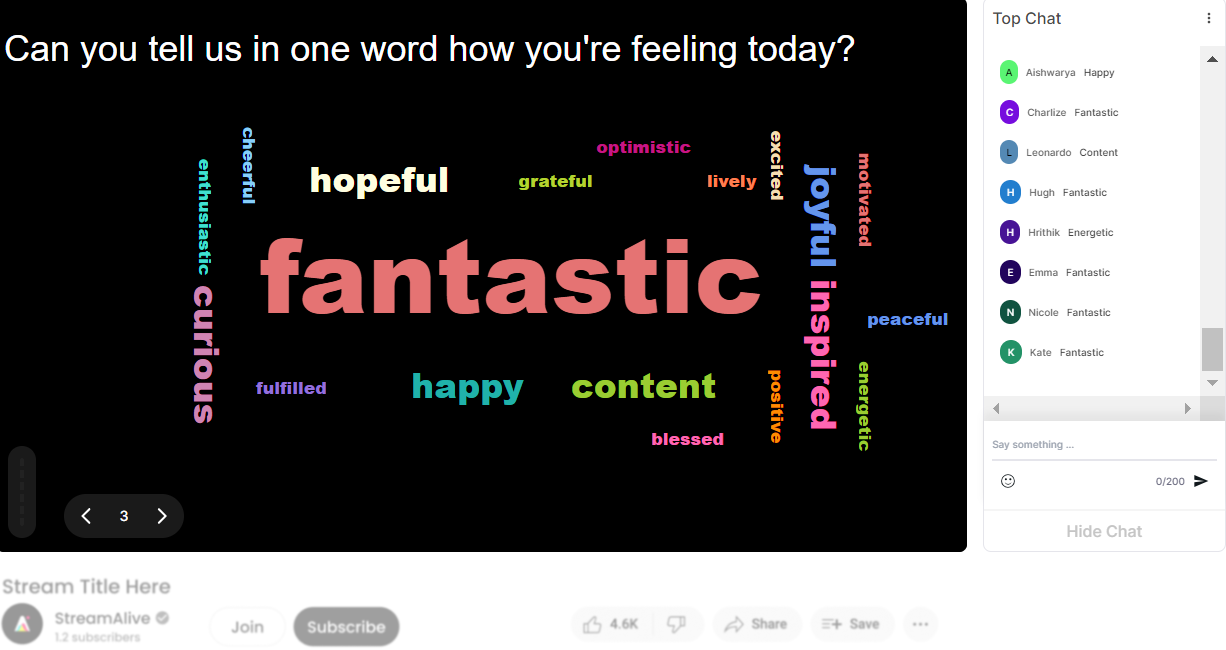
Profanity filter as standard.
Maintain a professional environment with our built-in profanity filter, ensuring that your Word Clouds remain free of inappropriate language. Keep your webinar sessions focused and respectful, encouraging more meaningful live discussions and creativity.

Create unlimited word clouds for your live sessions.
Never worry about limits! Enjoy the freedom to generate as many Word Clouds as needed to suit your course or workshop objectives. Consistently engage your live audience throughout multiple discussions or sessions, sparking continuous creativity.

Enhanced with ai.
Leverage the power of AI to generate insightful and relevant Word Clouds. This intelligent feature enhances live webinar audience engagement by automatically identifying key themes, thus facilitating deeper and more productive brainstorming and learning experiences.
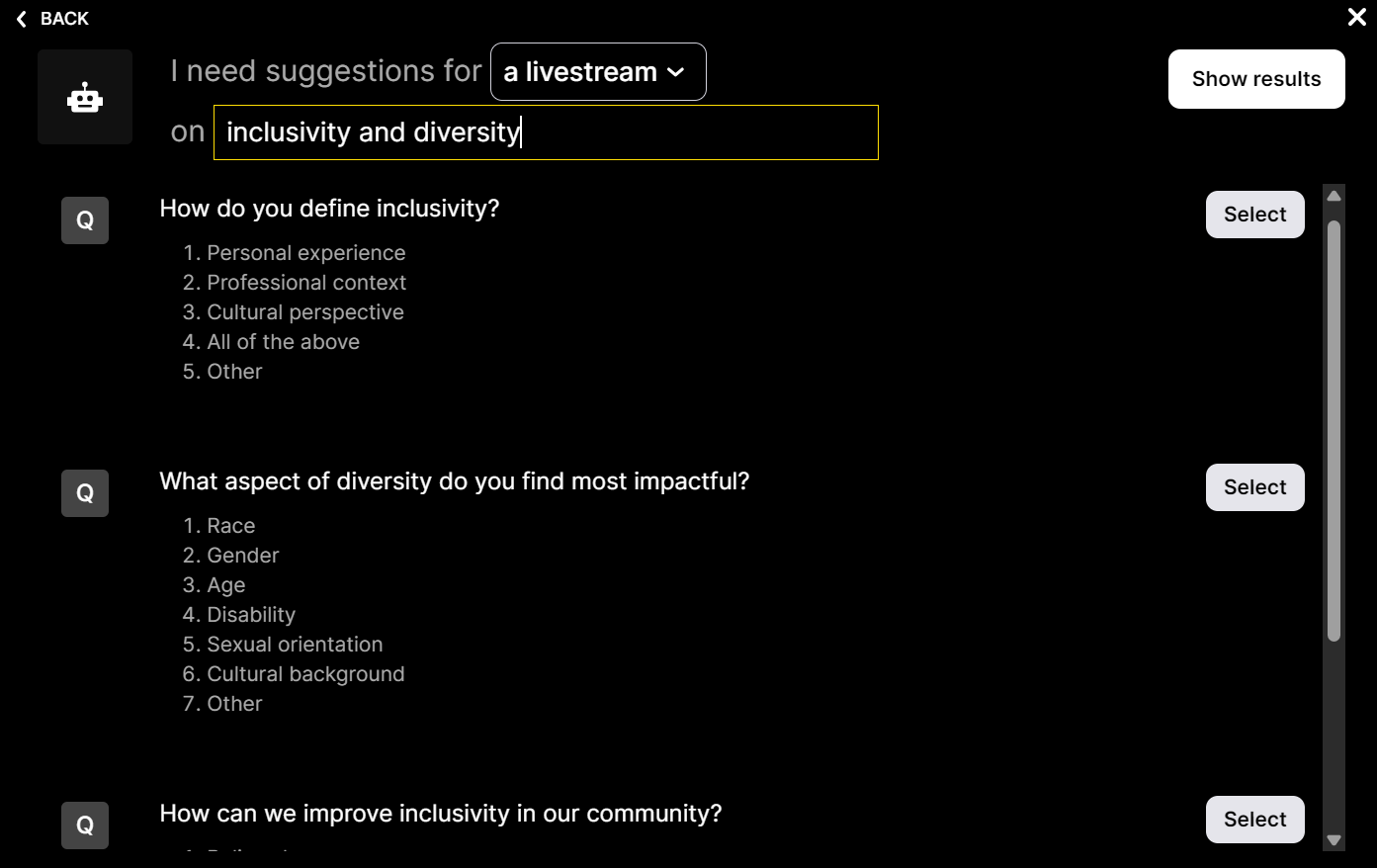
Customize how your word clouds look.
Tailor your Word Clouds to match the theme of your session or personal style. Our customizable options allow you to adjust the visual presentation, ensuring your live workshop audience engagement is both impactful and aesthetically pleasing.

Save word cloud results and share on social media.
Capture and share the collective insights of your live sessions by saving your Word Clouds. Extend the reach of your audience's creativity beyond the session by sharing these engaging visuals on social media, promoting further discussion and interaction.

Chat-powered
Word clouds
isn't the only thing
you can do with Streamalive
Bring your audience’s locations to life on a real-time map — as they put it in the chat.
Create unlimited live polls where the audience can vote directly from the chat box.
Spin a wheel of names or words and let the spinner wheel pick a winner.
Add a bit of Vegas to your live sessions and award prizes to active users in the chat.
StreamAlive automatically saves any link shared in the chat to be shared afterwards.
Call-out your audience's chats in cool thought bubbles for everyone to see in.
Unleash a storm of emojis to find out how or what your audience is thinking.
Your audience's thoughts and opinions visualized in a cascading sea of colorful tiles.
Visualize every word (profanity excluded) of your audience's chat comments.
StreamAlive automatically sniffs out audience questions and collates them for the host.
Bring your audience’s locations to life on a real-time map — as they put it in the chat.
Bring your audience’s locations to life on a real-time map — as they put it in the chat.
Bring your audience’s locations to life on a real-time map — as they put it in the chat.
Bring your audience’s locations to life on a real-time map — as they put it in the chat.
Bring your audience’s locations to life on a real-time map — as they put it in the chat.
Bring your audience’s locations to life on a real-time map — as they put it in the chat.
Bring your audience’s locations to life on a real-time map — as they put it in the chat.
Bring your audience’s locations to life on a real-time map — as they put it in the chat.
Bring your audience’s locations to life on a real-time map — as they put it in the chat.
Bring your audience’s locations to life on a real-time map — as they put it in the chat.
Bring your audience’s locations to life on a real-time map — as they put it in the chat.
Bring your audience’s locations to life on a real-time map — as they put it in the chat.
Bring your audience’s locations to life on a real-time map — as they put it in the chat.
Bring your audience’s locations to life on a real-time map — as they put it in the chat.
Bring your audience’s locations to life on a real-time map — as they put it in the chat.
Bring your audience’s locations to life on a real-time map — as they put it in the chat.
Bring your audience’s locations to life on a real-time map — as they put it in the chat.
Bring your audience’s locations to life on a real-time map — as they put it in the chat.
Bring your audience’s locations to life on a real-time map — as they put it in the chat.
Bring your audience’s locations to life on a real-time map — as they put it in the chat.
Bring your audience’s locations to life on a real-time map — as they put it in the chat.
Bring your audience’s locations to life on a real-time map — as they put it in the chat.
Bring your audience’s locations to life on a real-time map — as they put it in the chat.
Bring your audience’s locations to life on a real-time map — as they put it in the chat.
Bring your audience’s locations to life on a real-time map — as they put it in the chat.
Bring your audience’s locations to life on a real-time map — as they put it in the chat.
Bring your audience’s locations to life on a real-time map — as they put it in the chat.
Bring your audience’s locations to life on a real-time map — as they put it in the chat.
Bring your audience’s locations to life on a real-time map — as they put it in the chat.
Bring your audience’s locations to life on a real-time map — as they put it in the chat.
Bring your audience’s locations to life on a real-time map — as they put it in the chat.
Bring your audience’s locations to life on a real-time map — as they put it in the chat.
Bring your audience’s locations to life on a real-time map — as they put it in the chat.
Bring your audience’s locations to life on a real-time map — as they put it in the chat.
Bring your audience’s locations to life on a real-time map — as they put it in the chat.
Bring your audience’s locations to life on a real-time map — as they put it in the chat.
























.png)







.svg)
.svg)
.svg)
.svg)
.svg)