Automatically create
Word clouds
from your
YouTube Live
chat
for
Mixed media art workshop
Used by 4,000+ universities, businesses, and streamers
What does Streamalive's
Word clouds
do?
Introducing a whole new dimension of visual interactivity with StreamAlive's Word Clouds, custom-designed for your Mixed Media Art Workshop on YouTube Live. Experience seamless live workshop audience engagement where each comment from your viewers comes to life, crafting a vibrant Word Cloud that's as dynamic as your session.
Forget about distractions of switching screens or external websites; everything unfolds right in the chat. Whether your audience is sharing their favorite art mediums like "collage," suggesting creative tools such as "acrylics" and "watercolors," or expressing techniques like "layering," these inputs are instantly captured to create a stunning Word Cloud.
This interactive feature not only enhances live audience engagement but also provides a visually appealing summary of collective ideas, making your YouTube Live sessions more immersive and engaging than ever.
StreamAlive's Word Clouds for YouTube Live Mixed Media Art Workshops make live audience engagement seamless and straightforward. Forget about complicated codes, embeds, or awkward URLs—there's none of that here.
Instead, you simply utilize the existing live chat feature of your YouTube Live session to create dynamic and interactive Word Clouds. This allows your participants to share their thoughts and ideas in real-time, fostering an interactive atmosphere during your workshop.
Engage your audience effortlessly as their words come to life in a visually compelling format, enhancing the overall live webinar audience experience.
* StreamAlive supports hybrid and offline audiences too via a mobile-loving, browser-based, no-app-to-install chat experience. Of course, there’s no way around a URL that they have to click on to access it.
Streamalive can create
Word clouds
for all event types


How you can use
Word clouds
Once your audience gets a taste for
created from
the live chat, they’ll want to see them used more often.
Stimulate creative discussions
Utilize Word Clouds to foster creative dialogues by prompting the live audience to share their favorite mixed media techniques. As participants contribute their thoughts, you can easily spot trends and popular ideas, letting these insights steer more engaging discussions during your YouTube Live sessions.
Capture participant preferences
When hosting workshops, understanding participant preferences is crucial. Encourage attendees to list their preferred art supplies or mediums in the chat. These inputs instantly transform into a Word Cloud, giving you a quick visual representation of popular choices, which can be used to tailor future content and recommendations.
Instant feedback and review
At the conclusion of your workshop, ask participants to leave a word summarizing their experience or a new concept they learned. The resultant Word Cloud provides instant feedback, highlighting common learning outcomes and areas of interest, allowing you to refine your art classes for enhanced live audience engagement in upcoming sessions.
Word clouds
can be created by
anyone running a
YouTube Live
session
.svg)
.svg)
.svg)
.svg)
Powered by the chat.
Harness the power of YouTube Live chats to seamlessly integrate audience contributions into vibrant Word Clouds, making live webinar audience engagement more interactive and dynamic without any need for external tools or switching screens.
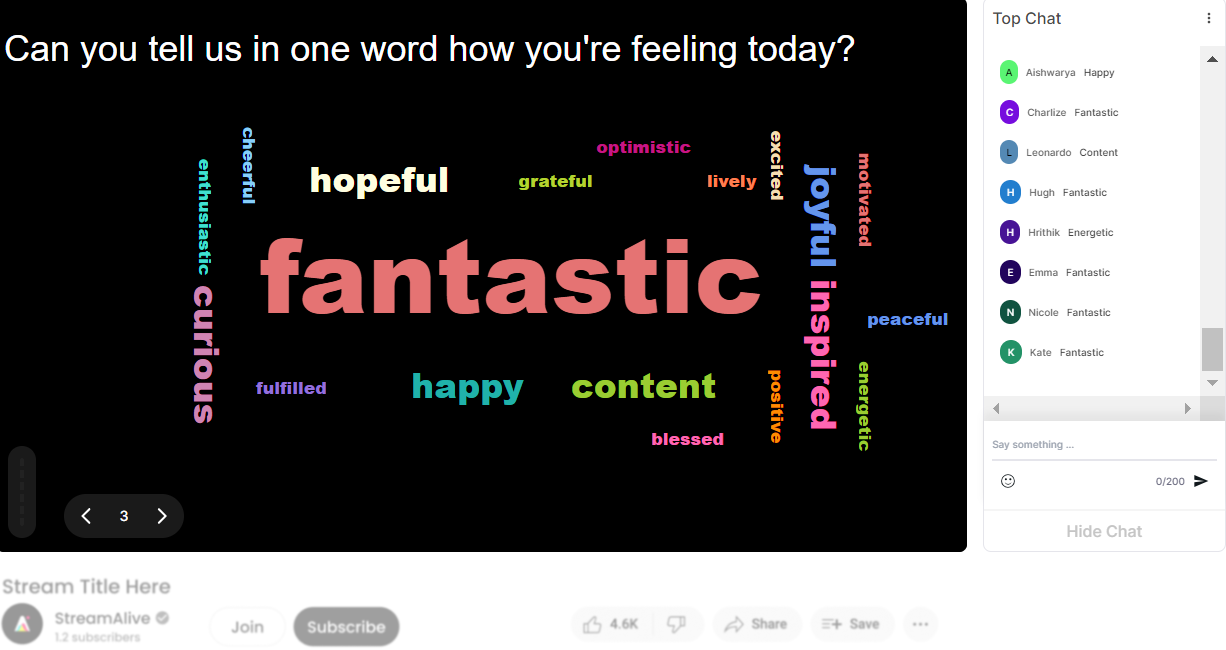
Profanity filter as standard.
Maintain a professional and respectful environment with our built-in profanity filter, ensuring that your live workshop audience engagement remains focused on creativity and learning, free from inappropriate disruptions.

Create unlimited word clouds for your live sessions.
There are no limits to creativity or interaction, as StreamAlive allows you to generate numerous Word Clouds throughout your session, empowering continuous engagement and enabling diverse expression of ideas during your course.

Enhanced with ai.
Experience next-level engagement with AI-enhanced Word Clouds, facilitating smarter, smoother processing of audience inputs to deliver immediate, compelling visual summaries of participant interactions during your live sessions.
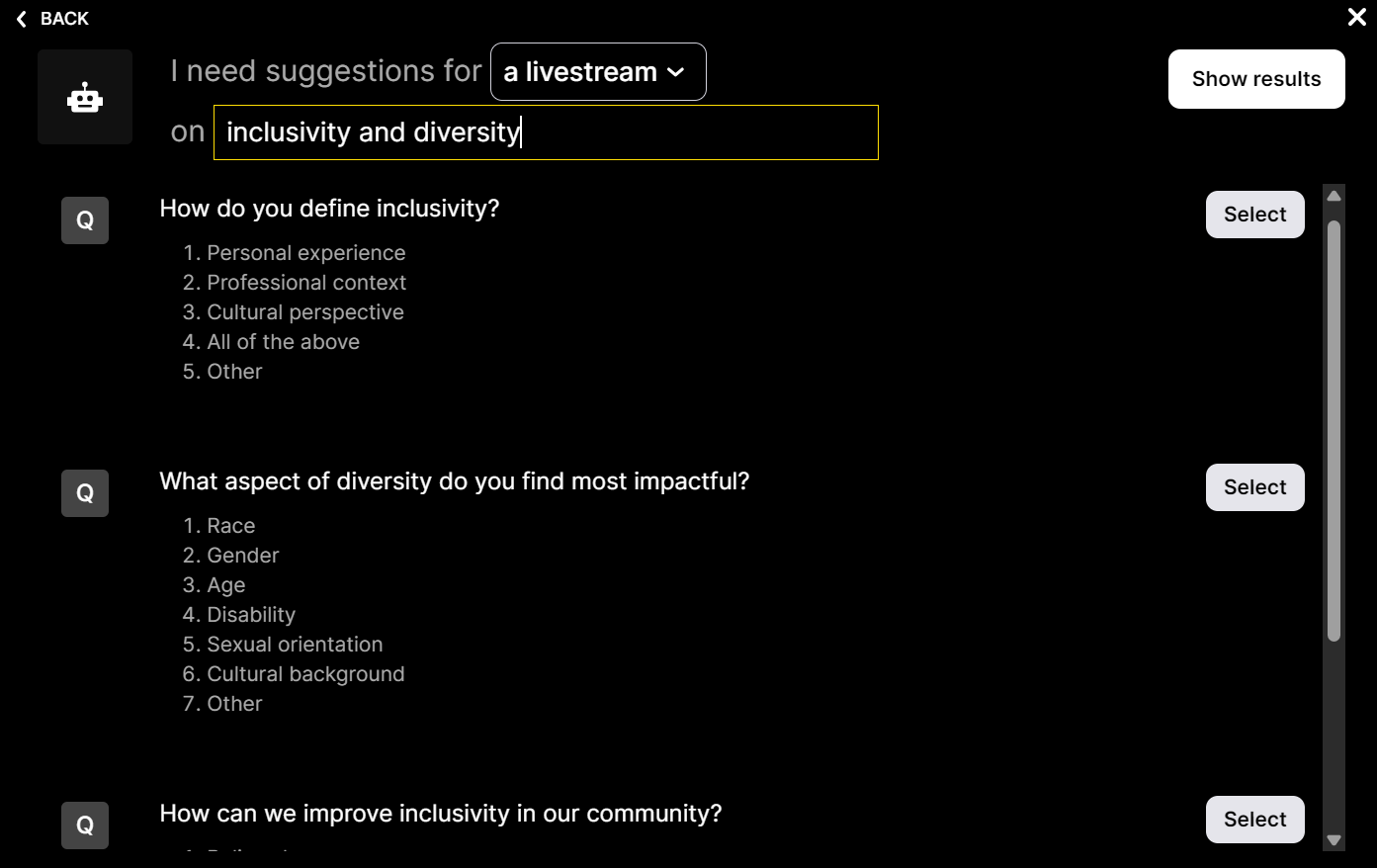
Customize how your word clouds look.
Reflect your unique style and workshop theme by customizing the appearance of your Word Clouds, crafting a personalized visual experience that resonates with your audience and complements your teaching approach.

Save word cloud results and share on social media.
Capture and share the creativity of your workshop with ease. Save your Word Cloud outcomes and extend your session's impact by sharing these engaging visual summaries across social media platforms, increasing audience reach and interaction.

Chat-powered
Word clouds
isn't the only thing
you can do with Streamalive
Bring your audience’s locations to life on a real-time map — as they put it in the chat.
Create unlimited live polls where the audience can vote directly from the chat box.
Spin a wheel of names or words and let the spinner wheel pick a winner.
Add a bit of Vegas to your live sessions and award prizes to active users in the chat.
StreamAlive automatically saves any link shared in the chat to be shared afterwards.
Call-out your audience's chats in cool thought bubbles for everyone to see in.
Unleash a storm of emojis to find out how or what your audience is thinking.
Your audience's thoughts and opinions visualized in a cascading sea of colorful tiles.
Visualize every word (profanity excluded) of your audience's chat comments.
StreamAlive automatically sniffs out audience questions and collates them for the host.
Bring your audience’s locations to life on a real-time map — as they put it in the chat.
Bring your audience’s locations to life on a real-time map — as they put it in the chat.
Bring your audience’s locations to life on a real-time map — as they put it in the chat.
Bring your audience’s locations to life on a real-time map — as they put it in the chat.
Bring your audience’s locations to life on a real-time map — as they put it in the chat.
Bring your audience’s locations to life on a real-time map — as they put it in the chat.
Bring your audience’s locations to life on a real-time map — as they put it in the chat.
Bring your audience’s locations to life on a real-time map — as they put it in the chat.
Bring your audience’s locations to life on a real-time map — as they put it in the chat.
Bring your audience’s locations to life on a real-time map — as they put it in the chat.
Bring your audience’s locations to life on a real-time map — as they put it in the chat.
Bring your audience’s locations to life on a real-time map — as they put it in the chat.
Bring your audience’s locations to life on a real-time map — as they put it in the chat.
Bring your audience’s locations to life on a real-time map — as they put it in the chat.
Bring your audience’s locations to life on a real-time map — as they put it in the chat.
Bring your audience’s locations to life on a real-time map — as they put it in the chat.
Bring your audience’s locations to life on a real-time map — as they put it in the chat.
Bring your audience’s locations to life on a real-time map — as they put it in the chat.
Bring your audience’s locations to life on a real-time map — as they put it in the chat.
Bring your audience’s locations to life on a real-time map — as they put it in the chat.
Bring your audience’s locations to life on a real-time map — as they put it in the chat.
Bring your audience’s locations to life on a real-time map — as they put it in the chat.
Bring your audience’s locations to life on a real-time map — as they put it in the chat.
Bring your audience’s locations to life on a real-time map — as they put it in the chat.
Bring your audience’s locations to life on a real-time map — as they put it in the chat.
Bring your audience’s locations to life on a real-time map — as they put it in the chat.
Bring your audience’s locations to life on a real-time map — as they put it in the chat.
Bring your audience’s locations to life on a real-time map — as they put it in the chat.
Bring your audience’s locations to life on a real-time map — as they put it in the chat.
Bring your audience’s locations to life on a real-time map — as they put it in the chat.
Bring your audience’s locations to life on a real-time map — as they put it in the chat.
Bring your audience’s locations to life on a real-time map — as they put it in the chat.
Bring your audience’s locations to life on a real-time map — as they put it in the chat.
Bring your audience’s locations to life on a real-time map — as they put it in the chat.
Bring your audience’s locations to life on a real-time map — as they put it in the chat.
Bring your audience’s locations to life on a real-time map — as they put it in the chat.
























.png)







.svg)
.svg)
.svg)
.svg)
.svg)
