Automatically create
Word clouds
from your
YouTube Live
chat
for
Stretching and flexibility for beginners workshop
Used by 4,000+ universities, businesses, and streamers
What does Streamalive's
Word clouds
do?
Introduce your YouTube Live audience to a new dimension of engagement with StreamAlive's Word Clouds feature. During your Stretching and Flexibility for Beginners Workshop, seamlessly transform the live chat comments into stunning visual representations right on the screen.
Say goodbye to clutter and confusion, as there's no need for second screens or redirecting viewers to other sites. Every insightful comment or query typed by your audience in the chat box reflects instantly as a Word Cloud, turning shared experiences into a vivid depiction of their collective input.
Imagine the impact when you see terms like "hamstring stretch," "yoga poses," or "improved posture" dynamically forming a visual narrative that feeds back into your session, enhancing live workshop audience engagement like never before.
StreamAlive simplifies live audience engagement with its seamless Word Clouds feature for your YouTube Live "Stretching and Flexibility for Beginners Workshop". There's no need for complicated codes, tricky embeds, or awkward URLs.
Simply use the live chat functionality of YouTube Live to initiate dynamic Word Clouds. As attendees share their thoughts and feedback in real-time, the Word Cloud comes to life, reflecting the collective ideas and responses of your audience.
This interactive tool not only enhances the live workshop audience engagement but also provides you, as an instructor, with valuable insights into your participants' thoughts and areas of interest, all without ever leaving your existing streaming setup.
* StreamAlive supports hybrid and offline audiences too via a mobile-loving, browser-based, no-app-to-install chat experience. Of course, there’s no way around a URL that they have to click on to access it.
Streamalive can create
Word clouds
for all event types


How you can use
Word clouds
Once your audience gets a taste for
created from
the live chat, they’ll want to see them used more often.
Highlight key concepts
During the workshop, as participants share their thoughts and questions, the Word Cloud feature captures the most frequently mentioned concepts like 'flexibility', 'hamstring stretch', or 'posture improvement'. By visually highlighting these terms, you can tailor your explanations to focus on what matters most to your audience, thus enhancing live webinar audience engagement.
Interactive q&a prompt
Encourage your audience to type questions in the chat during the Q&A segment of your workshop. Watch these questions form into a Word Cloud, allowing you to address the most common queries that stand out. This approach ensures that the session is driven by the live audience’s immediate learning needs, boosting live workshop audience engagement.
Track progress and themes
As you conduct your workshop series, use Word Clouds to track recurring themes or areas of interest over multiple sessions. By analyzing the Word Clouds generated at each event, you can identify trends in your audience's learning journey, helping you refine your content and maintain strong live audience engagement throughout your program.
Word clouds
can be created by
anyone running a
YouTube Live
session
.svg)
.svg)
.svg)
.svg)
Powered by the chat.
Effortlessly enhance live webinar audience engagement with Word Clouds generated directly from your YouTube Live chat. Simply let your attendees share thoughts in the chat box to watch a dynamic visualization of their input form in real-time.
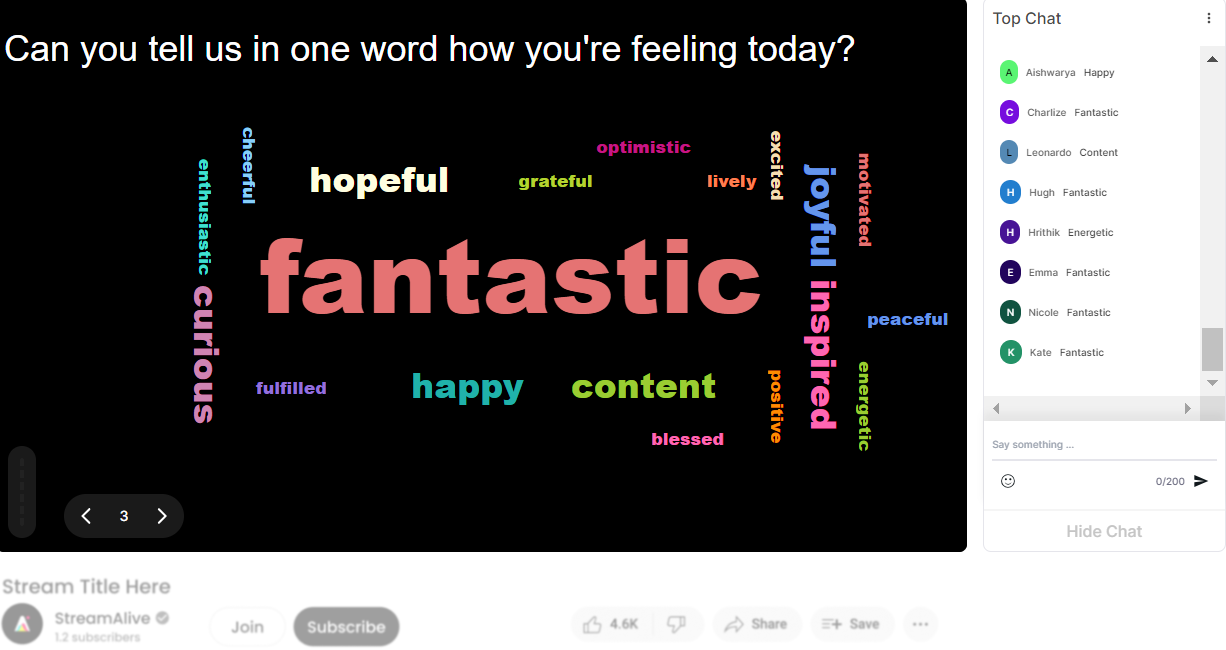
Profanity filter as standard.
Maintain a professional and respectful environment during your live sessions with an automatic profanity filter. Keep the focus on meaningful engagement without worrying about inappropriate interruptions.

Create unlimited word clouds for your live sessions.
Fuel limitless creativity and engagement during your online courses with the ability to create as many Word Clouds as your session demands. Capture and visualize every nuance of participant feedback effortlessly.

Enhanced with ai.
Stay ahead with AI-enhanced Word Clouds that intelligently interpret and display audience comments, adding depth and context to your live workshop engagement.
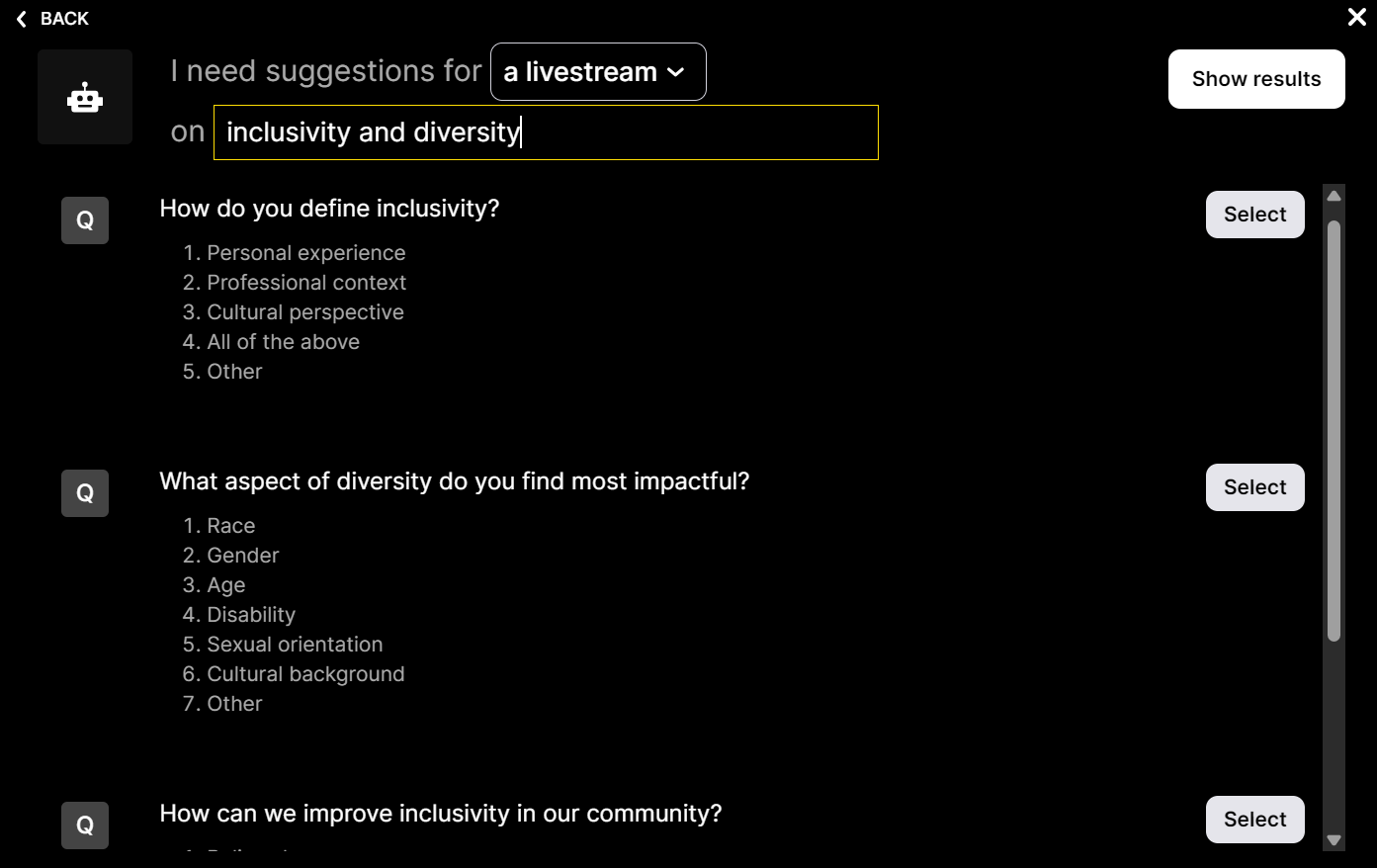
Customize how your word clouds look.
Tailor your Word Clouds to match your brand or session's theme, delivering a visually cohesive and engaging experience for your participants every time.

Save word cloud results and share on social media.
Amplify the impact of your session by saving and sharing Word Cloud results on social media. Encourage ongoing conversation and interaction long after the live session concludes.

Chat-powered
Word clouds
isn't the only thing
you can do with Streamalive
Bring your audience’s locations to life on a real-time map — as they put it in the chat.
Create unlimited live polls where the audience can vote directly from the chat box.
Spin a wheel of names or words and let the spinner wheel pick a winner.
Add a bit of Vegas to your live sessions and award prizes to active users in the chat.
StreamAlive automatically saves any link shared in the chat to be shared afterwards.
Call-out your audience's chats in cool thought bubbles for everyone to see in.
Unleash a storm of emojis to find out how or what your audience is thinking.
Your audience's thoughts and opinions visualized in a cascading sea of colorful tiles.
Visualize every word (profanity excluded) of your audience's chat comments.
StreamAlive automatically sniffs out audience questions and collates them for the host.
Bring your audience’s locations to life on a real-time map — as they put it in the chat.
Bring your audience’s locations to life on a real-time map — as they put it in the chat.
Bring your audience’s locations to life on a real-time map — as they put it in the chat.
Bring your audience’s locations to life on a real-time map — as they put it in the chat.
Bring your audience’s locations to life on a real-time map — as they put it in the chat.
Bring your audience’s locations to life on a real-time map — as they put it in the chat.
Bring your audience’s locations to life on a real-time map — as they put it in the chat.
Bring your audience’s locations to life on a real-time map — as they put it in the chat.
Bring your audience’s locations to life on a real-time map — as they put it in the chat.
Bring your audience’s locations to life on a real-time map — as they put it in the chat.
Bring your audience’s locations to life on a real-time map — as they put it in the chat.
Bring your audience’s locations to life on a real-time map — as they put it in the chat.
Bring your audience’s locations to life on a real-time map — as they put it in the chat.
Bring your audience’s locations to life on a real-time map — as they put it in the chat.
Bring your audience’s locations to life on a real-time map — as they put it in the chat.
Bring your audience’s locations to life on a real-time map — as they put it in the chat.
Bring your audience’s locations to life on a real-time map — as they put it in the chat.
Bring your audience’s locations to life on a real-time map — as they put it in the chat.
Bring your audience’s locations to life on a real-time map — as they put it in the chat.
Bring your audience’s locations to life on a real-time map — as they put it in the chat.
Bring your audience’s locations to life on a real-time map — as they put it in the chat.
Bring your audience’s locations to life on a real-time map — as they put it in the chat.
Bring your audience’s locations to life on a real-time map — as they put it in the chat.
Bring your audience’s locations to life on a real-time map — as they put it in the chat.
Bring your audience’s locations to life on a real-time map — as they put it in the chat.
Bring your audience’s locations to life on a real-time map — as they put it in the chat.
Bring your audience’s locations to life on a real-time map — as they put it in the chat.
Bring your audience’s locations to life on a real-time map — as they put it in the chat.
Bring your audience’s locations to life on a real-time map — as they put it in the chat.
Bring your audience’s locations to life on a real-time map — as they put it in the chat.
Bring your audience’s locations to life on a real-time map — as they put it in the chat.
Bring your audience’s locations to life on a real-time map — as they put it in the chat.
Bring your audience’s locations to life on a real-time map — as they put it in the chat.
Bring your audience’s locations to life on a real-time map — as they put it in the chat.
Bring your audience’s locations to life on a real-time map — as they put it in the chat.
Bring your audience’s locations to life on a real-time map — as they put it in the chat.
























.png)







.svg)
.svg)
.svg)
.svg)
.svg)