Automatically create
Word clouds
from your
Hybrid
chat
for
Tips for balancing multiple roles workshop
Used by 4,000+ universities, businesses, and streamers
What does Streamalive's
Word clouds
do?
Say hello to visual interactions. By capturing the live chat feedback from your Hybrid session, StreamAlive elegantly generates a Word Cloud right on your screen.
No need for additional screens or redirecting your participants to another website—what your audience shares in the chat seamlessly transforms into a captivating Word Cloud. Imagine hosting a "Tips for Balancing Multiple Roles" workshop: see phrases like "time management," "prioritization," and "self-care" take center stage as they dynamically organize into a visual representation of your audience’s collective input.
This feature elevates live webinar engagement, making it easier for instructors to highlight key topics in real-time, ensuring your participants are not just passive listeners but active contributors to the learning experience.
StreamAlive's Word Clouds are designed to seamlessly enhance live audience engagement in hybrid environments without the need for complex integrations or technical hurdles. Whether you're conducting a VILT session or managing an online course, you can effortlessly generate dynamic Word Clouds straight from the chat of your favorite streaming or webinar platform.
Simply harness the real-time responses from your live webinar audience chat on platforms like Zoom, Google Meet, or MS Teams, and watch as StreamAlive visually transforms participant input into an engaging Word Cloud. This interactive feature allows you to capture the collective thoughts of your audience, fostering a sense of community and collaboration whether they're attending in-person or connecting remotely.
* StreamAlive supports hybrid and offline audiences too via a mobile-loving, browser-based, no-app-to-install chat experience. Of course, there’s no way around a URL that they have to click on to access it.
Streamalive can create
Word clouds
for all event types


How you can use
Word clouds
Once your audience gets a taste for
created from
the live chat, they’ll want to see them used more often.
Capture real-time insights
During your 'Tips for Balancing Multiple Roles' workshop, use StreamAlive to generate Word Clouds that display real-time feedback from your live audience. This provides instant insights into the key areas your audience is focused on and allows you to tailor your content on the fly, thereby enhancing live workshop audience engagement.
Highlight common challenges
As participants share their challenges in the chat, StreamAlive turns these insights into a Word Cloud. You'll visually capture the most common words like 'prioritization' and 'time management,' helping you address the group's most pressing concerns, fostering a more interactive virtual learning experience.
Facilitate collaborative discussion
Encourage your audience to contribute solutions or strategies around balancing multiple roles. As they type in their thoughts, watch these ideas form a Word Cloud, inviting further discussion and collaborative problem-solving, thereby boosting live webinar audience engagement.
Word clouds
can be created by
anyone running a
Hybrid
session
.svg)
.svg)
.svg)
.svg)
Powered by the chat.
StreamAlive captures and processes the live chat inputs from your hybrid sessions, creating visually compelling Word Clouds. This seamless integration of chat data ensures that your audiences' voices are prominently displayed, fostering meaningful live audience engagement.
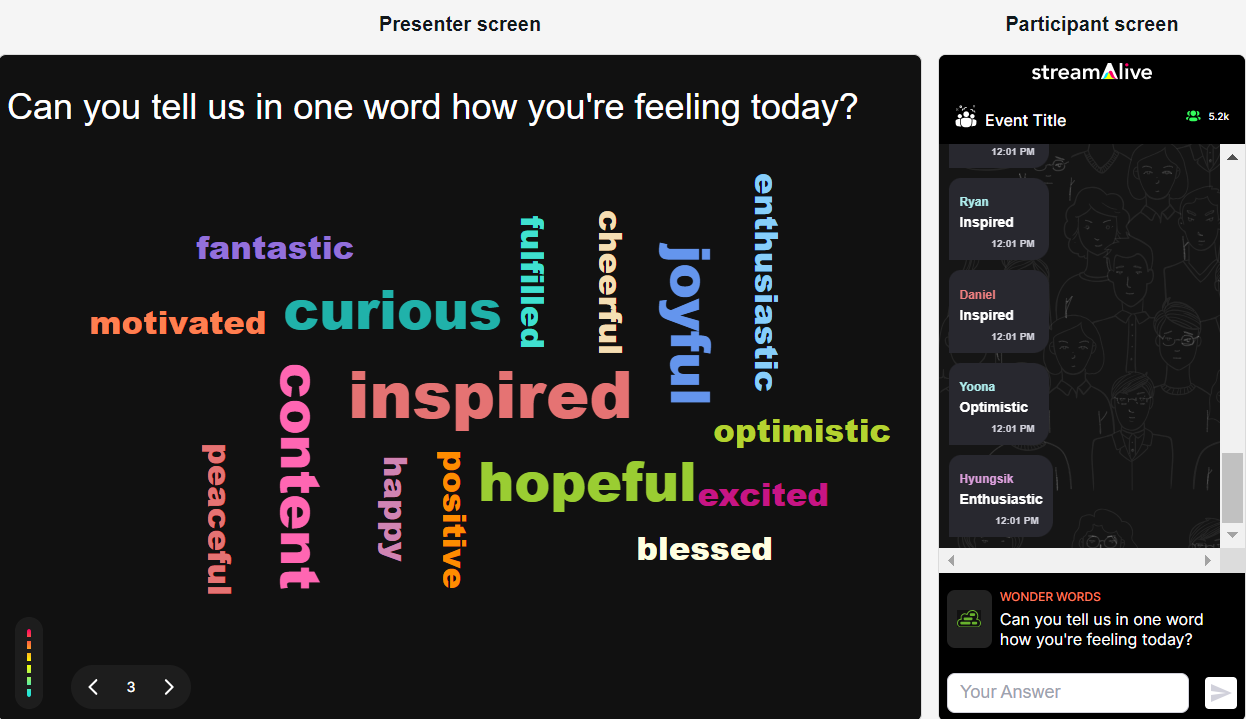
Profanity filter as standard.
Ensure a respectful and focused live webinar audience engagement experience with StreamAlive's built-in profanity filter. Offensive language is automatically filtered out, maintaining the professionalism and integrity of your interactive sessions.

Create unlimited word clouds for your live sessions.
Transform every live interaction into a dynamic visual display. With StreamAlive, there’s no limit to the number of Word Clouds you can generate, allowing you to continuously captivate your audience and enhance live workshop audience engagement.

Enhanced with ai.
Leverage artificial intelligence to automatically optimize the display of your Word Clouds. StreamAlive's AI-driven tools help refine the visual impact of shared thoughts, improving understanding and increasing engagement from your audience.
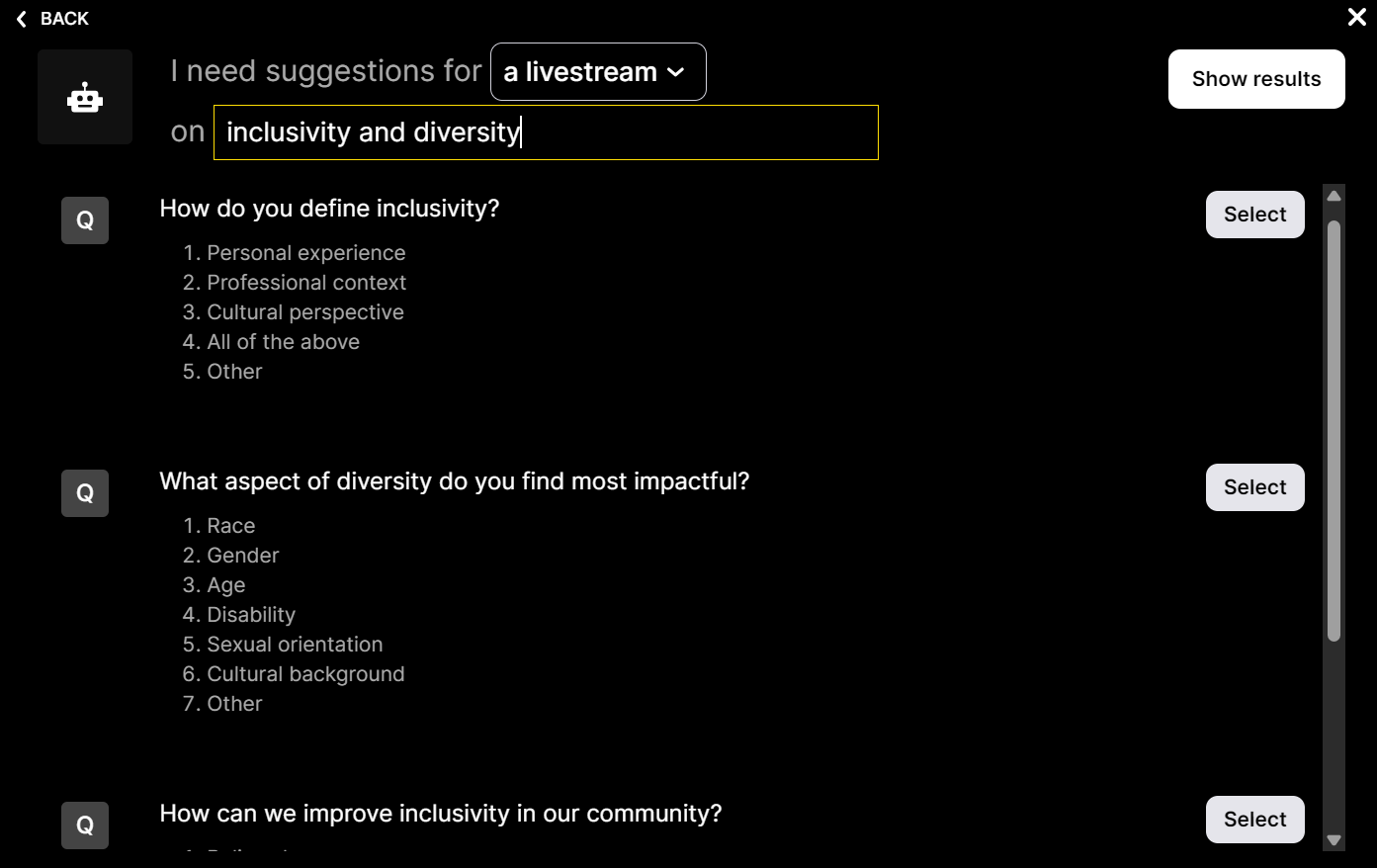
Customize how your word clouds look.
Make each Word Cloud as unique as your session. With customizable options, you can tailor the colors, fonts, and layout to align with your brand or session theme, creating a more engaging and personalized live audience experience.

Save word cloud results and share on social media.
Capture the essence of your live session by saving your Word Clouds and sharing them across social media platforms. StreamAlive enables you to extend the reach of your live events, engaging even more people with the interactive results from your sessions.

Chat-powered
Word clouds
isn't the only thing
you can do with Streamalive
Bring your audience’s locations to life on a real-time map — as they put it in the chat.
Create unlimited live polls where the audience can vote directly from the chat box.
Spin a wheel of names or words and let the spinner wheel pick a winner.
Add a bit of Vegas to your live sessions and award prizes to active users in the chat.
StreamAlive automatically saves any link shared in the chat to be shared afterwards.
Call-out your audience's chats in cool thought bubbles for everyone to see in.
Unleash a storm of emojis to find out how or what your audience is thinking.
Your audience's thoughts and opinions visualized in a cascading sea of colorful tiles.
Visualize every word (profanity excluded) of your audience's chat comments.
StreamAlive automatically sniffs out audience questions and collates them for the host.
Bring your audience’s locations to life on a real-time map — as they put it in the chat.
Bring your audience’s locations to life on a real-time map — as they put it in the chat.
Bring your audience’s locations to life on a real-time map — as they put it in the chat.
Bring your audience’s locations to life on a real-time map — as they put it in the chat.
Bring your audience’s locations to life on a real-time map — as they put it in the chat.
Bring your audience’s locations to life on a real-time map — as they put it in the chat.
Bring your audience’s locations to life on a real-time map — as they put it in the chat.
Bring your audience’s locations to life on a real-time map — as they put it in the chat.
Bring your audience’s locations to life on a real-time map — as they put it in the chat.
Bring your audience’s locations to life on a real-time map — as they put it in the chat.
Bring your audience’s locations to life on a real-time map — as they put it in the chat.
Bring your audience’s locations to life on a real-time map — as they put it in the chat.
Bring your audience’s locations to life on a real-time map — as they put it in the chat.
Bring your audience’s locations to life on a real-time map — as they put it in the chat.
Bring your audience’s locations to life on a real-time map — as they put it in the chat.
Bring your audience’s locations to life on a real-time map — as they put it in the chat.
Bring your audience’s locations to life on a real-time map — as they put it in the chat.
Bring your audience’s locations to life on a real-time map — as they put it in the chat.
Bring your audience’s locations to life on a real-time map — as they put it in the chat.
Bring your audience’s locations to life on a real-time map — as they put it in the chat.
Bring your audience’s locations to life on a real-time map — as they put it in the chat.
Bring your audience’s locations to life on a real-time map — as they put it in the chat.
Bring your audience’s locations to life on a real-time map — as they put it in the chat.
Bring your audience’s locations to life on a real-time map — as they put it in the chat.
Bring your audience’s locations to life on a real-time map — as they put it in the chat.
Bring your audience’s locations to life on a real-time map — as they put it in the chat.
Bring your audience’s locations to life on a real-time map — as they put it in the chat.
Bring your audience’s locations to life on a real-time map — as they put it in the chat.
Bring your audience’s locations to life on a real-time map — as they put it in the chat.
Bring your audience’s locations to life on a real-time map — as they put it in the chat.
Bring your audience’s locations to life on a real-time map — as they put it in the chat.
Bring your audience’s locations to life on a real-time map — as they put it in the chat.
Bring your audience’s locations to life on a real-time map — as they put it in the chat.
Bring your audience’s locations to life on a real-time map — as they put it in the chat.
Bring your audience’s locations to life on a real-time map — as they put it in the chat.
Bring your audience’s locations to life on a real-time map — as they put it in the chat.
























.png)







.svg)
.svg)
.svg)
.svg)
.svg)