Automatically create
Spinner Wheels
from your
MS Teams
chat
for
Coaching classes
Used by 4,000+ universities, businesses, and streamers
What does StreamAlive's
Spinner Wheels
do?
Experience a dynamic twist to your coaching sessions with StreamAlive's Spinner Wheels on MS Teams. This innovative feature turns the live chat comments during your MS Teams sessions into vibrant visual interactions, enhancing live audience engagement without the interruption of switching screens or directing participants to another website. Whatever your audience shares in the chat can seamlessly be transformed into a Spinner Wheel. Imagine using it to randomly select a student to answer a question, to randomly assign presentation topics in a coaching class, or to pick bonus topics for review. Each spin of the wheel keeps the energy high and ensures every session is interactive and engaging.
StreamAlive's Spinner Wheels are designed to effortlessly integrate into your MS Teams coaching sessions, making live audience engagement a seamless experience. No need to worry about complicated codes, cumbersome embeds, or obscure URLs. Instead, you can effortlessly generate interactive Spinner Wheels directly from the live chat of your ongoing Teams session. This feature empowers you to captivate and involve your students in real-time, adding an engaging and interactive element to your online teaching environment.

* StreamAlive supports hybrid and offline audiences too via a mobile-loving, browser-based, no-app-to-install chat experience. Of course, there’s no way around a URL that they have to click on to access it.
StreamAlive can create
Spinner Wheels
for all event types


How you can use
Spinner Wheels
Once your audience gets a taste for
Spinner Wheels
created from
the live chat, they’ll want to see them used more often.
Random Question Assignment
Use the Spinner Wheel to randomly select a student from your MS Teams chat to answer a question. This keeps all students on their toes, knowing that they might be selected at any moment, thereby boosting live audience interaction and participation.
Presentation Topic Selection
Invigorate your class by using the Spinner Wheel to assign presentation topics. Input potential subjects shared by your class in the chat, and let the wheel decide who gets which topic. This random selection keeps it fair and exciting for everyone involved.
Interactive Reviews and Recaps
After teaching a module, use the Spinner Wheel to pick bonus topics for review. Encourage students to put forward the topics they found challenging in the chat, then spin the wheel to select a topic for a quick recap. This method ensures that the reviews are spontaneous and addresses actual learning needs, enhancing live audience engagement.
Spinner Wheels
can be created by
anyone running a
MS Teams
session
.svg)
.svg)
.svg)
.svg)
Automatically adds live audience members to the wheel.
Effortlessly engage your students and participants by automatically including them in the Spinner Wheel. This feature ensures that every attendee has a chance to participate, making your sessions more interactive and dynamic.
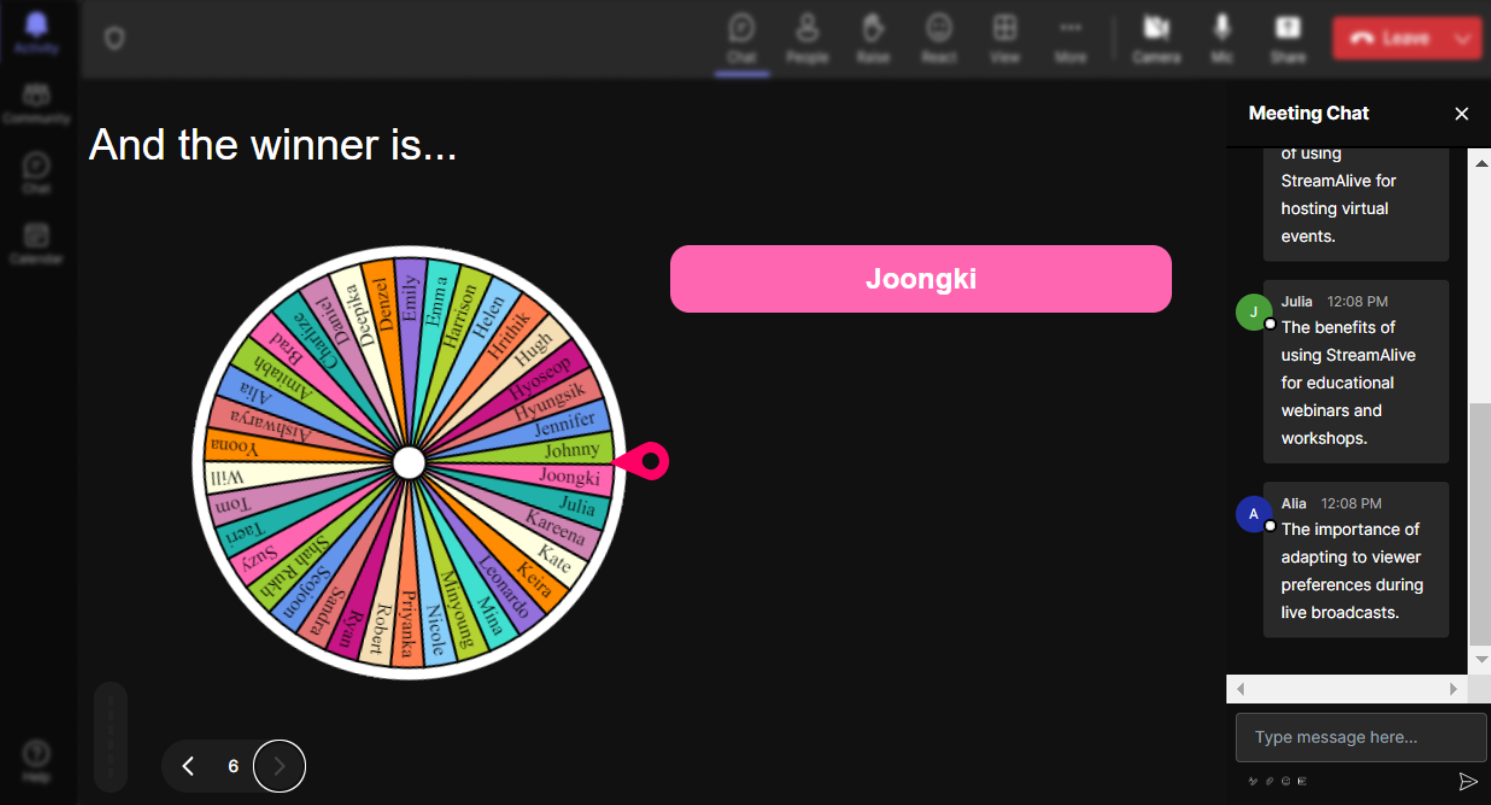
No ads anywhere.
Teach without distractions with our advertisement-free Spinner Wheels. Enjoy a seamless teaching experience that's fully focused on educational engagement rather than commercial interruptions.
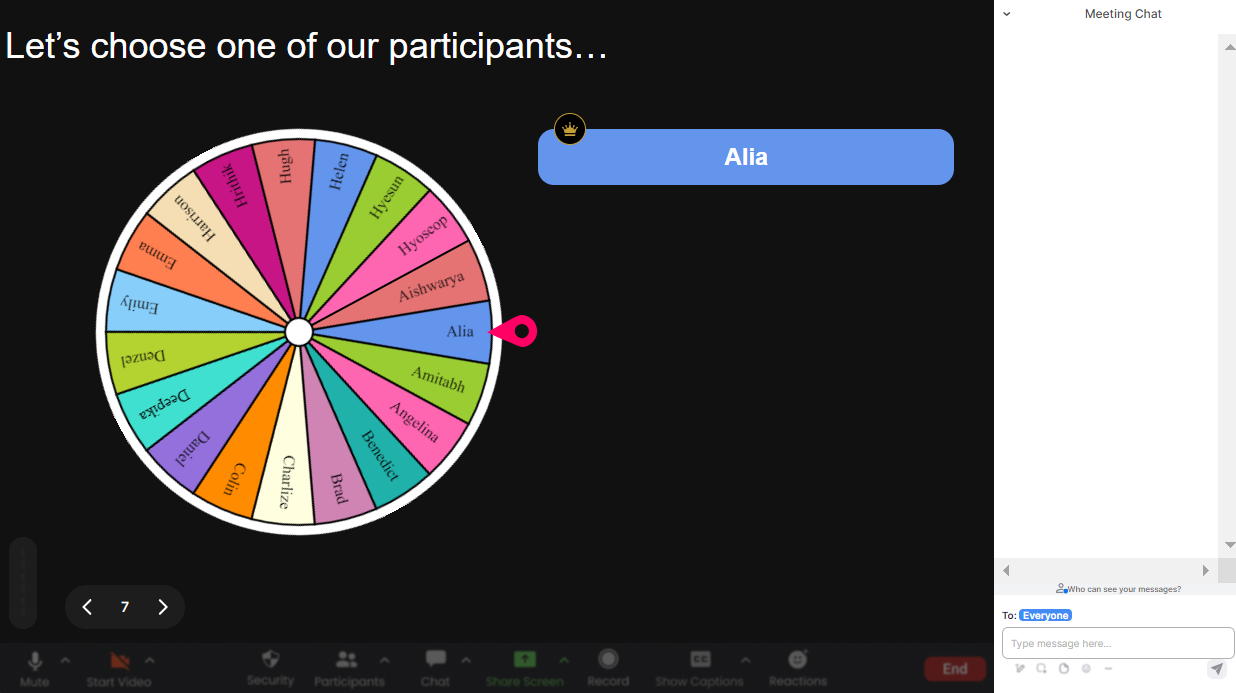
Create unlimited Spinner Wheels for your live sessions.
Gain unlimited creativity and flexibility by generating as many Spinner Wheels as your sessions require. Enhance your lessons with varied interactions that keep students actively engaged, lesson after lesson.
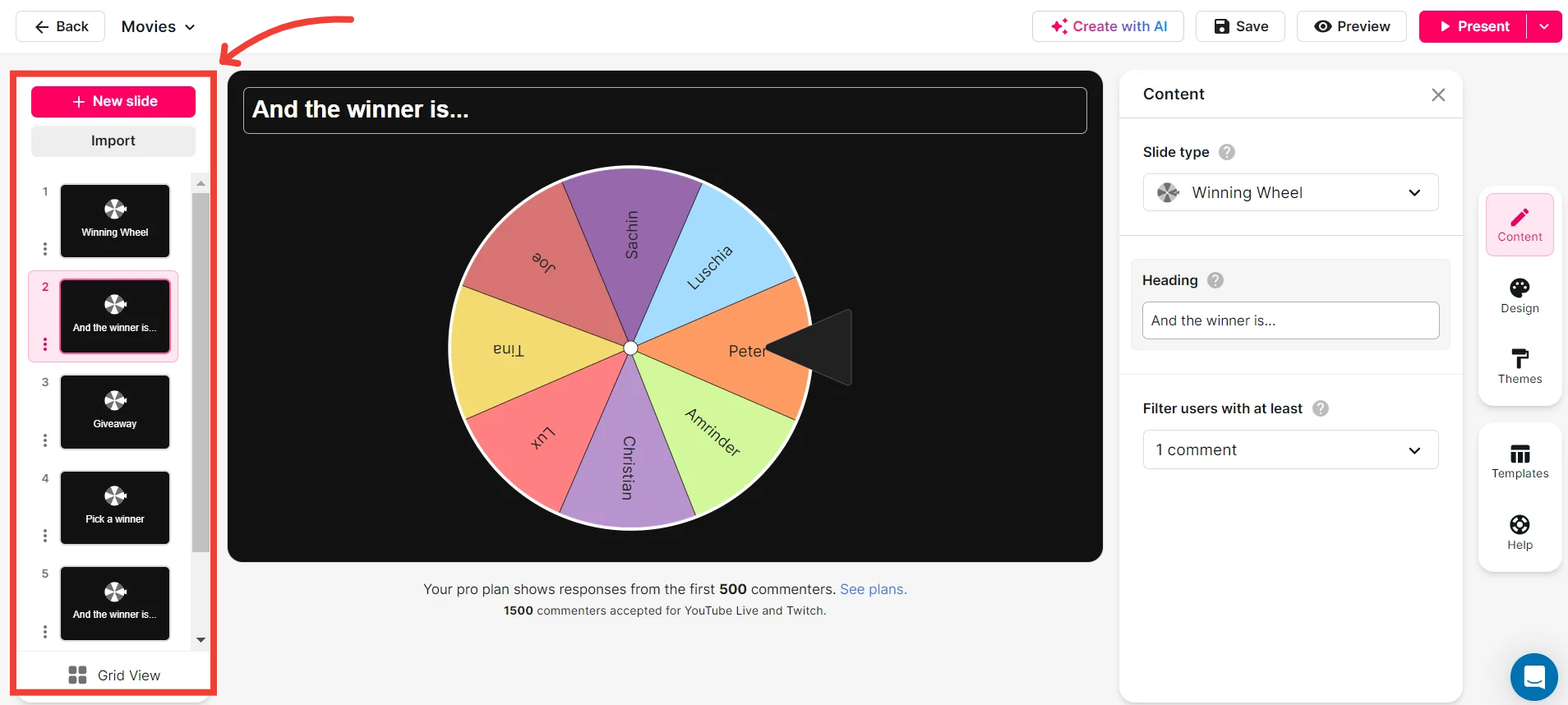
Add your own options to the spinner wheel.
Tailor your Spinner Wheel by adding custom options. Whether to select students randomly or to delegate tasks, personalize each interaction to suit your unique teaching style and session needs.
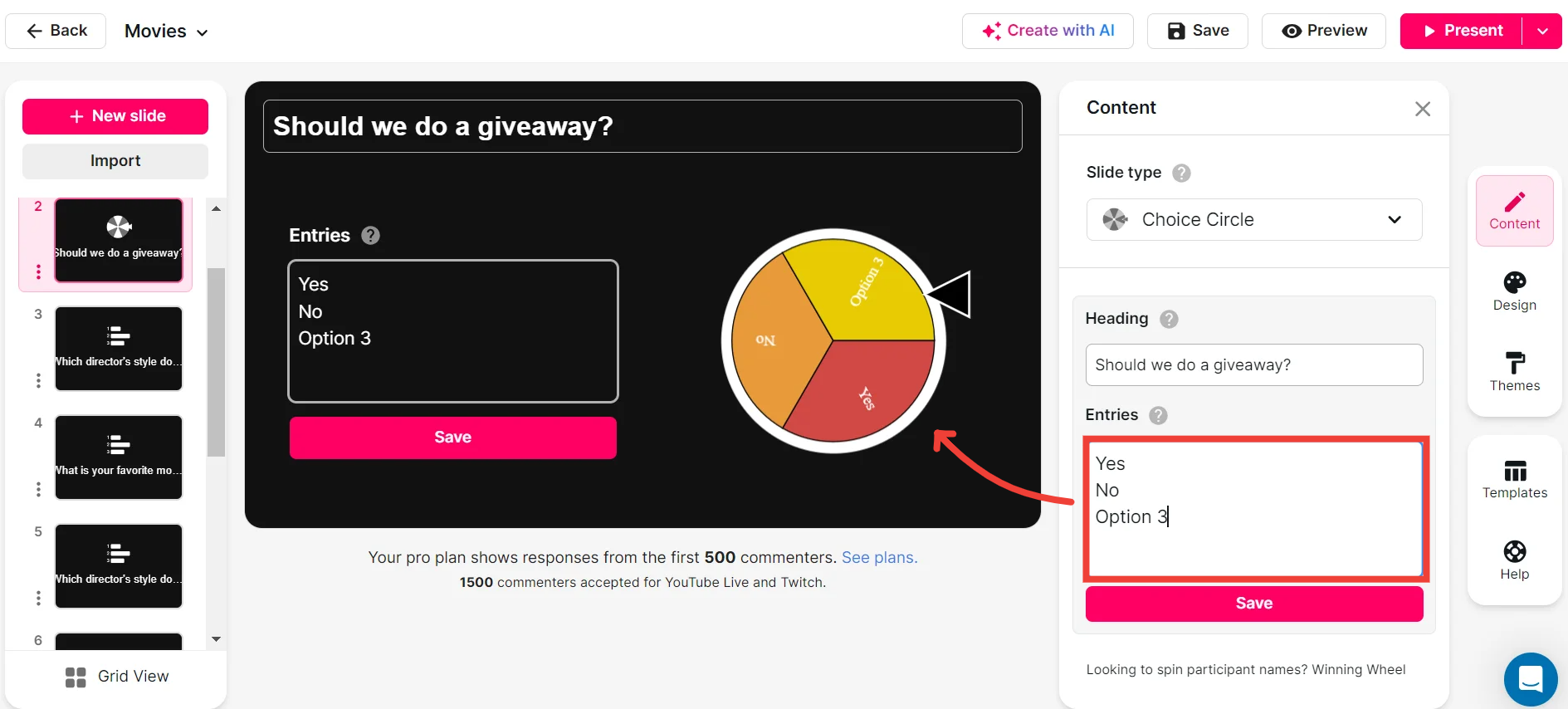
Customize how your Spinner Wheels look.
Bring your creative touch to the classroom by customizing the appearance of your Spinner Wheels. Match them to your session theme or school colors to create an engaging and visually appealing learning atmosphere.
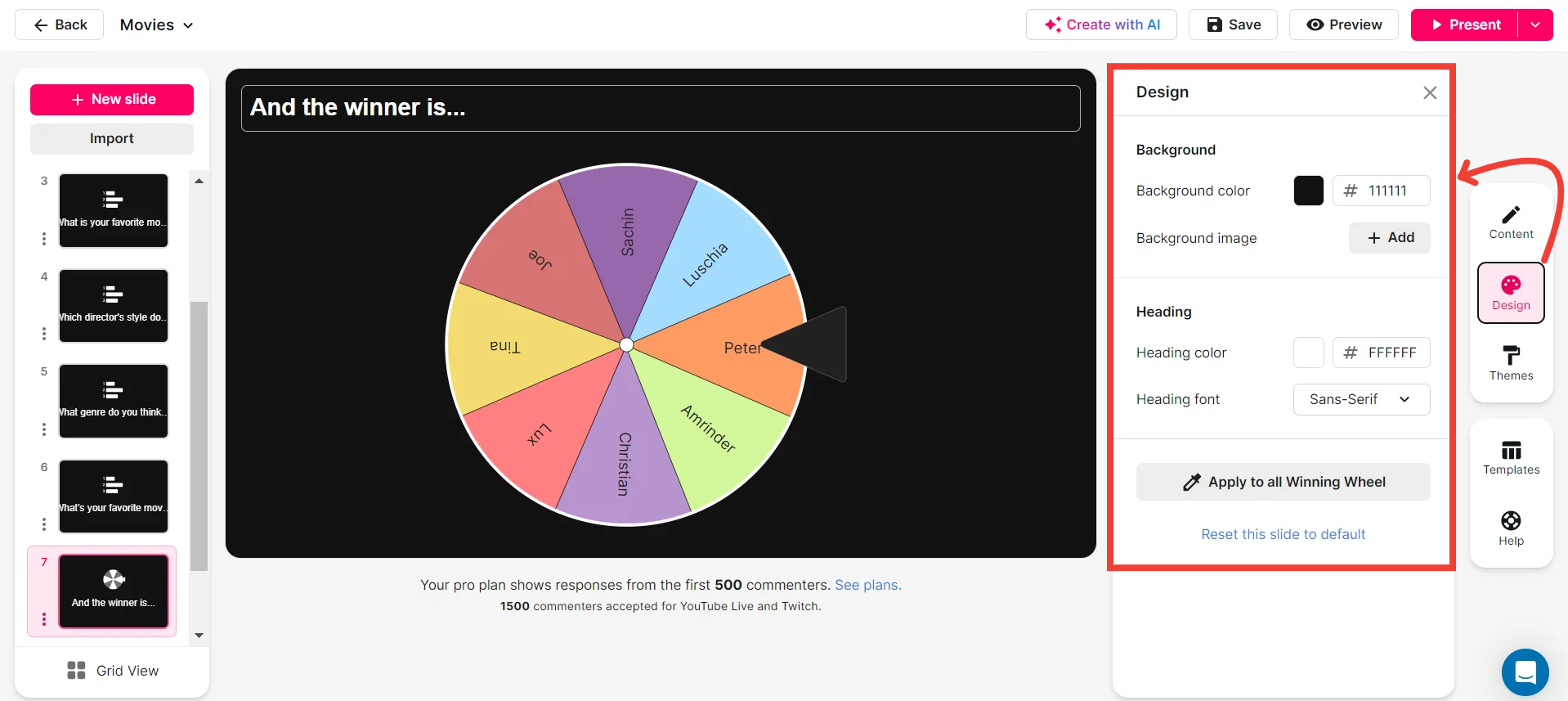
Save spinner results and see who won (or which option was chosen).
Easily track engagement by saving the results of each spin. See which student was selected or what response was chosen, allowing you to review and reflect on participation in your feedback sessions.
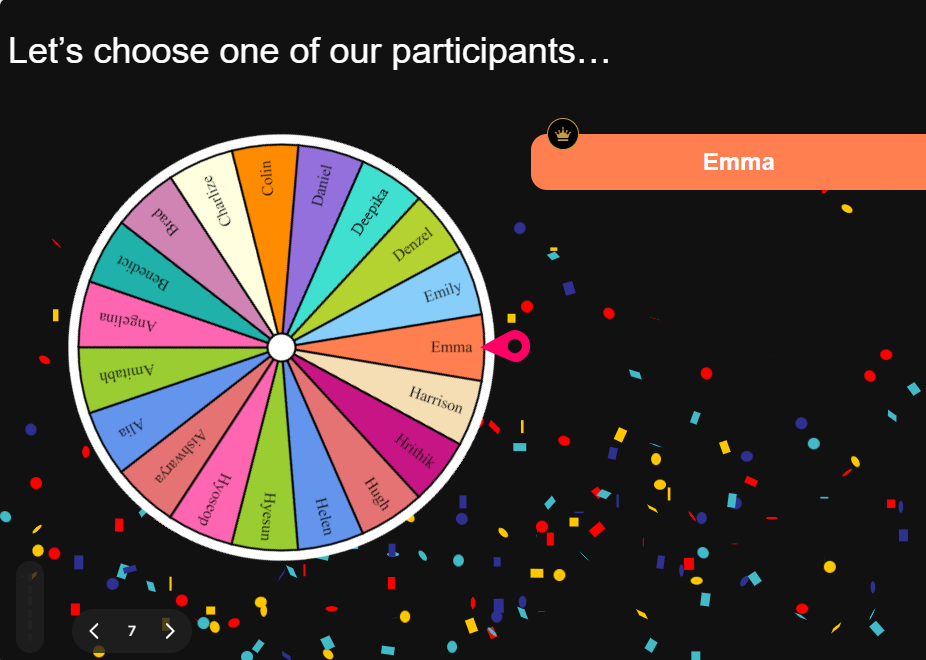
Chat-powered
Spinner Wheels
isn't the only thing
you can do with StreamAlive
Bring your audience’s locations to life on a real-time map — as they put it in the chat.
Create unlimited live polls where the audience can vote directly from the chat box.
Spin a wheel of names or words and let the spinner wheel pick a winner.
Add a bit of Vegas to your live sessions and award prizes to active users in the chat.
StreamAlive automatically saves any link shared in the chat to be shared afterwards.
Call-out your audience's chats in cool thought bubbles for everyone to see in.
Unleash a storm of emojis to find out how or what your audience is thinking.
Your audience's thoughts and opinions visualized in a cascading sea of colorful tiles.
Visualize every word (profanity excluded) of your audience's chat comments.
StreamAlive automatically sniffs out audience questions and collates them for the host.
Bring your audience’s locations to life on a real-time map — as they put it in the chat.
Bring your audience’s locations to life on a real-time map — as they put it in the chat.
Bring your audience’s locations to life on a real-time map — as they put it in the chat.
Bring your audience’s locations to life on a real-time map — as they put it in the chat.
Bring your audience’s locations to life on a real-time map — as they put it in the chat.
Bring your audience’s locations to life on a real-time map — as they put it in the chat.
Bring your audience’s locations to life on a real-time map — as they put it in the chat.
Bring your audience’s locations to life on a real-time map — as they put it in the chat.
Bring your audience’s locations to life on a real-time map — as they put it in the chat.
Bring your audience’s locations to life on a real-time map — as they put it in the chat.
Bring your audience’s locations to life on a real-time map — as they put it in the chat.
Bring your audience’s locations to life on a real-time map — as they put it in the chat.
Bring your audience’s locations to life on a real-time map — as they put it in the chat.
Bring your audience’s locations to life on a real-time map — as they put it in the chat.
Bring your audience’s locations to life on a real-time map — as they put it in the chat.
Bring your audience’s locations to life on a real-time map — as they put it in the chat.
Bring your audience’s locations to life on a real-time map — as they put it in the chat.
Bring your audience’s locations to life on a real-time map — as they put it in the chat.
Bring your audience’s locations to life on a real-time map — as they put it in the chat.
Bring your audience’s locations to life on a real-time map — as they put it in the chat.
Bring your audience’s locations to life on a real-time map — as they put it in the chat.
Bring your audience’s locations to life on a real-time map — as they put it in the chat.
Bring your audience’s locations to life on a real-time map — as they put it in the chat.
Bring your audience’s locations to life on a real-time map — as they put it in the chat.
Bring your audience’s locations to life on a real-time map — as they put it in the chat.
Bring your audience’s locations to life on a real-time map — as they put it in the chat.
Bring your audience’s locations to life on a real-time map — as they put it in the chat.
Bring your audience’s locations to life on a real-time map — as they put it in the chat.
Bring your audience’s locations to life on a real-time map — as they put it in the chat.
Bring your audience’s locations to life on a real-time map — as they put it in the chat.
Bring your audience’s locations to life on a real-time map — as they put it in the chat.
Bring your audience’s locations to life on a real-time map — as they put it in the chat.
Bring your audience’s locations to life on a real-time map — as they put it in the chat.
Bring your audience’s locations to life on a real-time map — as they put it in the chat.
Bring your audience’s locations to life on a real-time map — as they put it in the chat.
Bring your audience’s locations to life on a real-time map — as they put it in the chat.
























.png)







.svg)
.svg)
.svg)
.svg)
.svg)