Automatically create
Spinner Wheels
from your
MS Teams
chat
for
Revision sessions
Used by 4,000+ universities, businesses, and streamers
What does StreamAlive's
Spinner Wheels
do?
Welcome to an enriched interactive experience with visual engagement in your MS Teams sessions! StreamAlive takes the live chat input from your audience during revision sessions and transforms it into captivating Spinner Wheels, providing a dynamic and immersive way to engage. There's no need for second screens or redirecting participants to another site — everything happens seamlessly within the MS Teams environment. Whether you're selecting random students for a Q&A session, picking topics for an impromptu quiz, or deciding which subject area to revisit based on audience input, the Spinner Wheels ensures that your live audience participation remains spontaneous and exciting.
Engaging your live audience has never been easier with StreamAlive’s Spinner Wheels on MS Teams, especially during revision sessions. You don't need any code, embeds, or quirky URLs for your online gatherings. Simply utilize the live chat feature on your existing streaming or webinar platform. StreamAlive seamlessly integrates, allowing you to create and spin a wheel of exciting topics, questions, or rewards right there in the chat. This interaction keeps your audience actively involved and makes revision sessions more dynamic and enjoyable.

* StreamAlive supports hybrid and offline audiences too via a mobile-loving, browser-based, no-app-to-install chat experience. Of course, there’s no way around a URL that they have to click on to access it.
StreamAlive can create
Spinner Wheels
for all event types


How you can use
Spinner Wheels
Once your audience gets a taste for
Spinner Wheels
created from
the live chat, they’ll want to see them used more often.
Interactive Q&A Sessions
Utilize Spinner Wheels to randomly select students to answer questions during your revision sessions. This not only ensures equitable participation but also keeps students actively engaged, as they anticipate their turn to contribute, enhancing focus and interaction.
Spontaneous Topic Selection
Employ Spinner Wheels to choose topics for impromptu quizzes or discussions. By leveraging live audience feedback from the chat, you can ensure that the topics selected are relevant and of interest, thereby increasing participatory engagement and motivation.
Prioritized Subject Revision
Transform audience input into Spinner Wheel segments to determine which subject areas require more attention. This ensures that the revision session remains aligned with students' needs, thus promoting a more targeted and effective learning experience.
Spinner Wheels
can be created by
anyone running a
MS Teams
session
.svg)
.svg)
.svg)
.svg)
Automatically adds live audience members to the wheel.
Effortlessly enhance your live audience engagement by automatically including participants in your Spinner Wheel. This feature ensures a fair and random selection process, whether you're selecting students for questions or generating excitement during your revision sessions.
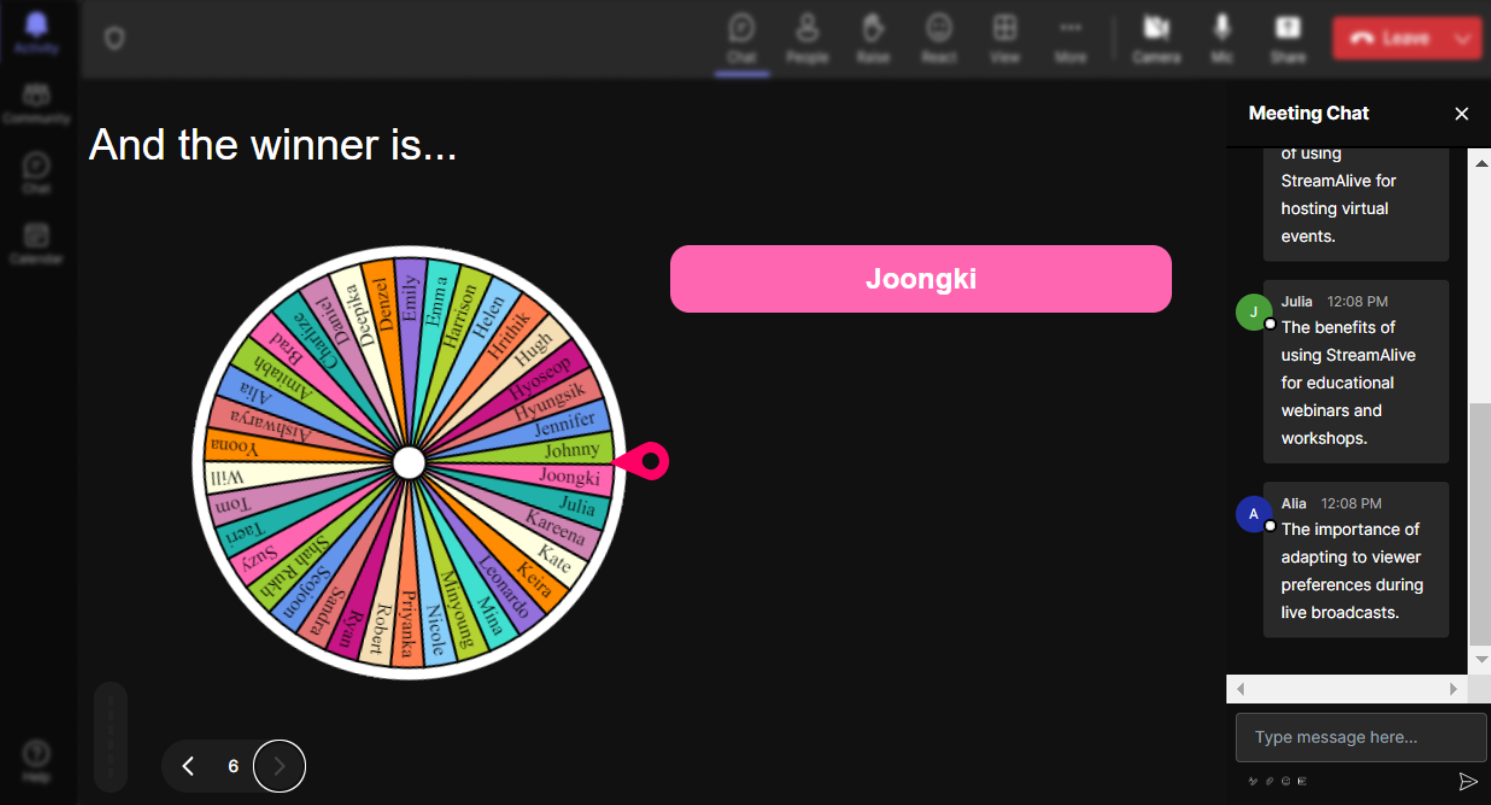
No ads anywhere.
Enjoy a distraction-free experience with our Spinner Wheels, as they are designed to operate without any intrusive advertisements. Your revision sessions remain focused and professional, ensuring uninterrupted learning and live audience interaction.
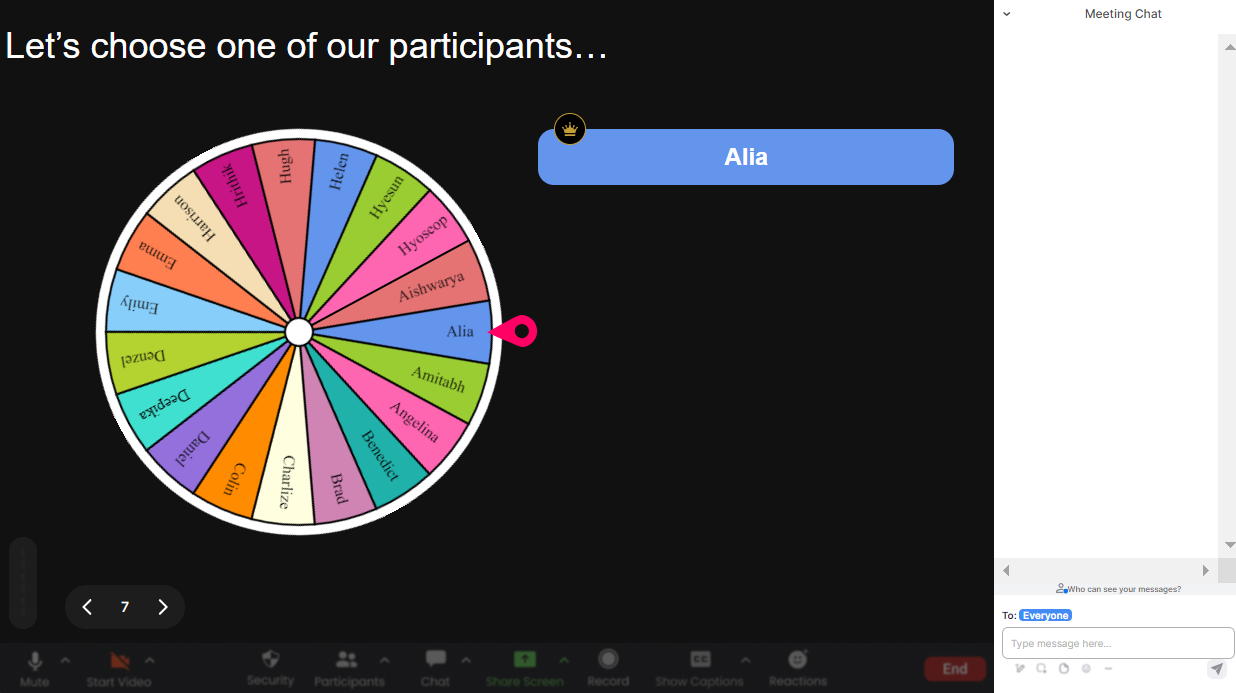
Create unlimited Spinner Wheels for your live sessions.
There's no limit to the creativity and engagement you can foster with our Spinner Wheels. Whether you're conducting multiple topics in one session or hosting a series of live classes, freely create and use as many Spinner Wheels as needed to keep your sessions lively and interactive.
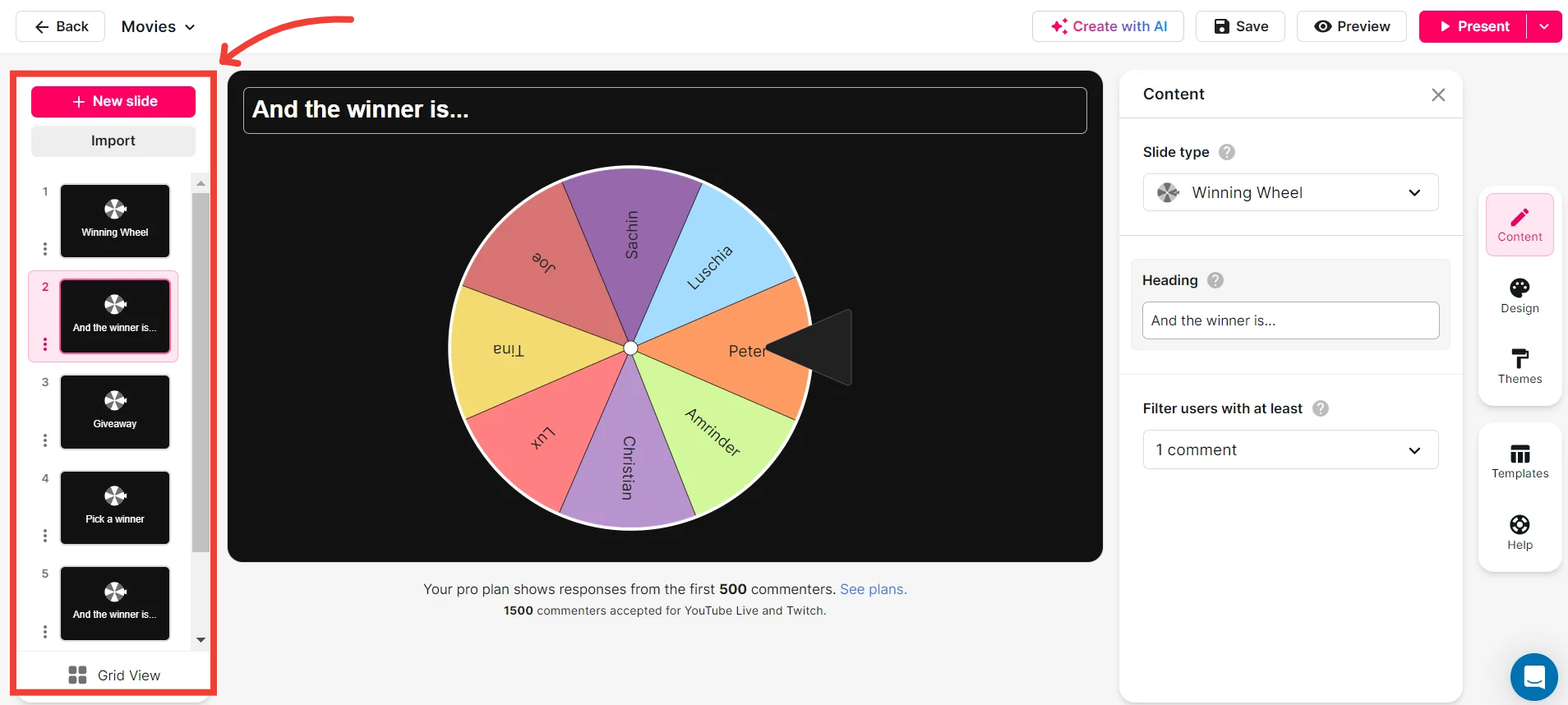
Add your own options to the spinner wheel.
Tailor the Spinner Wheel to fit the unique needs of your revision sessions by adding your custom options. This flexibility allows you to engage your audience in a more meaningful way, selecting specific topics, questions, or participants that align with your educational objectives.
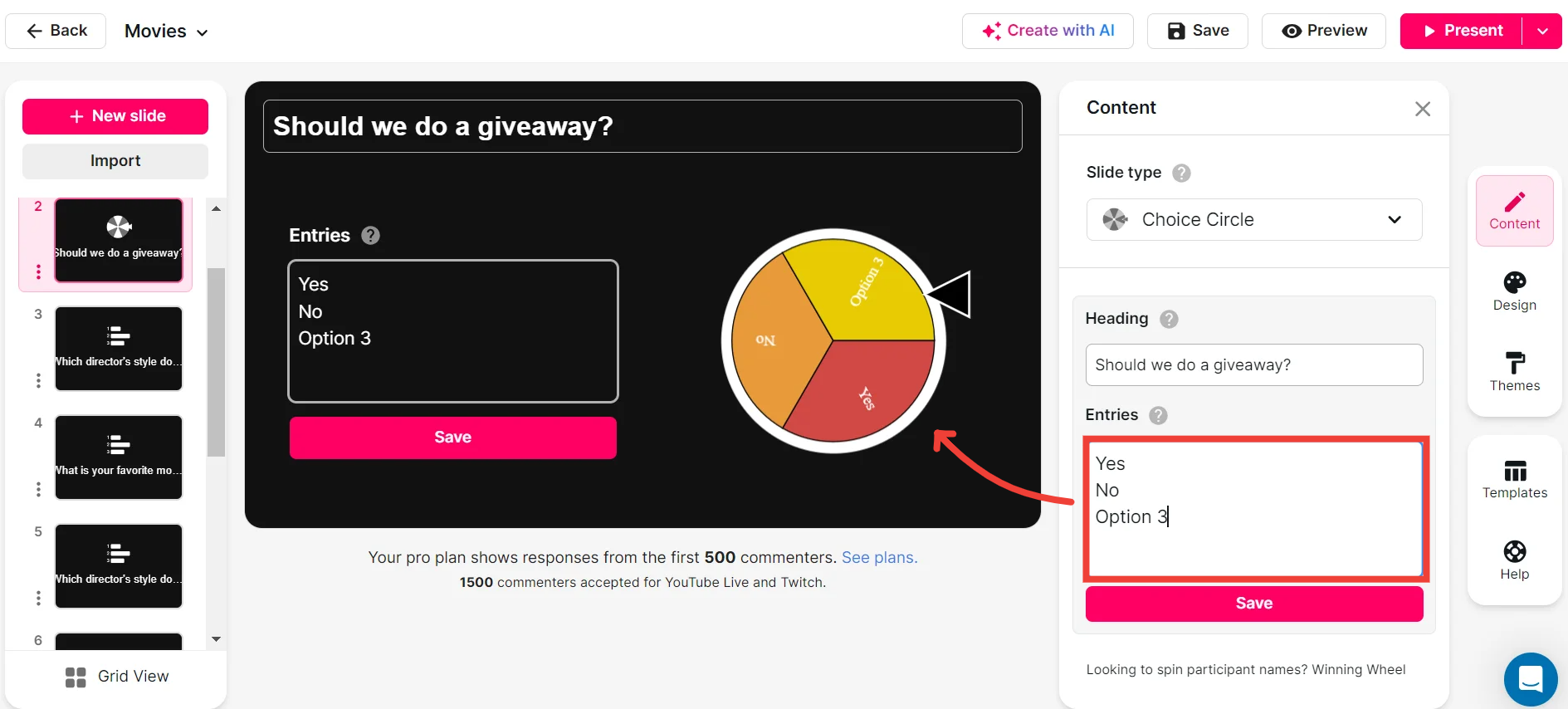
Customize how your Spinner Wheels look.
Personalize your engagement tools by customizing the appearance of your Spinner Wheels. Match them with your session's theme or your institution's branding, creating a visually appealing experience that resonates with your live audience.
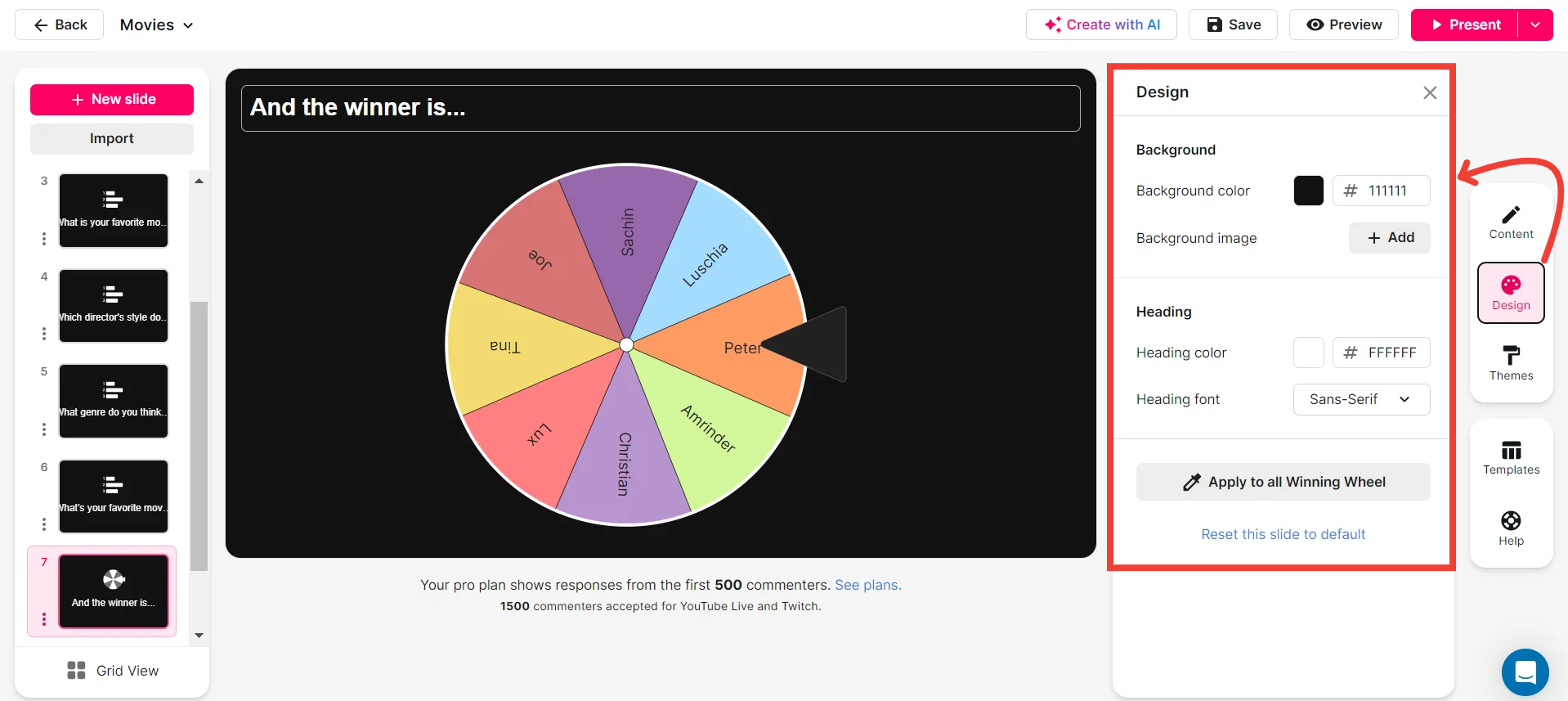
Save spinner results and see who won (or which option was chosen).
Keep track of your Spinner Wheel outcomes with ease. Save results to review which options were selected, enabling insightful follow-ups and enhanced interactivity in future sessions. This feature adds a layer of accountability and documentation to your educational engagements.
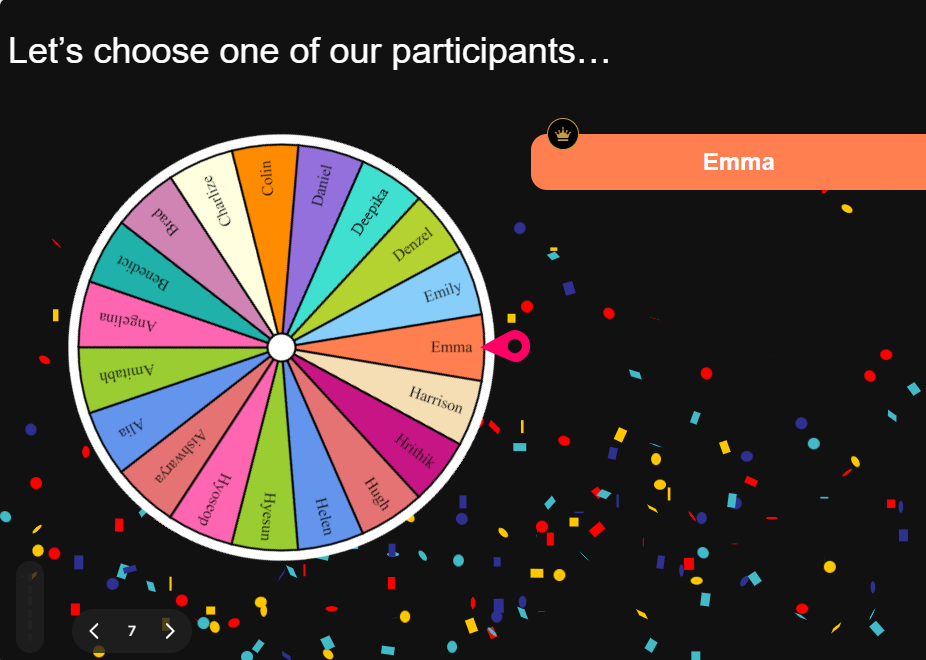
Chat-powered
Spinner Wheels
isn't the only thing
you can do with StreamAlive
Bring your audience’s locations to life on a real-time map — as they put it in the chat.
Create unlimited live polls where the audience can vote directly from the chat box.
Spin a wheel of names or words and let the spinner wheel pick a winner.
Add a bit of Vegas to your live sessions and award prizes to active users in the chat.
StreamAlive automatically saves any link shared in the chat to be shared afterwards.
Call-out your audience's chats in cool thought bubbles for everyone to see in.
Unleash a storm of emojis to find out how or what your audience is thinking.
Your audience's thoughts and opinions visualized in a cascading sea of colorful tiles.
Visualize every word (profanity excluded) of your audience's chat comments.
StreamAlive automatically sniffs out audience questions and collates them for the host.
Bring your audience’s locations to life on a real-time map — as they put it in the chat.
Bring your audience’s locations to life on a real-time map — as they put it in the chat.
Bring your audience’s locations to life on a real-time map — as they put it in the chat.
Bring your audience’s locations to life on a real-time map — as they put it in the chat.
Bring your audience’s locations to life on a real-time map — as they put it in the chat.
Bring your audience’s locations to life on a real-time map — as they put it in the chat.
Bring your audience’s locations to life on a real-time map — as they put it in the chat.
Bring your audience’s locations to life on a real-time map — as they put it in the chat.
Bring your audience’s locations to life on a real-time map — as they put it in the chat.
Bring your audience’s locations to life on a real-time map — as they put it in the chat.
Bring your audience’s locations to life on a real-time map — as they put it in the chat.
Bring your audience’s locations to life on a real-time map — as they put it in the chat.
Bring your audience’s locations to life on a real-time map — as they put it in the chat.
Bring your audience’s locations to life on a real-time map — as they put it in the chat.
Bring your audience’s locations to life on a real-time map — as they put it in the chat.
Bring your audience’s locations to life on a real-time map — as they put it in the chat.
Bring your audience’s locations to life on a real-time map — as they put it in the chat.
Bring your audience’s locations to life on a real-time map — as they put it in the chat.
Bring your audience’s locations to life on a real-time map — as they put it in the chat.
Bring your audience’s locations to life on a real-time map — as they put it in the chat.
Bring your audience’s locations to life on a real-time map — as they put it in the chat.
Bring your audience’s locations to life on a real-time map — as they put it in the chat.
Bring your audience’s locations to life on a real-time map — as they put it in the chat.
Bring your audience’s locations to life on a real-time map — as they put it in the chat.
Bring your audience’s locations to life on a real-time map — as they put it in the chat.
Bring your audience’s locations to life on a real-time map — as they put it in the chat.
Bring your audience’s locations to life on a real-time map — as they put it in the chat.
Bring your audience’s locations to life on a real-time map — as they put it in the chat.
Bring your audience’s locations to life on a real-time map — as they put it in the chat.
Bring your audience’s locations to life on a real-time map — as they put it in the chat.
Bring your audience’s locations to life on a real-time map — as they put it in the chat.
Bring your audience’s locations to life on a real-time map — as they put it in the chat.
Bring your audience’s locations to life on a real-time map — as they put it in the chat.
Bring your audience’s locations to life on a real-time map — as they put it in the chat.
Bring your audience’s locations to life on a real-time map — as they put it in the chat.
Bring your audience’s locations to life on a real-time map — as they put it in the chat.
























.png)







.svg)
.svg)
.svg)
.svg)
.svg)