Automatically create
Word Clouds
from your
MS Teams
chat for
All-hands meetings
What does StreamAlive's
Word Clouds
do?
Introducing vibrant visual engagement. By capturing live chat responses from your MS Teams session, StreamAlive transforms your audience's input into stunning Word Clouds. No need for second screens or redirecting to another site. Directly from the chat, your team's words come to life. Examples of this use case in All-hands meetings include gathering employee feedback on company initiatives, visualizing collective sentiments during Q&A sessions, and highlighting key points and keywords from open discussions.
StreamAlive’s Word Clouds feature integrates seamlessly with Microsoft Teams for All-hands meetings, requiring no complex codes, embeds, or special URLs. Simply leverage the existing live chat function within MS Teams to start generating dynamic and engaging Word Clouds in real time. Participants can contribute directly through the chat, and their inputs will be instantly reflected in the Word Cloud, making your interactions more vibrant and insightful without any additional setup.
* StreamAlive supports hybrid and offline audiences too via a mobile-loving, browser-based, no-app-to-install chat experience. Of course, there’s no way around a URL that they have to click on to access it.
StreamAlive also works with all major meeting and streaming platforms
Run interactions on all these streaming & meeting platforms.
(New platforms are added all the time!)
StreamAlive can create
Word Clouds
for all event types


How you can use
Word Clouds
Once your audience gets a taste for
Word Clouds
created from
the live chat, they’ll want to see them used more often.
Capturing Employee Feedback
During All-hands meetings, gather employee feedback on new company initiatives or projects by transforming their chat responses into a Word Cloud. This visual representation allows for quick identification of common themes and concerns.
Visualizing Sentiments
During the Q&A portions of All-hands meetings, use Word Clouds to visualize the collective sentiment of the audience. This can help in understanding the general mood and key thoughts of the employees, which can be addressed instantly by the leadership.
Highlighting Key Points
Extract and highlight key points and keywords from open discussions during the meeting. By transforming these into a Word Cloud, participants can quickly see the main topics of discussion and the most frequently mentioned ideas or concerns.
Word Clouds
can be created by
anyone running a
MS Teams
session
.svg)
.svg)
.svg)
.svg)
Powered by the chat.
Seamlessly integrated with MS Teams chat, our Word Clouds allow participants to contribute directly during live sessions without any extra steps.
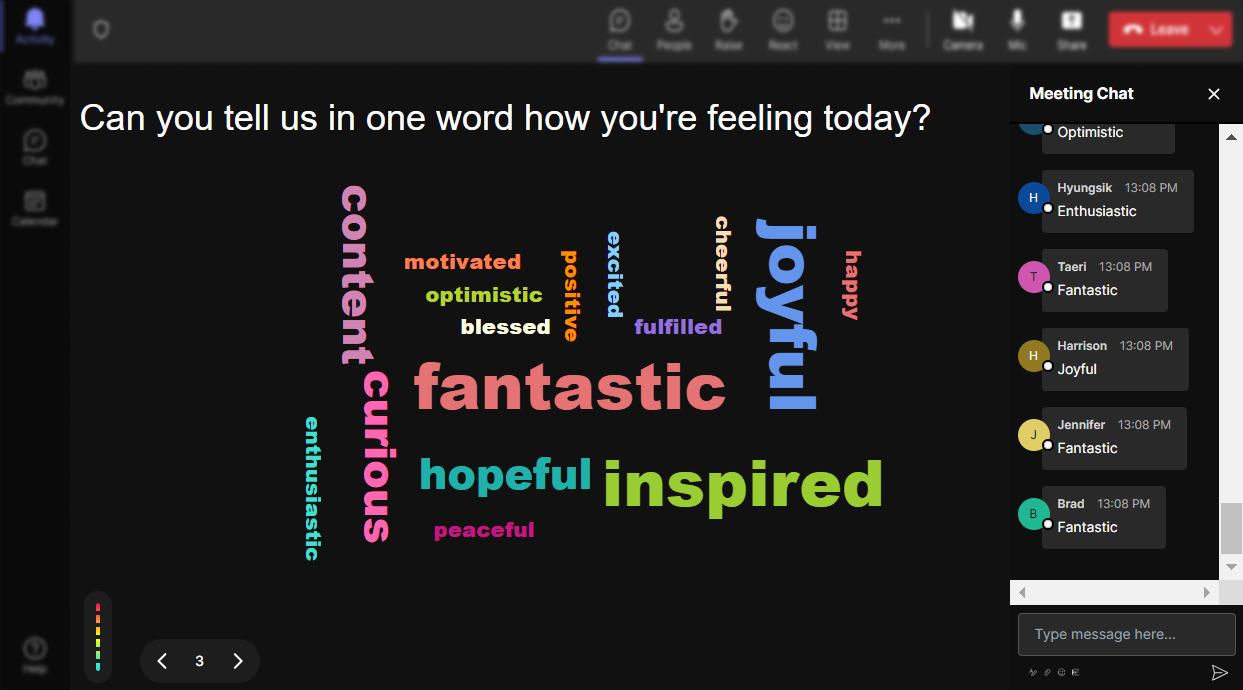
Profanity filter as standard.
Ensure a constructive and professional environment with our built-in profanity filter, automatically screening out inappropriate language.

Create unlimited Word Clouds for your live sessions.
Unleash your creativity and gather endless insights by generating as many Word Clouds as you need during your sessions, without any limitations.

Enhanced with AI.
Powered by advanced AI, our Word Clouds accurately reflect key themes and sentiments, offering deeper, more meaningful engagement.

Customize how your Word Clouds look.
Tweak and tailor the appearance of your Word Clouds to match your brand or theme, ensuring they captivate and resonate with your audience.

Save word cloud results and share on social media.
Easily save and share your Word Cloud insights on social media, amplifying your session’s impact and reach beyond the meeting.

Chat-powered
Word Clouds
isn't the only thing
you can do with StreamAlive
Bring your audience’s locations to life on a real-time map — as they put it in the chat.
Create unlimited live polls where the audience can vote directly from the chat box.
Spin a wheel of names or words and let the spinner wheel pick a winner.
Add a bit of Vegas to your live sessions and award prizes to active users in the chat.
StreamAlive automatically saves any link shared in the chat to be shared afterwards.
Call-out your audience's chats in cool thought bubbles for everyone to see in.
Unleash a storm of emojis to find out how or what your audience is thinking.
Your audience's thoughts and opinions visualized in a cascading sea of colorful tiles.
Visualize every word (profanity excluded) of your audience's chat comments.
StreamAlive automatically sniffs out audience questions and collates them for the host.
Bring your audience’s locations to life on a real-time map — as they put it in the chat.
Bring your audience’s locations to life on a real-time map — as they put it in the chat.
Bring your audience’s locations to life on a real-time map — as they put it in the chat.
Bring your audience’s locations to life on a real-time map — as they put it in the chat.
Bring your audience’s locations to life on a real-time map — as they put it in the chat.
Bring your audience’s locations to life on a real-time map — as they put it in the chat.
Bring your audience’s locations to life on a real-time map — as they put it in the chat.
Bring your audience’s locations to life on a real-time map — as they put it in the chat.
Bring your audience’s locations to life on a real-time map — as they put it in the chat.
Bring your audience’s locations to life on a real-time map — as they put it in the chat.
Bring your audience’s locations to life on a real-time map — as they put it in the chat.
Bring your audience’s locations to life on a real-time map — as they put it in the chat.
Bring your audience’s locations to life on a real-time map — as they put it in the chat.
Bring your audience’s locations to life on a real-time map — as they put it in the chat.
Bring your audience’s locations to life on a real-time map — as they put it in the chat.
Bring your audience’s locations to life on a real-time map — as they put it in the chat.
Bring your audience’s locations to life on a real-time map — as they put it in the chat.
Bring your audience’s locations to life on a real-time map — as they put it in the chat.
Bring your audience’s locations to life on a real-time map — as they put it in the chat.
Bring your audience’s locations to life on a real-time map — as they put it in the chat.
Bring your audience’s locations to life on a real-time map — as they put it in the chat.
Bring your audience’s locations to life on a real-time map — as they put it in the chat.
Bring your audience’s locations to life on a real-time map — as they put it in the chat.
Bring your audience’s locations to life on a real-time map — as they put it in the chat.
Bring your audience’s locations to life on a real-time map — as they put it in the chat.
Bring your audience’s locations to life on a real-time map — as they put it in the chat.
Bring your audience’s locations to life on a real-time map — as they put it in the chat.
Bring your audience’s locations to life on a real-time map — as they put it in the chat.
Bring your audience’s locations to life on a real-time map — as they put it in the chat.
Bring your audience’s locations to life on a real-time map — as they put it in the chat.
Bring your audience’s locations to life on a real-time map — as they put it in the chat.
Bring your audience’s locations to life on a real-time map — as they put it in the chat.
Bring your audience’s locations to life on a real-time map — as they put it in the chat.
Bring your audience’s locations to life on a real-time map — as they put it in the chat.
Bring your audience’s locations to life on a real-time map — as they put it in the chat.
Bring your audience’s locations to life on a real-time map — as they put it in the chat.


























.svg.png)



