Automatically create
Multiple Choice Polls
from your
Google Meet
chat for
Basics of Estate Planning Workshop
What does StreamAlive's
Multiple Choice Polls
do?
Welcome to a new era of interactive communication with StreamAlive's Multiple Choice Polls. Elevate your Basics of Estate Planning Workshop on Google Meet by transforming live audience participation into captivating visual feedback. StreamAlive seamlessly integrates with your live chat, taking responses directly from participants to create engaging Multiple Choice Polls right within your session—no need for second screens or external sites. Whether you're gauging attendees' understanding of trust vs. will, collecting opinions on tax implications in estate planning, or assessing familiarity with probate processes, StreamAlive brings your live webinar audience engagement to life, ensuring that every interaction is dynamic and insightful. Embrace the ease and effectiveness of real-time audience feedback with StreamAlive, and watch your online sessions transform into fully interactive learning environments.
StreamAlive's Multiple Choice Polls for Google Meet, especially for something like a Basics of Estate Planning Workshop, offer a seamless way to enhance live audience engagement without the hassle of complicated setups. You won't need any codes, embeds, or strange URLs to get started—simply initiate the Multiple Choice Polls directly through the live chat feature of Google Meet during your session. This makes it incredibly easy for you as an instructor to engage your audience, keeping them actively involved and making your live webinar audience engagement or live workshop audience interaction both effortless and dynamic.
* StreamAlive supports hybrid and offline audiences too via a mobile-loving, browser-based, no-app-to-install chat experience. Of course, there’s no way around a URL that they have to click on to access it.
StreamAlive also works with all major meeting and streaming platforms
Run interactions on all these streaming & meeting platforms.
(New platforms are added all the time!)
StreamAlive can create
Multiple Choice Polls
for all event types


How you can use
Multiple Choice Polls
Once your audience gets a taste for
Multiple Choice Polls
created from
the live chat, they’ll want to see them used more often.
Gauge Understanding of Estate Planning Concepts
Engage your audience by using Multiple Choice Polls to assess their knowledge of key estate planning concepts like trusts, wills, and probate. By instantly displaying the results, you can identify areas where participants may need more clarification and tailor your session to meet their learning needs.
Collect Opinions on Tax Implications
Utilize Multiple Choice Polls to gather opinions or knowledge levels regarding tax implications in estate planning. This interactive approach not only keeps the audience attentive but also provides valuable insights into their understanding, allowing for deeper discussion on complex topics.
Facilitate Real-Time Scenario Analysis
During your webinar, present hypothetical estate planning scenarios and use polls to ask participants which strategy they would choose. This method encourages critical thinking and engagement, transforming a passive learning experience into an interactive workshop with real-time feedback.
Multiple Choice Polls
can be created by
anyone running a
Google Meet
session
.svg)
.svg)
.svg)
.svg)
Powered by the chat.
Harness the power of Google Meet's chat to fuel your live audience engagement. StreamAlive seamlessly captures audience responses directly from the chat, making real-time interactions a breeze. No external distractions, just smooth integration within your Basics of Estate Planning Workshop.
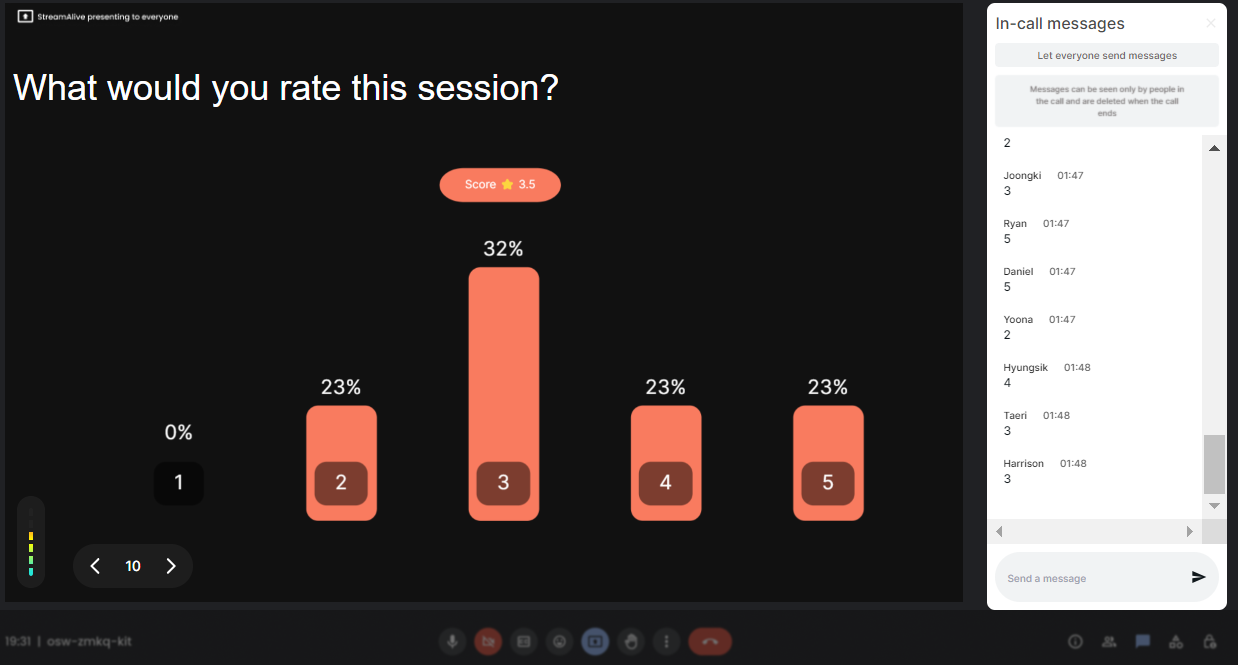
Run regular polls, multiple choice polls, or open ended polls.
Elevate your live workshop audience engagement by choosing from regular polls, multiple choice options, or even open ended questions. StreamAlive offers versatile polling formats to fit your workshop needs, providing a dynamic way to understand attendee comprehension and preferences.

Create unlimited Multiple Choice Polls for your live sessions.
Maximize your live webinar audience engagement by creating as many Multiple Choice Polls as you need. StreamAlive offers the flexibility to continuously engage your participants, enhancing the learning and feedback process throughout your estate planning sessions.

Use StreamAlive's browser-based chat to make voting anonymous.
Ensure privacy and honest feedback in your live sessions by using StreamAlive’s browser-based chat for anonymous voting. This feature encourages open participation, making your Basics of Estate Planning Workshop a more comfortable environment for all.

Customize how your Multiple Choice Polls look.
Tailor your live audience engagement tools to match your workshop's theme with fully customizable Multiple Choice Polls. StreamAlive provides aesthetic flexibility to ensure polls are both visually appealing and aligned with your brand.

Save Multiple Choice Polls results and see who voted.
Capture and save detailed insights with StreamAlive. Not only can you view who engaged in your live webinar audience engagement exercises, but you also get to store these results for future analysis, aiding in enhancing your future training sessions.

Chat-powered
Multiple Choice Polls
isn't the only thing
you can do with StreamAlive
Bring your audience’s locations to life on a real-time map — as they put it in the chat.
Create unlimited live polls where the audience can vote directly from the chat box.
Spin a wheel of names or words and let the spinner wheel pick a winner.
Add a bit of Vegas to your live sessions and award prizes to active users in the chat.
StreamAlive automatically saves any link shared in the chat to be shared afterwards.
Call-out your audience's chats in cool thought bubbles for everyone to see in.
Unleash a storm of emojis to find out how or what your audience is thinking.
Your audience's thoughts and opinions visualized in a cascading sea of colorful tiles.
Visualize every word (profanity excluded) of your audience's chat comments.
StreamAlive automatically sniffs out audience questions and collates them for the host.
Bring your audience’s locations to life on a real-time map — as they put it in the chat.
Bring your audience’s locations to life on a real-time map — as they put it in the chat.
Bring your audience’s locations to life on a real-time map — as they put it in the chat.
Bring your audience’s locations to life on a real-time map — as they put it in the chat.
Bring your audience’s locations to life on a real-time map — as they put it in the chat.
Bring your audience’s locations to life on a real-time map — as they put it in the chat.
Bring your audience’s locations to life on a real-time map — as they put it in the chat.
Bring your audience’s locations to life on a real-time map — as they put it in the chat.
Bring your audience’s locations to life on a real-time map — as they put it in the chat.
Bring your audience’s locations to life on a real-time map — as they put it in the chat.
Bring your audience’s locations to life on a real-time map — as they put it in the chat.
Bring your audience’s locations to life on a real-time map — as they put it in the chat.
Bring your audience’s locations to life on a real-time map — as they put it in the chat.
Bring your audience’s locations to life on a real-time map — as they put it in the chat.
Bring your audience’s locations to life on a real-time map — as they put it in the chat.
Bring your audience’s locations to life on a real-time map — as they put it in the chat.
Bring your audience’s locations to life on a real-time map — as they put it in the chat.
Bring your audience’s locations to life on a real-time map — as they put it in the chat.
Bring your audience’s locations to life on a real-time map — as they put it in the chat.
Bring your audience’s locations to life on a real-time map — as they put it in the chat.
Bring your audience’s locations to life on a real-time map — as they put it in the chat.
Bring your audience’s locations to life on a real-time map — as they put it in the chat.
Bring your audience’s locations to life on a real-time map — as they put it in the chat.
Bring your audience’s locations to life on a real-time map — as they put it in the chat.
Bring your audience’s locations to life on a real-time map — as they put it in the chat.
Bring your audience’s locations to life on a real-time map — as they put it in the chat.
Bring your audience’s locations to life on a real-time map — as they put it in the chat.
Bring your audience’s locations to life on a real-time map — as they put it in the chat.
Bring your audience’s locations to life on a real-time map — as they put it in the chat.
Bring your audience’s locations to life on a real-time map — as they put it in the chat.
Bring your audience’s locations to life on a real-time map — as they put it in the chat.
Bring your audience’s locations to life on a real-time map — as they put it in the chat.
Bring your audience’s locations to life on a real-time map — as they put it in the chat.
Bring your audience’s locations to life on a real-time map — as they put it in the chat.
Bring your audience’s locations to life on a real-time map — as they put it in the chat.
Bring your audience’s locations to life on a real-time map — as they put it in the chat.


























.svg.png)



