Automatically create
Spinner Wheels
from your
Zoom
chat for
Exploring Watercolor Art Workshop
What does StreamAlive's
Spinner Wheels
do?
Welcome to a new level of visual engagement with StreamAlive's Spinner Wheels, crafted specifically for the Exploring Watercolor Art Workshop in your Zoom sessions. By seamlessly integrating the live chat comments from your Zoom meeting, StreamAlive artistically brings your audience's responses to life in the form of a dynamic Spinner Wheel. There’s no need for second screens or redirecting your users to another website; everything happens right within your Zoom session. Whatever your participants type in the chat can instantly become part of an interactive Spinner Wheel, adding an engaging layer to your live workshop. Use these Spinner Wheels to select which watercolor technique to explore next, decide on the color palette for your group's painting, or pick the next participant to share their artwork. These creative interactions not only enhance the live webinar audience engagement but also transform your virtual workshop into an immersive, interactive, and memorable experience.
StreamAlive's Spinner Wheels make your Zoom sessions for Exploring Watercolor Art Workshops effortlessly engaging, with no need for codes, embeds, or complicated URLs. Directly from your Zoom chat, you can start crafting Spinner Wheels, offering a seamless way to boost live workshop audience engagement. This feature transforms ordinary discussions into interactive experiences, capturing the imagination of your audience and bringing a dynamic element to your art sessions. With just a few simple steps, you can turn your live streaming platform into a hub of creativity and live webinar audience engagement, keeping participants involved and enthusiastic throughout your workshop.
* StreamAlive supports hybrid and offline audiences too via a mobile-loving, browser-based, no-app-to-install chat experience. Of course, there’s no way around a URL that they have to click on to access it.
StreamAlive also works with all major meeting and streaming platforms
Run interactions on all these streaming & meeting platforms.
(New platforms are added all the time!)
StreamAlive can create
Spinner Wheels
for all event types


How you can use
Spinner Wheels
Once your audience gets a taste for
Spinner Wheels
created from
the live chat, they’ll want to see them used more often.
Select the Next Watercolor Technique
Engage your live workshop audience by allowing them to participate in choosing the watercolor technique to explore next. The Spinner Wheel, filled with suggestions gathered from the live chat, spins to decide the technique—be it wet-on-wet, dry brush, or layering that enhances your virtual teaching session.
Decide on a Collaborative Color Palette
Turn color selection into an interactive experience by using the Spinner Wheel to select the color palette for a group artwork session. Each workshop participant contributes their favorite colors via the chatbox, resulting in a fun and engaging way to decide the theme for your live painting class.
Choose the Next Artist to Present
Maintain high live audience engagement by using the Spinner Wheel to randomly select the next participant to share their watercolor creations. This keeps everyone involved and adds an element of surprise to your Zoom workshop, making sure all attendees remain actively engaged and interested.
Spinner Wheels
can be created by
anyone running a
Zoom
session
.svg)
.svg)
.svg)
.svg)
Automatically adds live audience members to the wheel.
StreamAlive seamlessly integrates with your Zoom sessions, capturing live audience responses and dynamically adding participants to the Spinner Wheel. This feature ensures everyone is included in your interactive workshops, enhancing live audience engagement with no extra effort on your part.
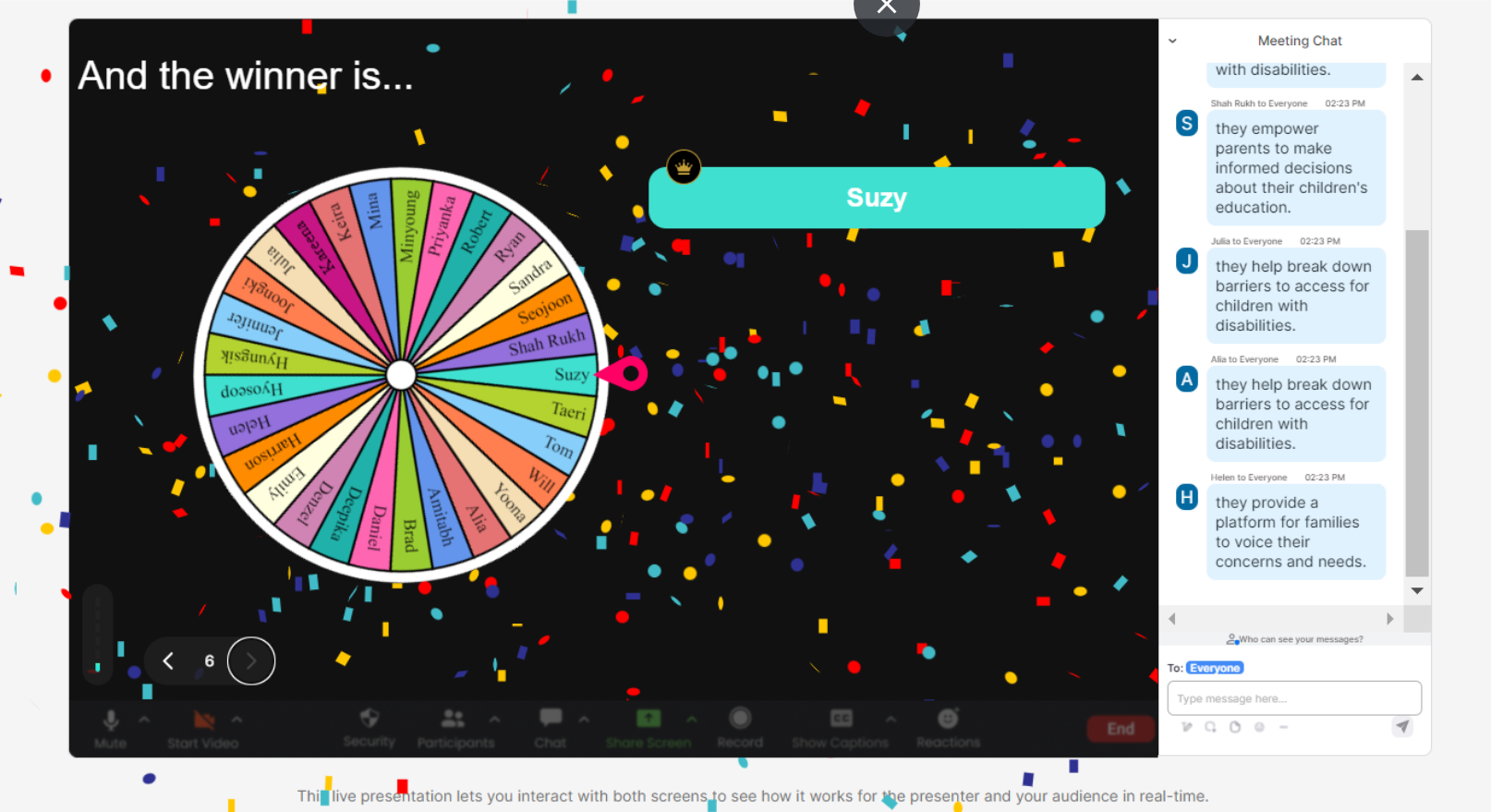
No ads anywhere.
Enjoy a completely ad-free experience with StreamAlive's Spinner Wheels, allowing you to focus entirely on the creative process and maintain the attention of your audience. This uninterrupted live workshop audience engagement means no distractions during your sessions, ensuring a professional environment.
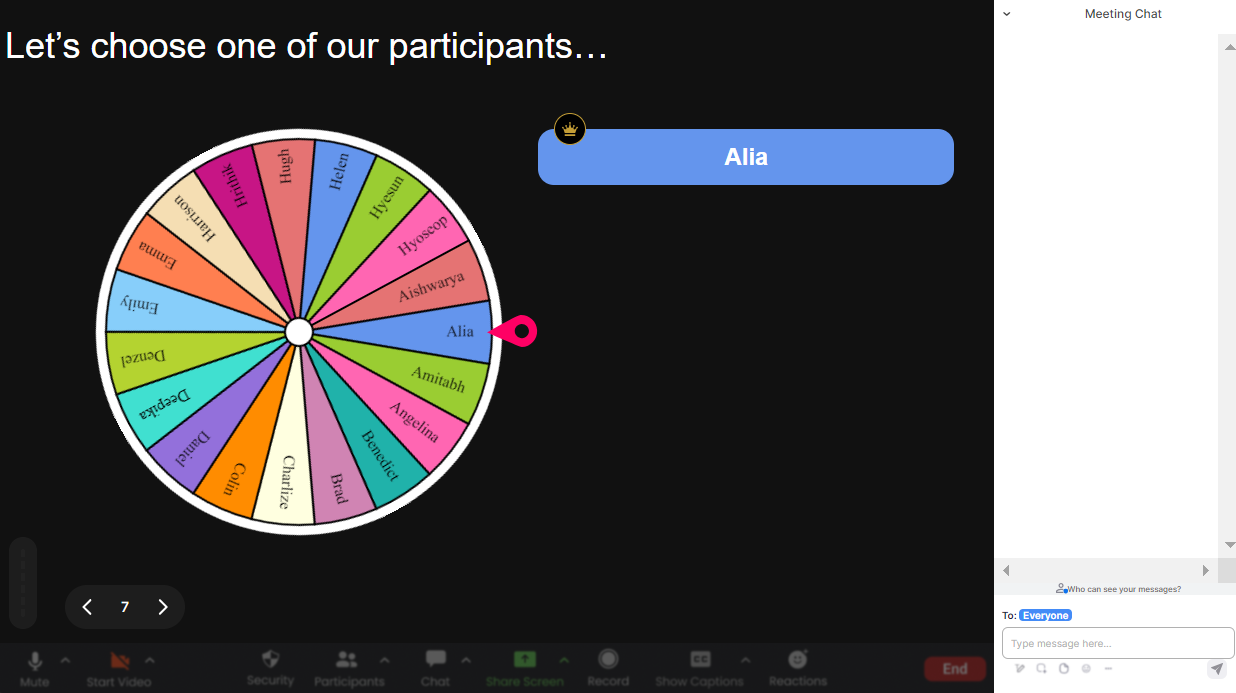
Create unlimited Spinner Wheels for your live sessions.
With StreamAlive, you have the freedom to create as many Spinner Wheels as needed, offering endless opportunities to keep your sessions fresh and engaging. This unlimited feature supports sustained live webinar audience engagement, allowing for creativity and interaction in every session.
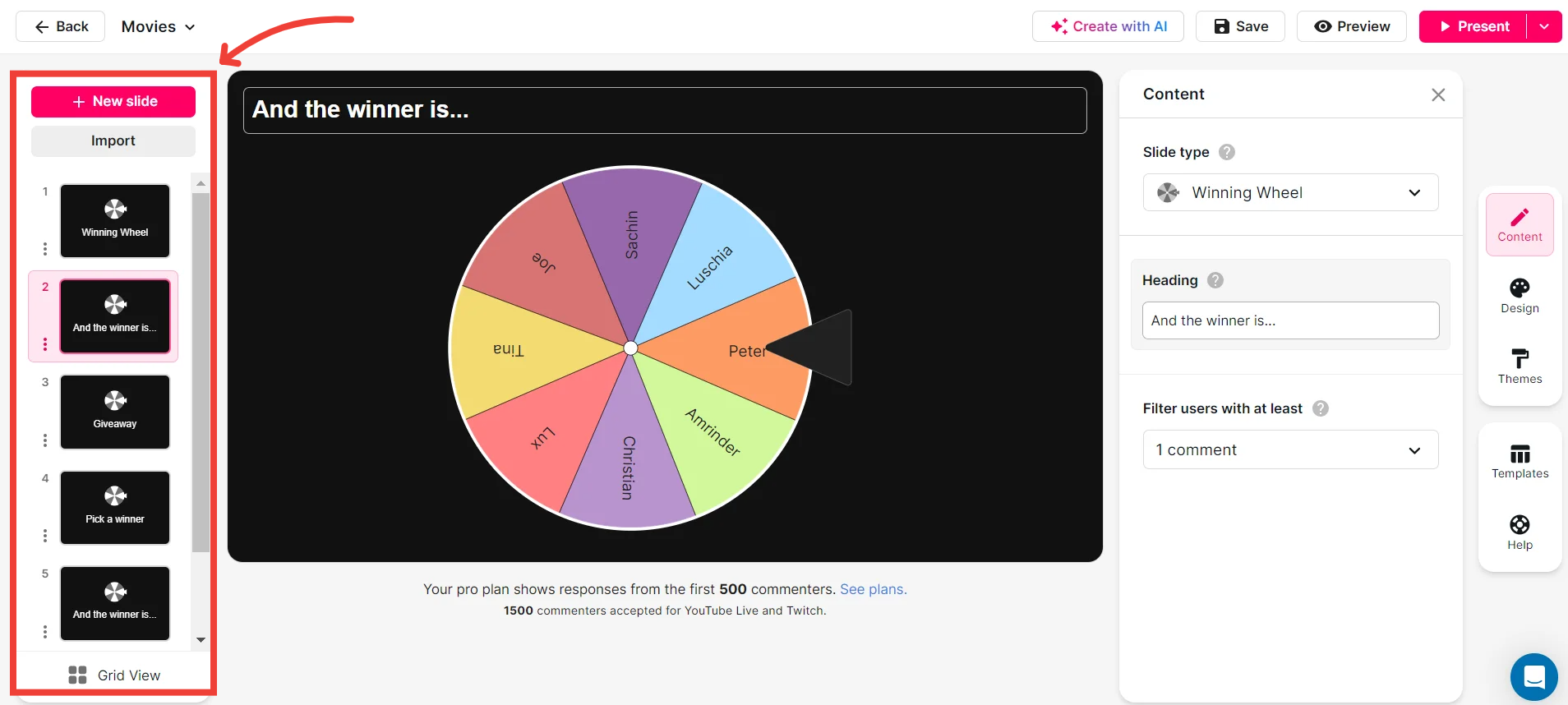
Add your own options to the spinner wheel.
Customize each Spinner Wheel by adding your own options, tailoring interactions to fit the specific needs of your Exploring Watercolor Art Workshop. This personalization enhances engagement and makes each session uniquely relevant to your training objectives.

Customize how your Spinner Wheels look.
Make your sessions visually appealing by customizing the appearance of your Spinner Wheels. Match them with the theme of your workshop or your brand, adding another layer of engagement and making your sessions memorable for your live audience.
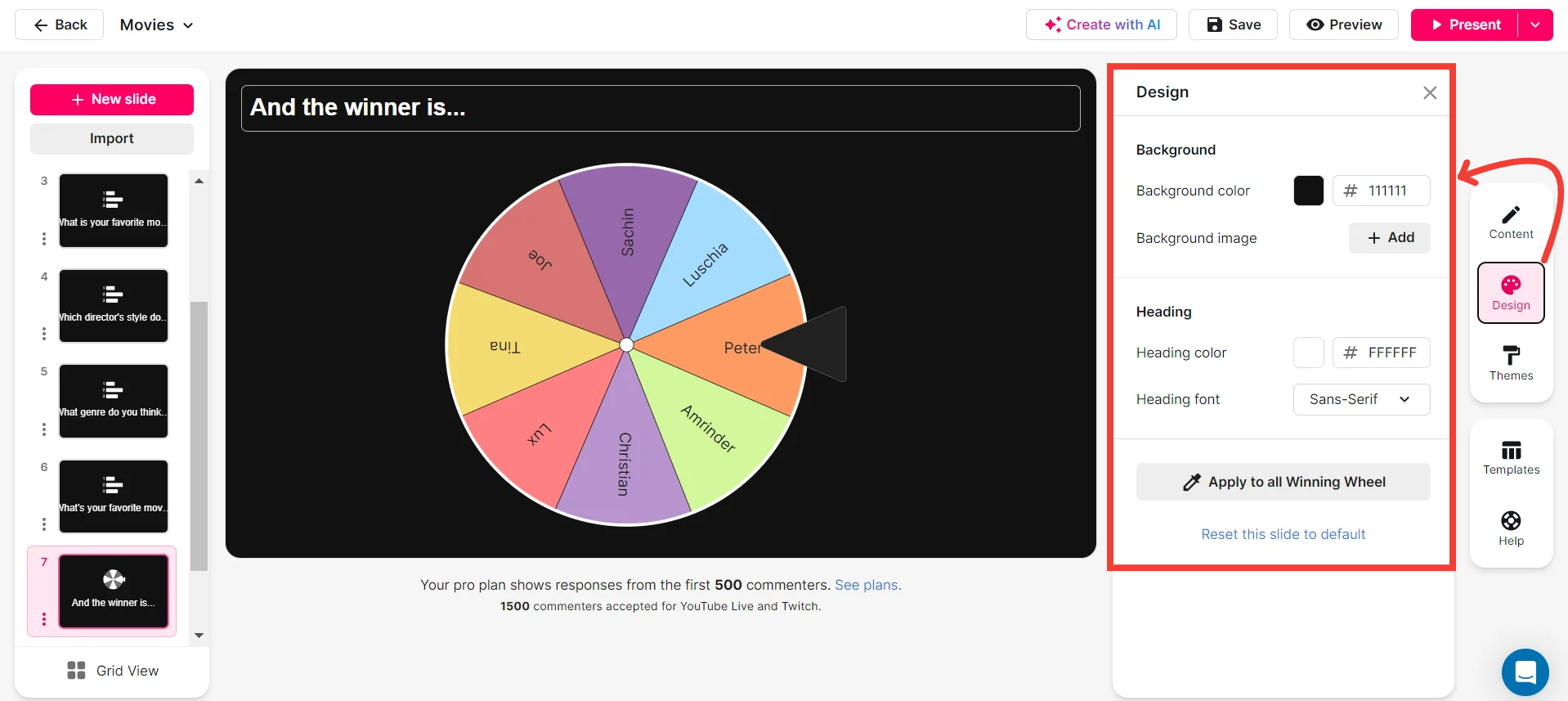
Save spinner results and see who won (or which option was chosen).
Keep track of your interactive sessions by saving Spinner Wheel results. This feature allows you to see which options were chosen or who was selected, providing valuable insights into participant preferences and enhancing future live workshop audience engagement.
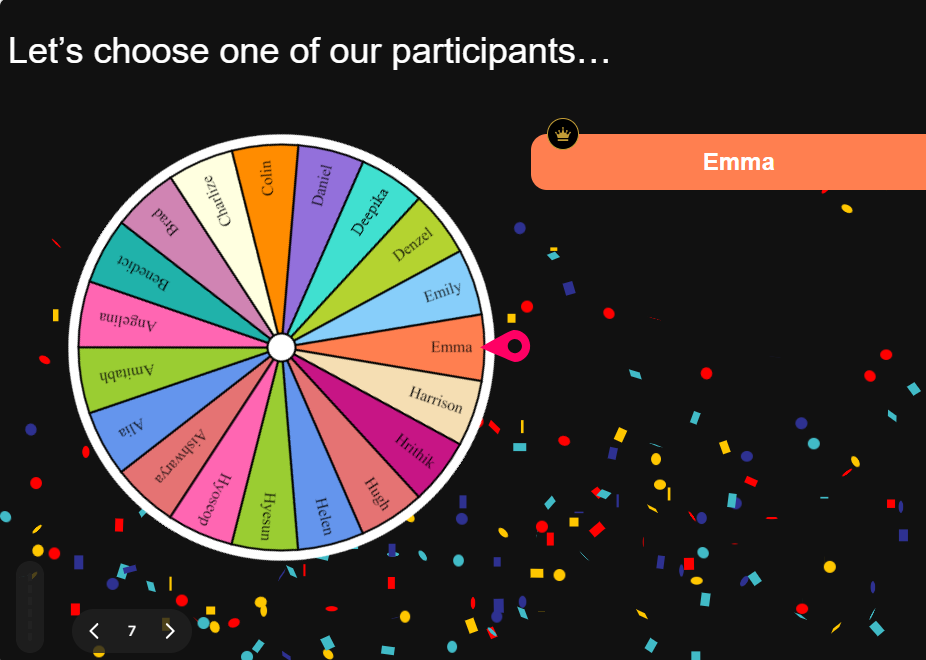
Chat-powered
Spinner Wheels
isn't the only thing
you can do with StreamAlive
Bring your audience’s locations to life on a real-time map — as they put it in the chat.
Create unlimited live polls where the audience can vote directly from the chat box.
Spin a wheel of names or words and let the spinner wheel pick a winner.
Add a bit of Vegas to your live sessions and award prizes to active users in the chat.
StreamAlive automatically saves any link shared in the chat to be shared afterwards.
Call-out your audience's chats in cool thought bubbles for everyone to see in.
Unleash a storm of emojis to find out how or what your audience is thinking.
Your audience's thoughts and opinions visualized in a cascading sea of colorful tiles.
Visualize every word (profanity excluded) of your audience's chat comments.
StreamAlive automatically sniffs out audience questions and collates them for the host.
Bring your audience’s locations to life on a real-time map — as they put it in the chat.
Bring your audience’s locations to life on a real-time map — as they put it in the chat.
Bring your audience’s locations to life on a real-time map — as they put it in the chat.
Bring your audience’s locations to life on a real-time map — as they put it in the chat.
Bring your audience’s locations to life on a real-time map — as they put it in the chat.
Bring your audience’s locations to life on a real-time map — as they put it in the chat.
Bring your audience’s locations to life on a real-time map — as they put it in the chat.
Bring your audience’s locations to life on a real-time map — as they put it in the chat.
Bring your audience’s locations to life on a real-time map — as they put it in the chat.
Bring your audience’s locations to life on a real-time map — as they put it in the chat.
Bring your audience’s locations to life on a real-time map — as they put it in the chat.
Bring your audience’s locations to life on a real-time map — as they put it in the chat.
Bring your audience’s locations to life on a real-time map — as they put it in the chat.
Bring your audience’s locations to life on a real-time map — as they put it in the chat.
Bring your audience’s locations to life on a real-time map — as they put it in the chat.
Bring your audience’s locations to life on a real-time map — as they put it in the chat.
Bring your audience’s locations to life on a real-time map — as they put it in the chat.
Bring your audience’s locations to life on a real-time map — as they put it in the chat.
Bring your audience’s locations to life on a real-time map — as they put it in the chat.
Bring your audience’s locations to life on a real-time map — as they put it in the chat.
Bring your audience’s locations to life on a real-time map — as they put it in the chat.
Bring your audience’s locations to life on a real-time map — as they put it in the chat.
Bring your audience’s locations to life on a real-time map — as they put it in the chat.
Bring your audience’s locations to life on a real-time map — as they put it in the chat.
Bring your audience’s locations to life on a real-time map — as they put it in the chat.
Bring your audience’s locations to life on a real-time map — as they put it in the chat.
Bring your audience’s locations to life on a real-time map — as they put it in the chat.
Bring your audience’s locations to life on a real-time map — as they put it in the chat.
Bring your audience’s locations to life on a real-time map — as they put it in the chat.
Bring your audience’s locations to life on a real-time map — as they put it in the chat.
Bring your audience’s locations to life on a real-time map — as they put it in the chat.
Bring your audience’s locations to life on a real-time map — as they put it in the chat.
Bring your audience’s locations to life on a real-time map — as they put it in the chat.
Bring your audience’s locations to life on a real-time map — as they put it in the chat.
Bring your audience’s locations to life on a real-time map — as they put it in the chat.
Bring your audience’s locations to life on a real-time map — as they put it in the chat.


























.svg.png)



