Automatically create
Spinner Wheels
from your
MS Teams
chat for
Marriage Workshop
What does StreamAlive's
Spinner Wheels
do?
Welcome to a vibrant world of interactive experiences. StreamAlive transforms live chat comments from your MS Teams sessions into dynamic Spinner Wheels, offering an engaging way to visualize your audience's inputs without the hassle of navigating multiple screens or external websites. Whether you're conducting a marriage workshop and want to choose discussion topics, select random questions for open conversations, or pick lucky participants for role-play exercises, StreamAlive's Spinner Wheels bring your live workshop audience engagement to a whole new level. Just sit back and watch as every chat message seamlessly integrates into a captivating Spinner Wheel, making your sessions more interactive and memorable.
StreamAlive’s Spinner Wheels are seamlessly integrated into MS Teams, making live audience engagement in your Marriage Workshop both fun and effortless. There’s no need for complicated codes, embedded links, or peculiar URLs to distract you from your session. You can initiate and customize Spinner Wheels directly from the live chat in your MS Teams meeting, providing a smooth and engaging experience for your attendees. This tool enhances interaction without any technical hassle, allowing you to foster a dynamic atmosphere for learning and discussion during your live workshop sessions.
* StreamAlive supports hybrid and offline audiences too via a mobile-loving, browser-based, no-app-to-install chat experience. Of course, there’s no way around a URL that they have to click on to access it.
StreamAlive also works with all major meeting and streaming platforms
Run interactions on all these streaming & meeting platforms.
(New platforms are added all the time!)
StreamAlive can create
Spinner Wheels
for all event types


How you can use
Spinner Wheels
Once your audience gets a taste for
Spinner Wheels
created from
the live chat, they’ll want to see them used more often.
Select Random Discussion Topics
Use Spinner Wheels to randomly select discussion topics during your marriage workshop. This keeps your live workshop audience engaged as they await the next surprise topic, and it ensures that a diverse range of issues are covered, promoting a comprehensive understanding.
Host Interactive Q&A Sessions
Turn chat comments into questions on a Spinner Wheel to randomly pick questions during a Q&A session. This random selection process keeps all participants attentive, as any question could be chosen, fostering a lively webinar audience engagement.
Facilitate Role-Playing Exercises
Spinner Wheels can also be used to randomly select participants or scenarios for role-playing exercises. This makes the session dynamic and interactive, boosting live audience engagement by ensuring that everyone participates actively.
Spinner Wheels
can be created by
anyone running a
MS Teams
session
.svg)
.svg)
.svg)
.svg)
Automatically adds live audience members to the wheel.
Streamline your live workshop audience engagement by automatically adding participants to the Spinner Wheel. This feature enhances interactive experiences by ensuring every audience member is easily included in the engagement activities, without any manual input.
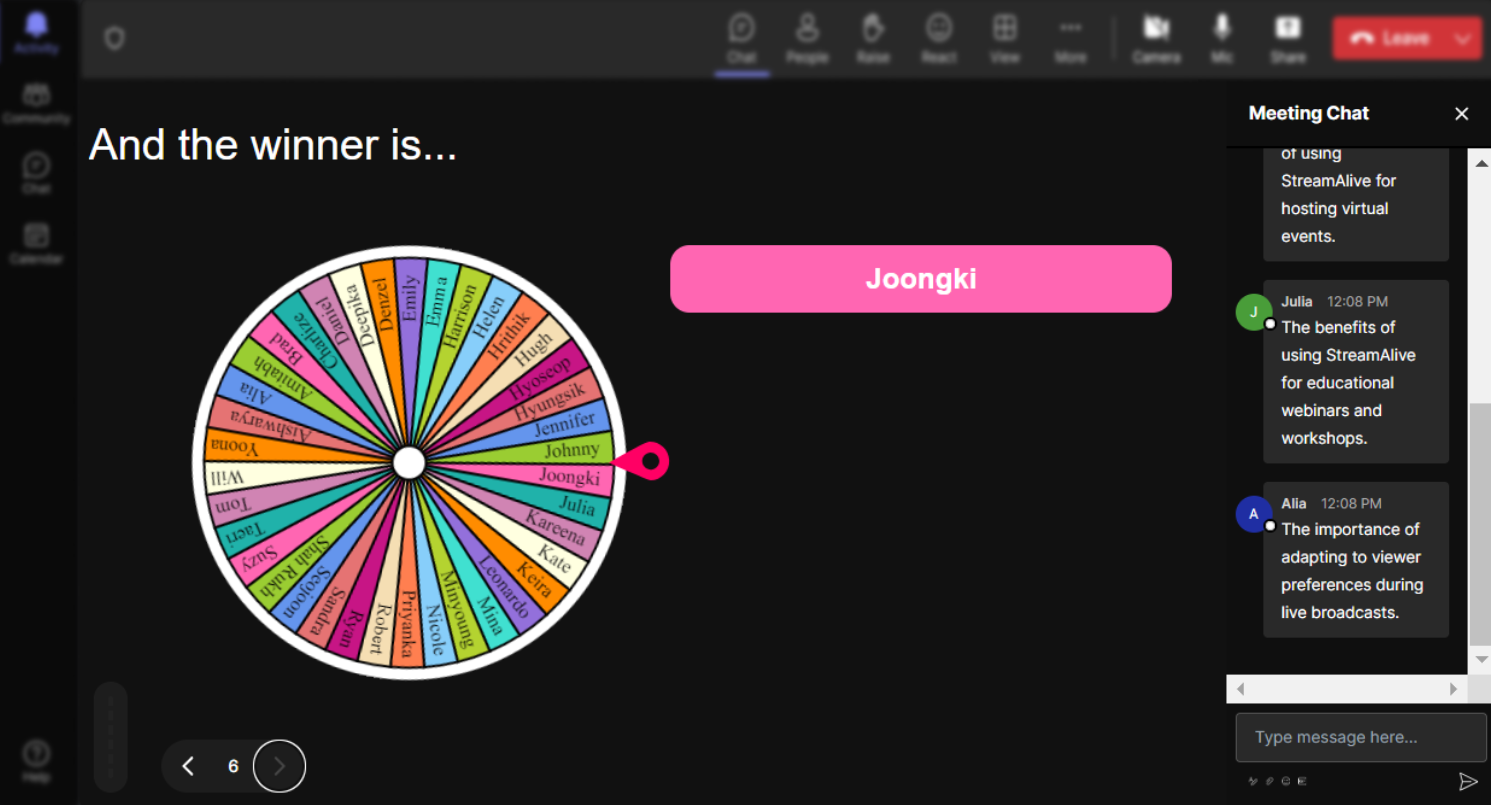
No ads anywhere.
Enjoy seamless live webinar audience engagement with absolutely no ads to distract you or your attendees. The uninterrupted experience allows you to focus solely on creating a dynamic and immersive interactive session.
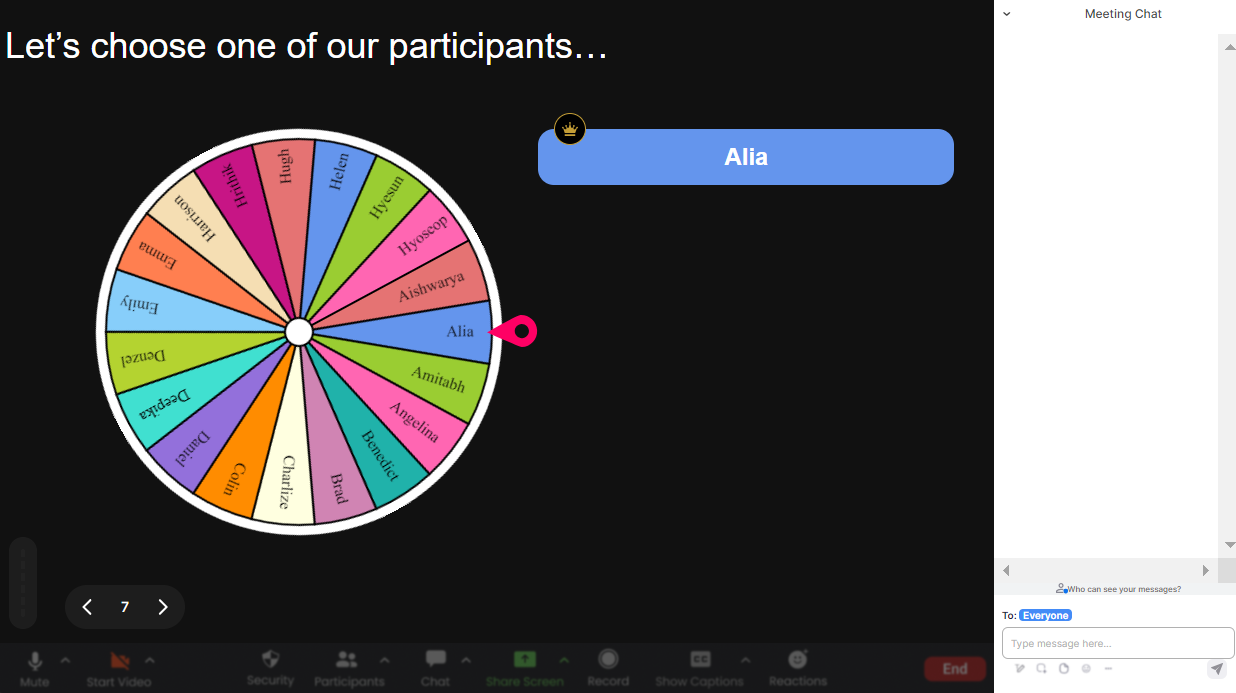
Create unlimited Spinner Wheels for your live sessions.
Unleash the full potential of live audience engagement by creating unlimited Spinner Wheels. Whether it's for choosing random participants or topics, this feature supports endless interaction possibilities, keeping your sessions fresh and engaging.
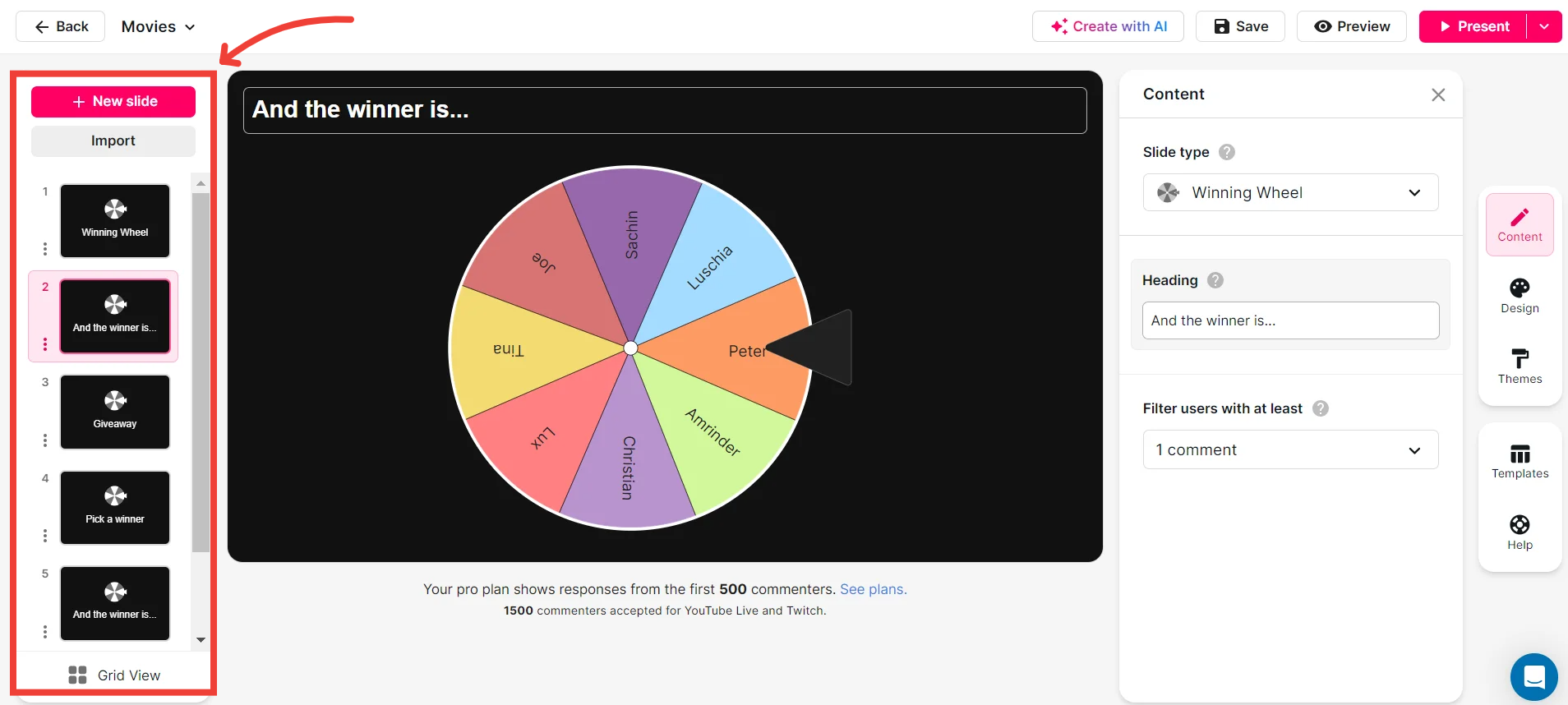
Add your own options to the spinner wheel.
Tailor your live workshop experiences by adding custom options to the Spinner Wheel. This allows you to integrate specific topics, roles, or questions relevant to your session, ensuring a personalized and targeted engagement with your audience.

Customize how your Spinner Wheels look.
Enhance your sessions with visually appealing Spinner Wheels by customizing their appearance. Reflect your workshop's theme or brand effortlessly, creating a cohesive and professional look that enhances audience engagement.
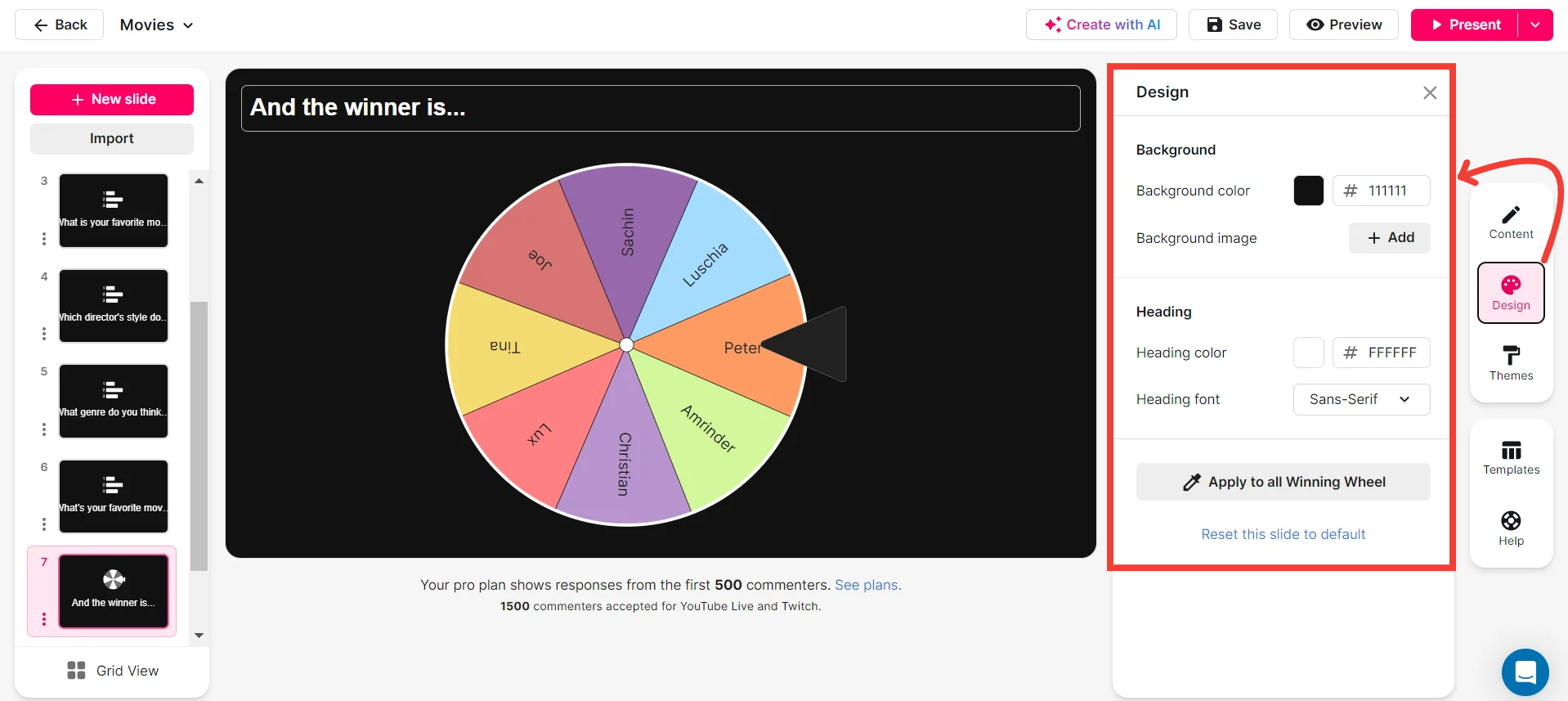
Save spinner results and see who won (or which option was chosen).
Keep track of your live engagement activities by saving Spinner Wheel results. This allows you to review and analyze participant involvement and choices, providing valuable insights into the interactive elements of your session.
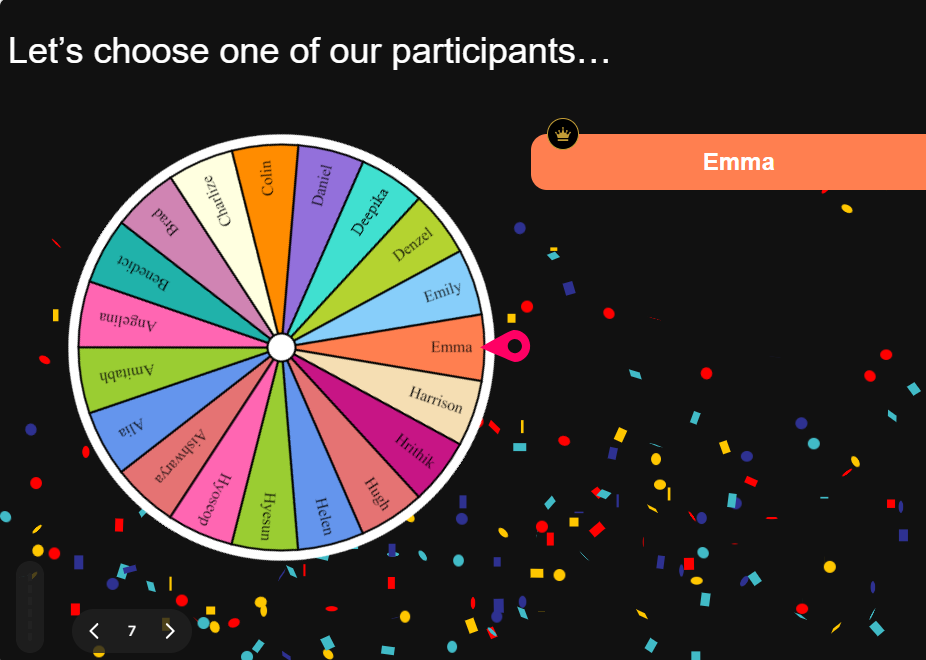
Chat-powered
Spinner Wheels
isn't the only thing
you can do with StreamAlive
Bring your audience’s locations to life on a real-time map — as they put it in the chat.
Create unlimited live polls where the audience can vote directly from the chat box.
Spin a wheel of names or words and let the spinner wheel pick a winner.
Add a bit of Vegas to your live sessions and award prizes to active users in the chat.
StreamAlive automatically saves any link shared in the chat to be shared afterwards.
Call-out your audience's chats in cool thought bubbles for everyone to see in.
Unleash a storm of emojis to find out how or what your audience is thinking.
Your audience's thoughts and opinions visualized in a cascading sea of colorful tiles.
Visualize every word (profanity excluded) of your audience's chat comments.
StreamAlive automatically sniffs out audience questions and collates them for the host.
Bring your audience’s locations to life on a real-time map — as they put it in the chat.
Bring your audience’s locations to life on a real-time map — as they put it in the chat.
Bring your audience’s locations to life on a real-time map — as they put it in the chat.
Bring your audience’s locations to life on a real-time map — as they put it in the chat.
Bring your audience’s locations to life on a real-time map — as they put it in the chat.
Bring your audience’s locations to life on a real-time map — as they put it in the chat.
Bring your audience’s locations to life on a real-time map — as they put it in the chat.
Bring your audience’s locations to life on a real-time map — as they put it in the chat.
Bring your audience’s locations to life on a real-time map — as they put it in the chat.
Bring your audience’s locations to life on a real-time map — as they put it in the chat.
Bring your audience’s locations to life on a real-time map — as they put it in the chat.
Bring your audience’s locations to life on a real-time map — as they put it in the chat.
Bring your audience’s locations to life on a real-time map — as they put it in the chat.
Bring your audience’s locations to life on a real-time map — as they put it in the chat.
Bring your audience’s locations to life on a real-time map — as they put it in the chat.
Bring your audience’s locations to life on a real-time map — as they put it in the chat.
Bring your audience’s locations to life on a real-time map — as they put it in the chat.
Bring your audience’s locations to life on a real-time map — as they put it in the chat.
Bring your audience’s locations to life on a real-time map — as they put it in the chat.
Bring your audience’s locations to life on a real-time map — as they put it in the chat.
Bring your audience’s locations to life on a real-time map — as they put it in the chat.
Bring your audience’s locations to life on a real-time map — as they put it in the chat.
Bring your audience’s locations to life on a real-time map — as they put it in the chat.
Bring your audience’s locations to life on a real-time map — as they put it in the chat.
Bring your audience’s locations to life on a real-time map — as they put it in the chat.
Bring your audience’s locations to life on a real-time map — as they put it in the chat.
Bring your audience’s locations to life on a real-time map — as they put it in the chat.
Bring your audience’s locations to life on a real-time map — as they put it in the chat.
Bring your audience’s locations to life on a real-time map — as they put it in the chat.
Bring your audience’s locations to life on a real-time map — as they put it in the chat.
Bring your audience’s locations to life on a real-time map — as they put it in the chat.
Bring your audience’s locations to life on a real-time map — as they put it in the chat.
Bring your audience’s locations to life on a real-time map — as they put it in the chat.
Bring your audience’s locations to life on a real-time map — as they put it in the chat.
Bring your audience’s locations to life on a real-time map — as they put it in the chat.
Bring your audience’s locations to life on a real-time map — as they put it in the chat.


























.svg.png)



