Automatically create
Spinner Wheels
from your
Google Meet
chat for
Virtual Instructor Led Training (VILT)
What does StreamAlive's
Spinner Wheels
do?
Introduce an exciting interactive element to our Virtual Instructor Led Training (VILT) sessions with StreamAlive's Spinner Wheels on Google Meet. With this innovative feature, the platform seamlessly transforms your live chat comments into a captivating visual display. No need for additional screens or diverting participants to separate websites—everything happens right there on your current screen. By leveraging the chatbox, StreamAlive elegantly converts what your audience types into Spinner Wheels, fostering dynamic live audience engagement. For instance, you could use the Spinner Wheels to randomly select a participant for a Q&A session, choose a topic from the syllabus for spontaneous discussion, or assign learners to breakout groups. Each spin becomes a moment of suspense and engagement, keeping your live webinar audience actively involved throughout the session.
StreamAlive's Spinner Wheels are designed to seamlessly integrate into your Google Meet Virtual Instructor Led Training (VILT) sessions without the hassle of codes, embeds, or complicated URLs. You can effortlessly create and launch Spinner Wheels directly from the live chat of your Google Meet interface. This feature enhances live audience engagement by allowing instructors to instantly introduce dynamic and interactive elements into their sessions. Whether you're hosting a live workshop, conducting a live webinar, or teaching an online course, the Spinner Wheels make it easy to capture attention and add a fun, engaging layer to your training, leveraging the real-time interaction capabilities of Google Meet.
* StreamAlive supports hybrid and offline audiences too via a mobile-loving, browser-based, no-app-to-install chat experience. Of course, there’s no way around a URL that they have to click on to access it.
StreamAlive also works with all major meeting and streaming platforms
Run interactions on all these streaming & meeting platforms.
(New platforms are added all the time!)
StreamAlive can create
Spinner Wheels
for all event types


How you can use
Spinner Wheels
Once your audience gets a taste for
Spinner Wheels
created from
the live chat, they’ll want to see them used more often.
Participant Selection for Interactive Q&A
Engage your live audience by using Spinner Wheels to randomly select participants for Q&A sessions. This keeps everyone on their toes, encouraging active listening and ensuring diverse participation throughout your live webinar.
Randomized Topic Discussion
Add excitement to your sessions by spinning to choose a topic from the syllabus for a spontaneous discussion. This interactive method boosts live workshop audience engagement, making each session unique and keeping participants motivated.
Dynamic Breakout Group Assignments
Use Spinner Wheels to efficiently assign learners to breakout groups. This randomization process not only saves time but also promotes networking and collaboration amongst participants, enhancing the overall learning experience.
Spinner Wheels
can be created by
anyone running a
Google Meet
session
.svg)
.svg)
.svg)
.svg)
Automatically adds live audience members to the wheel.
Enhance live audience engagement by seamlessly integrating your Google Meet participants into the Spinner Wheel. With no manual input needed, instantly involve everyone in suspenseful and interactive sessions, ideal for live workshops and virtual training sessions.
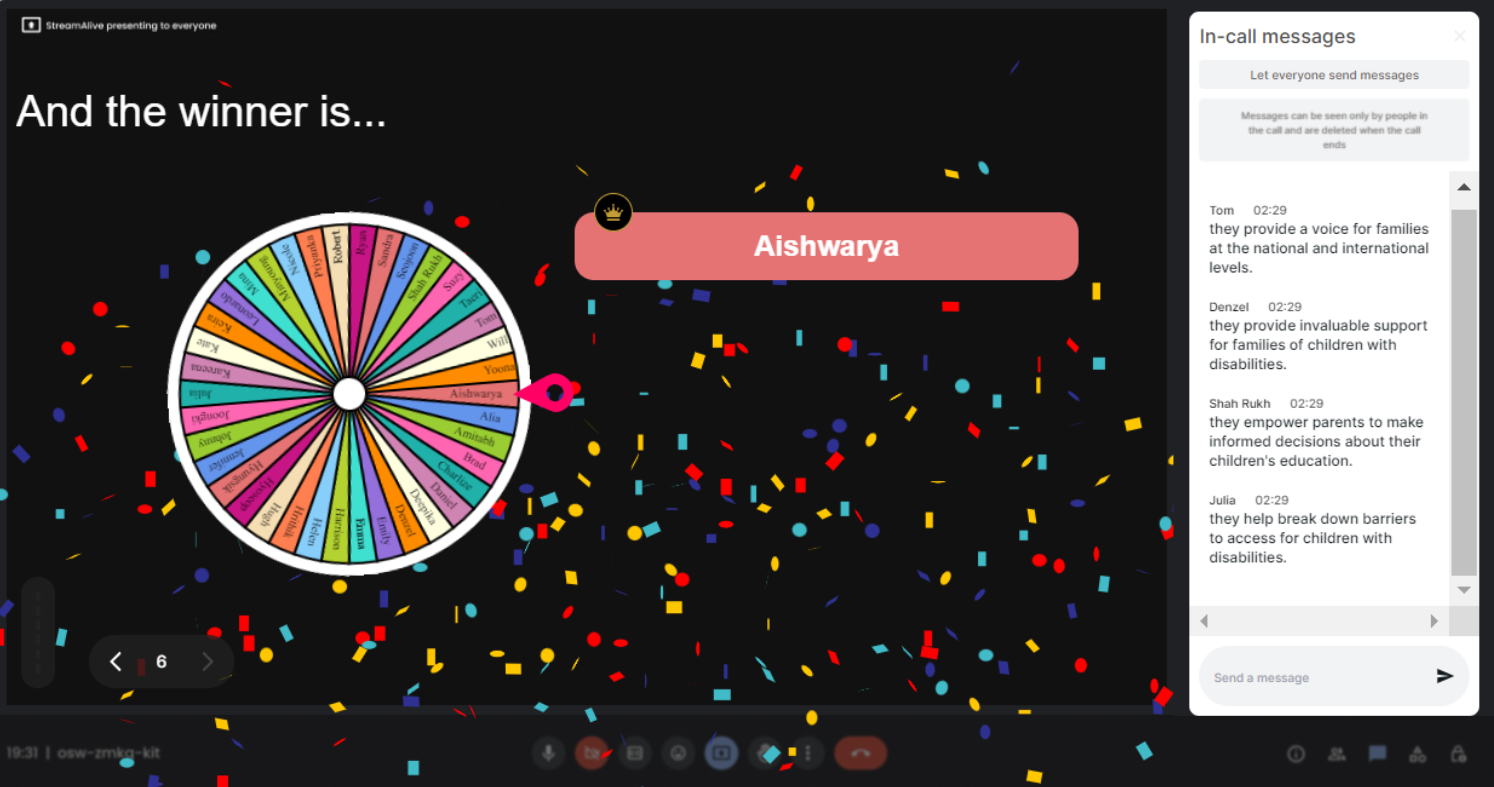
No ads anywhere.
Focus entirely on live webinar audience engagement without the distraction of advertisements. StreamAlive ensures a seamless experience, allowing trainers to maintain a professional and uninterrupted training environment.
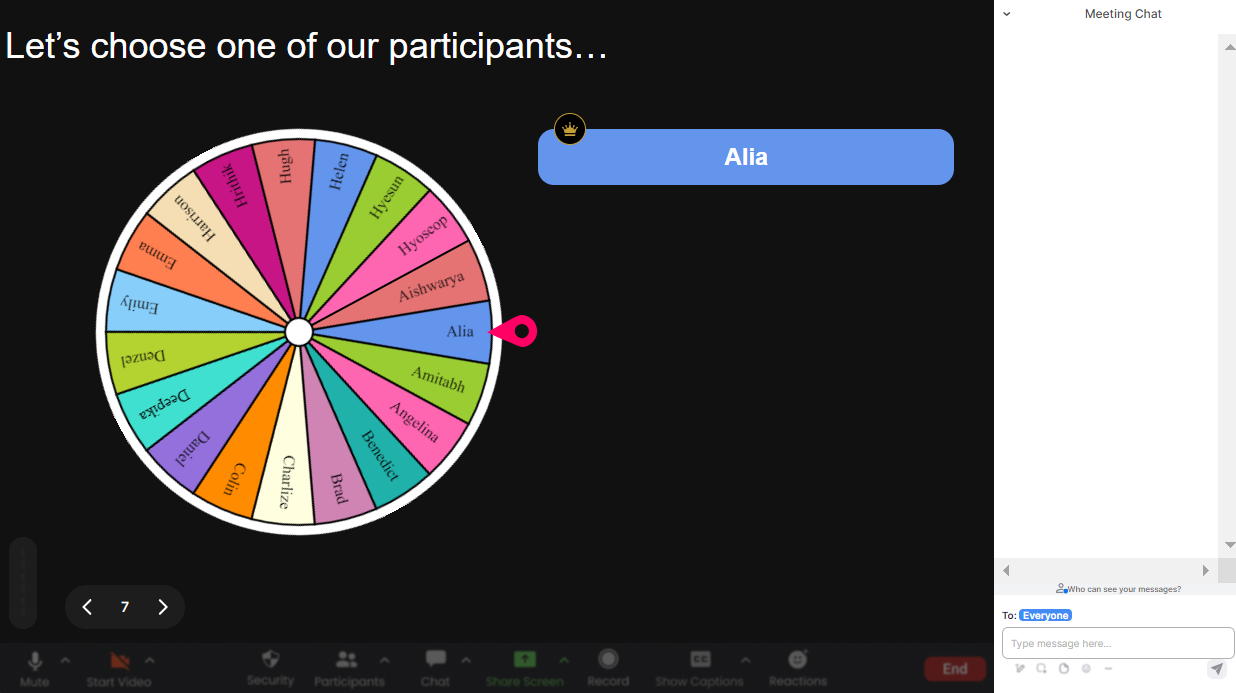
Create unlimited Spinner Wheels for your live sessions.
StreamAlive empowers trainers with the ability to craft as many Spinner Wheels as needed. Each session can be unique and full of interactive possibilities, keeping live workshop audience engagement at an all-time high.
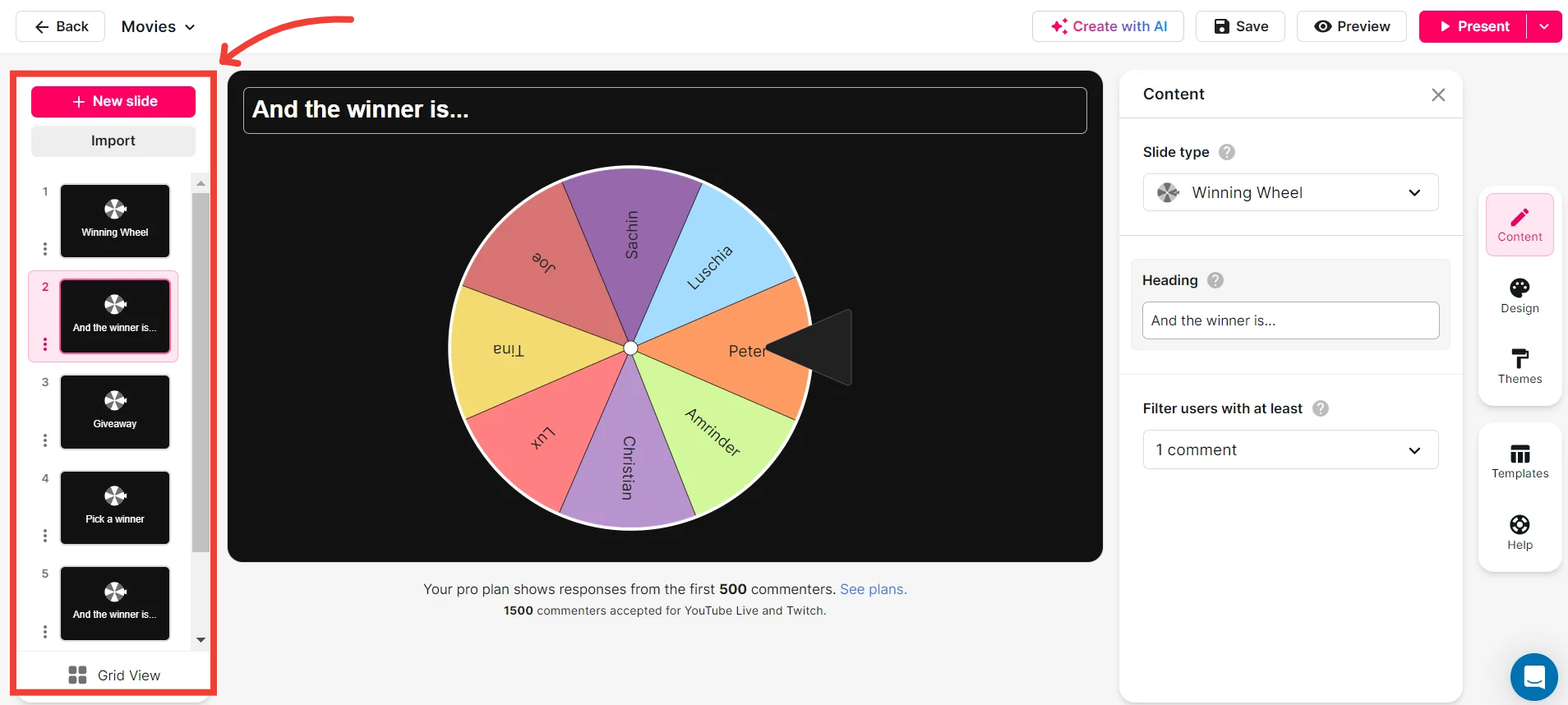
Add your own options to the spinner wheel.
Tailor your interactions with complete control over the Spinner Wheel options. This flexibility helps trainers address specific session goals, ensuring live audience engagement is both relevant and captivating.
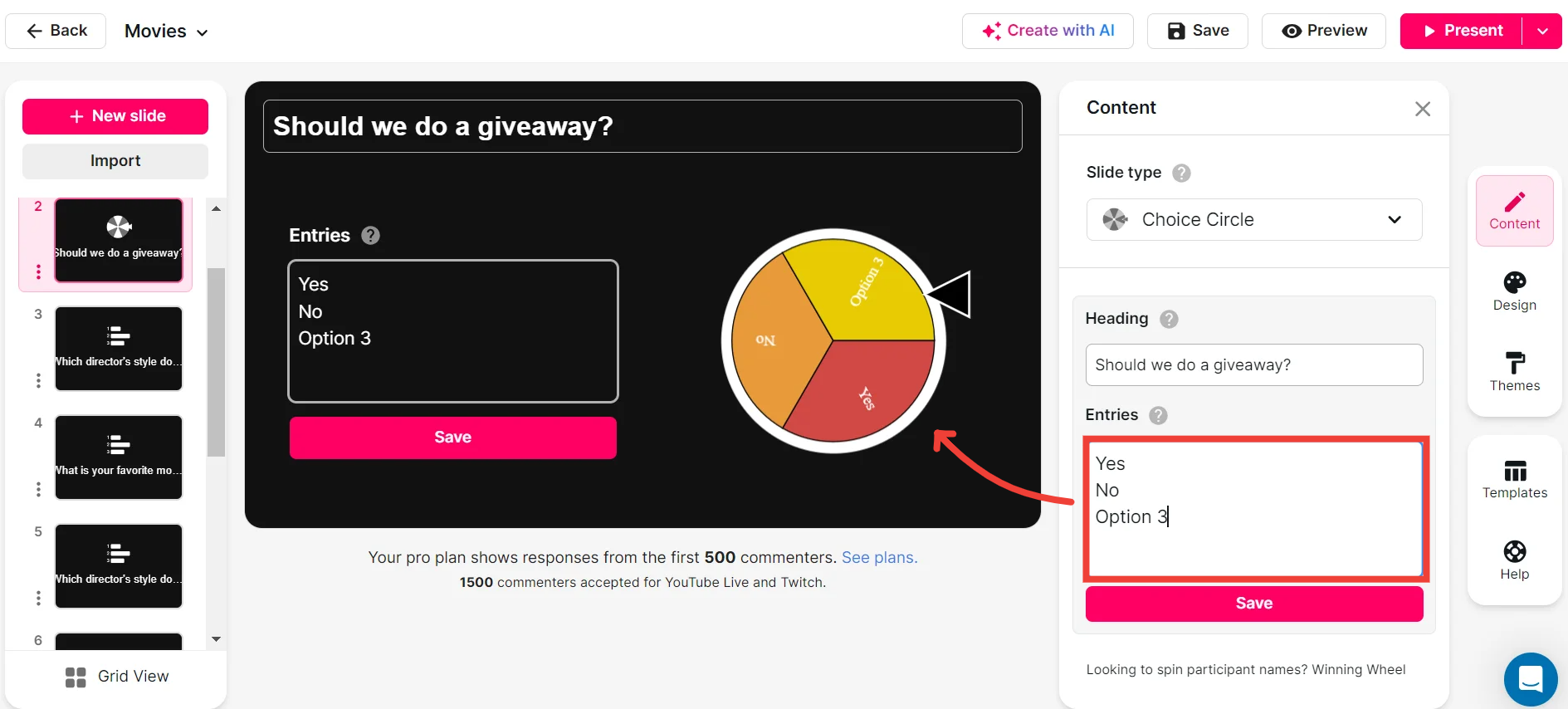
Customize how your Spinner Wheels look.
Personalize your Spinner Wheels to match the theme of your session, adding an aesthetic touch that enhances live audience engagement. Customize colors, fonts, and more to create a cohesive experience.
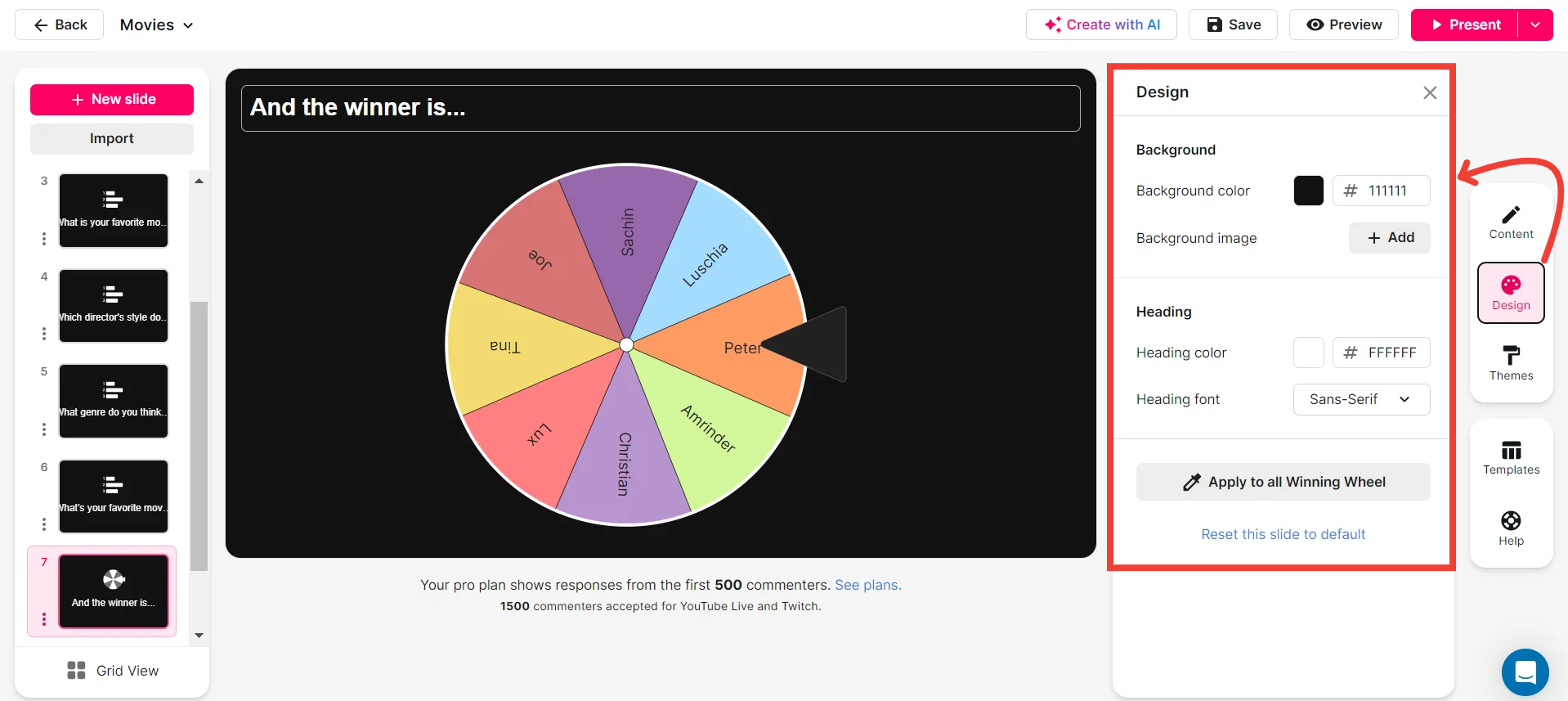
Save spinner results and see who won (or which option was chosen).
Post-session analysis is a breeze with the ability to save and review Spinner Wheel outcomes. Identify winners or selected options, offering insights into participation and boosting future live webinar audience engagement.
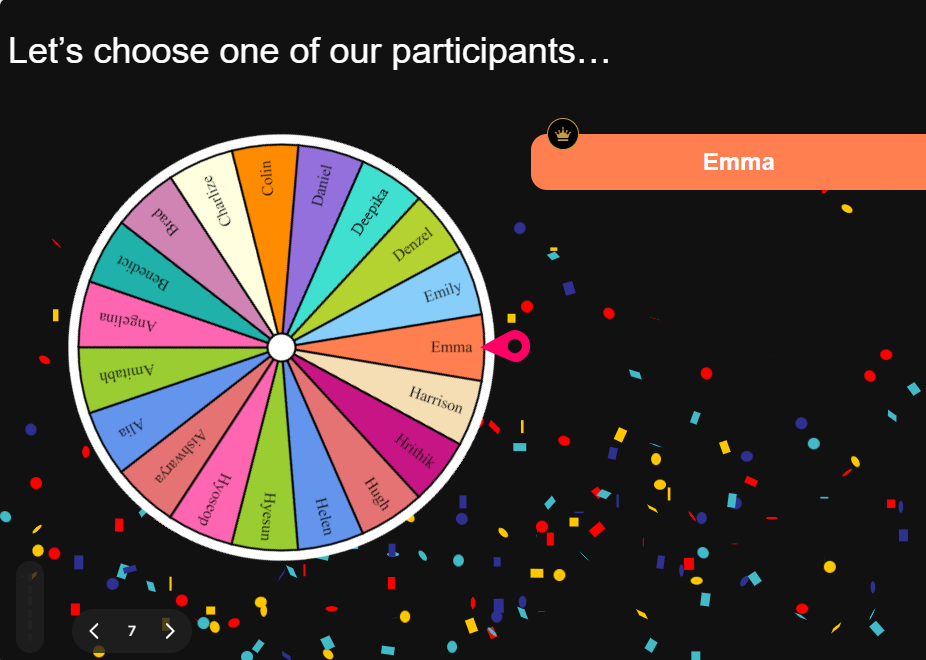
Chat-powered
Spinner Wheels
isn't the only thing
you can do with StreamAlive
Bring your audience’s locations to life on a real-time map — as they put it in the chat.
Create unlimited live polls where the audience can vote directly from the chat box.
Spin a wheel of names or words and let the spinner wheel pick a winner.
Add a bit of Vegas to your live sessions and award prizes to active users in the chat.
StreamAlive automatically saves any link shared in the chat to be shared afterwards.
Call-out your audience's chats in cool thought bubbles for everyone to see in.
Unleash a storm of emojis to find out how or what your audience is thinking.
Your audience's thoughts and opinions visualized in a cascading sea of colorful tiles.
Visualize every word (profanity excluded) of your audience's chat comments.
StreamAlive automatically sniffs out audience questions and collates them for the host.
Bring your audience’s locations to life on a real-time map — as they put it in the chat.
Bring your audience’s locations to life on a real-time map — as they put it in the chat.
Bring your audience’s locations to life on a real-time map — as they put it in the chat.
Bring your audience’s locations to life on a real-time map — as they put it in the chat.
Bring your audience’s locations to life on a real-time map — as they put it in the chat.
Bring your audience’s locations to life on a real-time map — as they put it in the chat.
Bring your audience’s locations to life on a real-time map — as they put it in the chat.
Bring your audience’s locations to life on a real-time map — as they put it in the chat.
Bring your audience’s locations to life on a real-time map — as they put it in the chat.
Bring your audience’s locations to life on a real-time map — as they put it in the chat.
Bring your audience’s locations to life on a real-time map — as they put it in the chat.
Bring your audience’s locations to life on a real-time map — as they put it in the chat.
Bring your audience’s locations to life on a real-time map — as they put it in the chat.
Bring your audience’s locations to life on a real-time map — as they put it in the chat.
Bring your audience’s locations to life on a real-time map — as they put it in the chat.
Bring your audience’s locations to life on a real-time map — as they put it in the chat.
Bring your audience’s locations to life on a real-time map — as they put it in the chat.
Bring your audience’s locations to life on a real-time map — as they put it in the chat.
Bring your audience’s locations to life on a real-time map — as they put it in the chat.
Bring your audience’s locations to life on a real-time map — as they put it in the chat.
Bring your audience’s locations to life on a real-time map — as they put it in the chat.
Bring your audience’s locations to life on a real-time map — as they put it in the chat.
Bring your audience’s locations to life on a real-time map — as they put it in the chat.
Bring your audience’s locations to life on a real-time map — as they put it in the chat.
Bring your audience’s locations to life on a real-time map — as they put it in the chat.
Bring your audience’s locations to life on a real-time map — as they put it in the chat.
Bring your audience’s locations to life on a real-time map — as they put it in the chat.
Bring your audience’s locations to life on a real-time map — as they put it in the chat.
Bring your audience’s locations to life on a real-time map — as they put it in the chat.
Bring your audience’s locations to life on a real-time map — as they put it in the chat.
Bring your audience’s locations to life on a real-time map — as they put it in the chat.
Bring your audience’s locations to life on a real-time map — as they put it in the chat.
Bring your audience’s locations to life on a real-time map — as they put it in the chat.
Bring your audience’s locations to life on a real-time map — as they put it in the chat.
Bring your audience’s locations to life on a real-time map — as they put it in the chat.
Bring your audience’s locations to life on a real-time map — as they put it in the chat.


























.svg.png)



